I. Intro
After reading an article, you can give it a like or leave a comment. You can also share the article or the account with others.

250px|700px|reset
II. Steps
1. Interact
- Like: Click the thumbs up icon at the bottom of the page if you liked what you read. You can also see who else has liked it.

250px|700px|reset
- Comment: Enter a comment in the box below and click Confirm to post it.
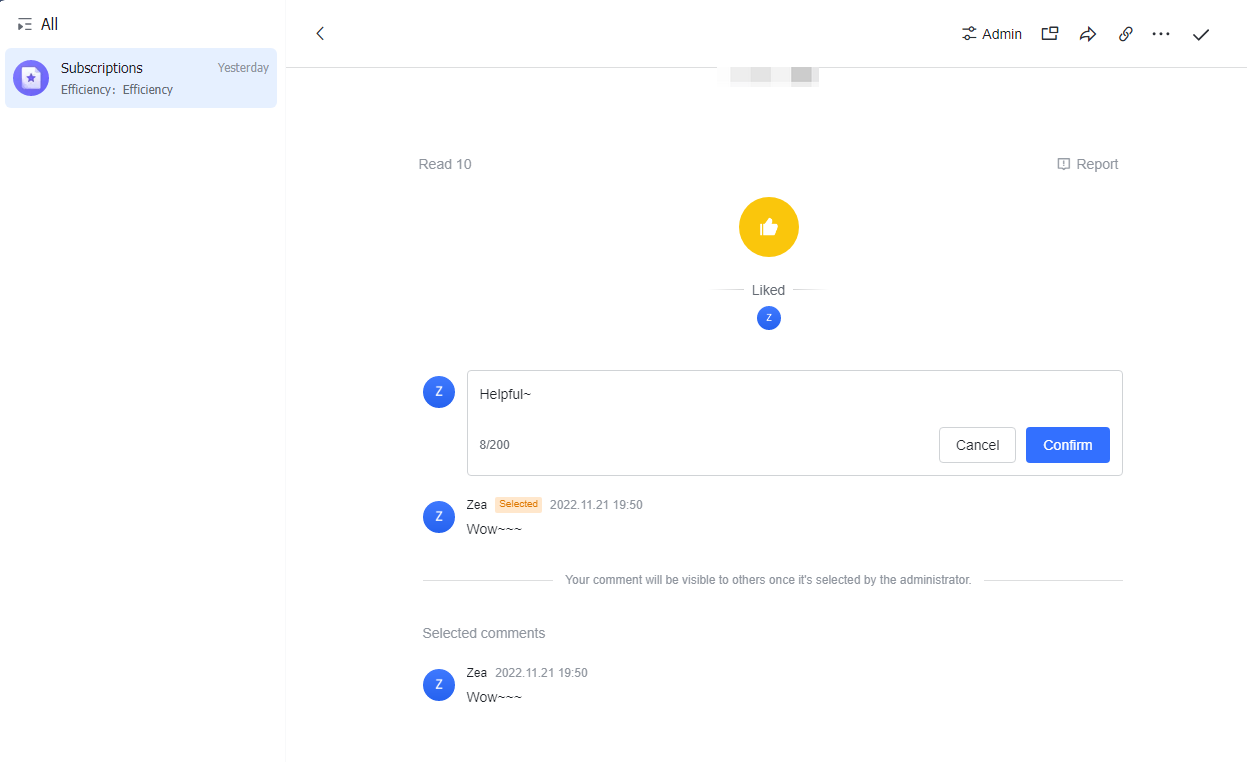
250px|700px|reset
- Share: In the upper-right corner of the article, click the Sent to chats icon, select a contact or group, and click Confirm to share the article. You can also click the Link icon in the upper-right corner to copy a link to the article.
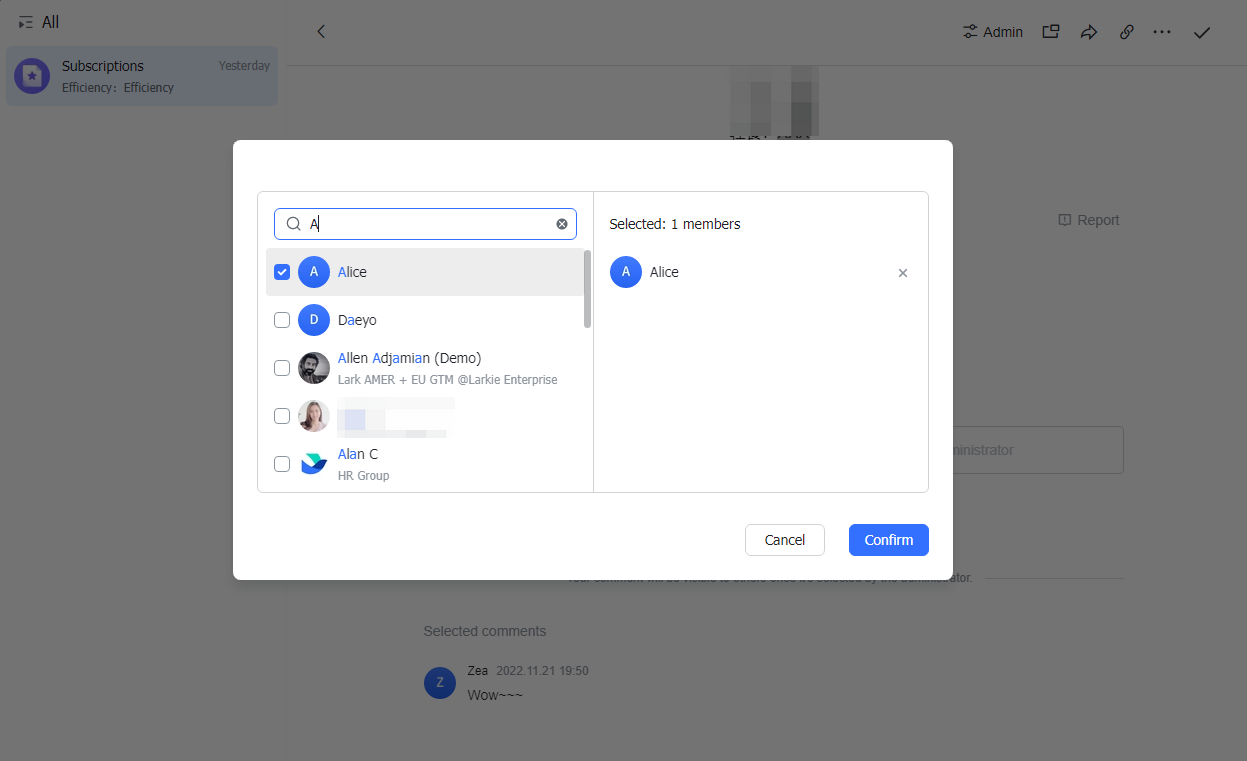
250px|700px|reset
Report: If you think an article's content is inappropriate, click Report in the lower-right corner.
2. Share
Share an account
Go to the account's homepage and click the Share icon in the upper-right corner to share the account with a contact or group. Alternatively, click the Copy account link icon if you want to copy a link to the account which you can share.
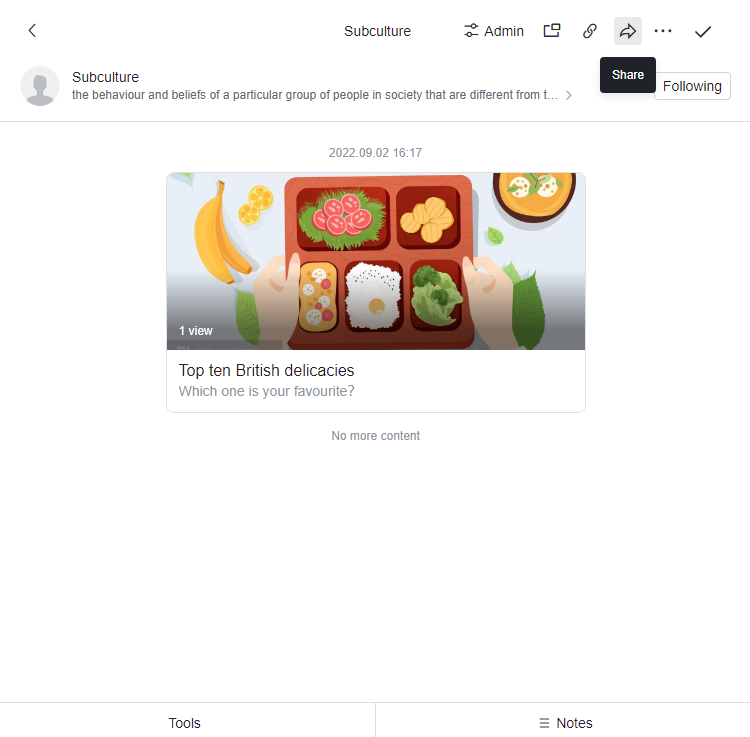
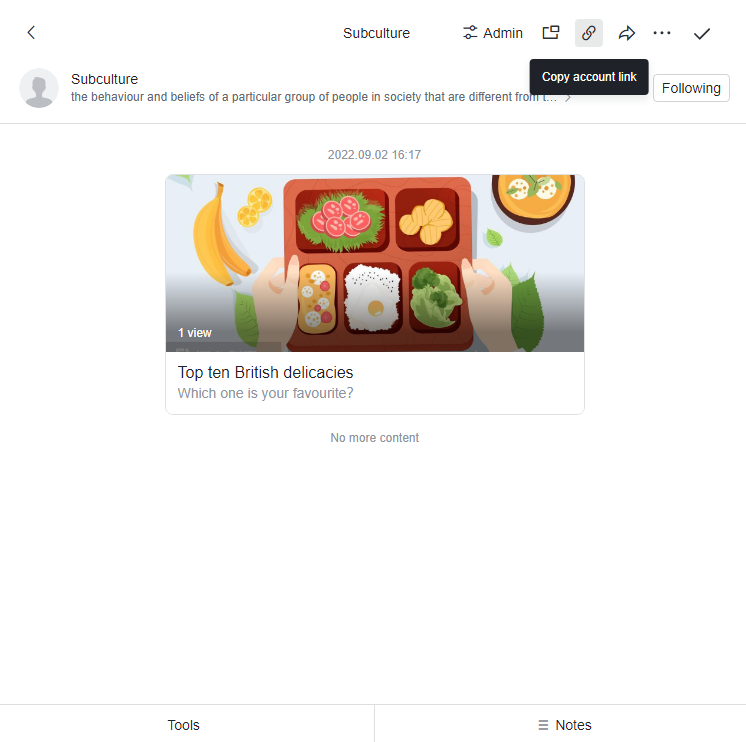
250px|700px|reset
250px|700px|reset
Note: It is not currently possible to share accounts with people outside your organization.
Share an article
Enter an article's page and click the Send to chats icon to share the article in a private or group chat.

250px|700px|reset
Share an article outside of Lark
You can share articles outside of Lark if your administrator has turned on external sharing.
III. FAQs
