I. Intro
In Lark, you can synchronize the created Cal.com events to the Lark Calendar through the Cal.com Connector.
II. Steps
Prerequisite: You can use the Cal.com connector only when the organization administrator has obtained the Cal.com Connector for your organization in the Lark App Directory and has opened the app availability to you.
- Connect your Cal.com account with the Lark Calendar
Log in to your Cal.com account, and then click Apps > App Store. Find Lark Calendar in the App Store, and then click + Install. Click Authorize to complete the connection. Then you can see the connection status of the account in Apps > Installed Apps > Calendar.
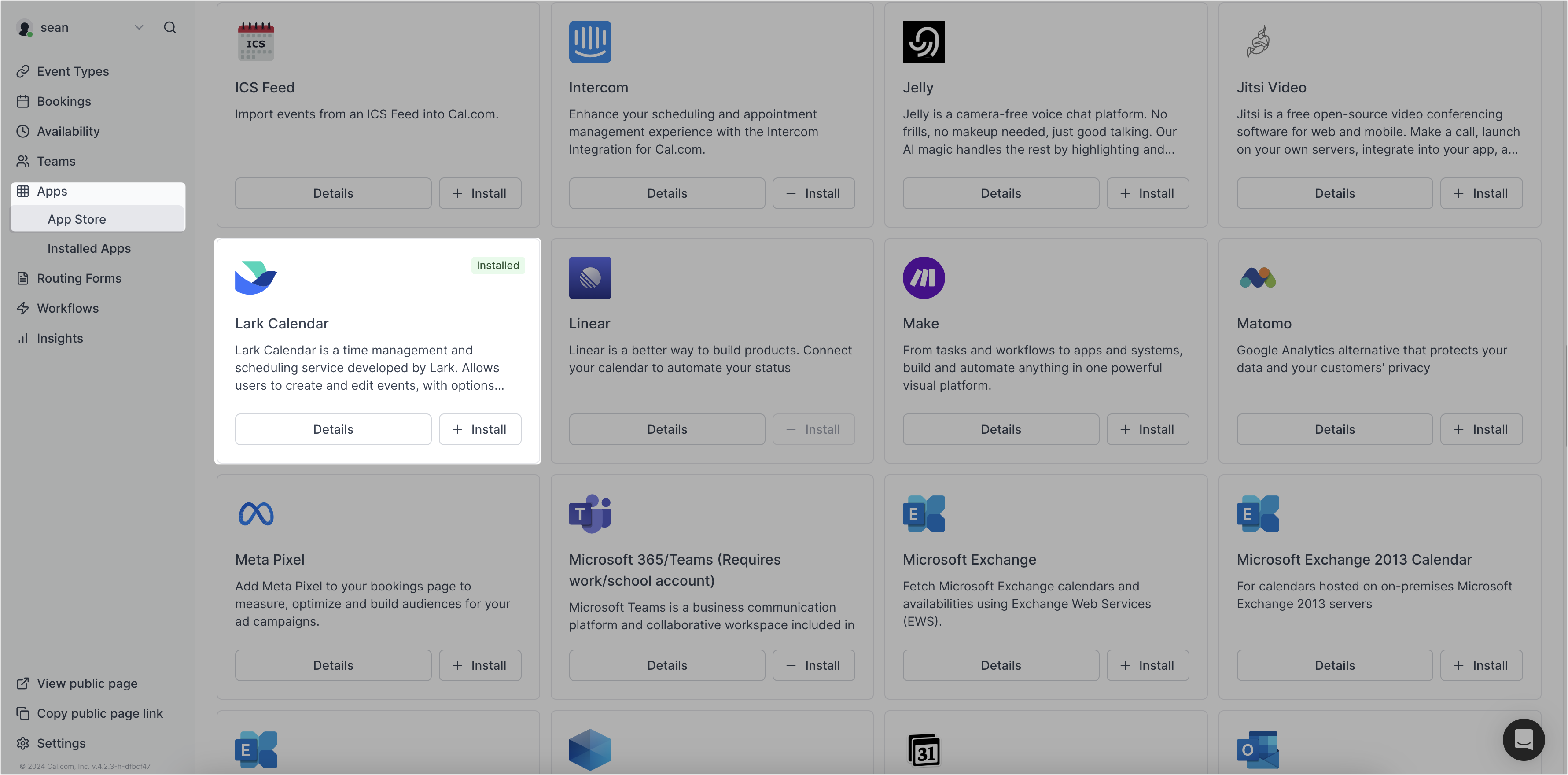
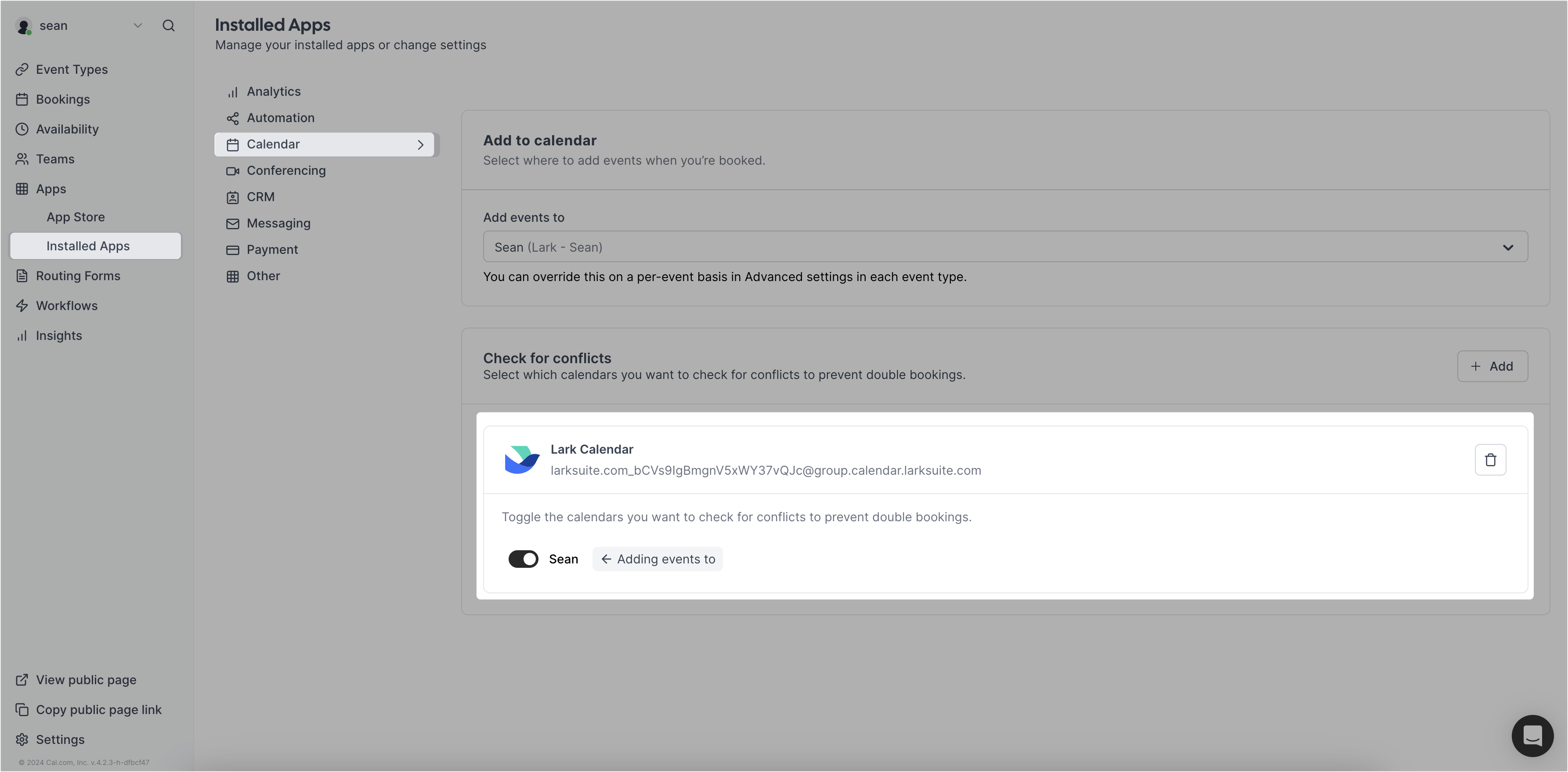
250px|700px|reset
250px|700px|reset
- Create activities and schedule events in Cal.com
Notice: Before creating an event in Cal.com, you need to click + New on the Availability page to create your working hours. The system will then determine the available time for activities based on your working hours.
You can create and customize events at Cal.com. On the Event Types page, click + New. Enter the basic schedule information, and then click Continue.
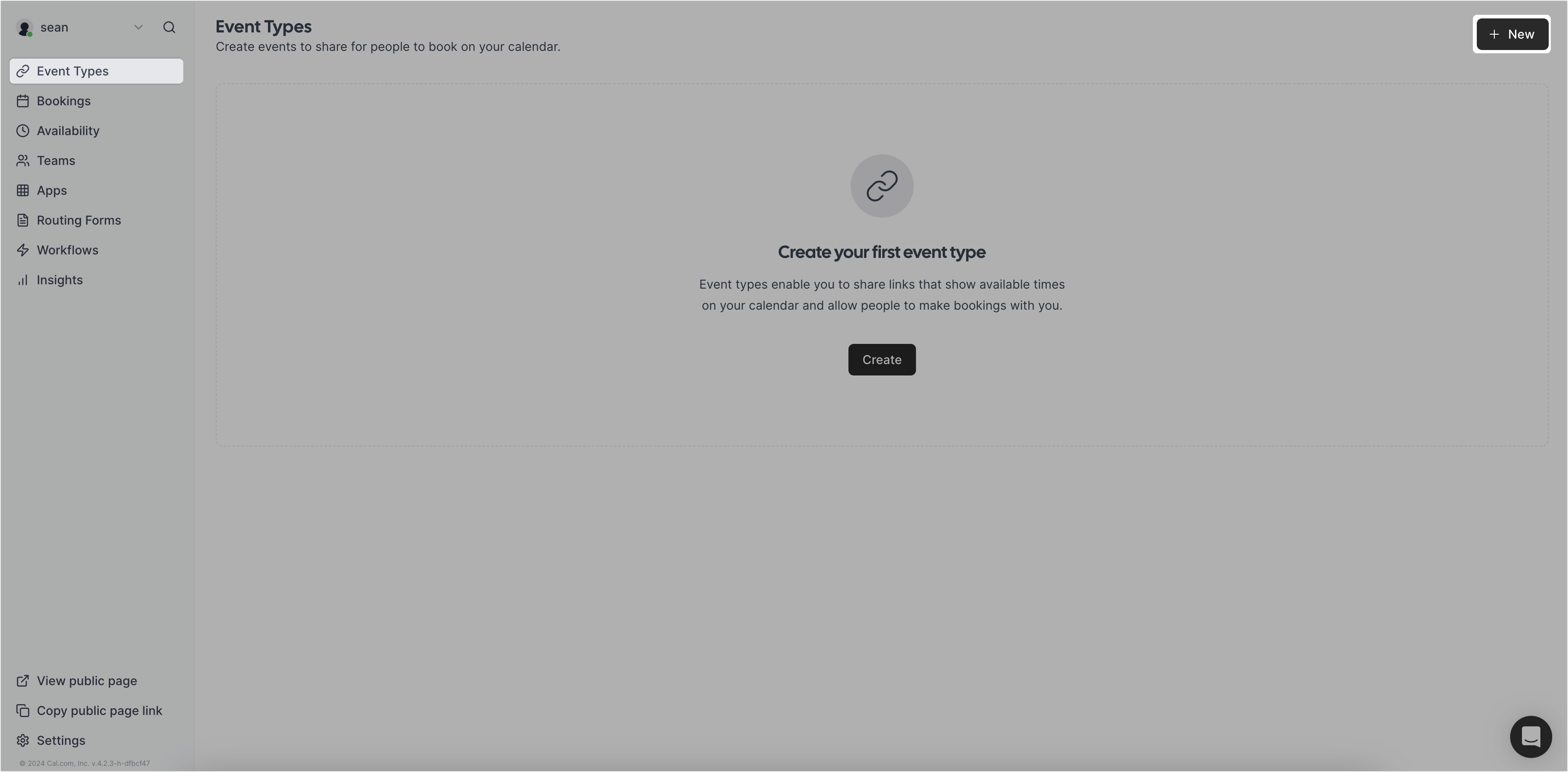
250px|700px|reset
Set up your personalized settings such as Availability, Limits, and Recurring. Then click Save.
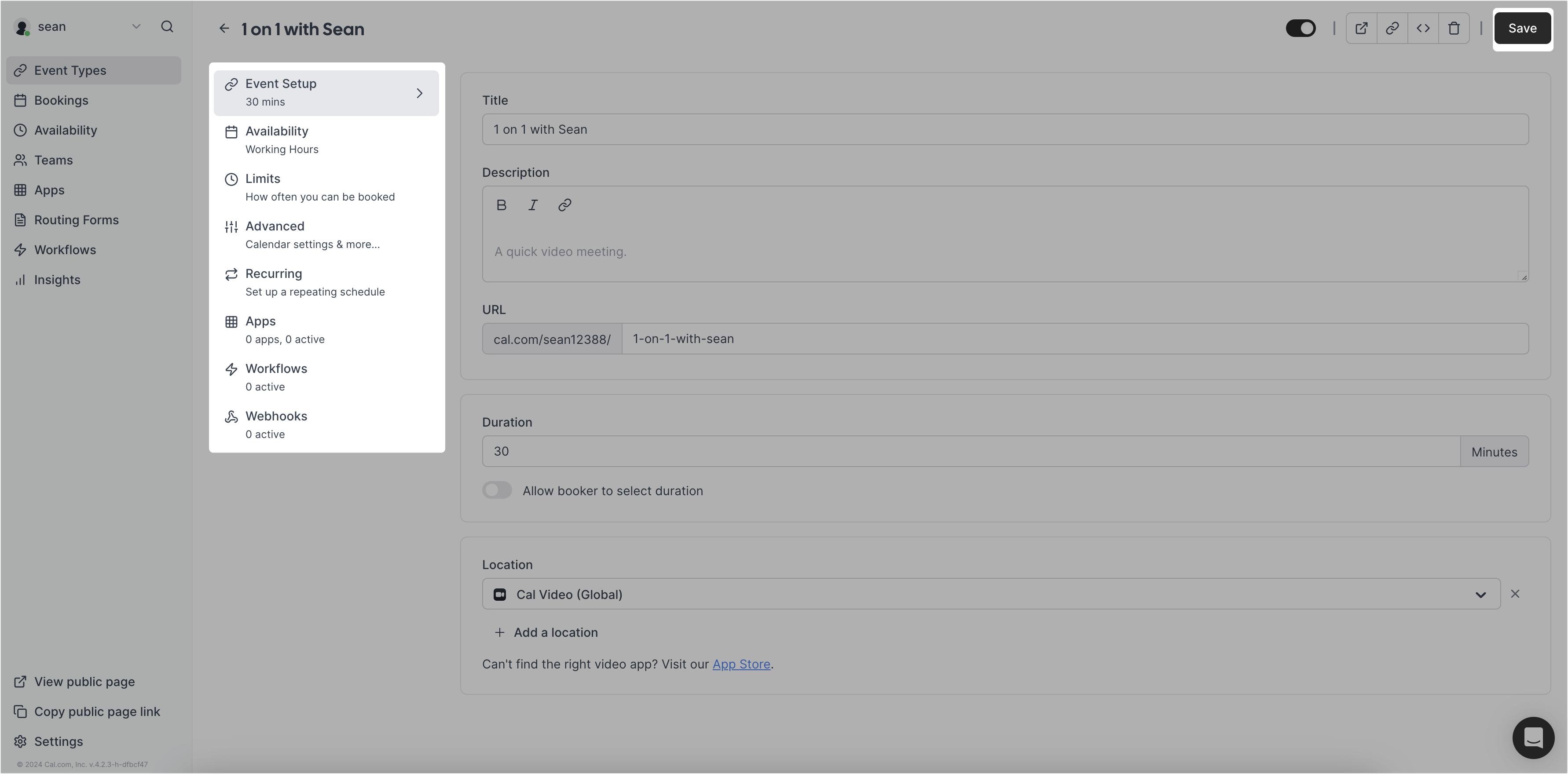
250px|700px|reset
When the event setup is completed, a reservation link for the event will be automatically generated. You can click the Copy link to event icon and then share the link with the invitees of the event (no matter whether they have a Lark or Cal.com account or not).
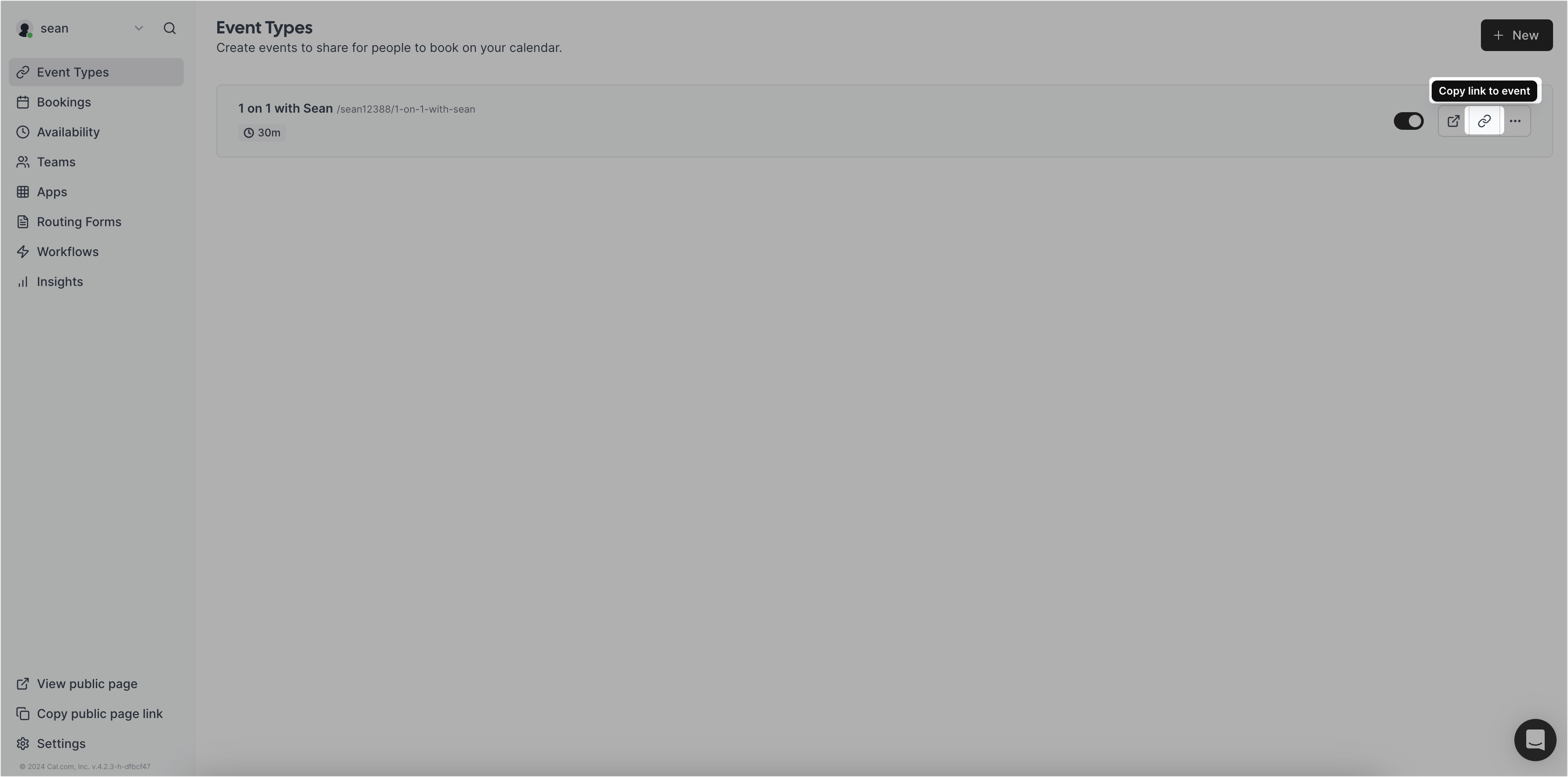
250px|700px|reset
The invitees can click the reservation link to book the specific schedule of this event based on the availability that you provide. After choosing a specific time, the invitee can enter their name, email address, and additional notes. Click Confirm to create the event.
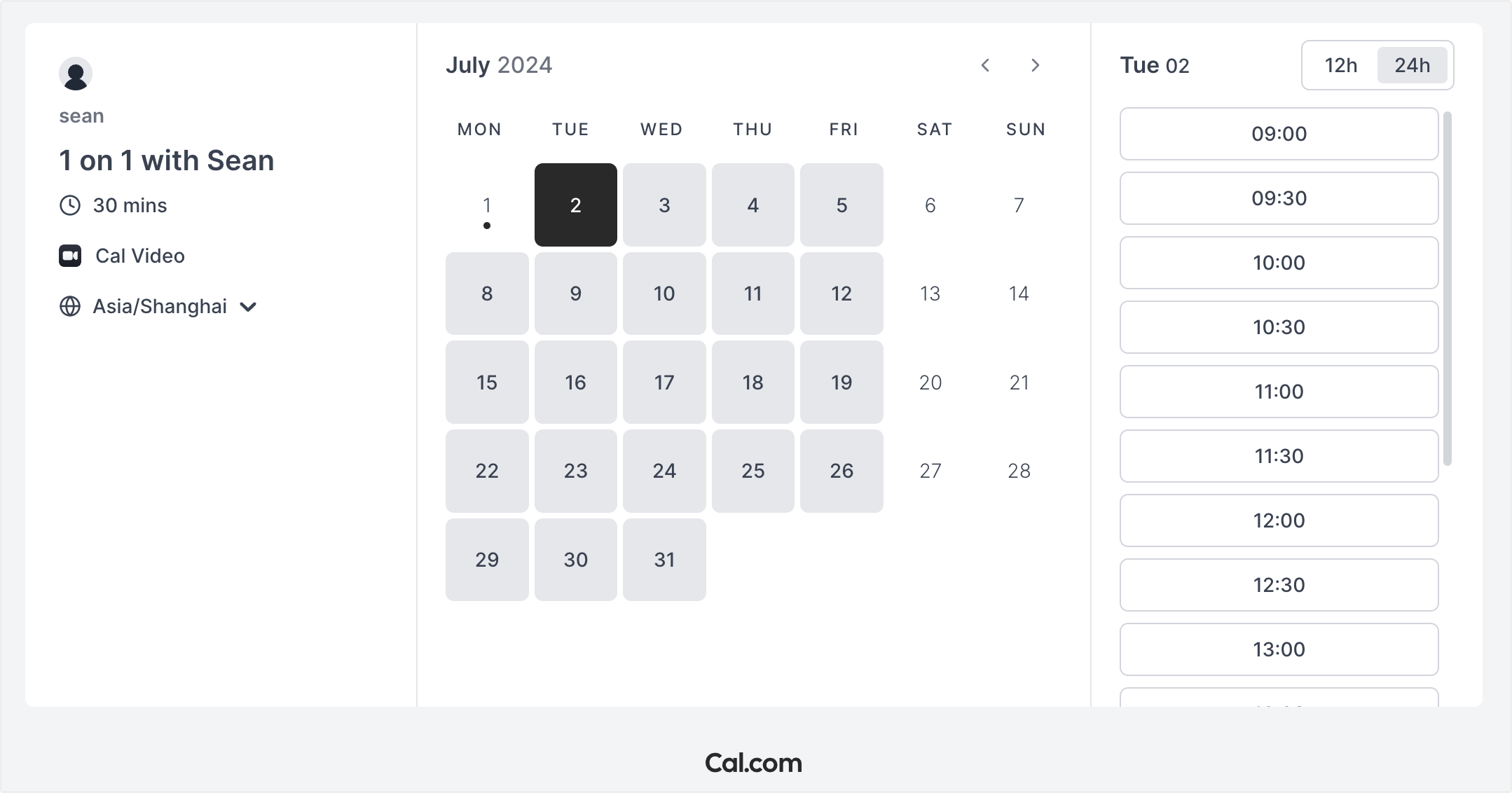
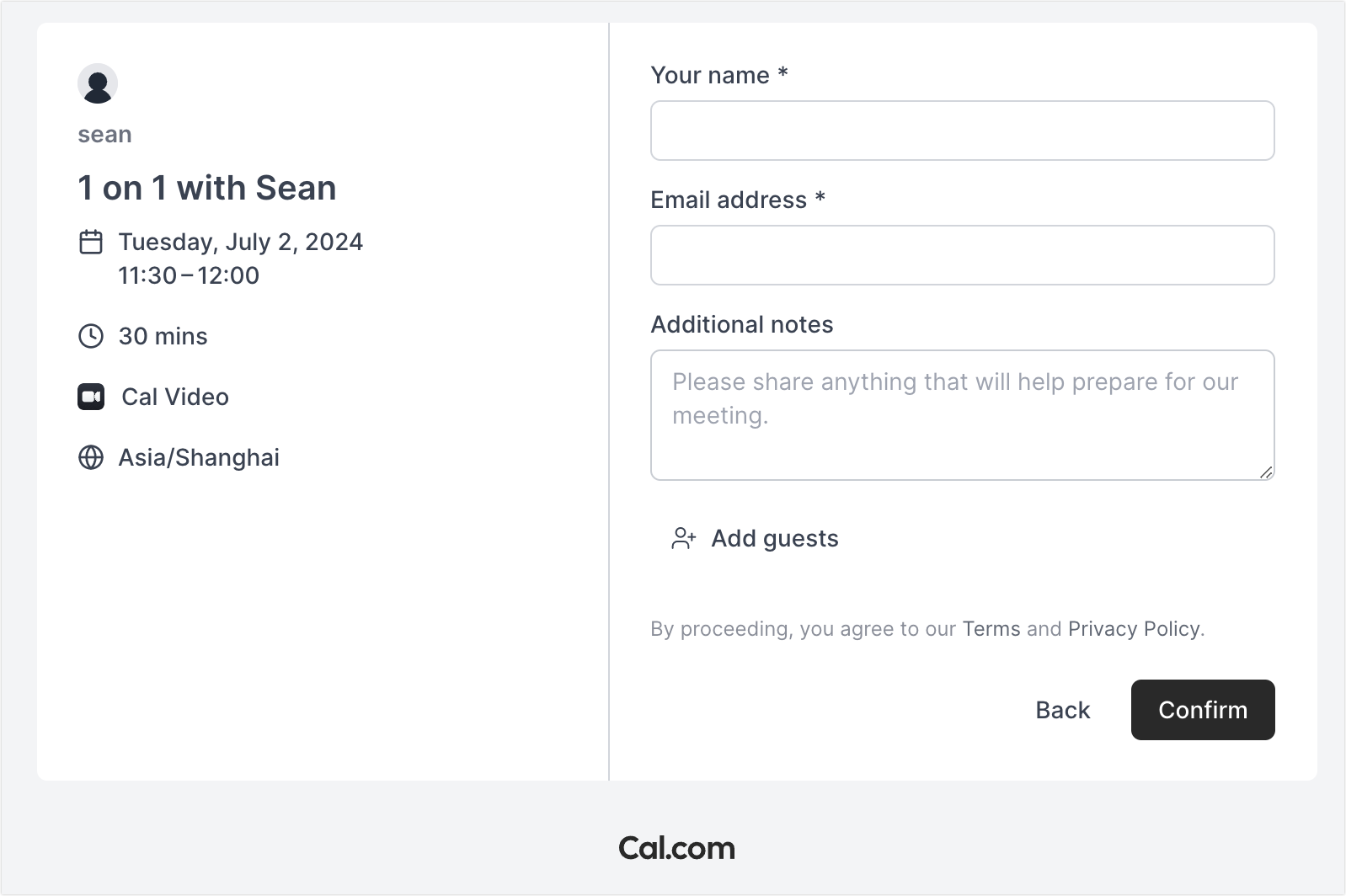
250px|700px|reset
250px|700px|reset
- View events in Lark
After the event is successfully created, you can view the newly created event in the Lark Calendar. At the same time, both you and the invitees will receive confirmation emails from Cal.com.
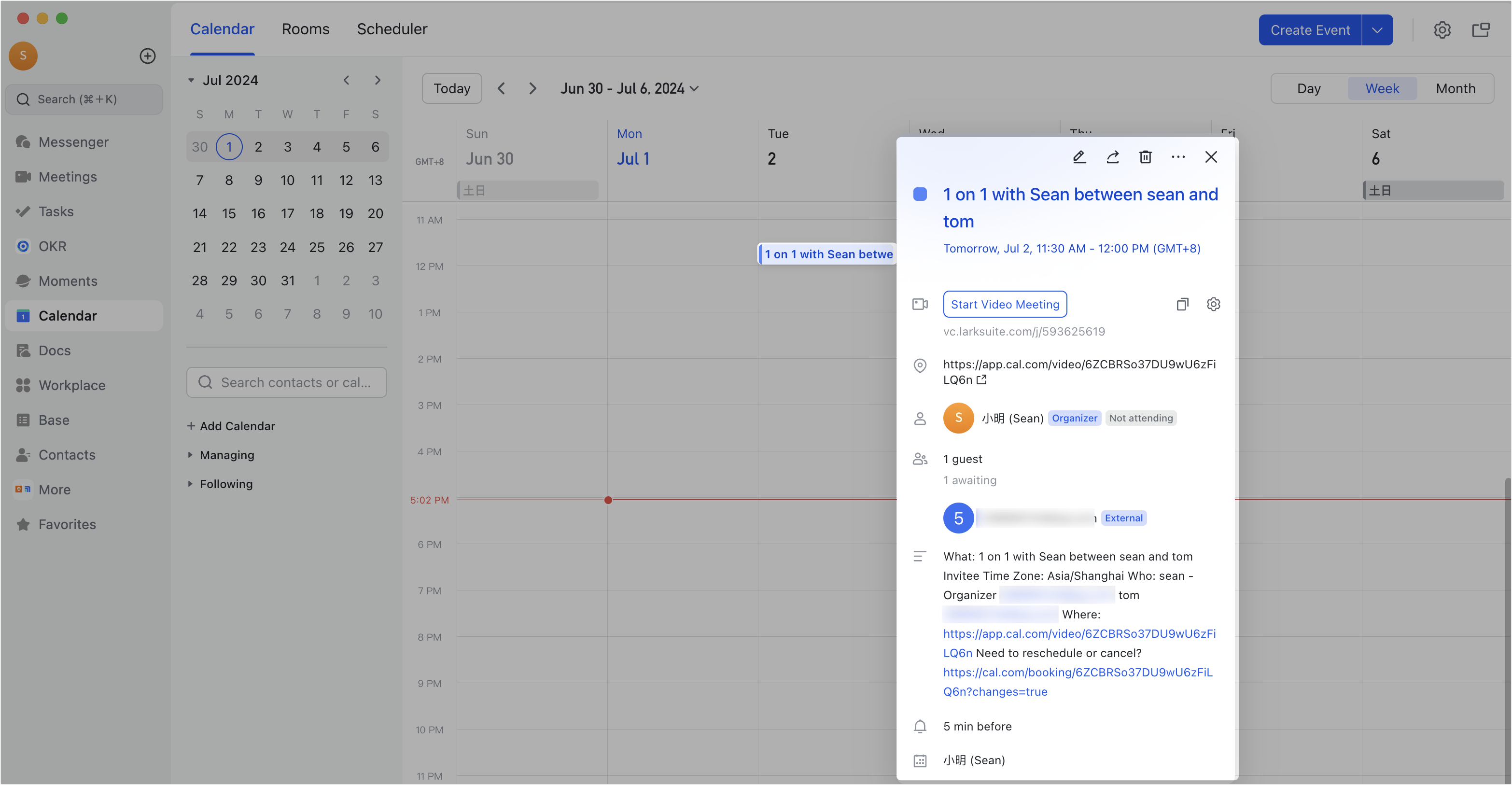
250px|700px|reset
- Cancel or reschedule events
If needed, you can click the link provided in the calendar event to cancel or rechedule the event on Cal.com. After the event is cancelled or rescheduled, you will receive an email notification confirming the change, and the Lark Calendar will also be updated accordingly.
