I. Problem
When you try to clock in, you receive the error message "You cannot clock in, because your current time zone is different from your group's".
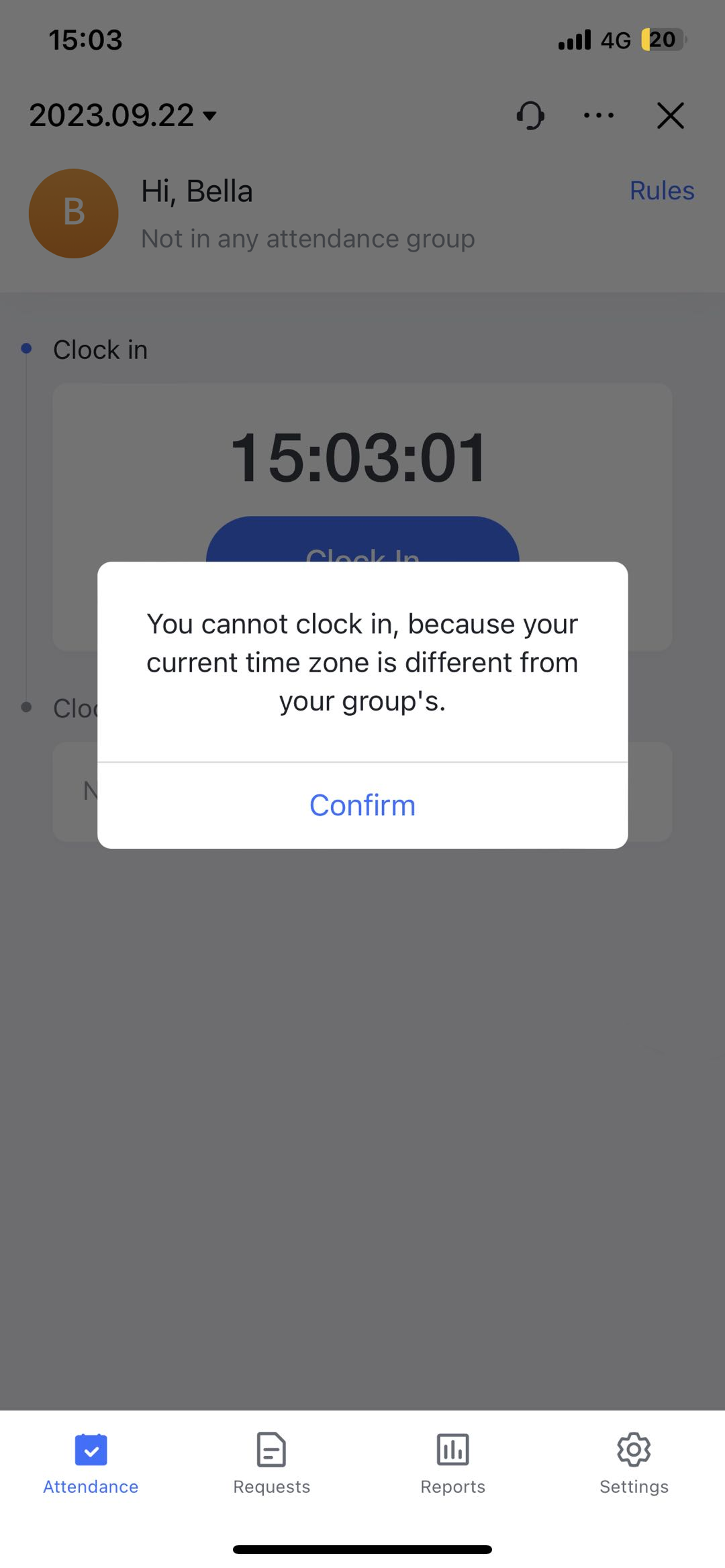
250px|700px|reset
II. Solution
First, check your attendance group information. It will be displayed under your name at the top of the Attendance app interface. Then, address the issue according to your situation.
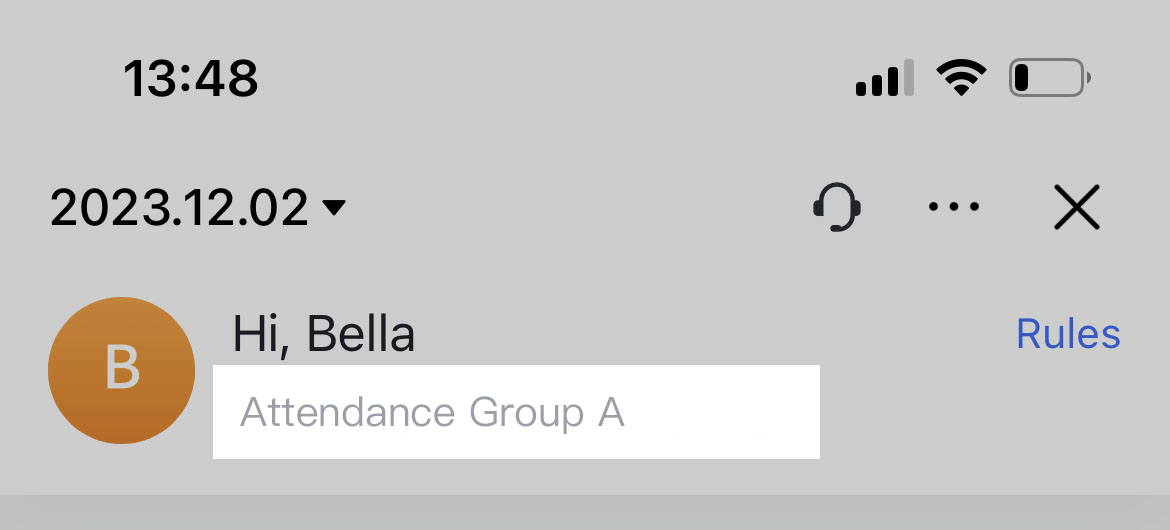
250px|700px|reset
Not in any attendance group
If your attendance group information shows that you are Not in any attendance group, you need to contact the administrator to place you in an attendance group. Afterwards, you should be able to clock in.
Note: If you don't know who your administrator is, you can tap Rules in the upper-right corner of the Attendance app then Contact Admin.
In an attendance group
If your attendance group information shows that you are in an attendance group, it means that your current time zone is inconsistent with the time zone set by the attendance group. If you still need to clock-in, you can try one of the following two methods:
Method 1: Manually change your device's time zone to be consistent with that of the attendance group.
Method 2: Contact the administrator to add you to an attendance group that matches your current time zone.
Note:
- If you don't know who your administrator is, you can tap Rules in the upper-right corner of the Attendance app then Contact Admin.
Contact Us
If the above methods cannot solve your problem, please take screenshots of the issues you encounter, and contact Support.
