I. Intro
Who can perform these steps: Primary administrators or administrators with Attendance management permissions.
When setting the attendance method to Clock-in/out by GPS or Clock-in/out by Wi-Fi in Attendance Admin, administrators can batch edit attendance locations/attendance Wi-Fi connections through Excel files.
II. Steps
- On the attendance group editing page, click Bulk edit next to either the location or Wi-Fi option.
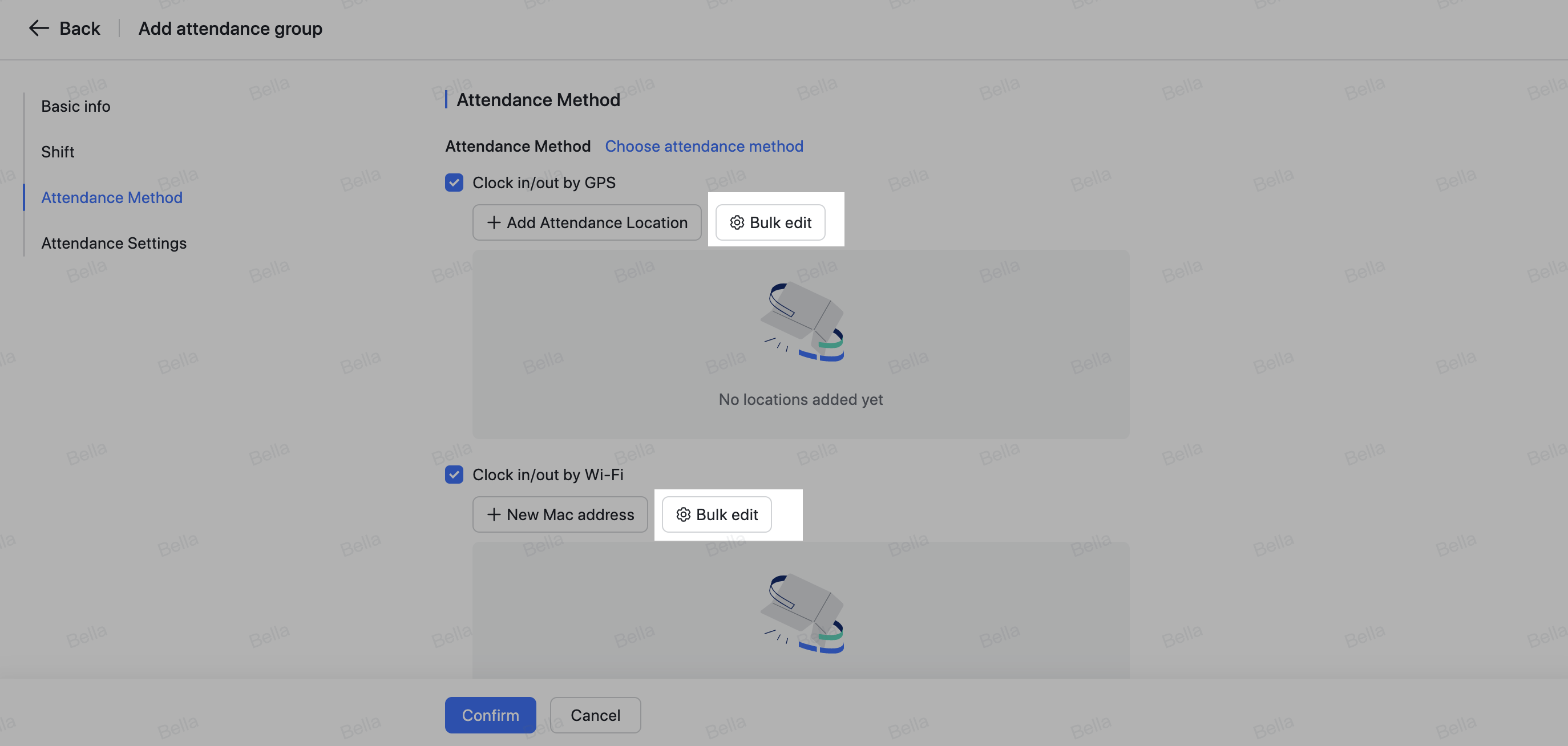
250px|700px|reset
- Follow the steps shown in the pop-up window.
- Step 1: Click Export to export the template and the existing attendance locations/attendance Wi-Fi connections of the current attendance group in Excel format (Note: Newly added attendance locations and Wi-Fi information for the attendance group need to be saved before the attendance group can be exported).
- Step 2: In the exported Excel sheet, add/edit/delete attendance locations/attendance Wi-Fi connections as required.
- Step 3: After saving the Excel sheet, click Import to import the edited Excel sheet into Attendance Admin, which will update the console information.
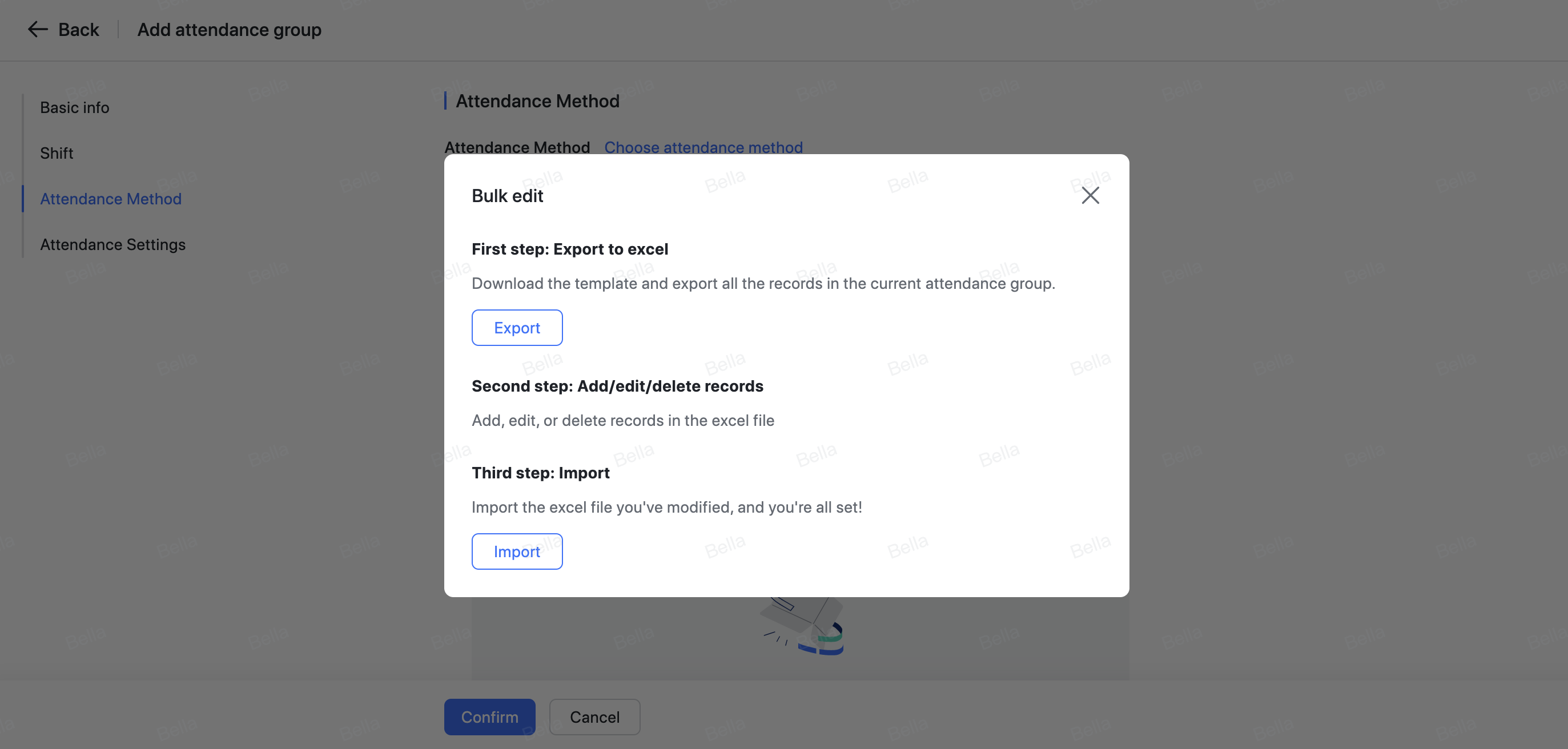
250px|700px|reset
III. Things to remember when filling in templates
- GPS attendance location import template:
- Map type refers to Google Maps or AutoNavi Maps.
- You can bulk input latitude and longitude information (Due to coordinate system compatibility issues, latitude and longitude information obtained from Baidu Maps is not currently supported. Please obtain latitude and longitude information from Google Maps or AutoNavi Maps).
- The maximum number of locations within one attendance group is 2500.
- Wi-Fi – MAC address import template:
- It is recommended to contact the IT department to obtain complete MAC addresses (an incomplete MAC address will cause all attendance records to be displayed as an offsite clock in/out, even if within the specified range).
- Required format for MAC addresses (example): 00:01:6C:06:A6:29.
- Wi-Fi – public network IP address import template:
- Please exercise caution when choosing this attendance method, because members may still clock in/out using virtual IP software.
