I. Intro
As a group owner or group administrator, you can set which members can post messages in the group.
II. Steps
- Click the ··· icon in the upper-right corner of a group chat and select Settings > Group Settings.
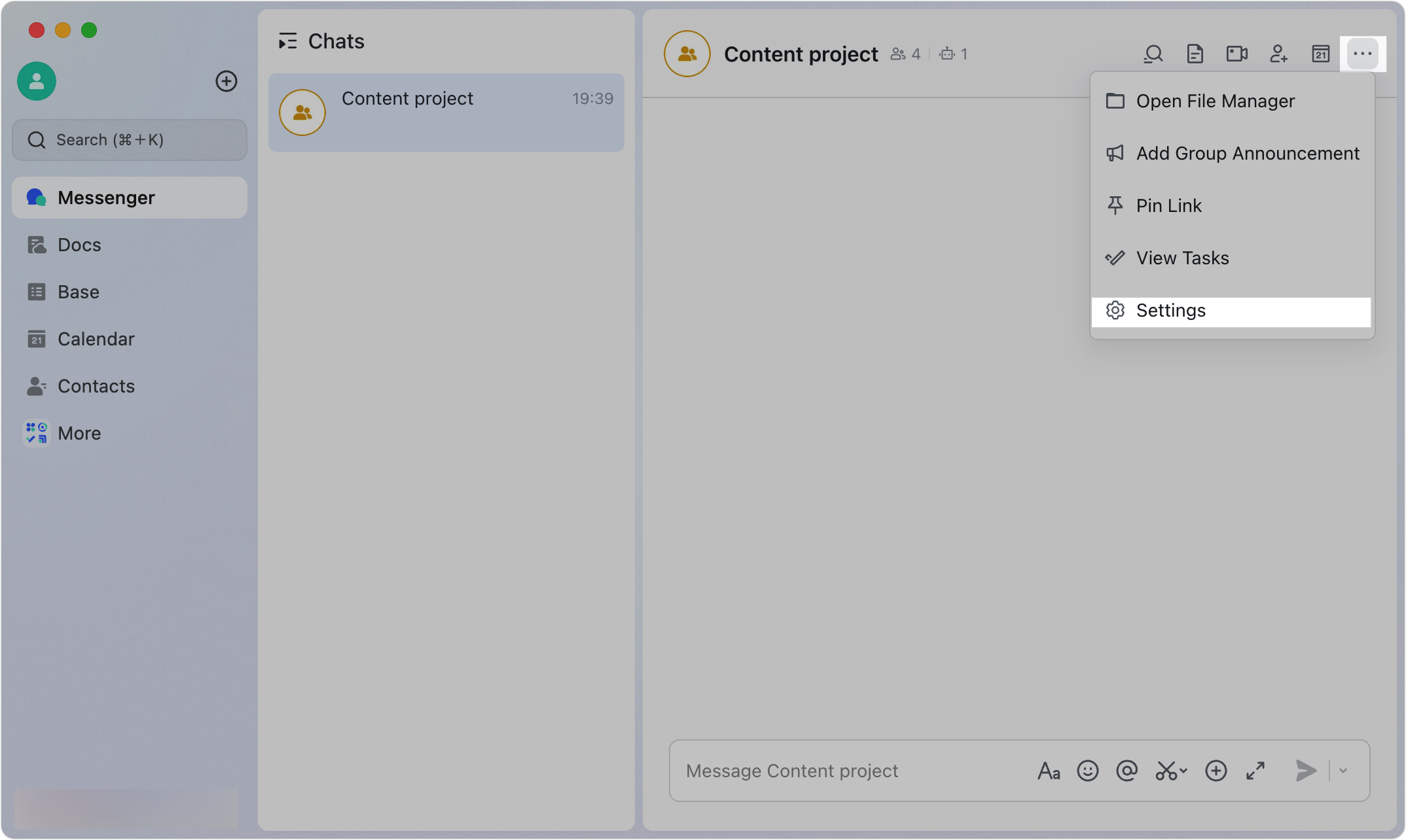
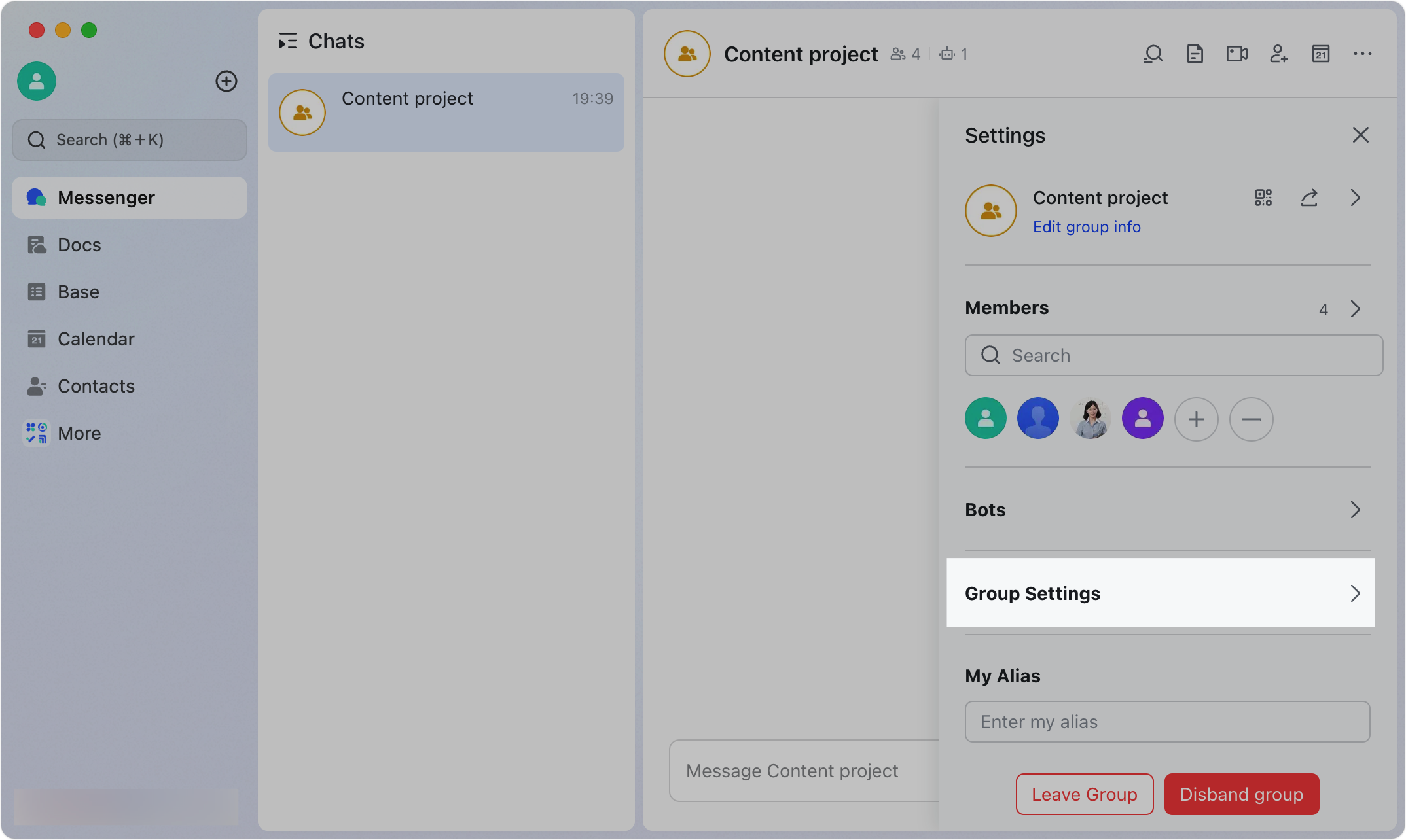
250px|700px|reset
250px|700px|reset
- Scroll down to Posting permission settings. Everyone in this group is selected by default. This means everyone can post messages in the group. Select one of the following options based on the group dynamic:
- Allow only the group owner and group administrator to speak: Select Only group owner and admin. A notice will appear in the group.
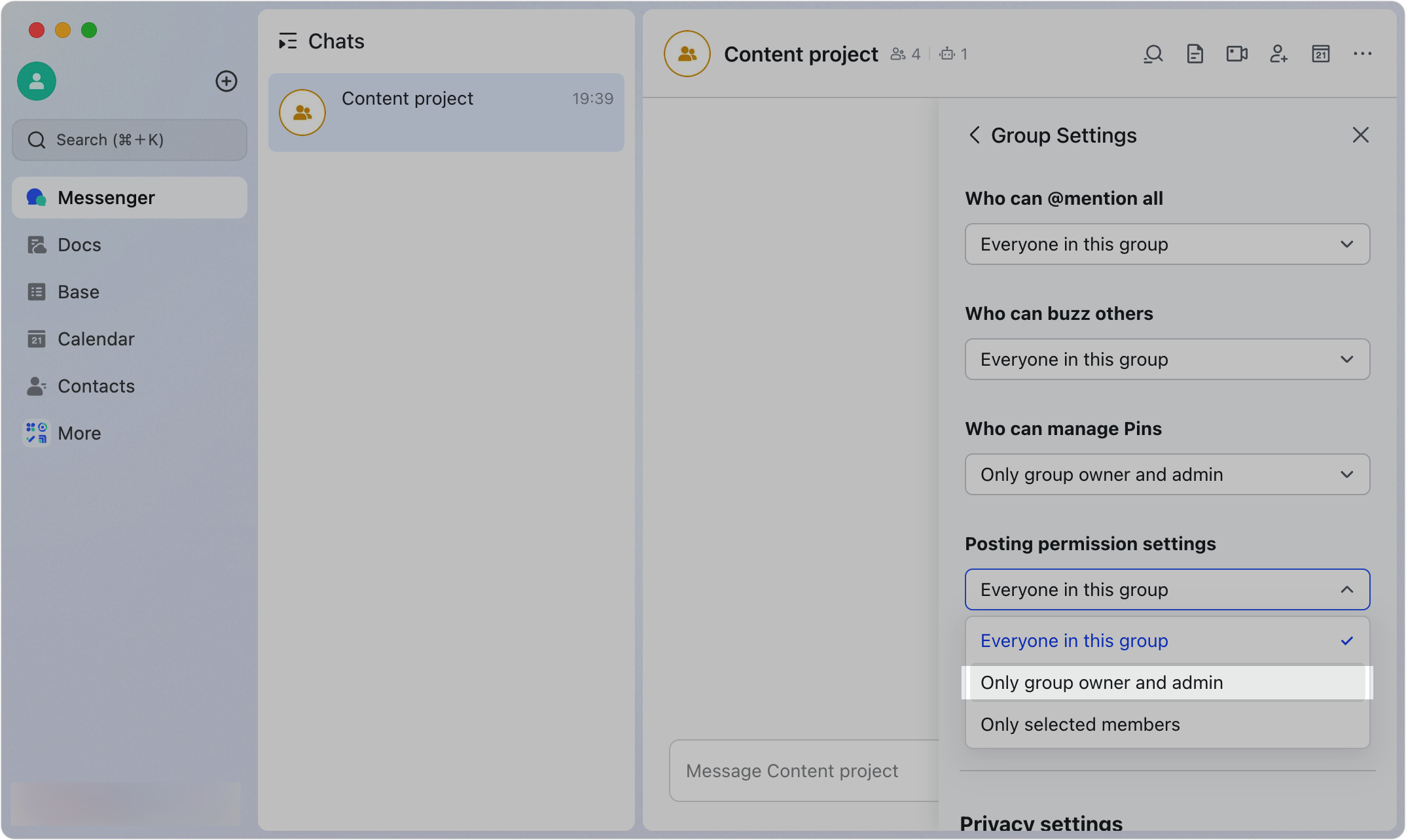

250px|700px|reset
250px|700px|reset
- Allow only selected members to speak: Select Only selected members. Click the Choose who can send messages in the group icon. Select members and click Confirm. A notice will appear in the group.
- Note: The group owner can post by default. Therefore, you do not need to add them as a selected member.

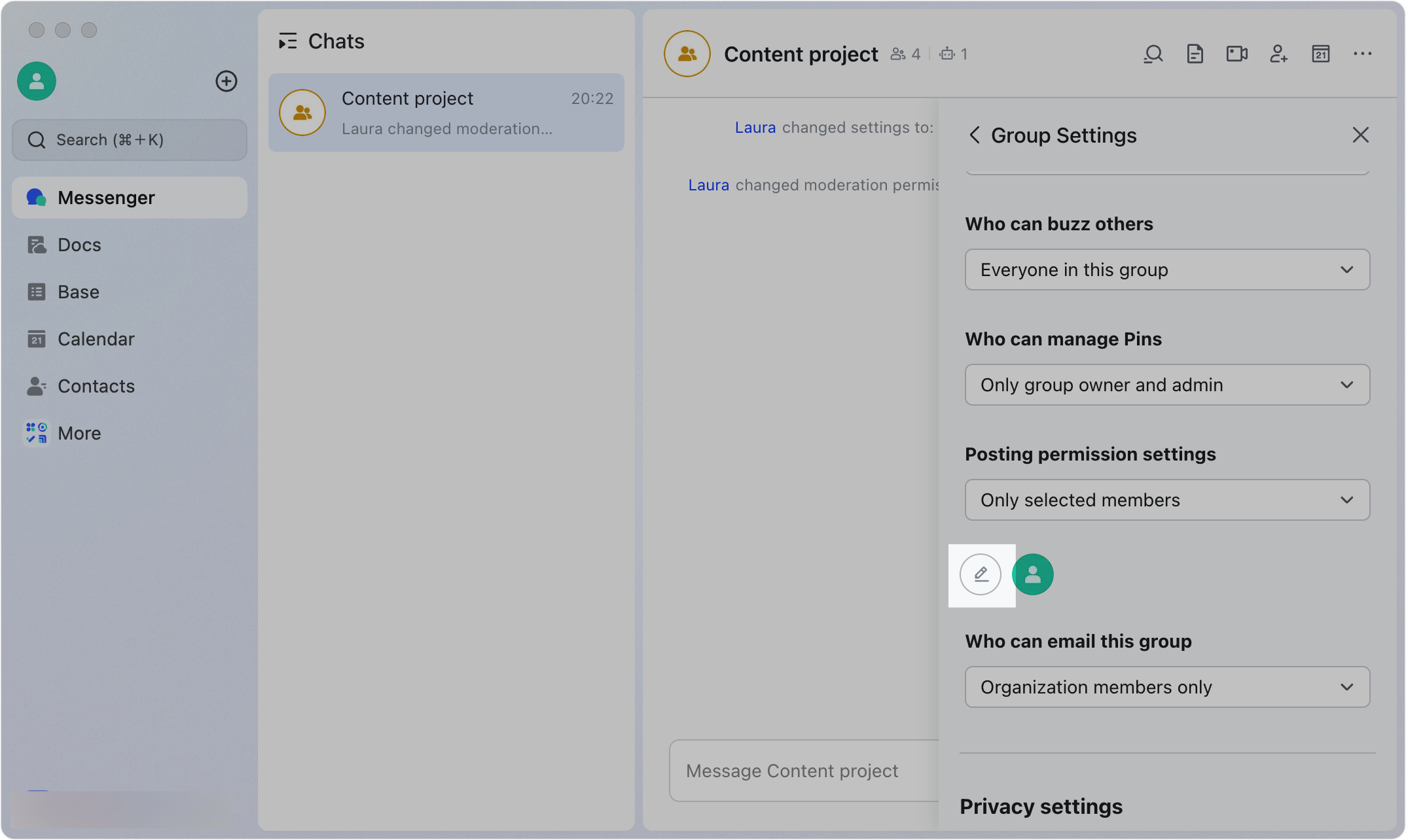
250px|700px|reset
250px|700px|reset
III. FAQs
