I. Intro
You can schedule messages to be sent later. This helps when you're working across time zones or want a colleague to read your message after they've returned from leave.
II. Steps
Schedule messages
- Write your message, then click the Schedule message icon.
- 250px|700px|reset
- Set the date and time you want the message to be sent based on your time zone. Lark displays the date and local time of the recipient. Click Schedule to send the message to the recipient at the date and time you've set.
- Note: You cannot see the recipient's corresponding time zone if they've chosen to hide it. This means you will not see the prompt Message to be delivered at recipient's local time: [date and time].
- 250px|700px|reset
- You'll receive a notification when the message is sent.
Edit a scheduled message
If you've scheduled a message in a chat, you'll see a notice at the bottom of the chat window.
- Click Edit to change your message or to adjust its sending time.
- 250px|700px|reset
Edit message
If you need to change your message, edit it in the input box and click the Save icon when you're done.
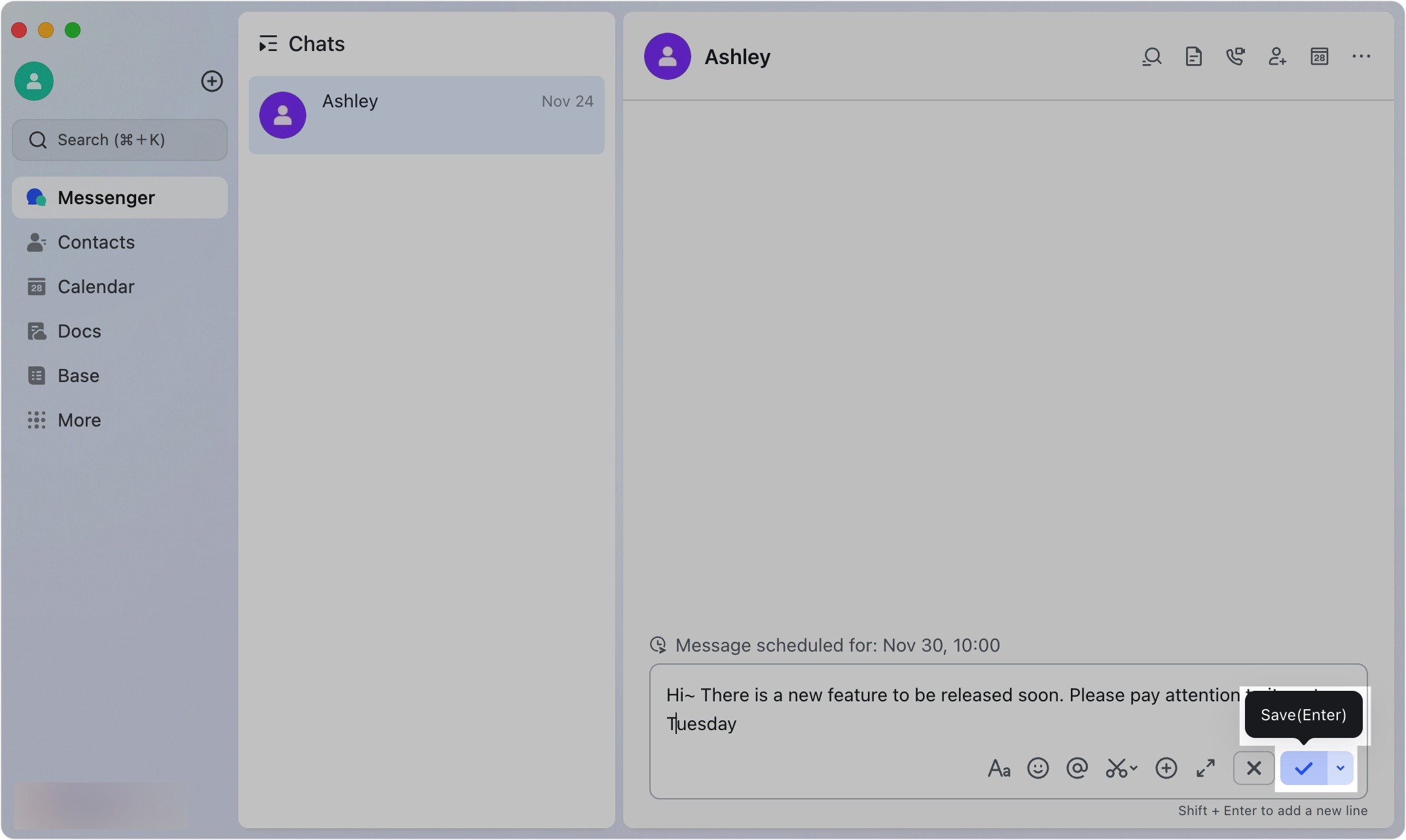
250px|700px|reset
If you need to change the sending time, click the
Schedule icon and select Reschedule. Set the new time, then click Schedule.
Send immediately
Click Send Now to send the message immediately.
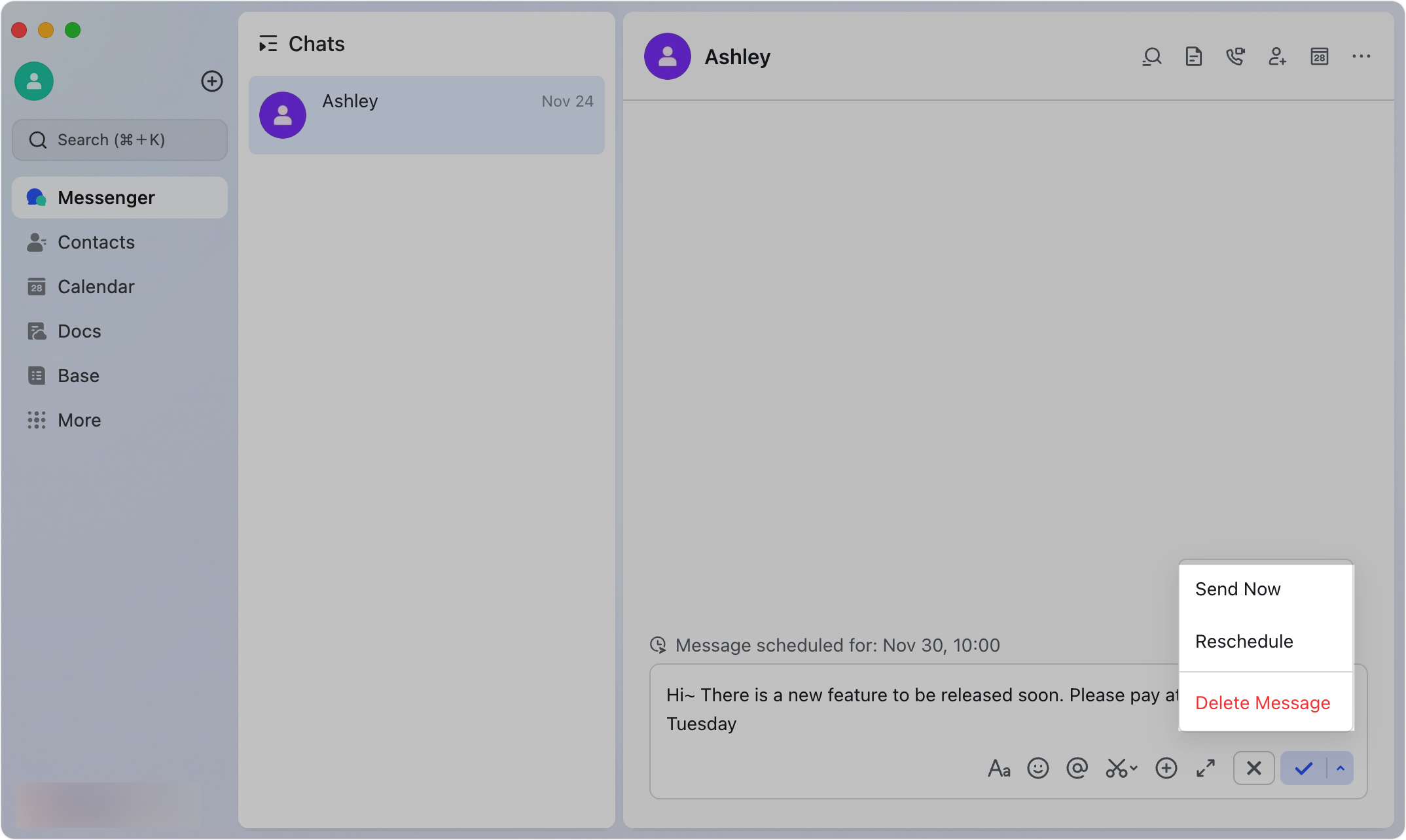
250px|700px|reset
Cancel editing
Click the Cancel icon or press Esc to cancel editing.
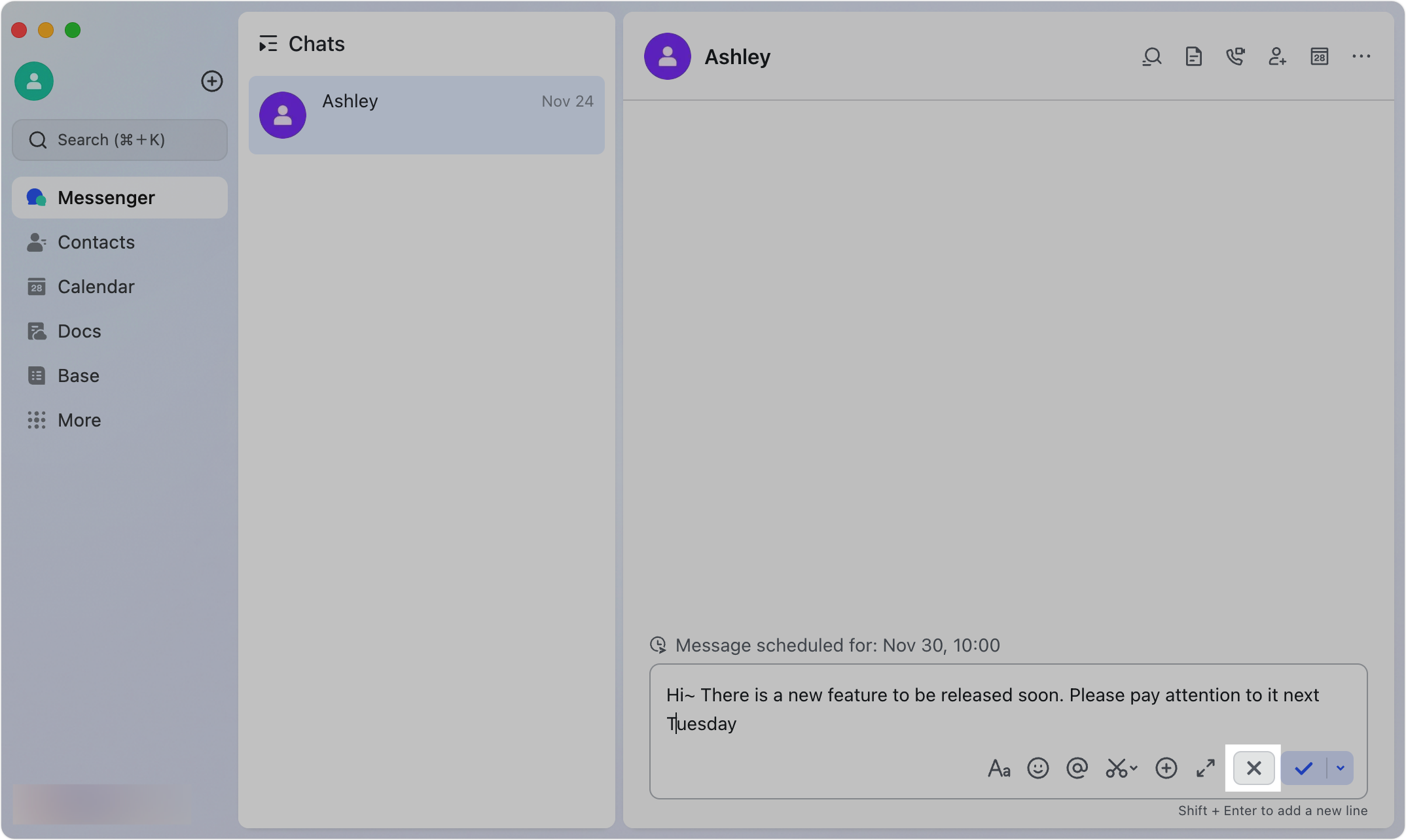
250px|700px|reset
Delete a message
- Method 1: Click the Schedule icon, then select Delete Message twice.
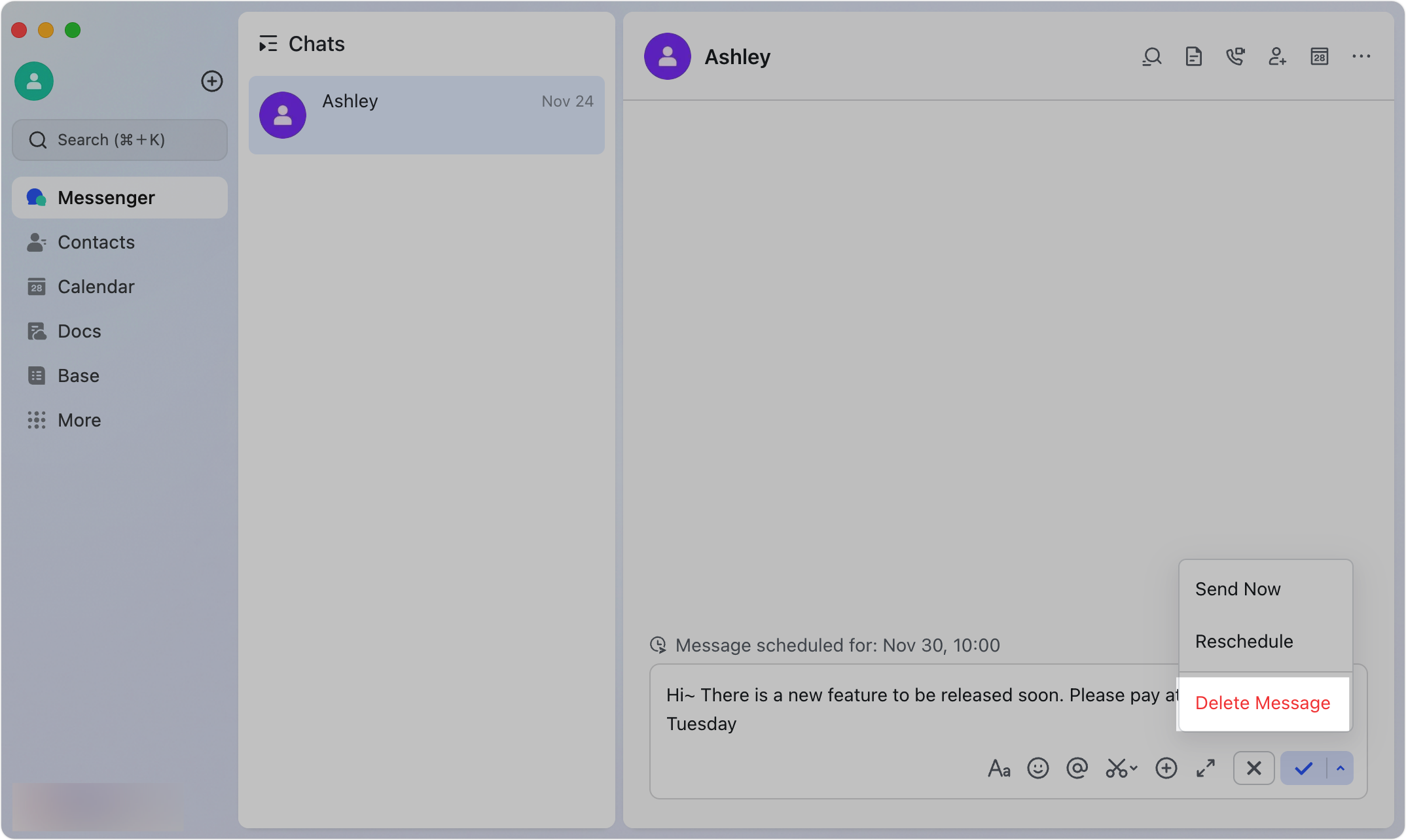
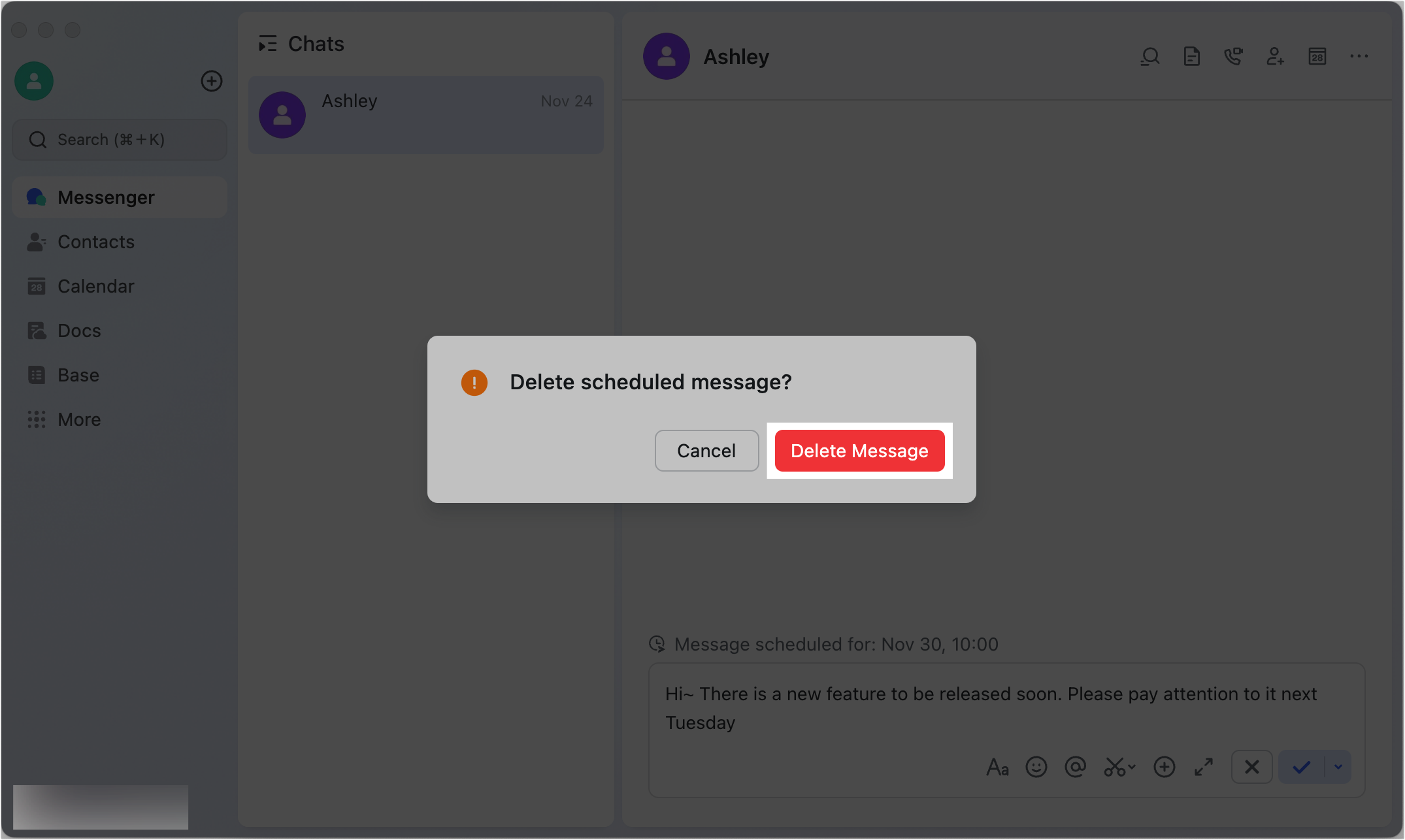
250px|700px|reset
250px|700px|reset
- Method 2: Clear all content from the input box, click the Save icon, and then click Delete Message.
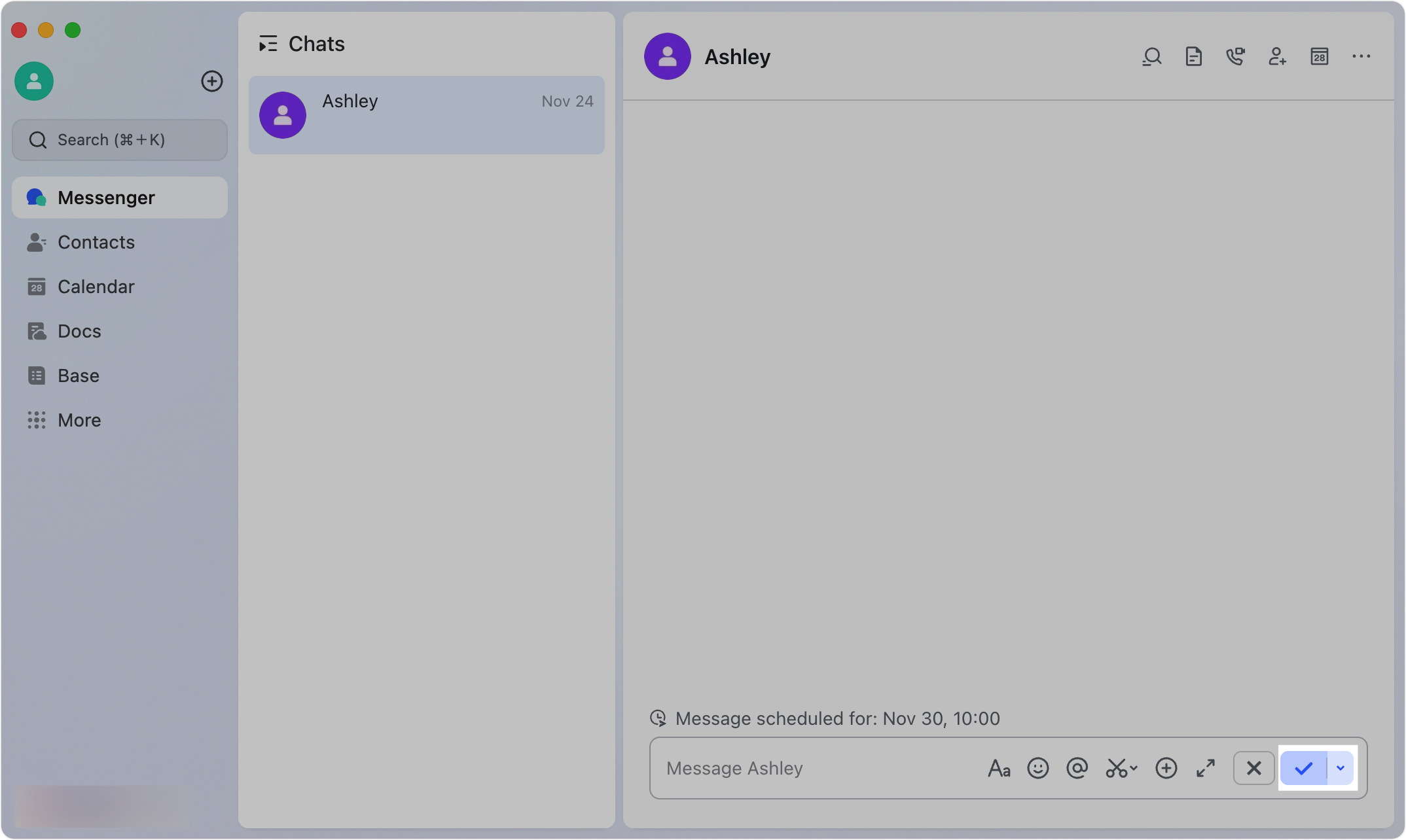
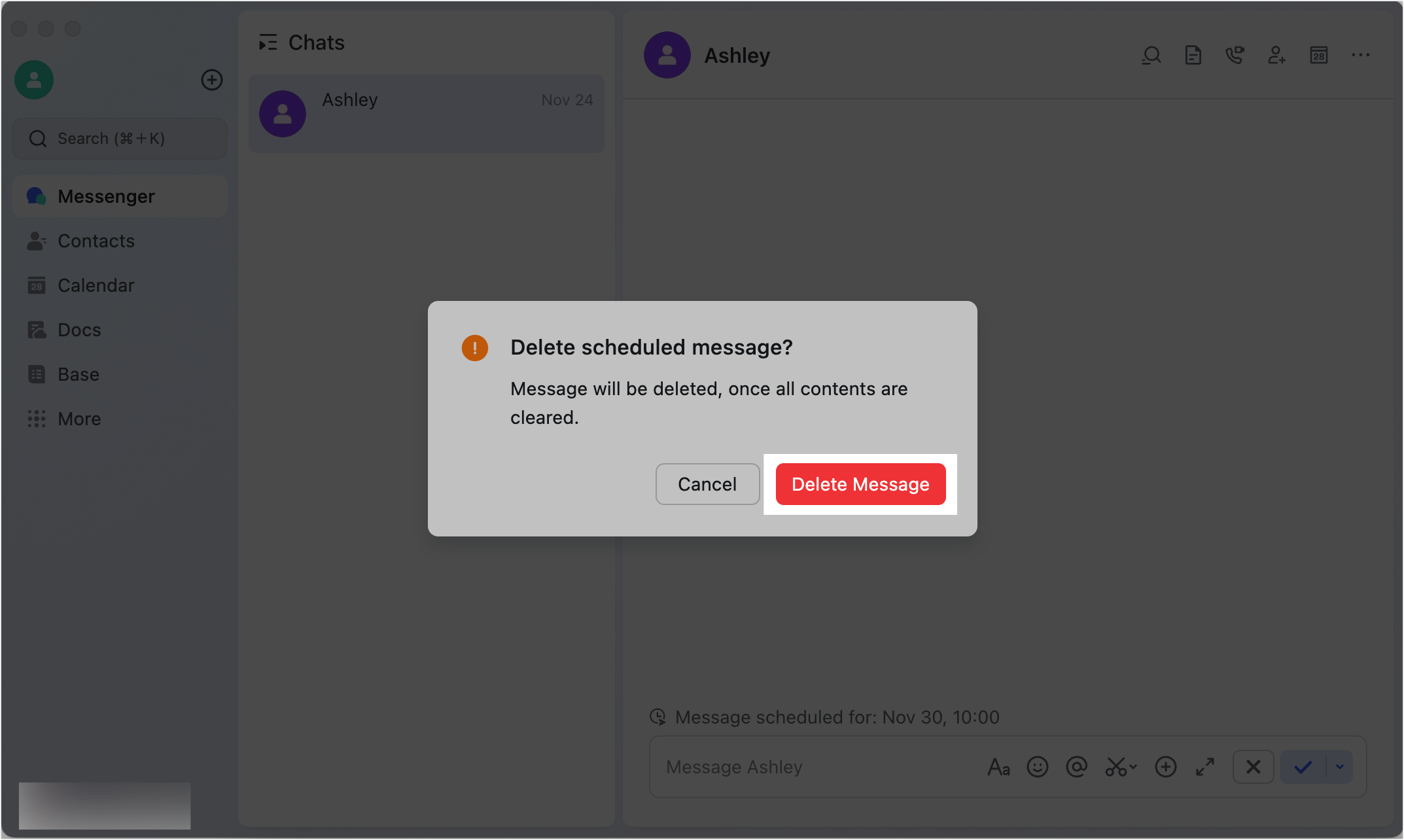
250px|700px|reset
250px|700px|reset
III. Related
IV. FAQs
