I. Intro
Version requirement: Lark version 7.24 or above.
Device requirement: This feature can only be used on the Lark mobile app. It is not available on the Lark desktop app.
When you receive a new message while viewing documents or other content in Lark, a banner notification will appear on the page you are on. You can tap the banner notification to view and reply to the message, without having to switch to the chat page in Lark Messenger.
Note:
- You will not receive banner notifications when you have the chat list open on the mobile app.
- You will not receive banner notifications for a chat that you already have open.
II. Steps
- When you receive a new message banner notification while viewing documents or other content, you can tap the banner notification to expand it and view the details.
- In the expanded chat pane:
- You can directly type and send a reply without having to switch to the chat page.
- You can tap the Mark as Unread icon in the upper-right corner to mark it as unread and check it later.
- You can tap the Expand icon in the upper-right corner to view the message in full screen.
- If you haven't expanded the chat pane, tap a blank area above the chat pane to return to the page you were previously on. If you have expanded to full screen, tap the < Back icon in the upper-left corner to return to the page you were previously on.
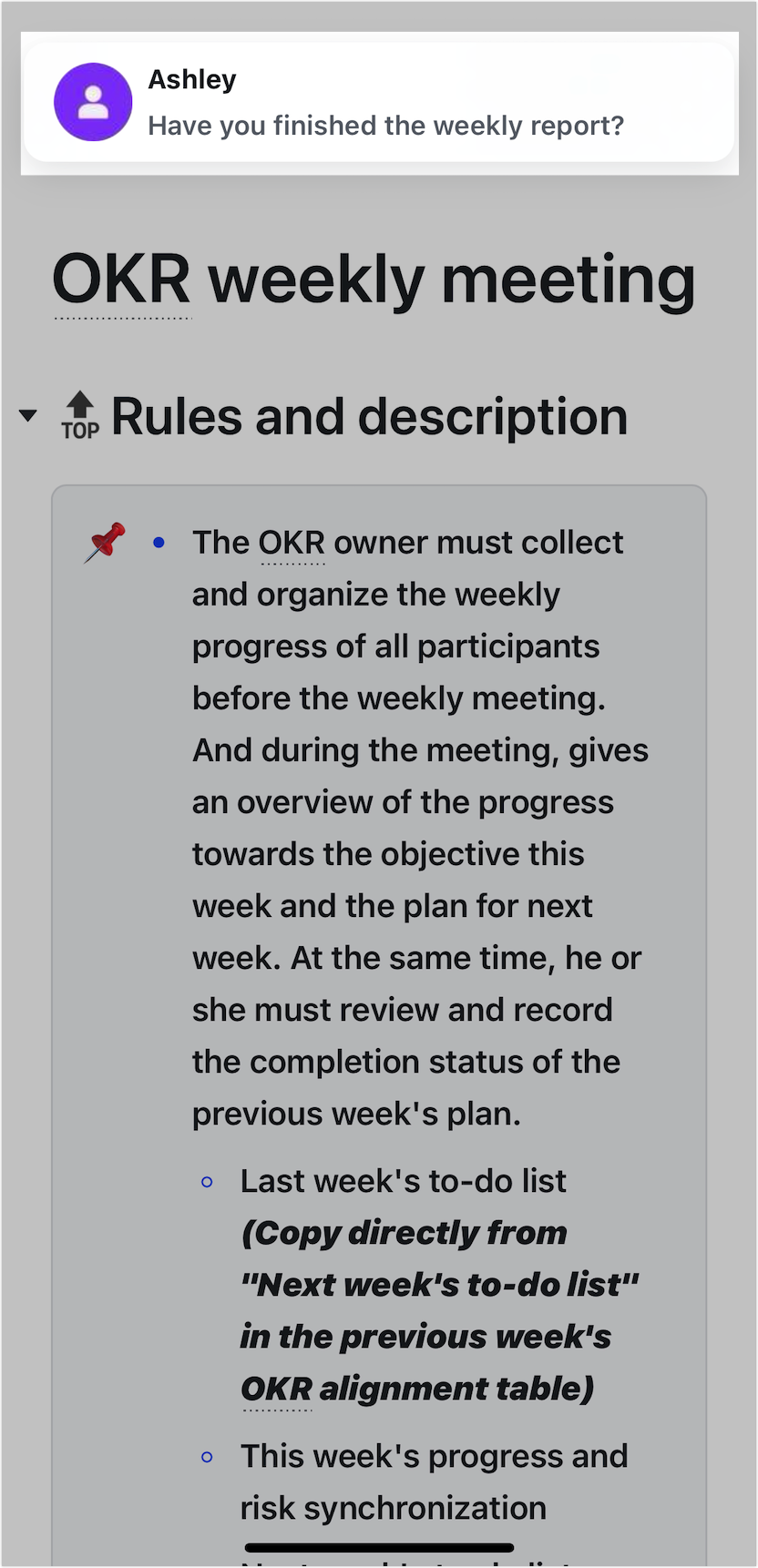
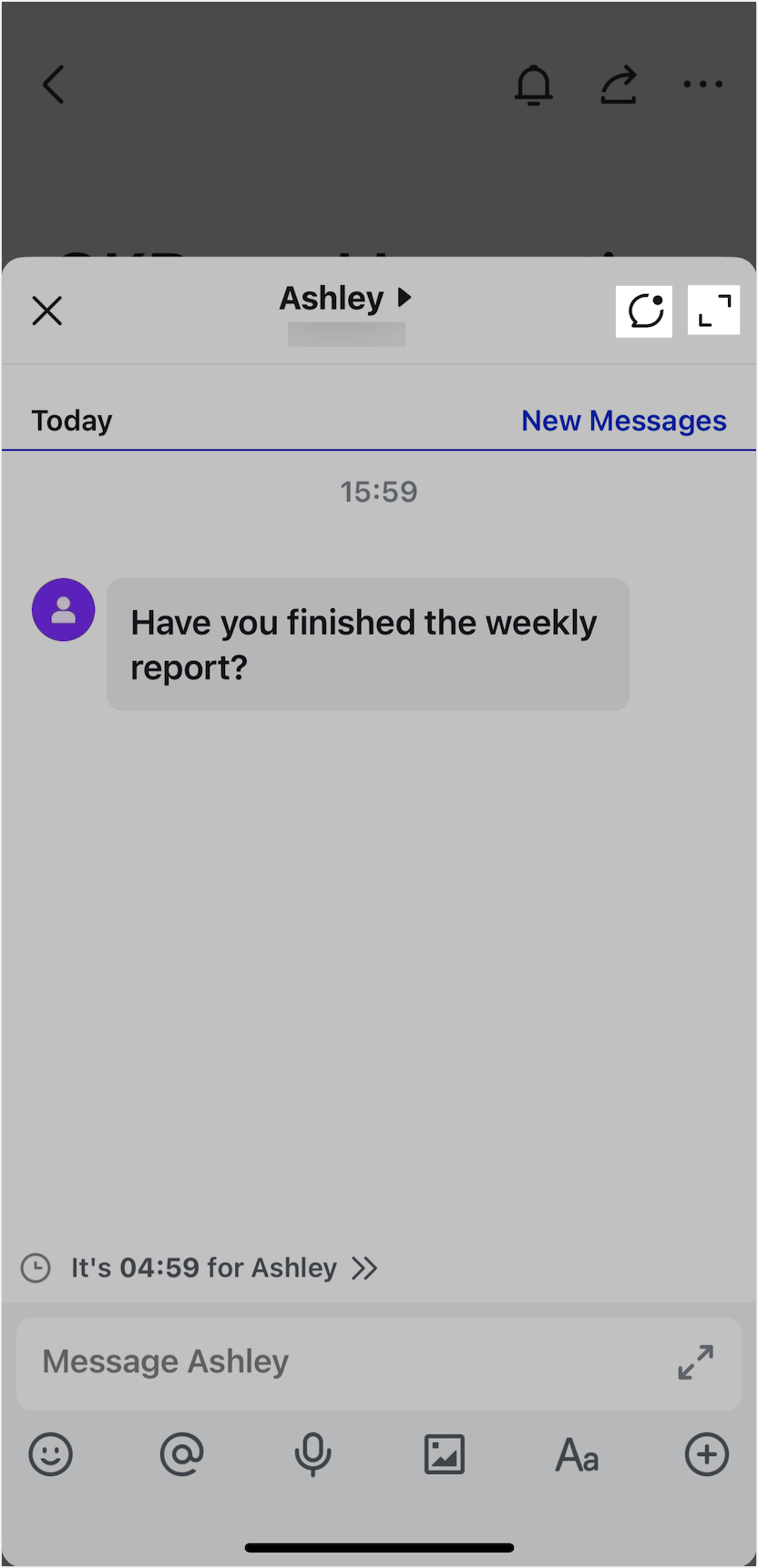
250px|700px|reset
250px|700px|reset
III. FAQs
