I. Intro
You can add frequently used filters to the top of Messenger on the mobile app. This helps you find messages you regularly need to check.
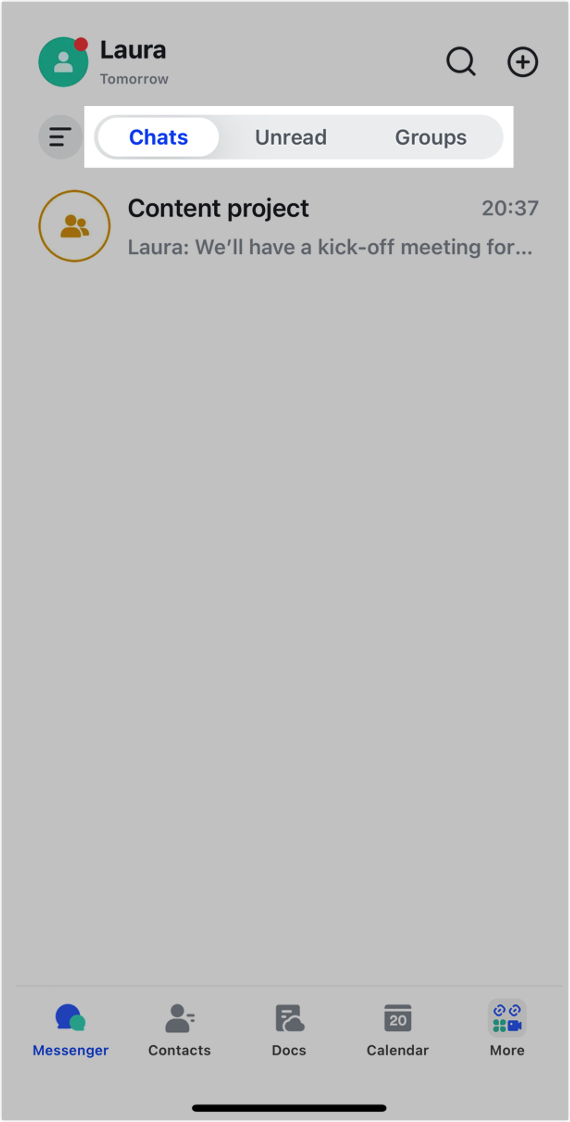
250px|700px|reset
II. Steps
In Messenger on the mobile app, swipe right from the left edge of your screen to open Filter. Then tap the Edit filter icon in the upper-right corner.
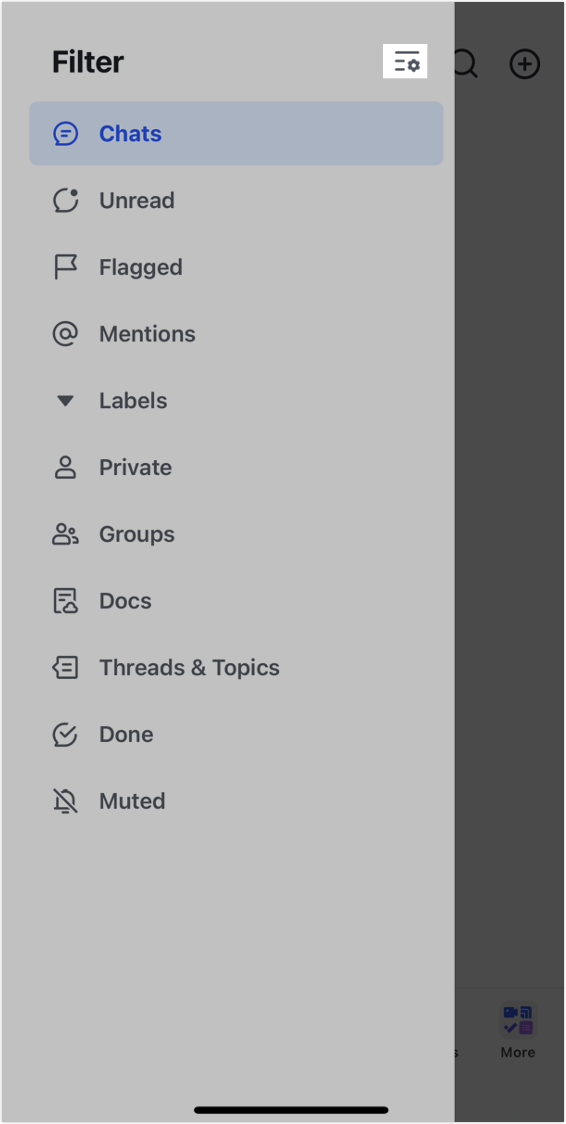
250px|700px|reset
Tap the + icon under Frequently-used filter to add new filters.
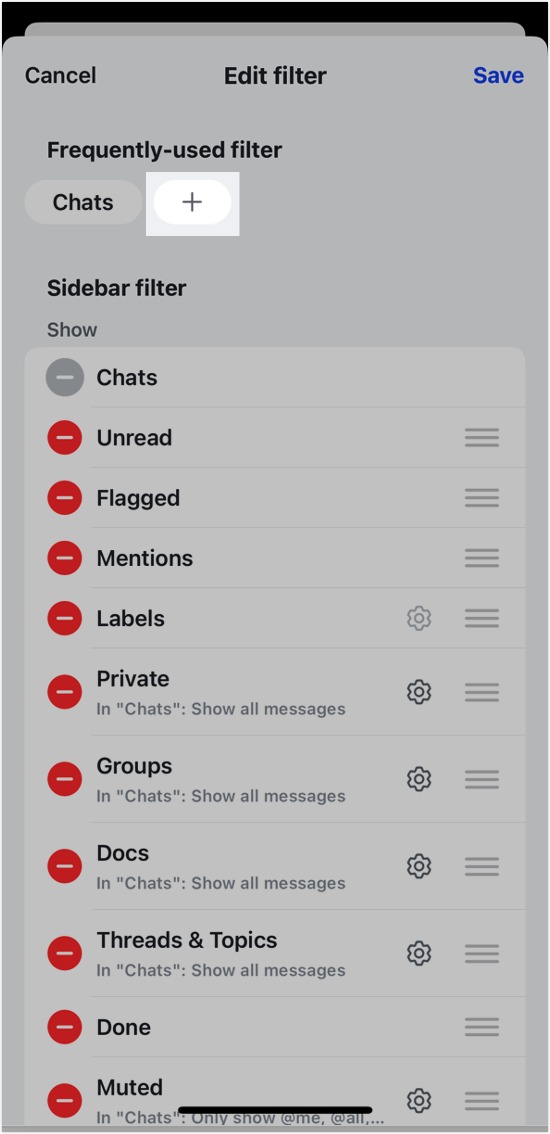
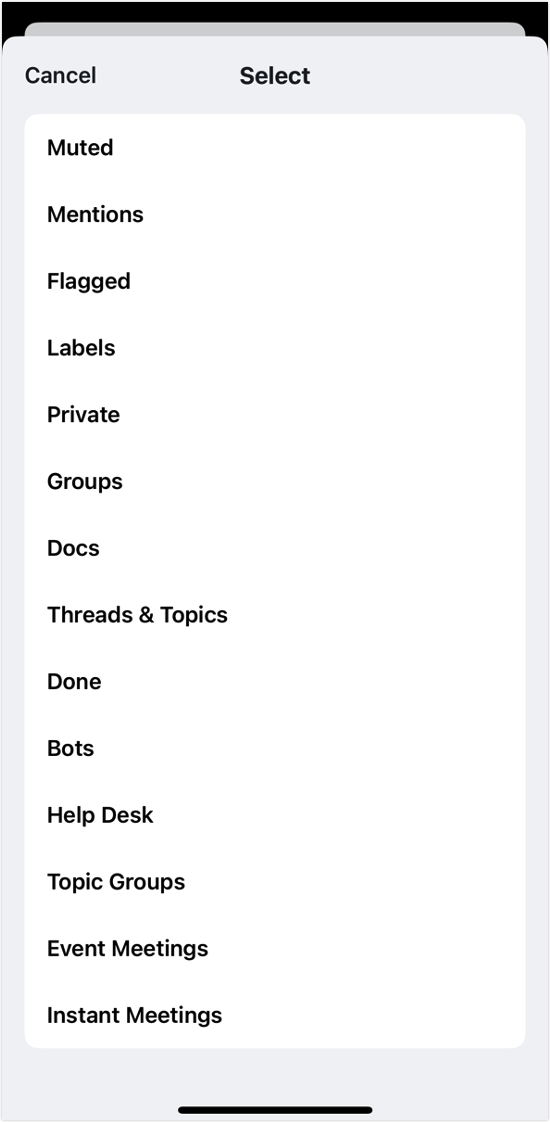
250px|700px|reset
250px|700px|reset
Tap the x icon next to a filter to remove it.
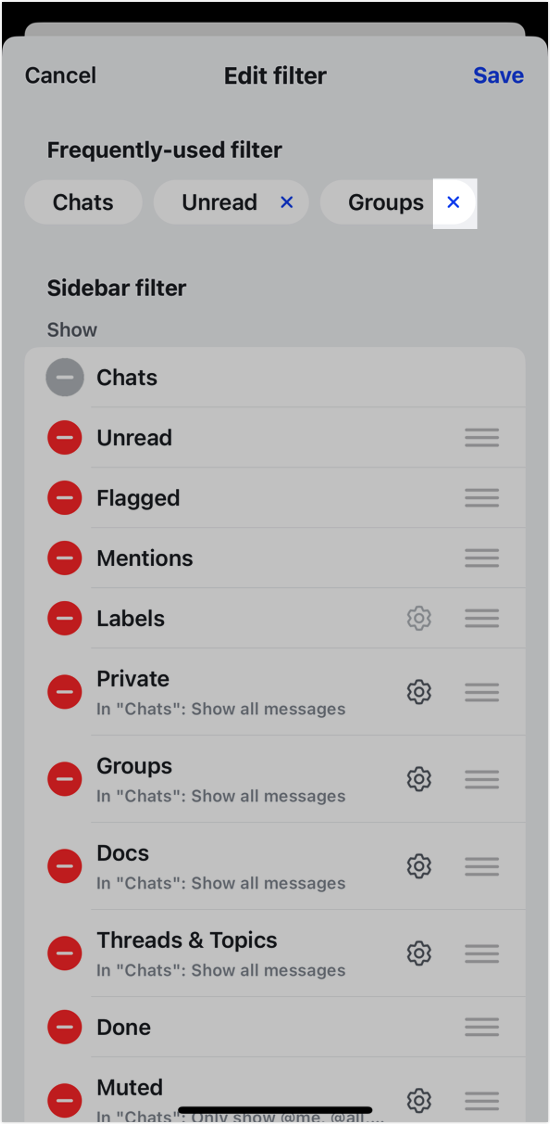
250px|700px|reset
Tap Save in the upper-right corner for your filters to take effect.
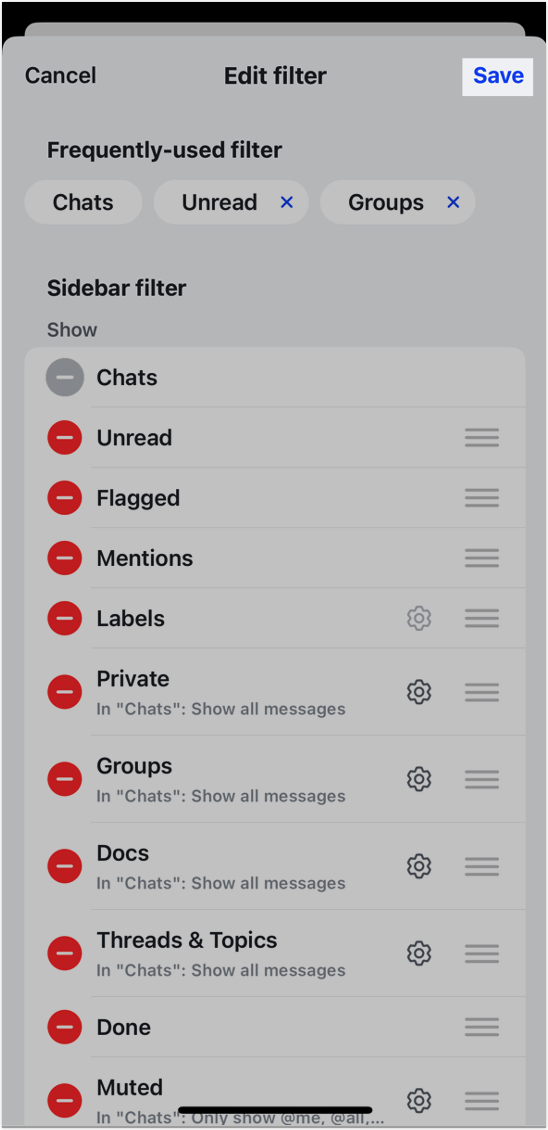
250px|700px|reset
III.FAQs
