This function is only available on version 5.15 or above.
I. Intro
The Filter function has been moved to the left-hand column to give you a clearer overview and to make conversations easier to find.
- Multiple display options: You can choose from 3 display options.
- Easy to switch between filters: When you have a large number of filters, the column layout makes it easier to find what you're looking for.
II. Steps
1. Change how you view filters
Filters are displayed in the left-hand column by default. You can choose from 3 different display options: Hide Filter, Only Show Icons, or Show Filter.
- In addition to dragging, you can also click the Hide/Show Filter icon or press Command/Ctrl + G to hide or display filters.
- If you have unread messages within a filter, the filter will be bolded.
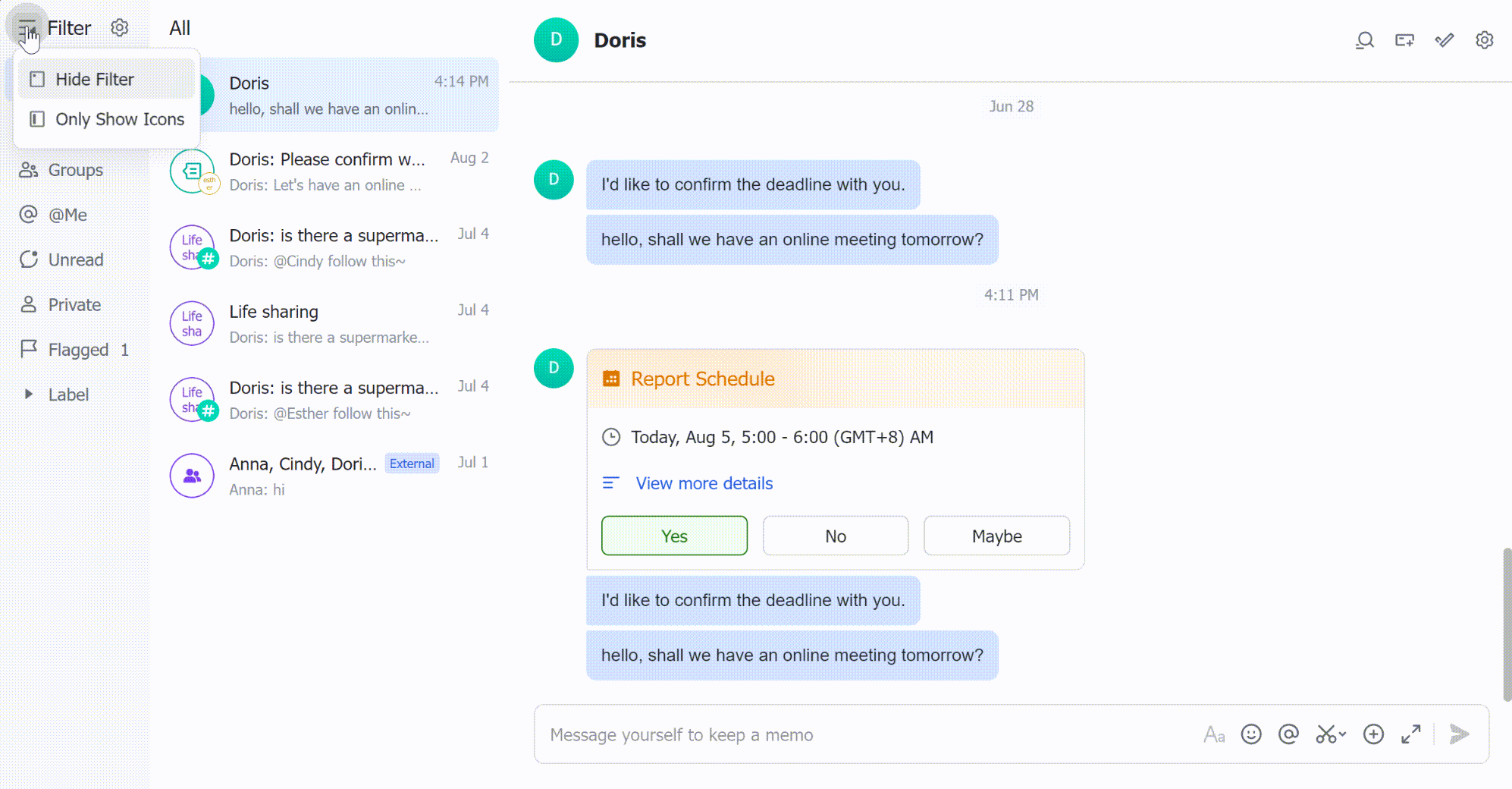
250px|700px|reset
2. Switch between and edit filters
- Press Command/Ctrl + Up/down keys to switch between different filters. Once you have selected a filter, you can use the mouse or arrow keys to select a conversation.
- When filters are hidden, you can hover over the Show Filter icon and switch to other filters using the pop-up menu.
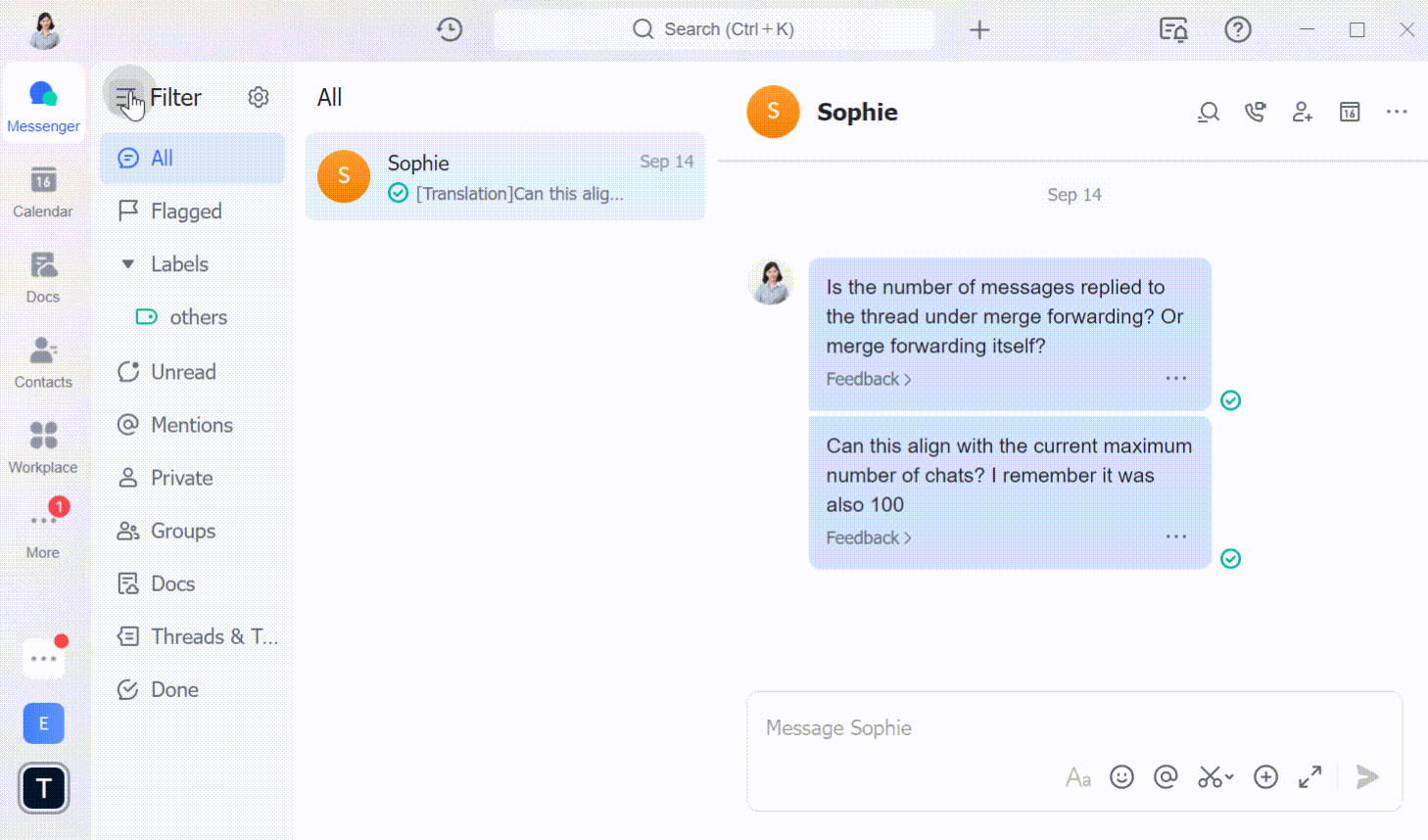
250px|700px|reset
- Click the Edit Filter icon. From here, you can drag filters to rearrange their position or add or remove filters.
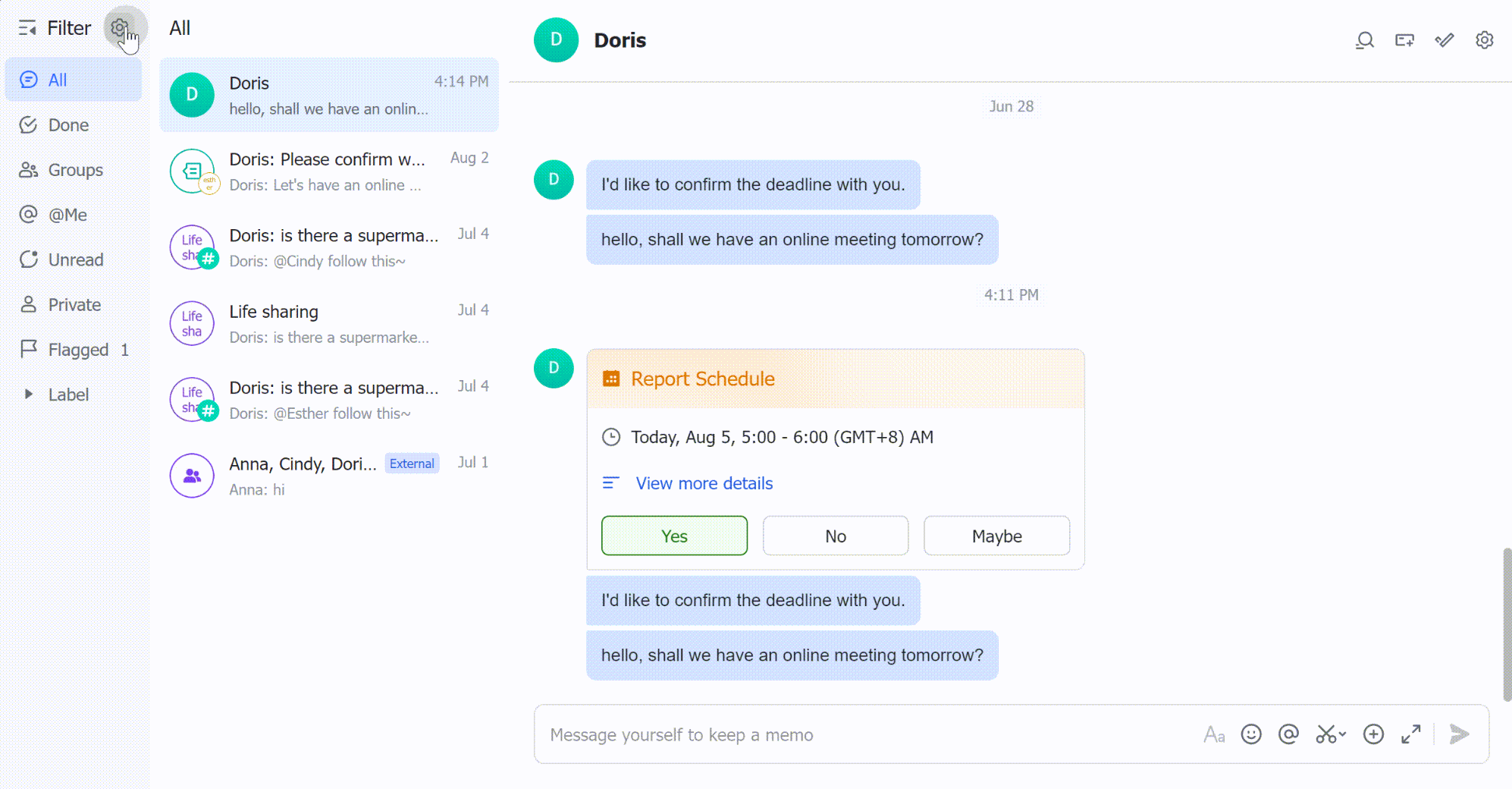
250px|700px|reset
