I. Intro
Notice: The Favorites feature has been integrated into the Flag feature. From now on, you can use Flag to save messages that are important to you. The messages you previously added to Favorites will be moved to the Flagged messages. For more information, see Flag chats and messages.
You can mark messages as favorites. When you mark a message as a favorite, it's saved in Favorites. This lets you access the message later without having to search for it.
II. Steps
Add to Favorites
- Hover over the message.
- Click the ··· More icon that appears and select Favorite.
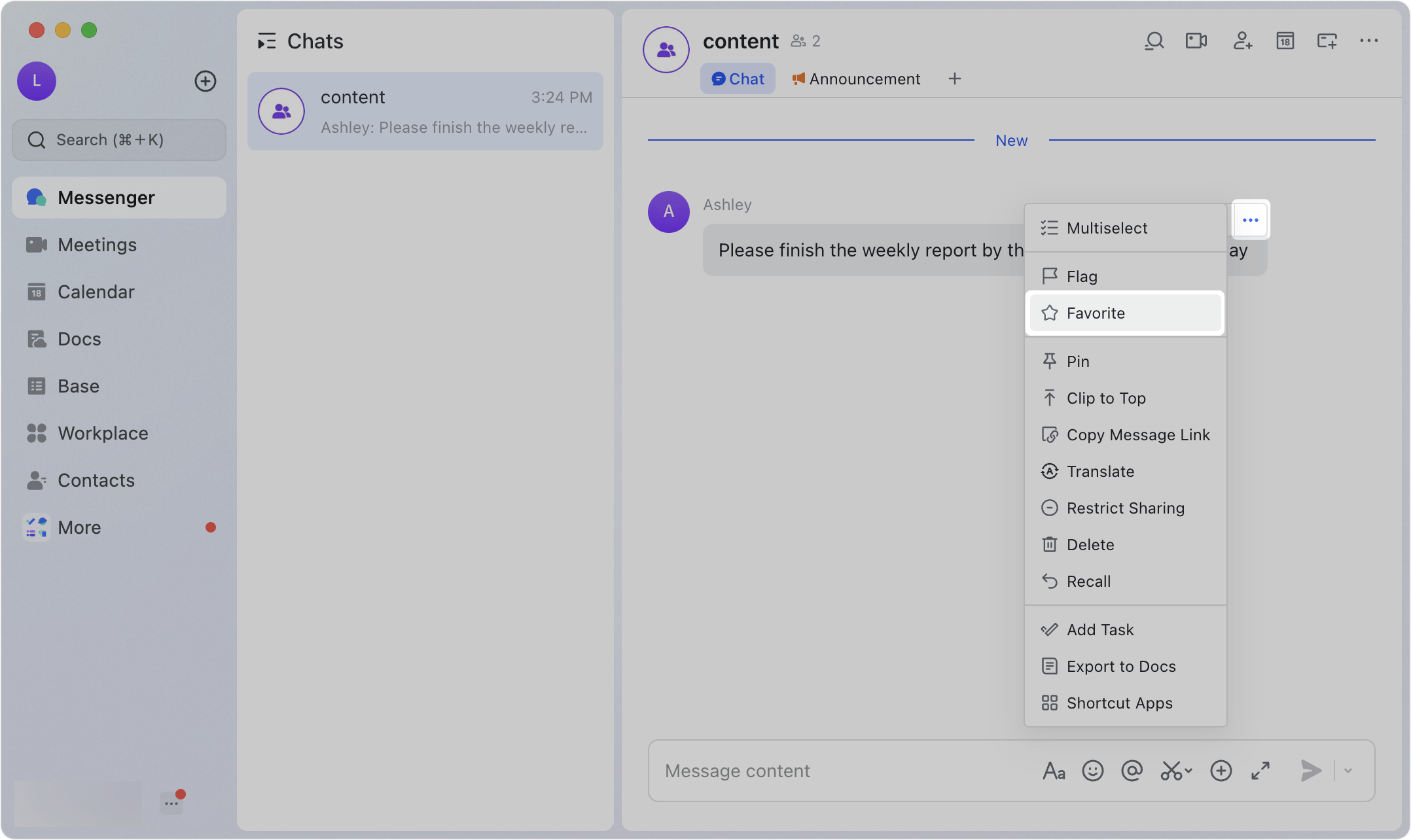
250px|700px|reset
View Favorites
Click More in the left navigation bar and select Favorites.
Note: You can usually find Favorites in the More section of the navigation bar. If you can't locate it, an administrator in your organization may have adjusted how your navigation bar is configured. You can contact an administrator to confirm this.
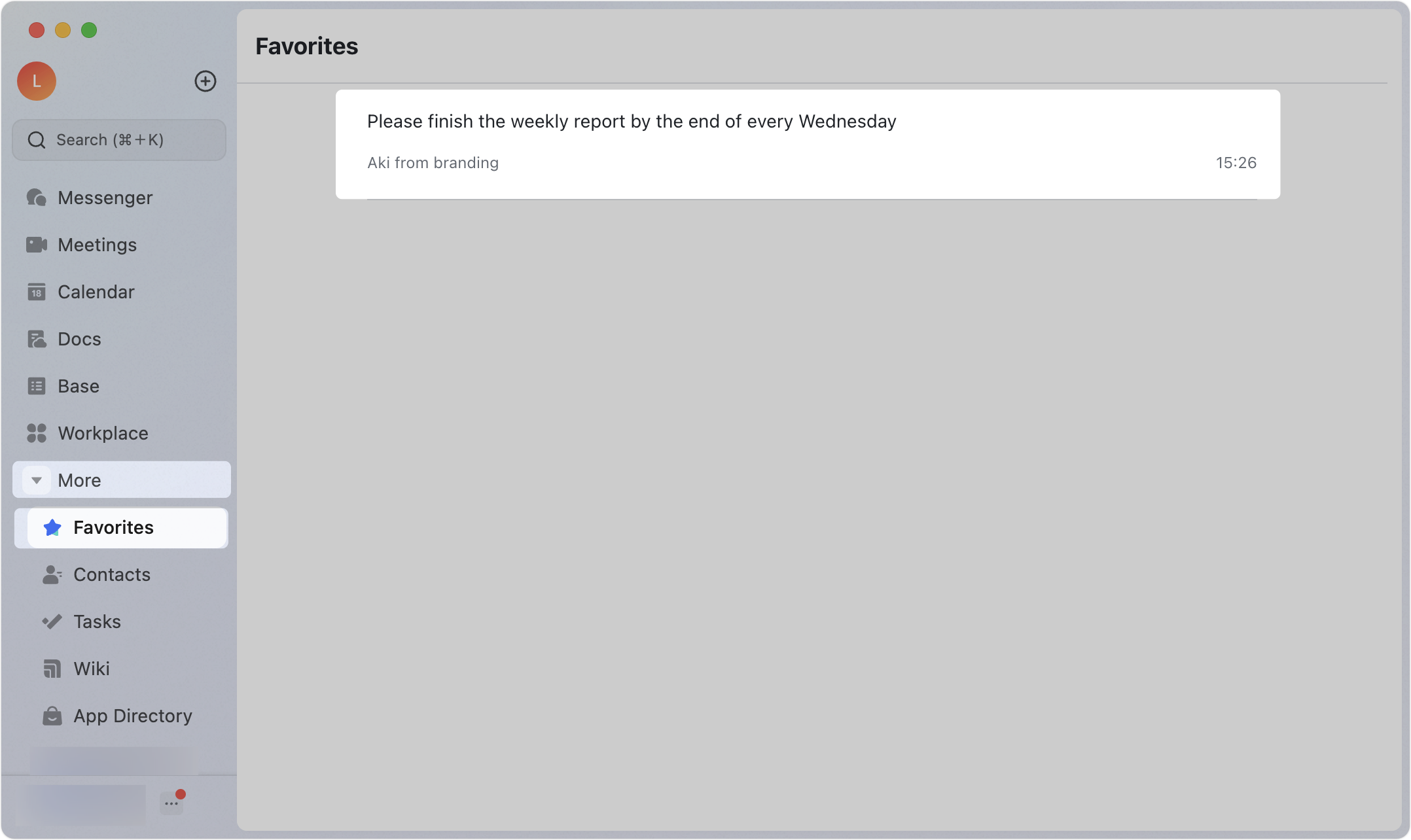
250px|700px|reset
Remove from Favorites
- Click More in the left navigation bar and select Favorites.
- Hover over the message and then click the Remove icon that appears.
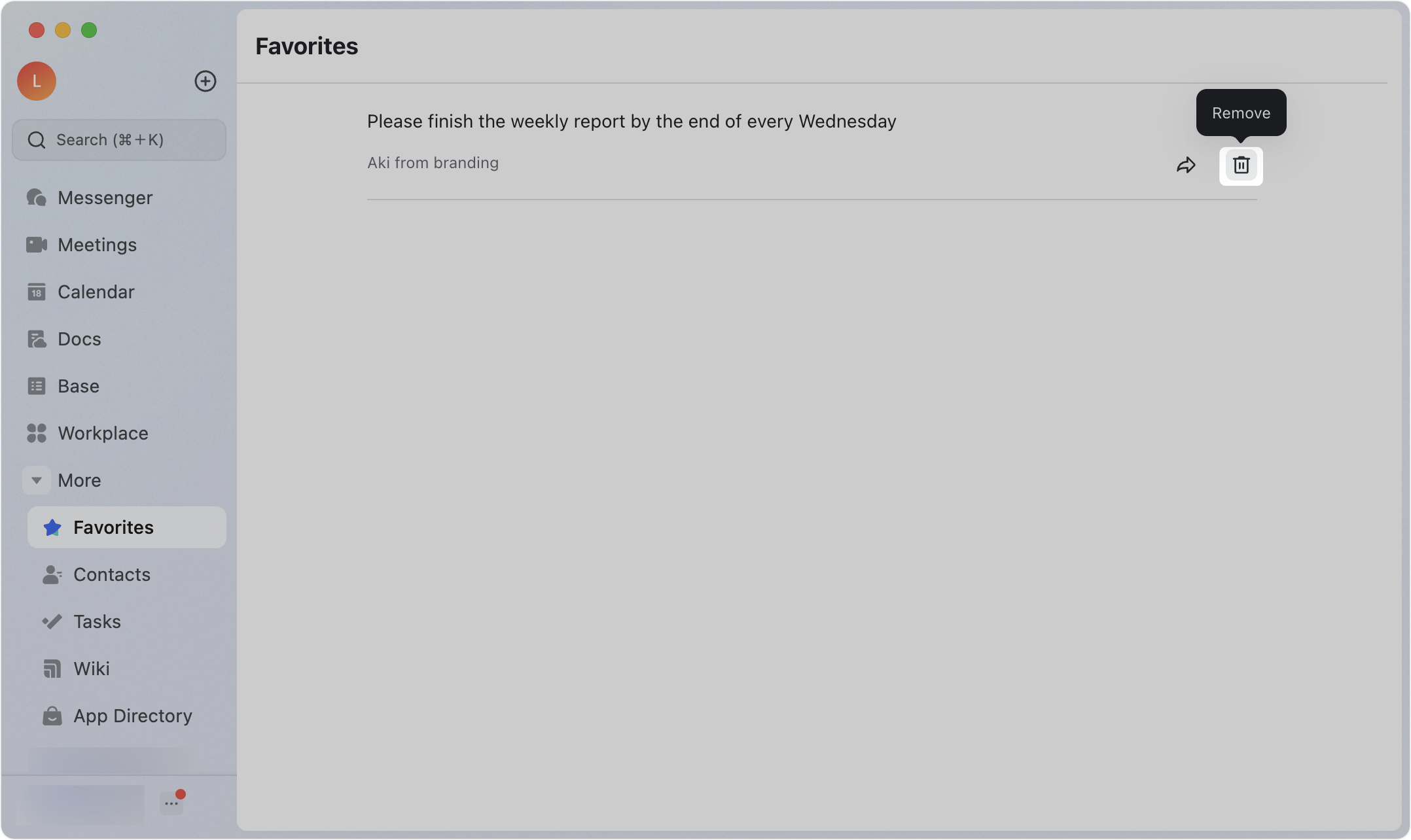
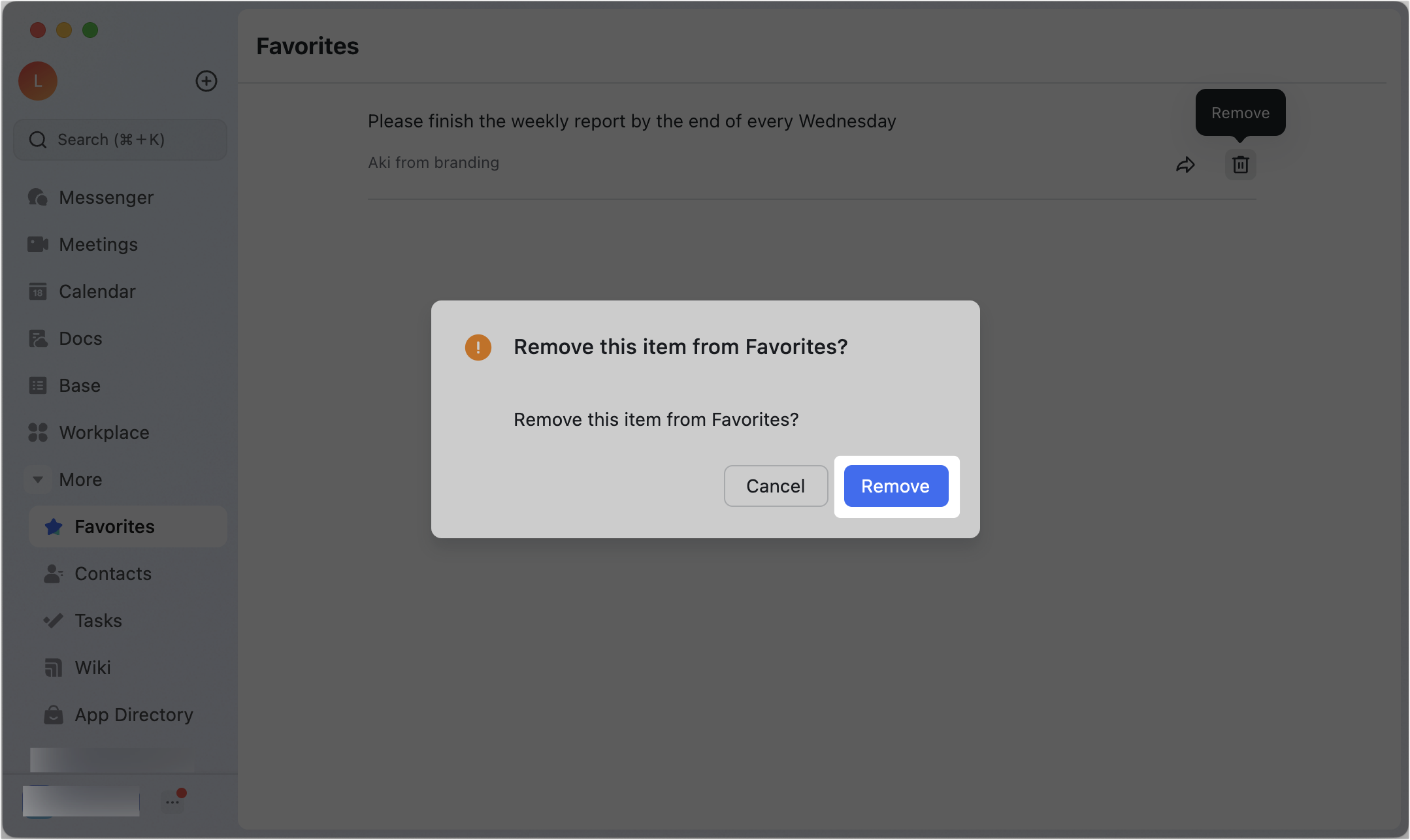
250px|700px|reset
250px|700px|reset
III. FAQs
