I. Intro
You can edit your sent messages in a chat. A message can be edited up to 20 times.
Note: This function is enabled by default. After you send a message, you have a 24-hour window to edit it. Administrators can go to the Lark Admin Console > Product Settings > Messenger > Message Permissions > Edit Messages to modify these settings.
II. Steps
- Hover over the sent message. Click the ··· More icon that appears and select Edit Message.
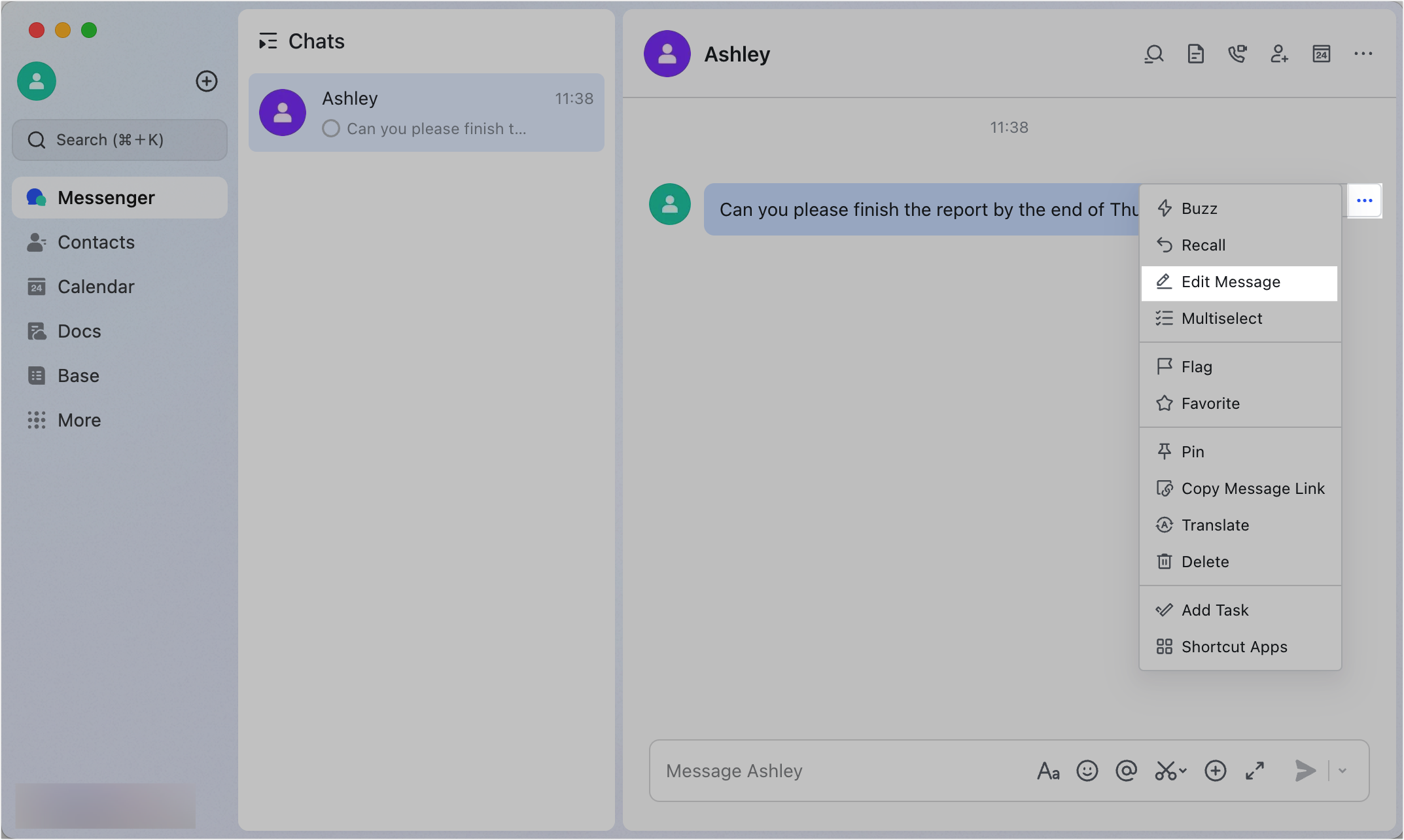
250px|700px|reset
- Edit the message and then click Save.
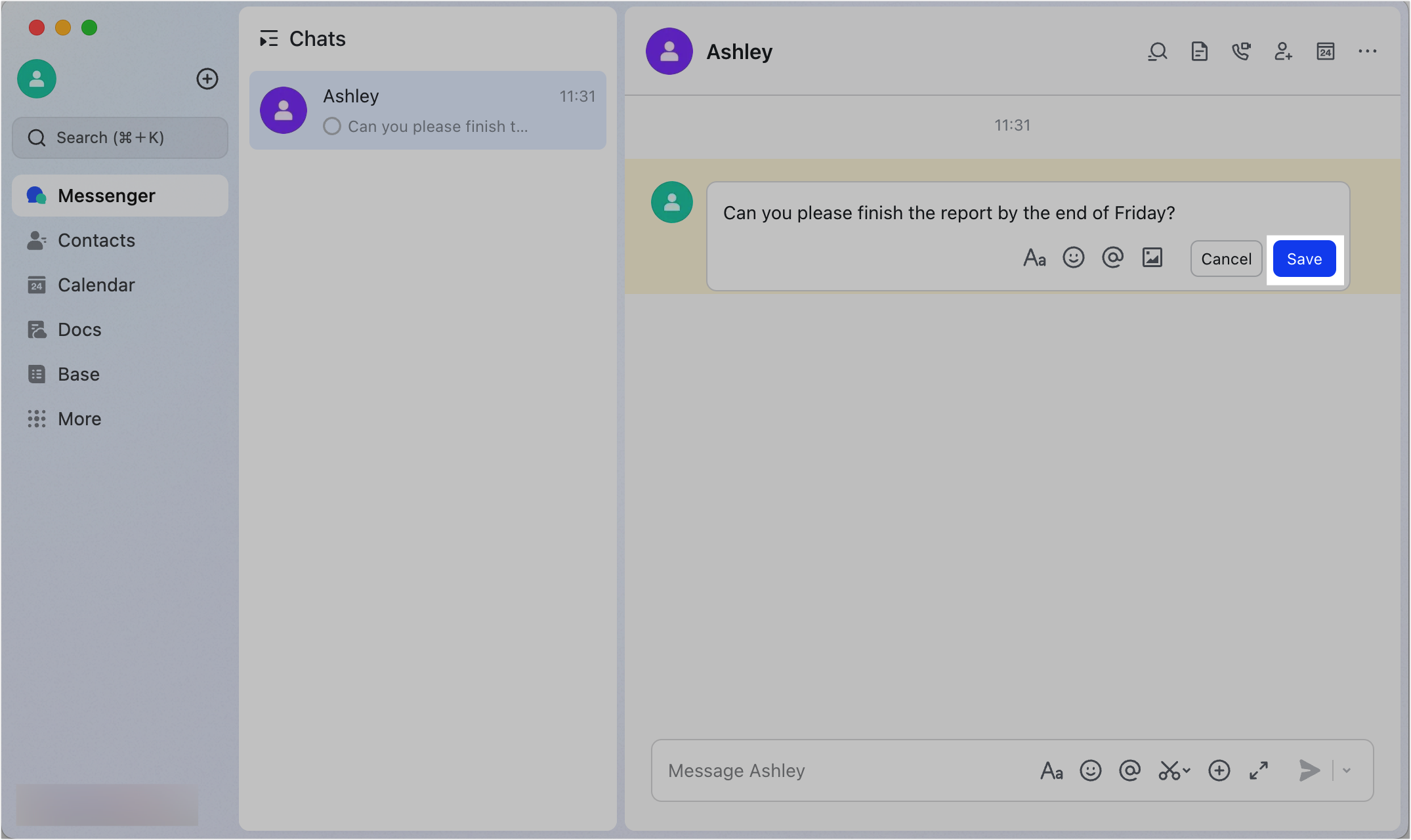
250px|700px|reset
Edited messages will be marked as Edited.
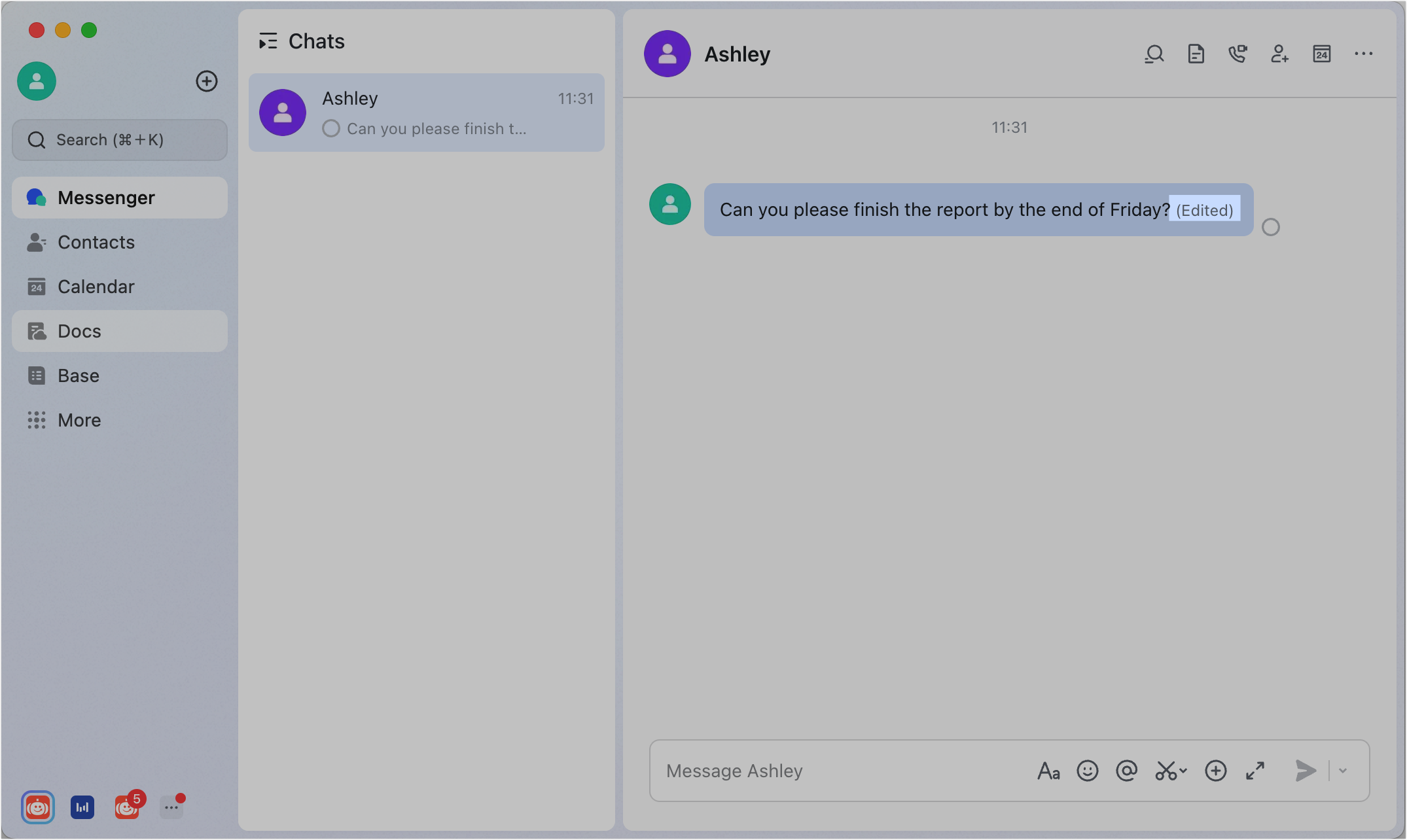
250px|700px|reset
III. FAQs
