I. Intro
Threads let you group related messages together within a chat. When you start a new thread, subsequent replies will be nested underneath, keeping the discussion organized and separate from the main chat. This prevents irrelevant notifications for uninvolved group members and makes it easier to follow the flow of the conversation.
II. Steps
Create a thread
Hover over a message and select the Reply in Thread icon. In the Thread pane that appears, send your reply. After you send your reply, a thread for this message is created.
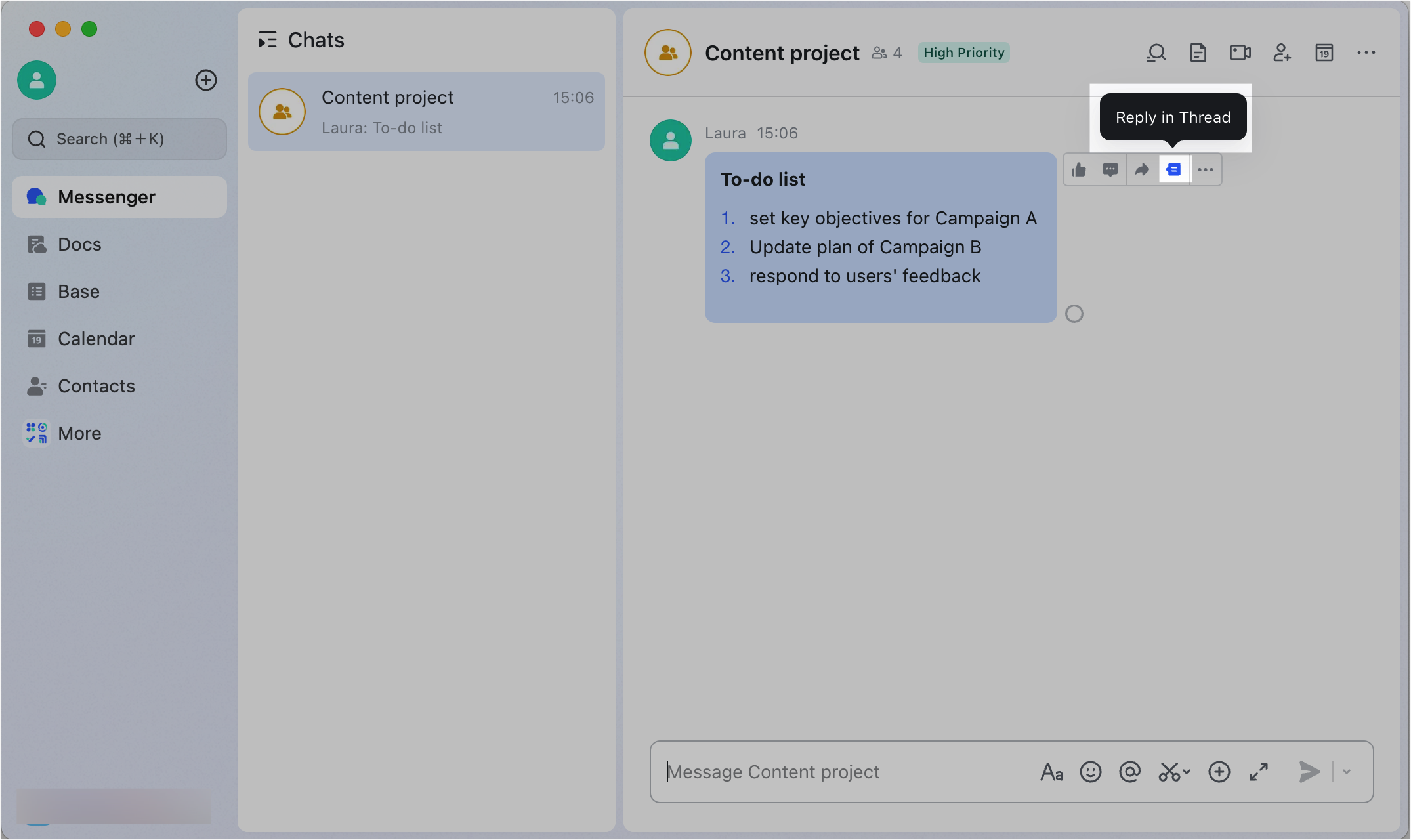
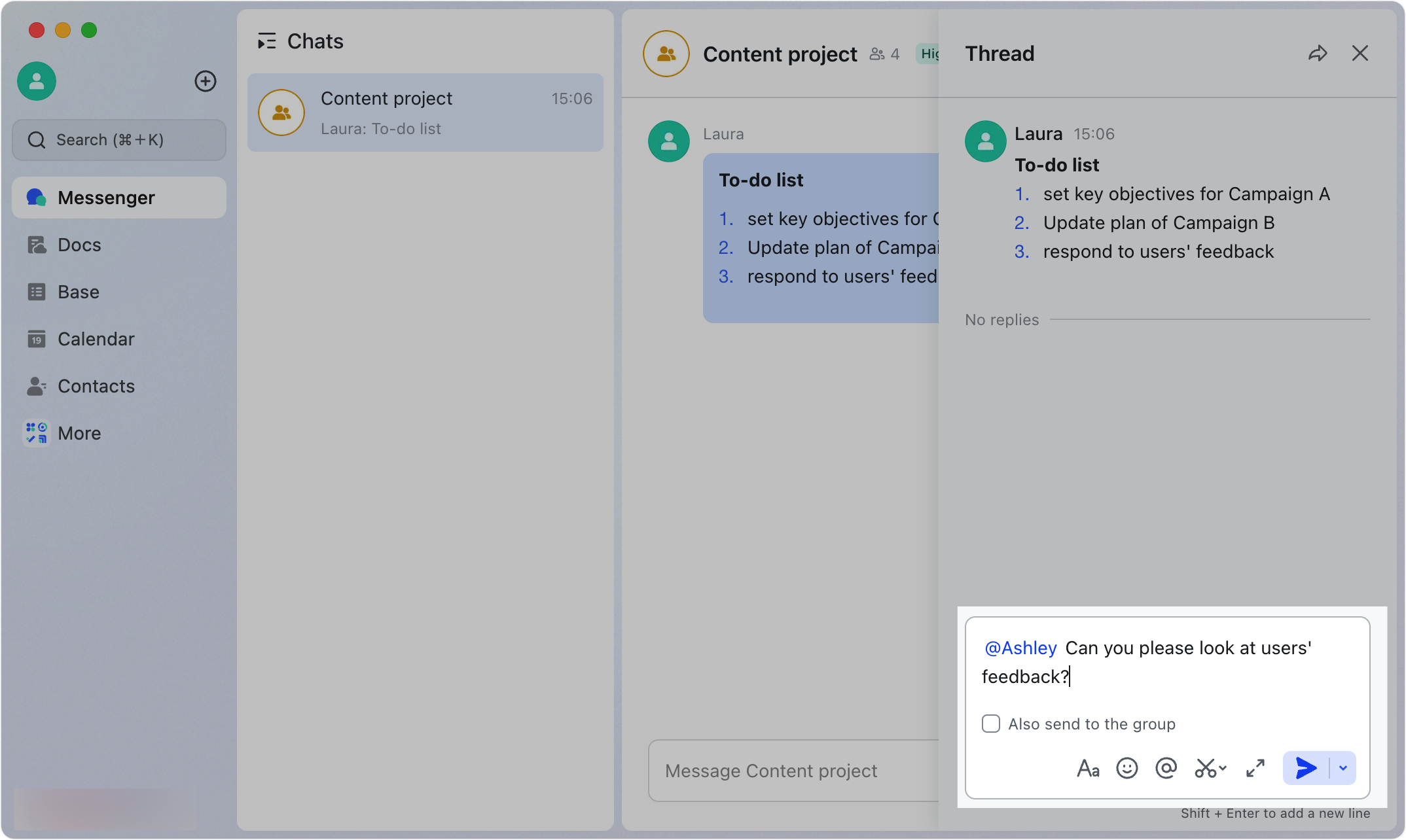
250px|700px|reset
250px|700px|reset
View or reply to a thread
For existing threads, click Reply to open the Thread pane where you can view or send replies.
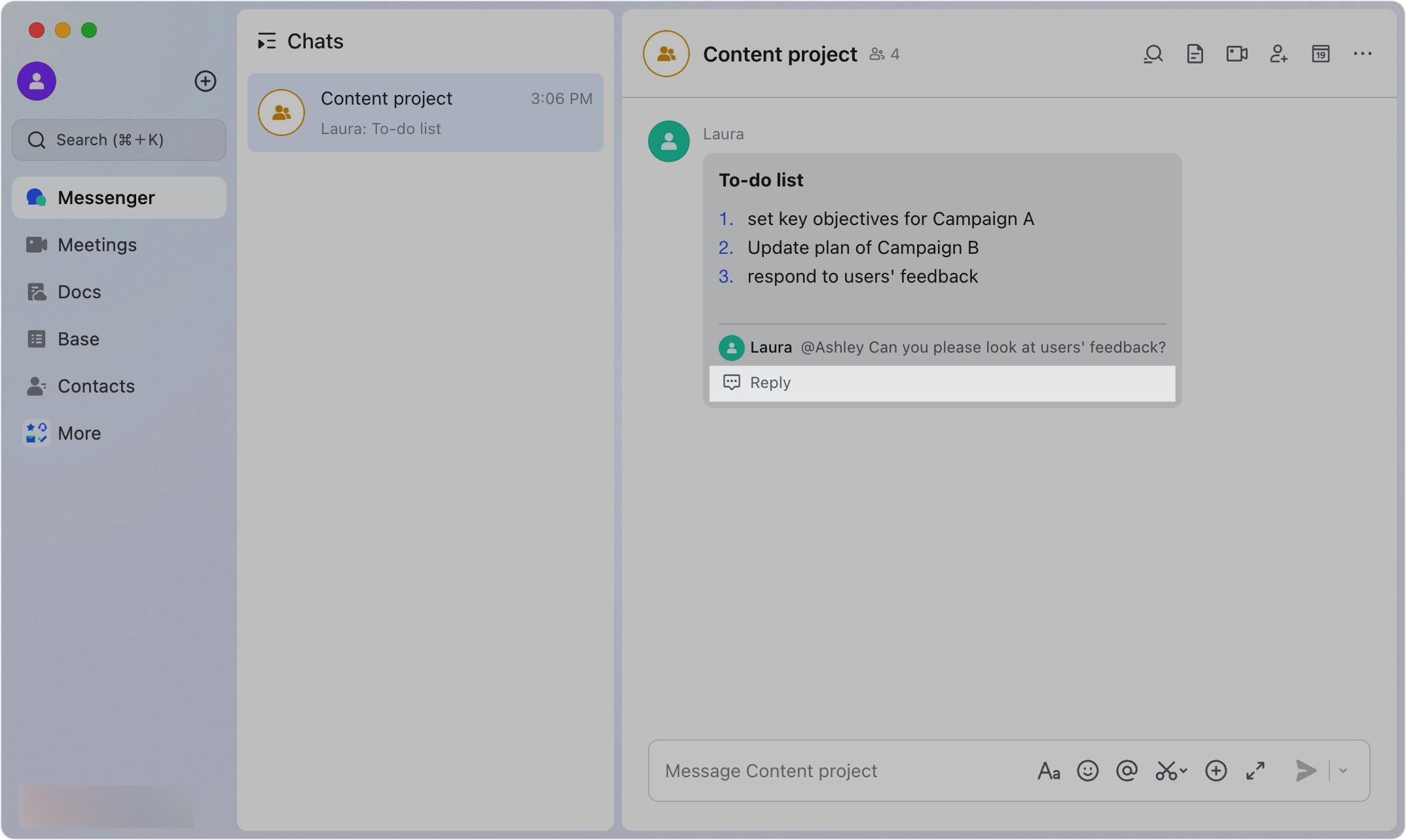
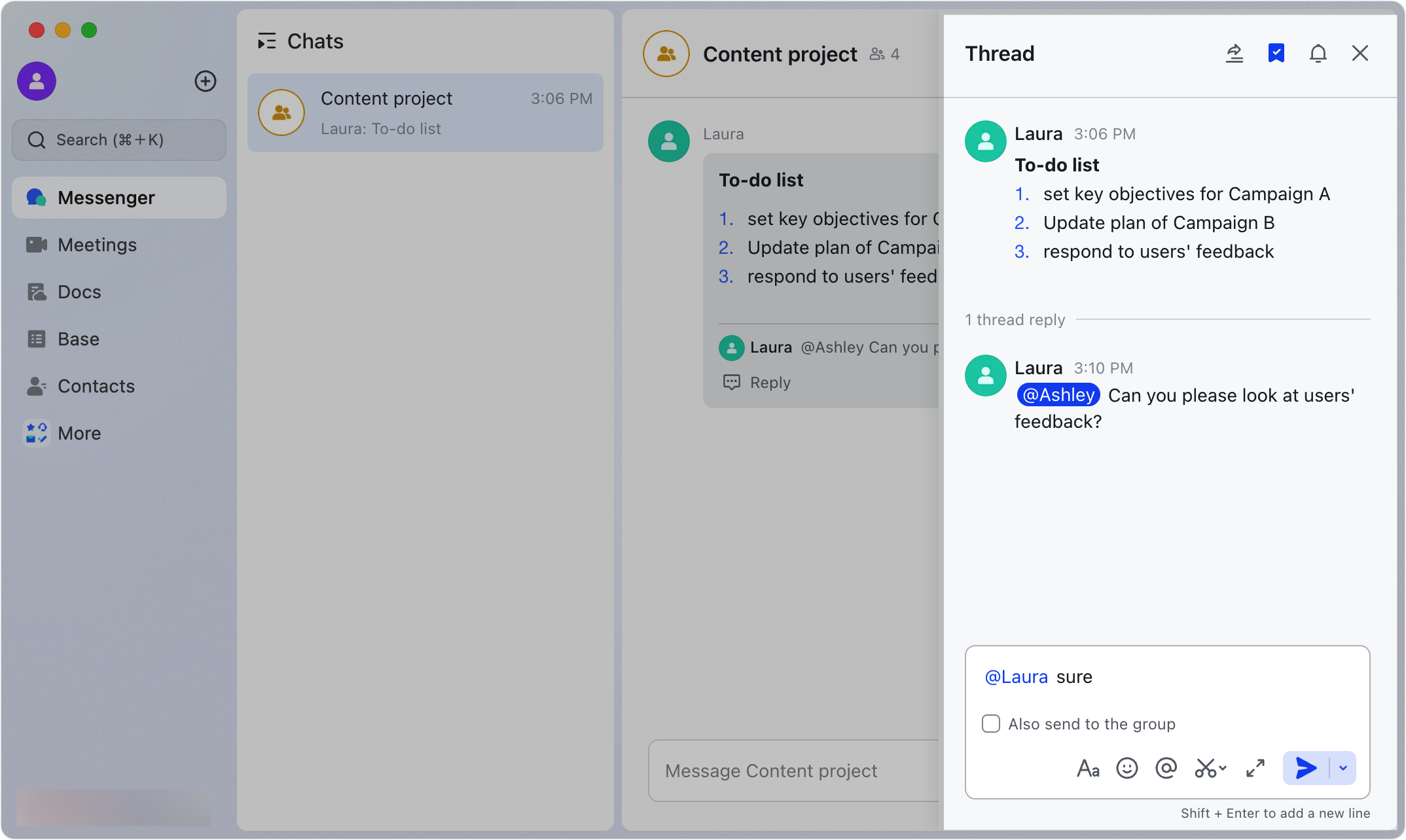
250px|700px|reset
250px|700px|reset
Alternatively, hover over the message and then click the View Thread icon.
Note: You cannot share local files or folders when you reply in a thread. However, you can add links to documents and folders that have been uploaded to Lark.
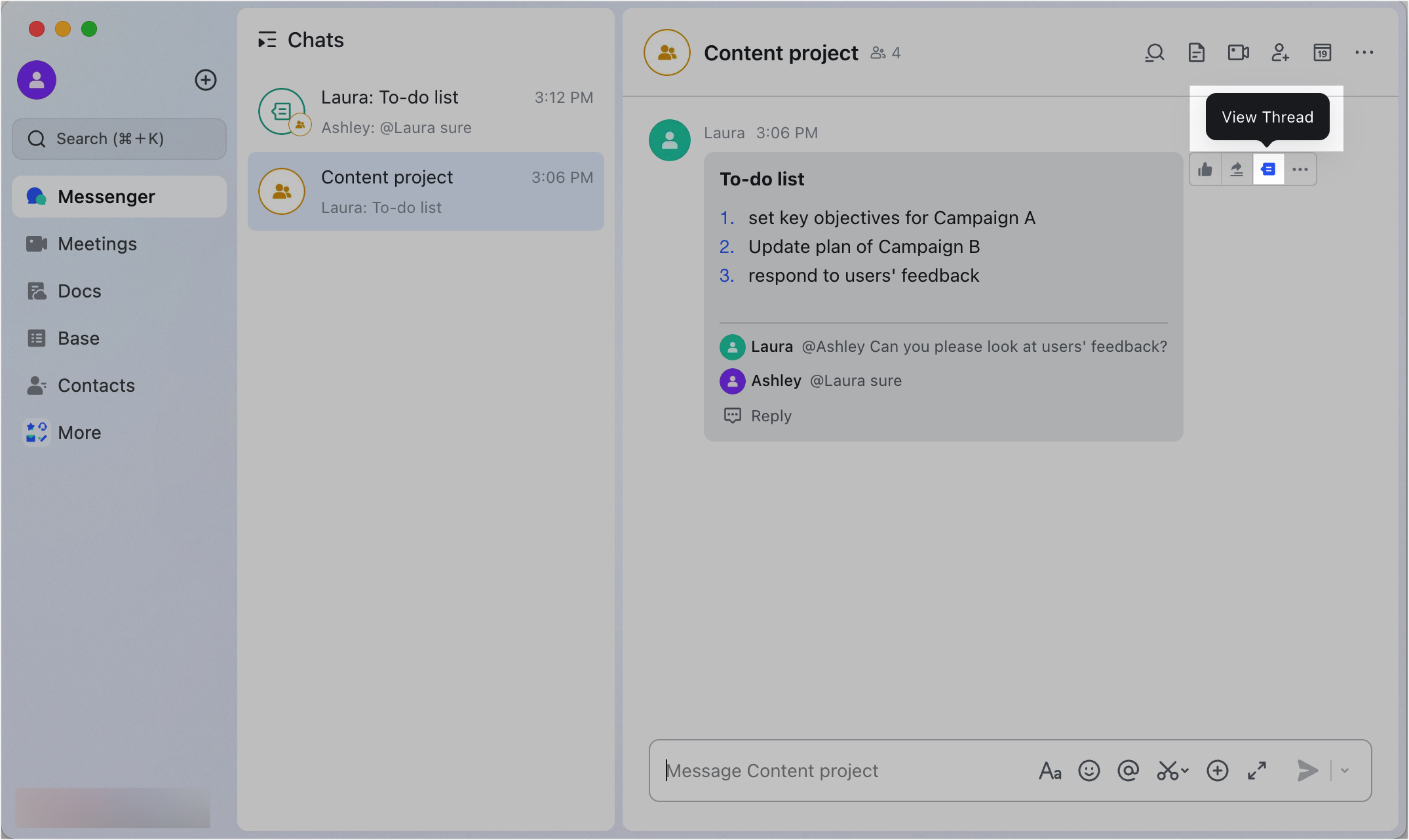
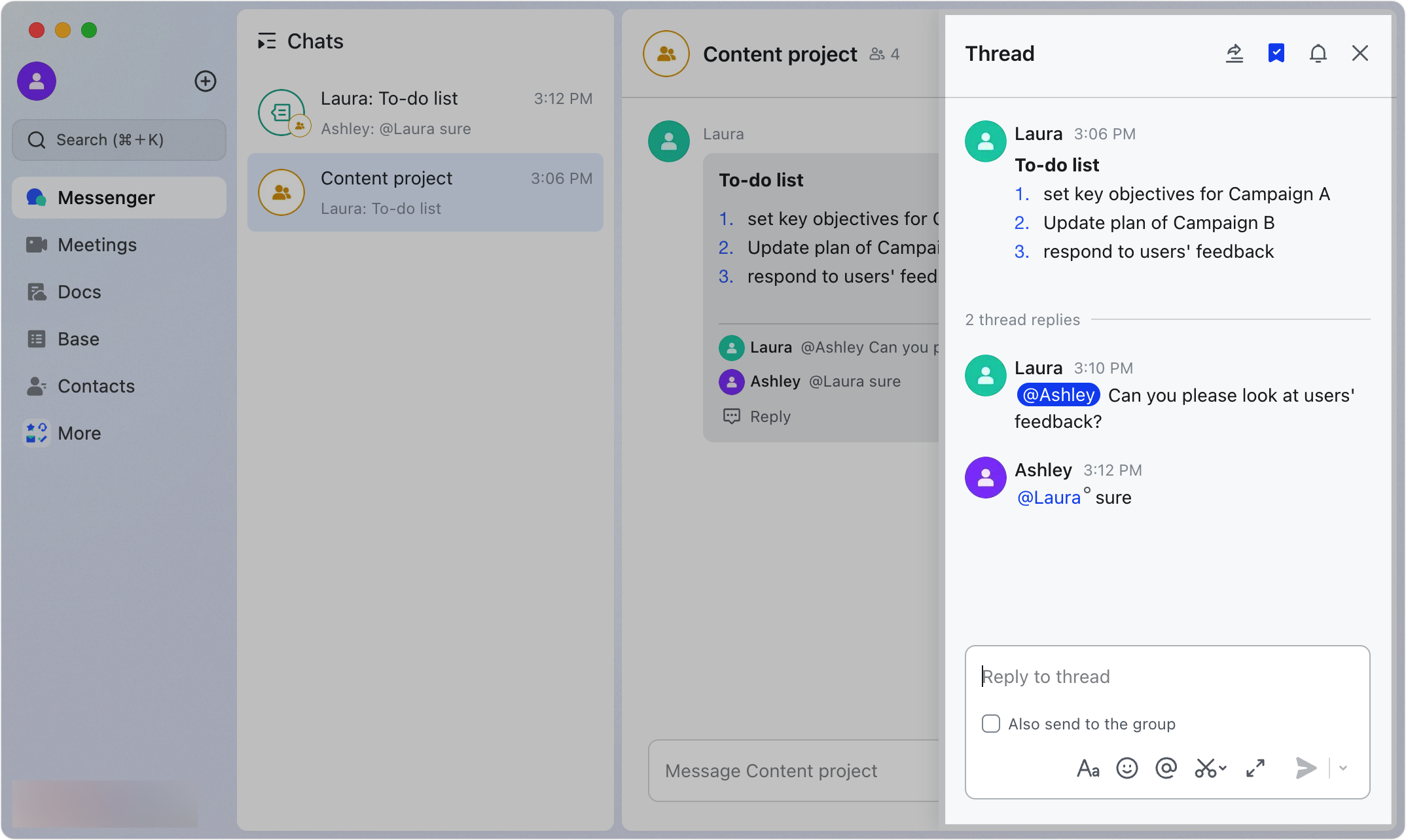
250px|700px|reset
250px|700px|reset
If you want group members to read your reply in a thread, irrespective of whether they are a part of the thread, select Also send to the group before you send your reply. The reply will now appear both in the thread and in the main chat. Additionally, all group members will receive a notification.
Note: If you've created a thread in a private chat, you can select Also send to the chat.
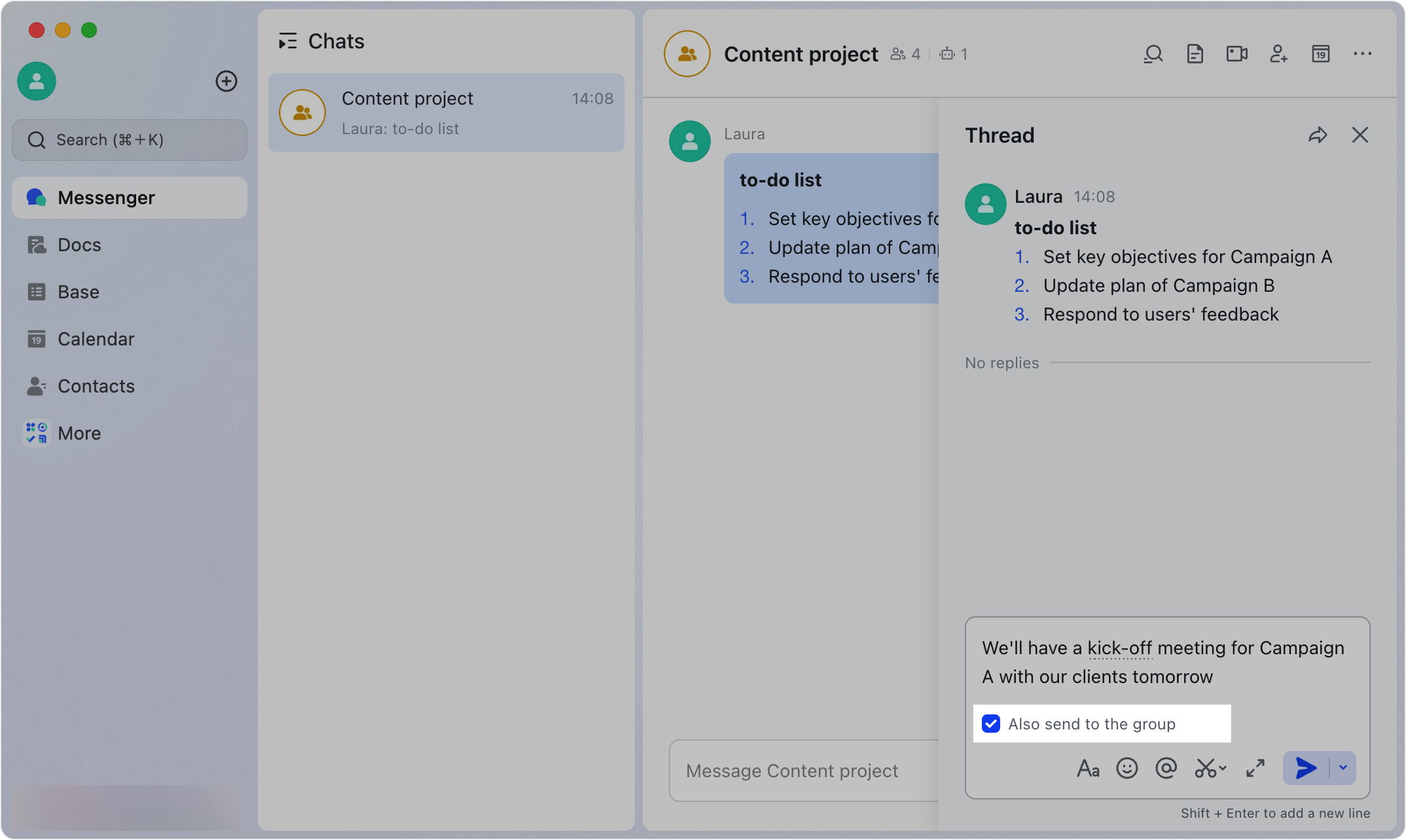
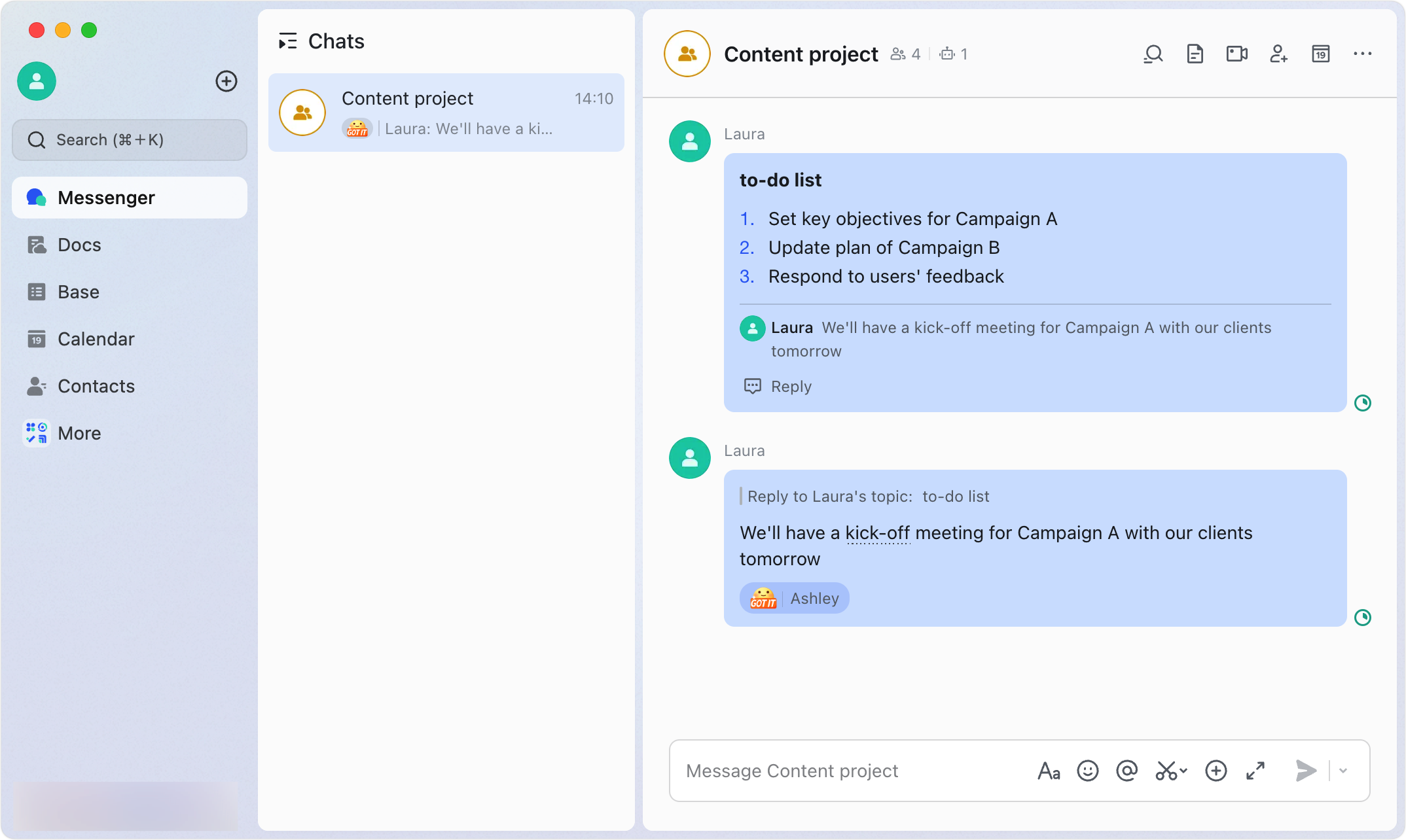
250px|700px|reset
250px|700px|reset
If you receive a thread reply for a message you've sent, or if you reply to a thread, you can view these messages and replies in the Threads & Topics filter. To access the filter, click the Filters icon to the left of Chats to view all filters and then click Threads & Topics.
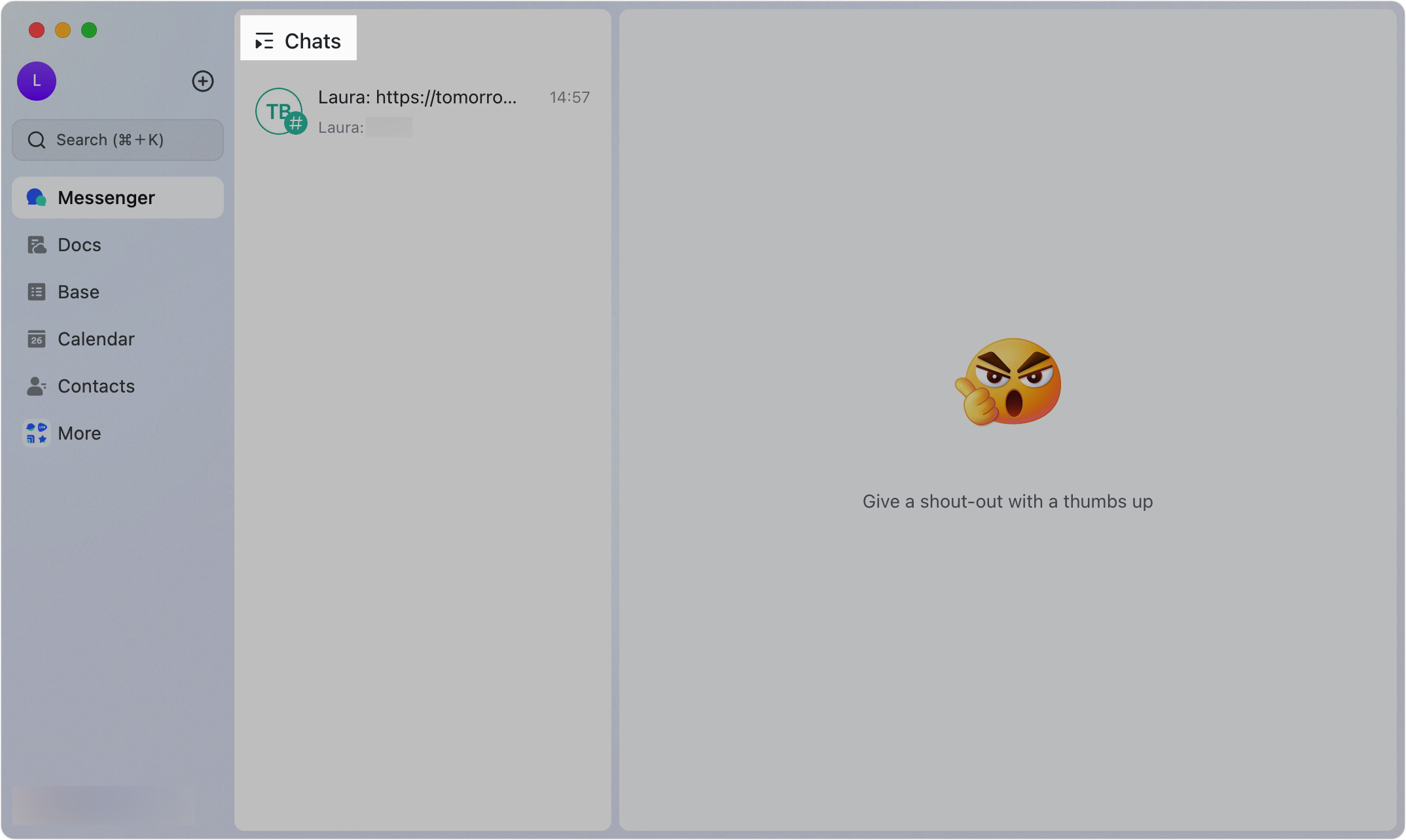
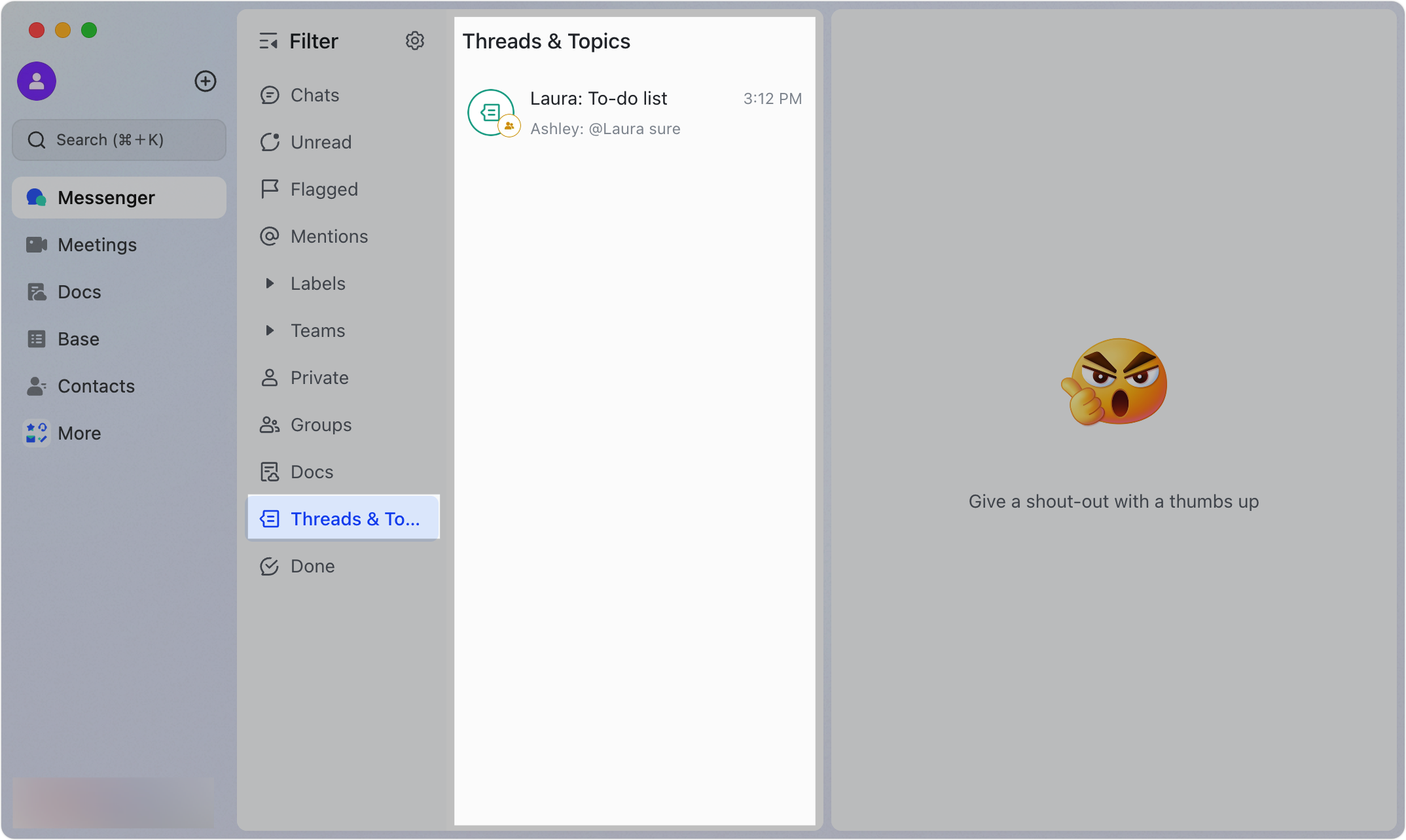
250px|700px|reset
250px|700px|reset
Forward a thread
Click the Forward thread icon in the upper-right corner of the Thread pane. The member or group you forward the thread to will receive a thread card. If a member clicks the card, they can then view the thread.
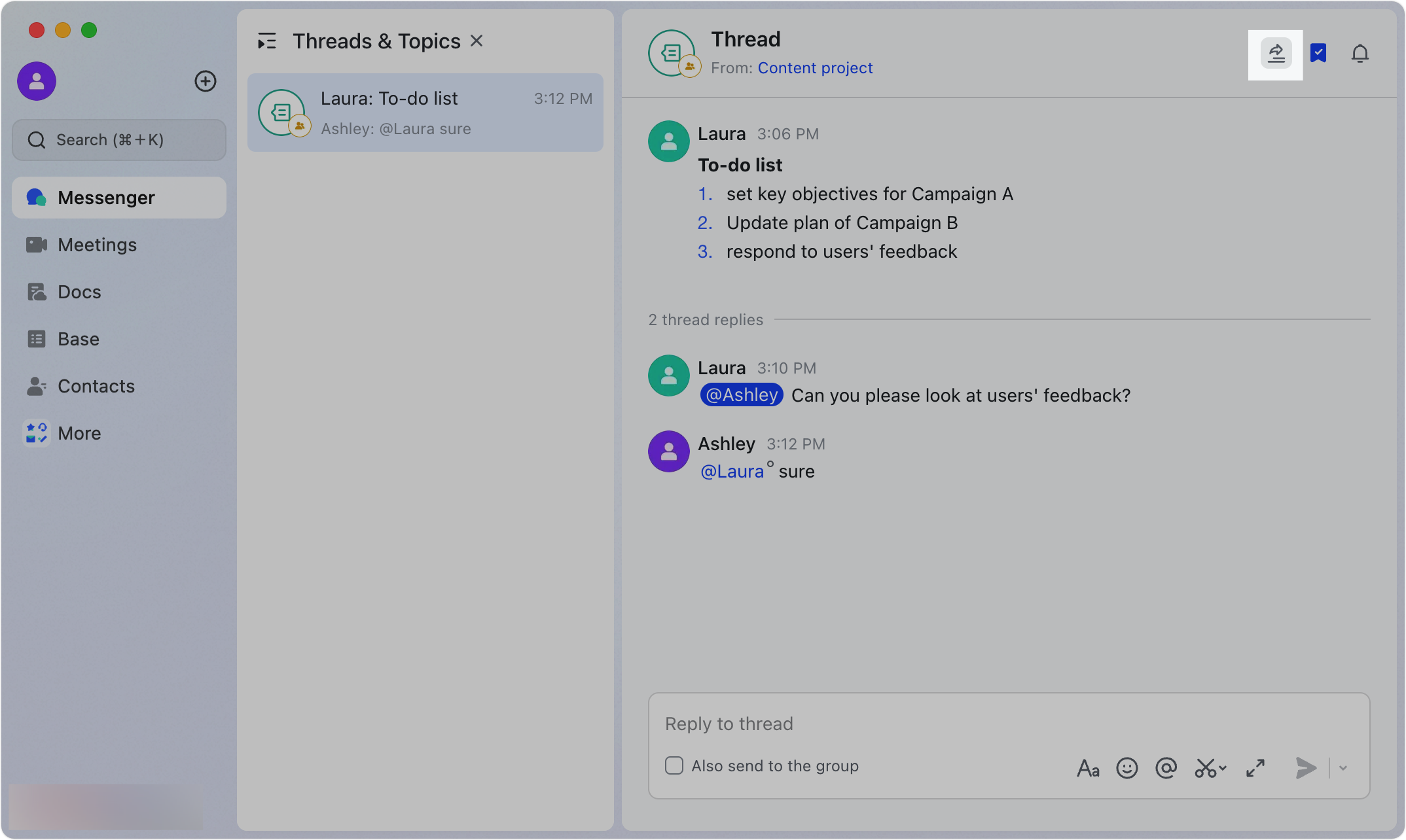
250px|700px|reset
Subscribe to a thread
Click the Subscribe icon in the upper-right corner of the Thread pane to receive notifications about new thread activity.
Note: When you reply to a thread, you will automatically be subscribed to it.
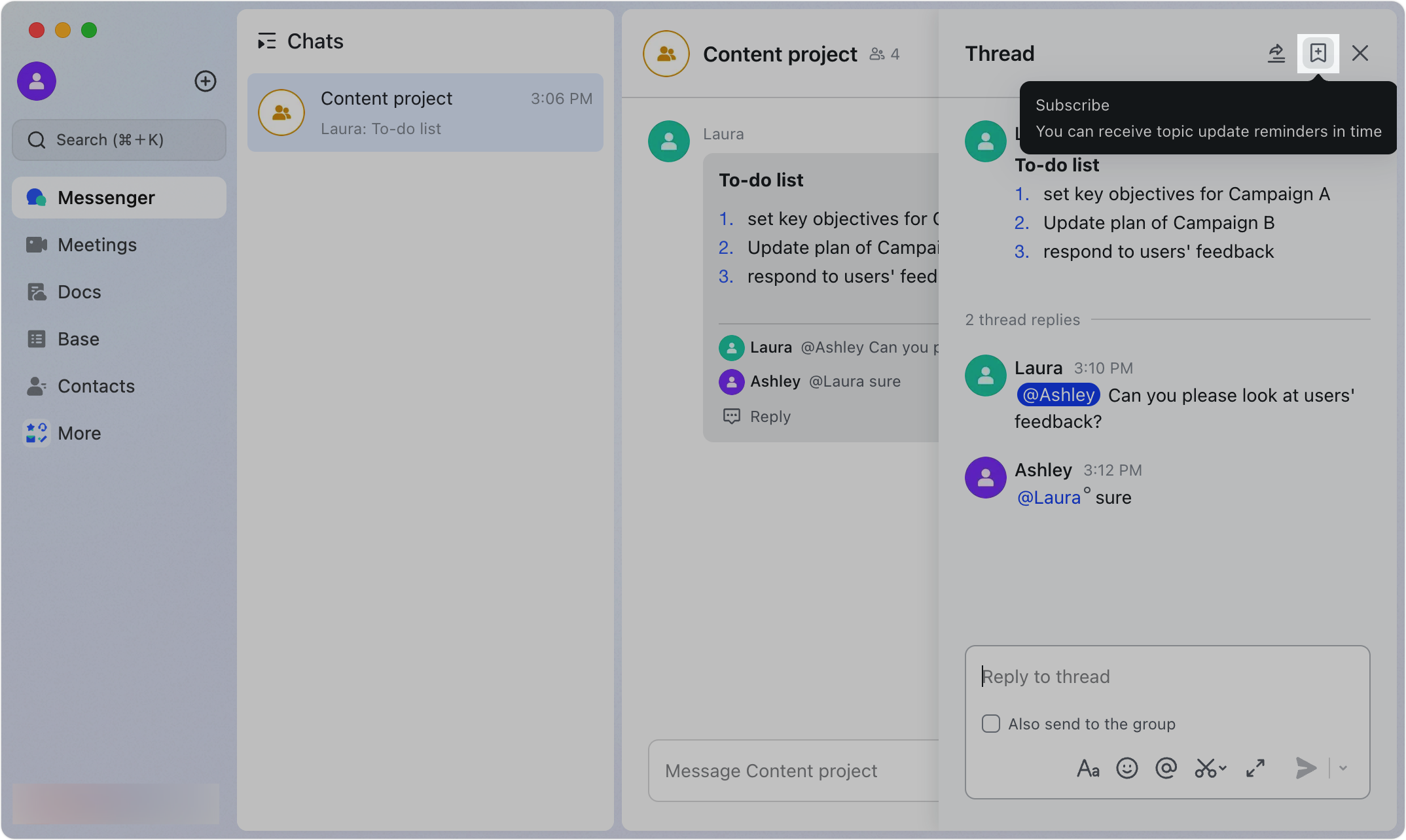
250px|700px|reset
To stop receiving notifications, click the Unsubscribe icon.
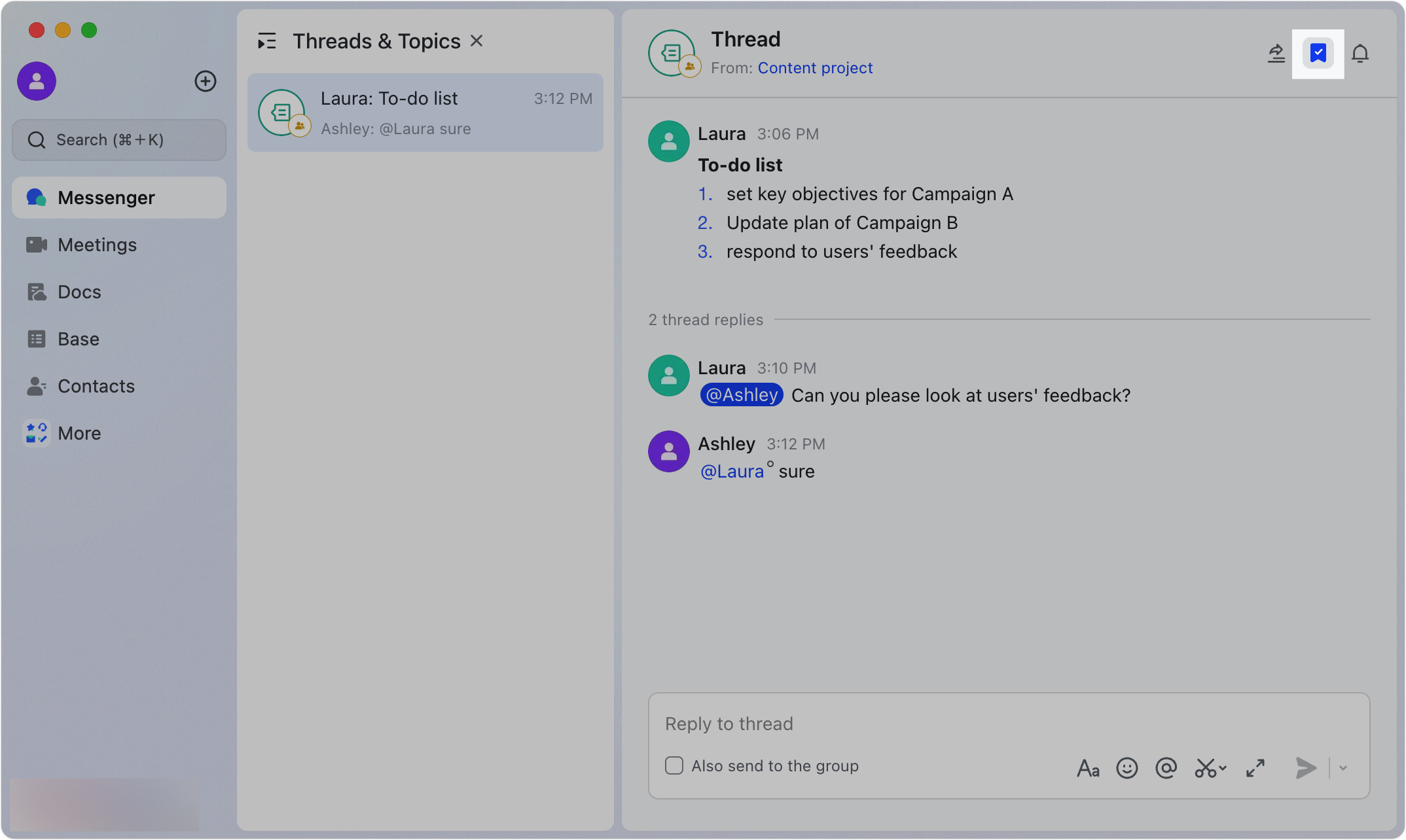
250px|700px|reset
III. FAQs
