I. Intro
You can pin chats to the top of the messenger to make them easier to find.
II. Steps
Pin to top
Desktop
There are two ways to pin a chat to the top:
Method 1 : Right-click the chat you want to pin and click Pin to Top .
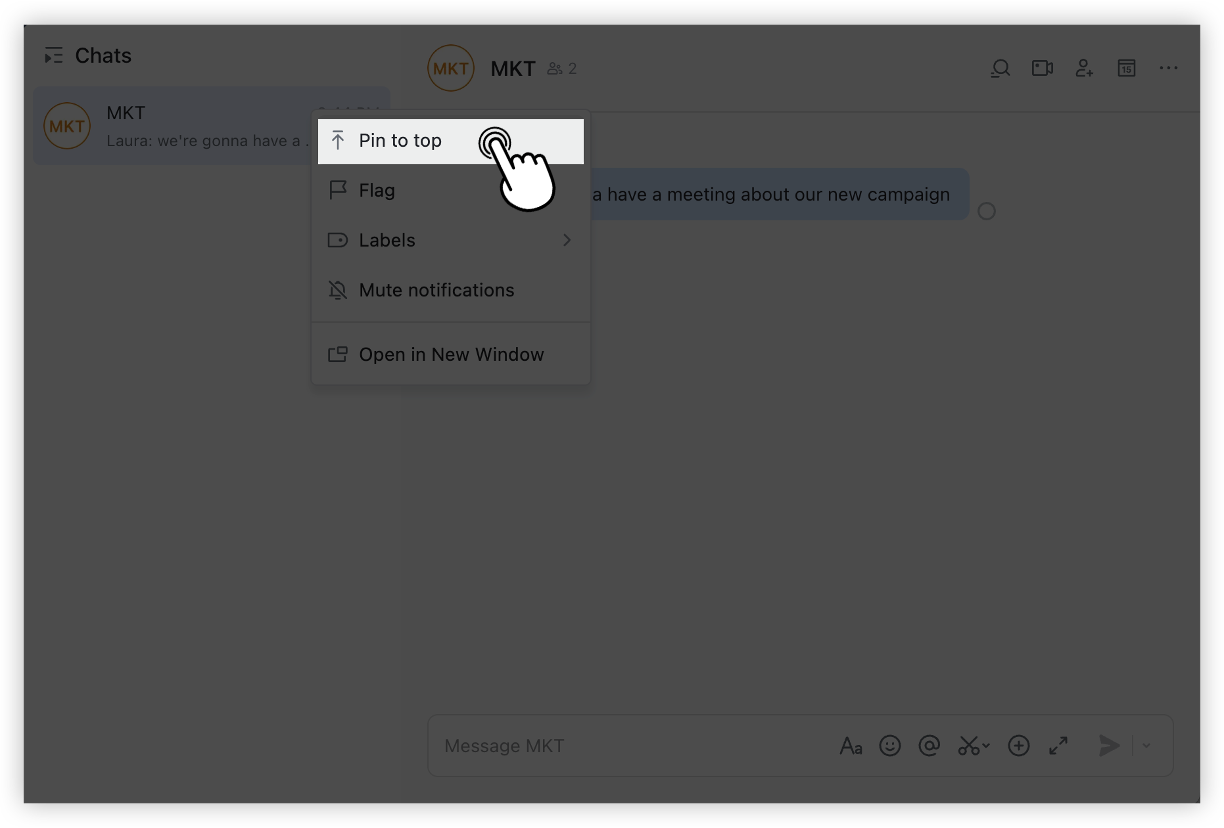
250px|700px|reset
Method 2 : Click the ··· icon in the upper-right corner of the chat. Click Settings and then select Pin to Top .
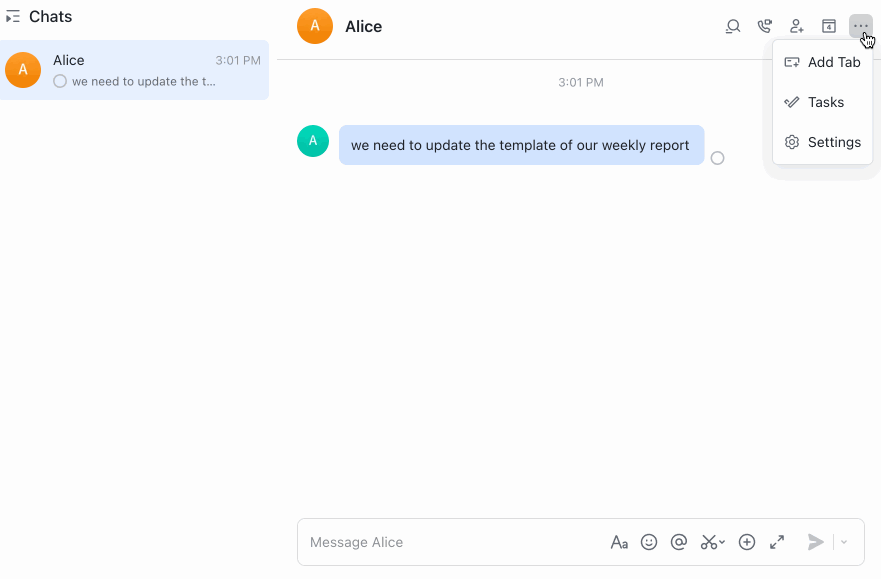
250px|700px|reset
Mobile
There are two ways to pin a chat to the top:
Method 1 : Swipe the chat to the left, then tap Pin to Top (available only in Lark version 2.8 and above).
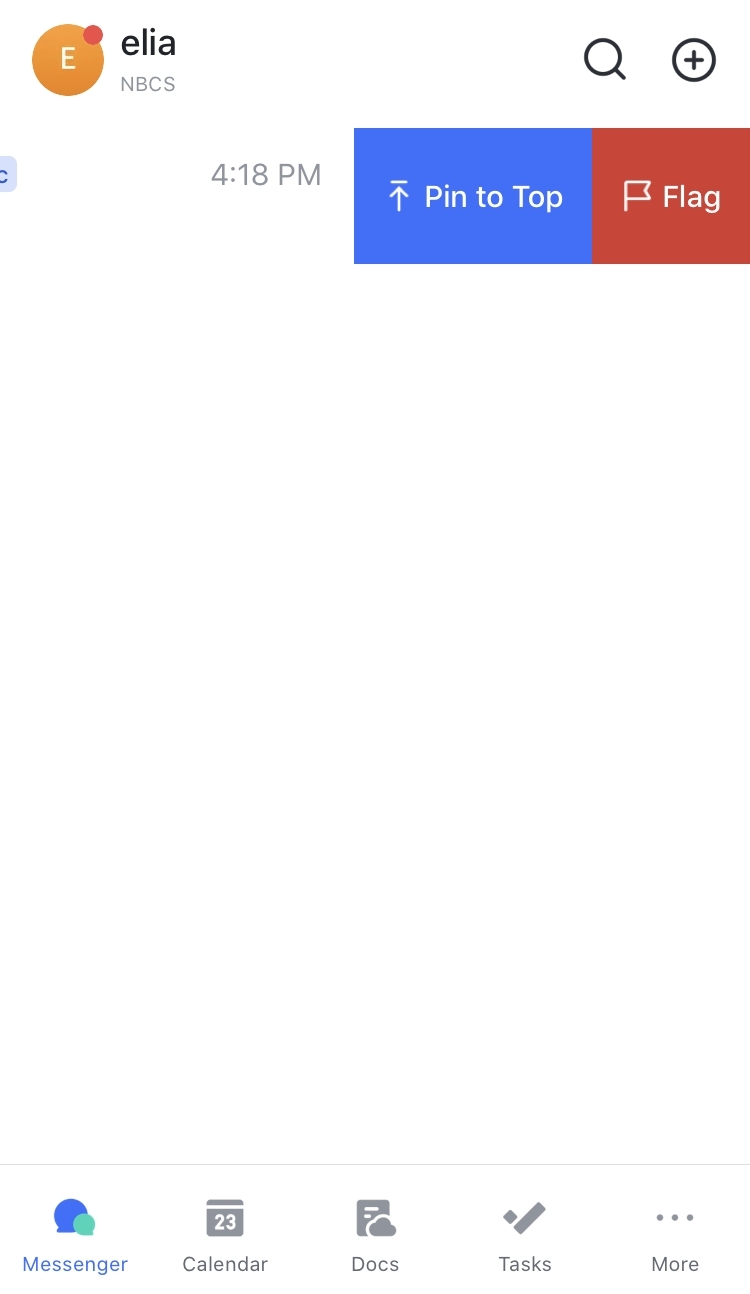
250px|700px|reset
Method 2 : Tap the gear icon in the upper-right corner of the chat. Tap Settings and turn on Pin to Top .
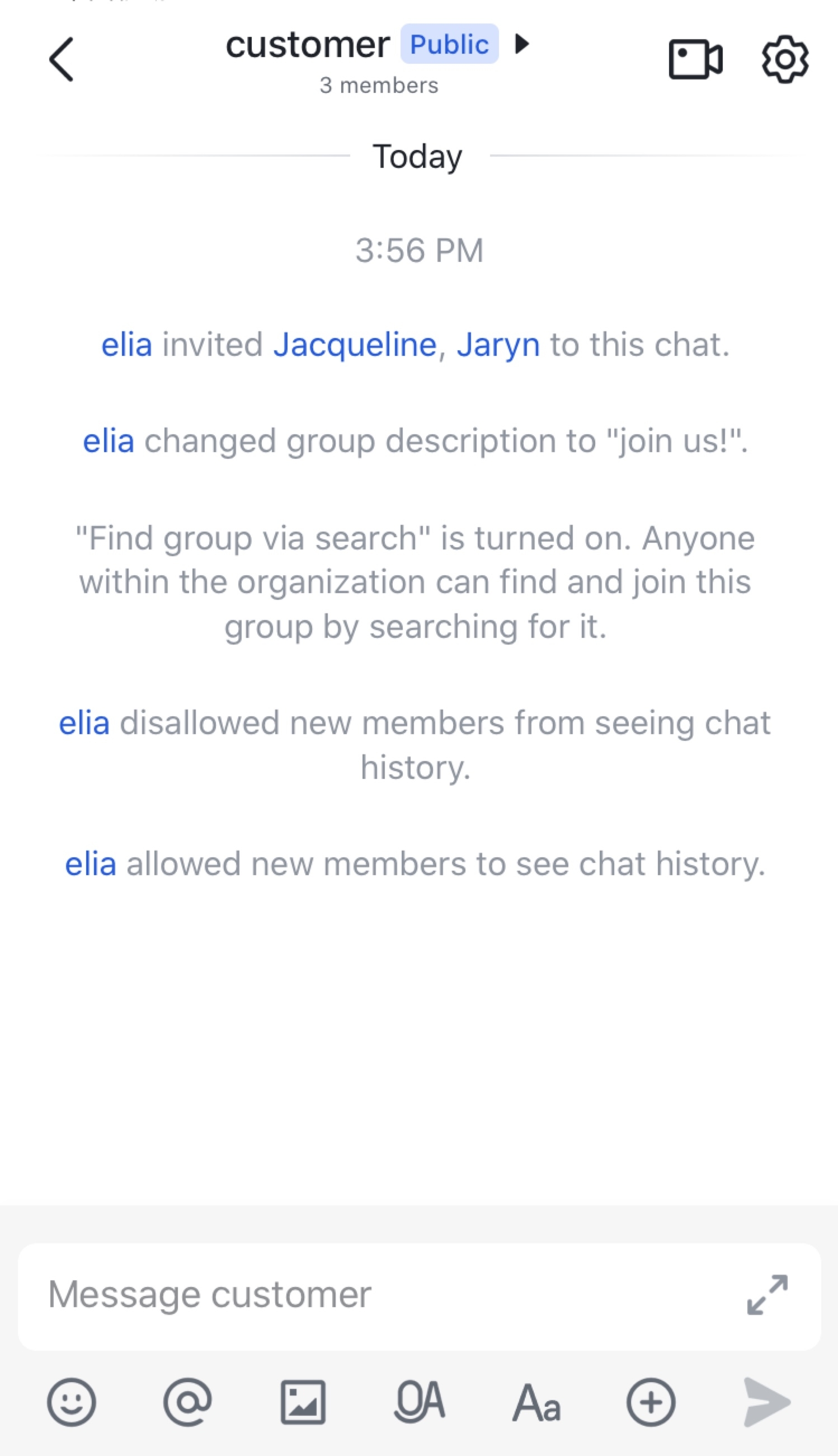
250px|700px|reset
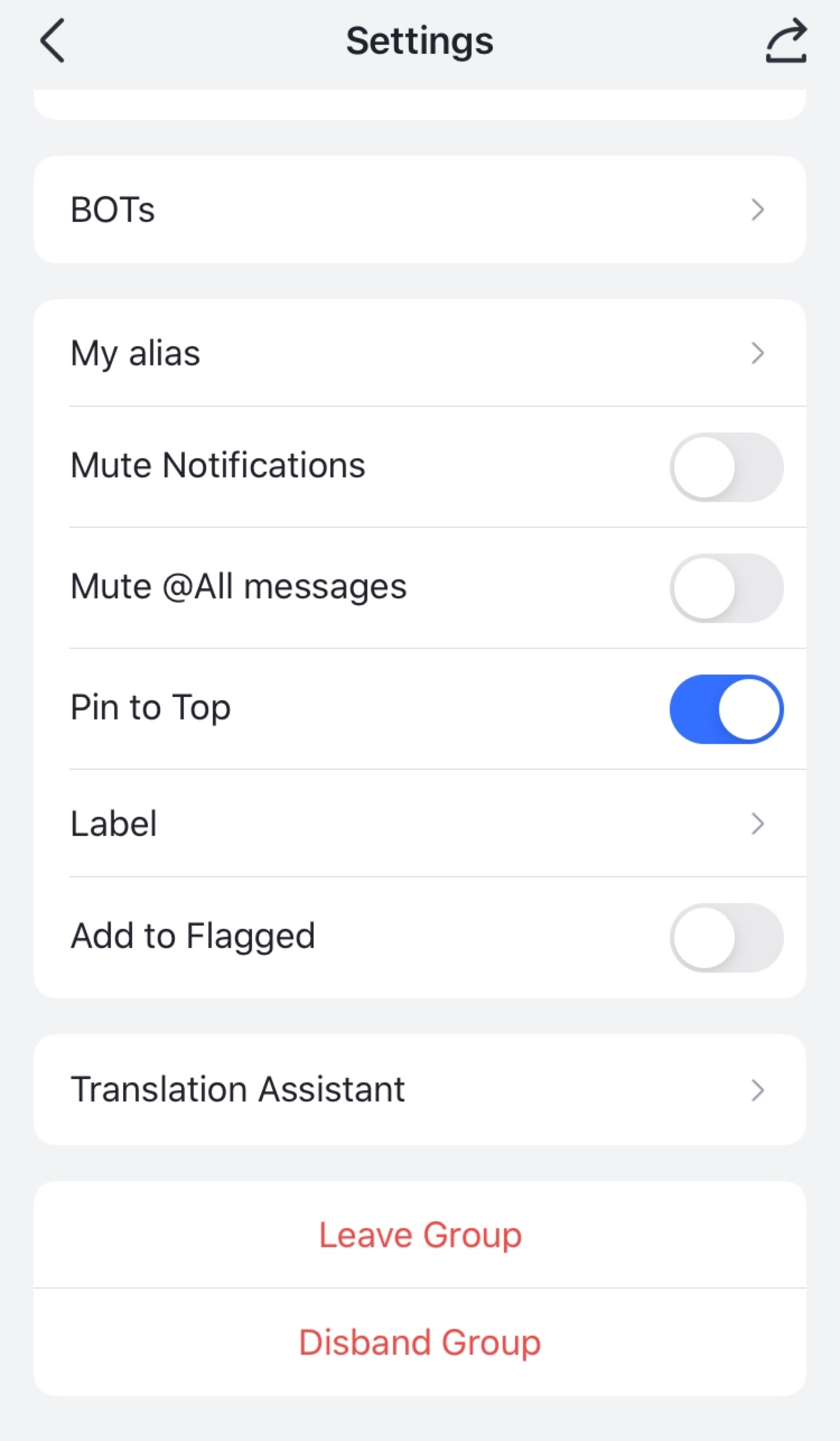
250px|700px|reset
Unpin from top
Desktop
There are three ways to unpin a chat from the top:
Method 1 : Right-click the profile photo of the chat at the top and select Unpin .
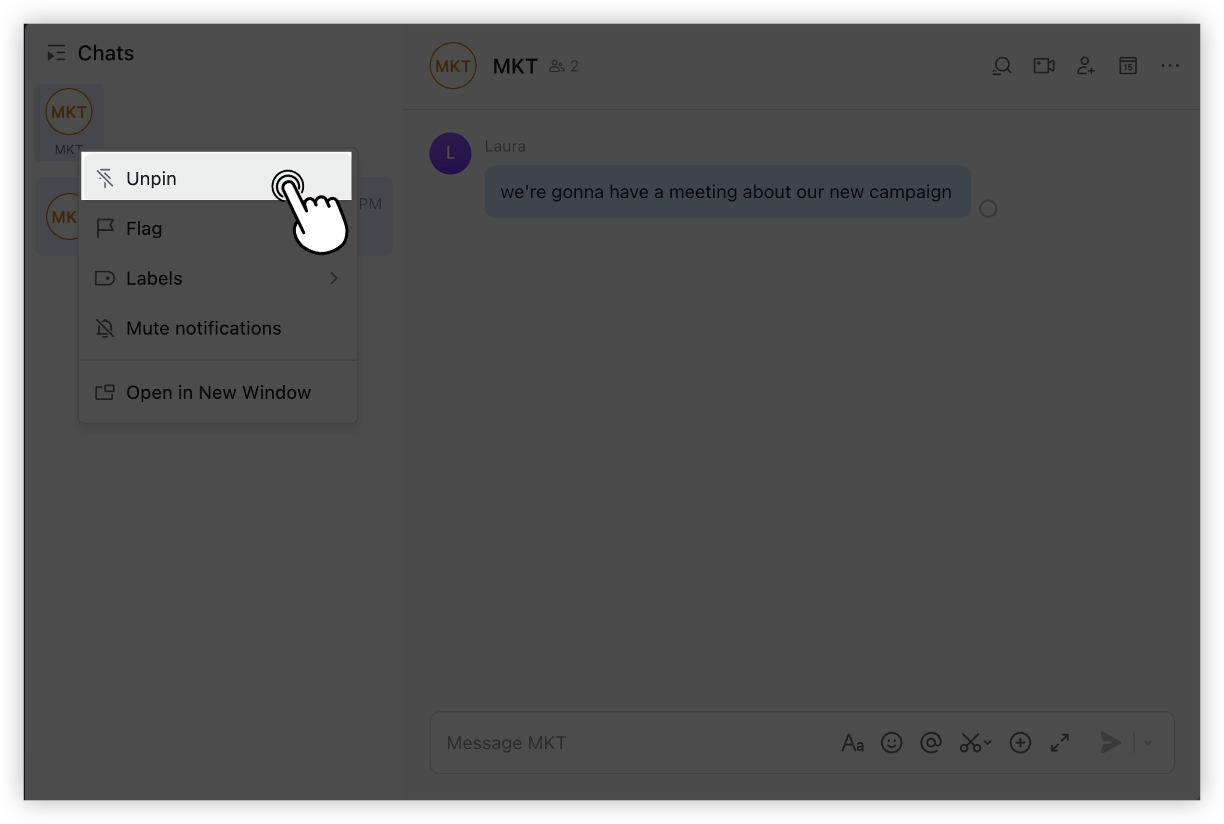
250px|700px|reset
Method 2 : Right-click the chat in the feed, then click Unpin from Top .
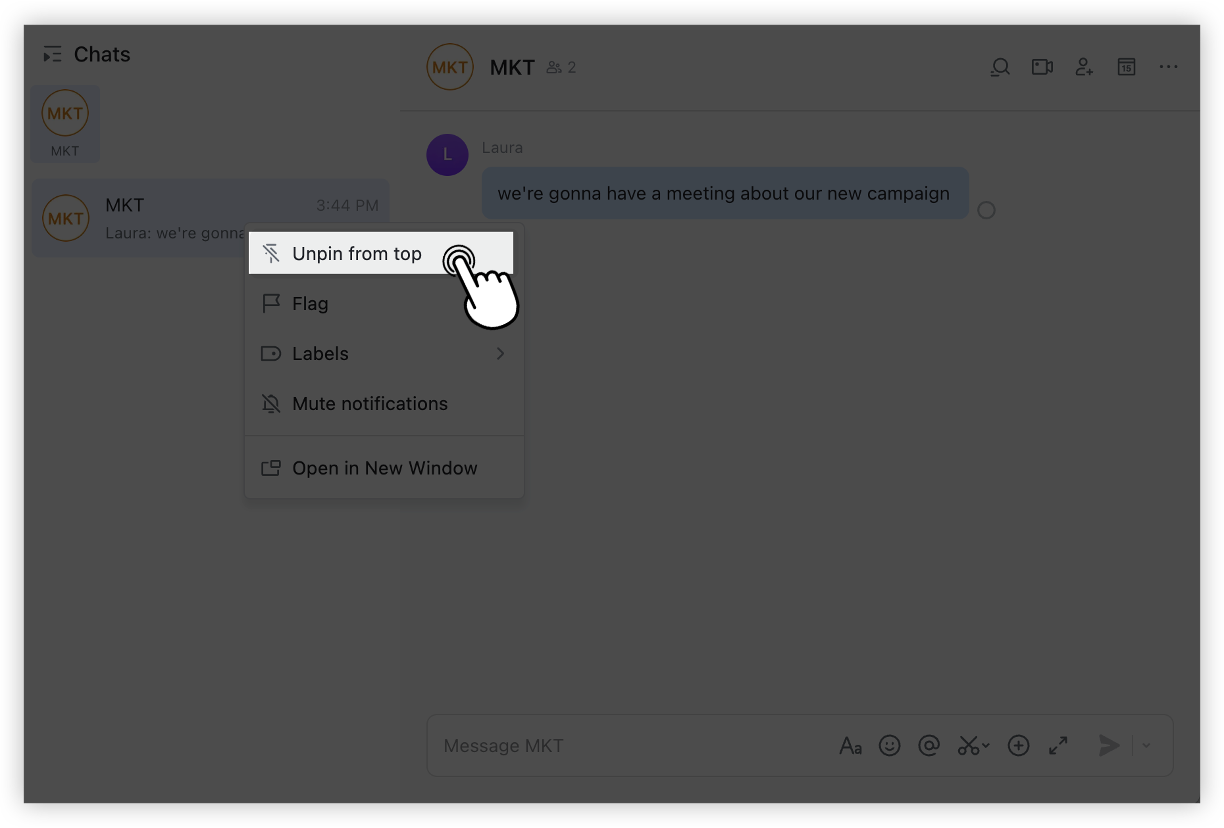
250px|700px|reset
Method 3 : Click the ··· icon in the upper-right corner of the chat. Click Settings and then deselect Pin to Top .
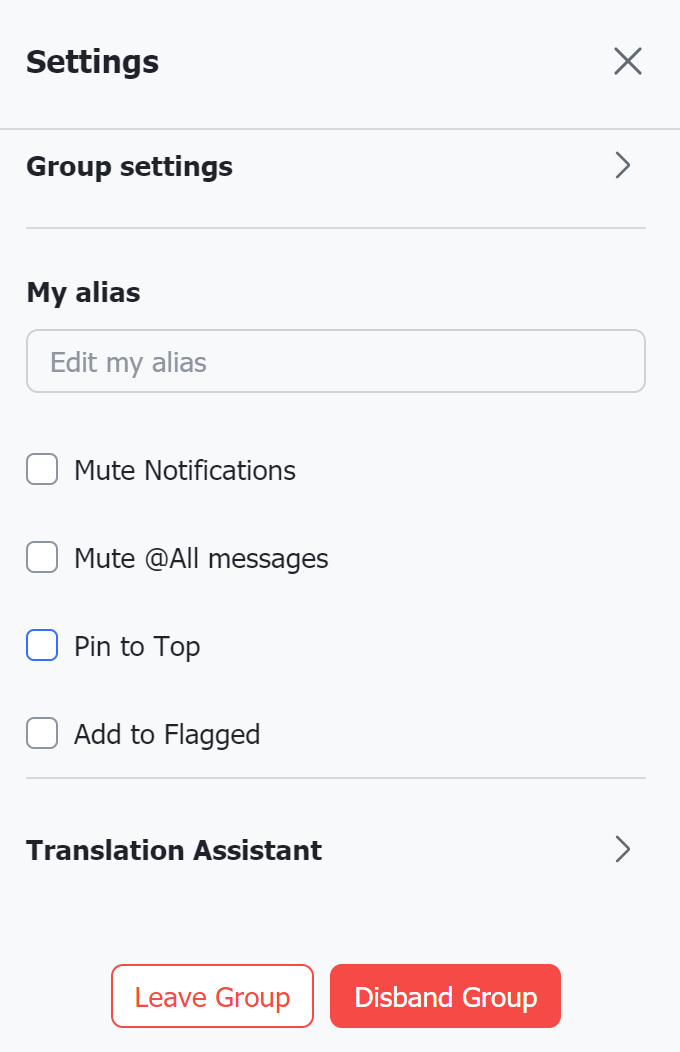
250px|700px|reset
Mobile
There are two ways to remove a chat from the top:
Method 1 : Swipe the chat to the left, then tap Unpin from Top (available only in Lark version 2.8 and above).

250px|700px|reset
Method 2 : Tap the gear icon in the upper-right corner of the chat. Tap Settings and then turn off Pin to Top .
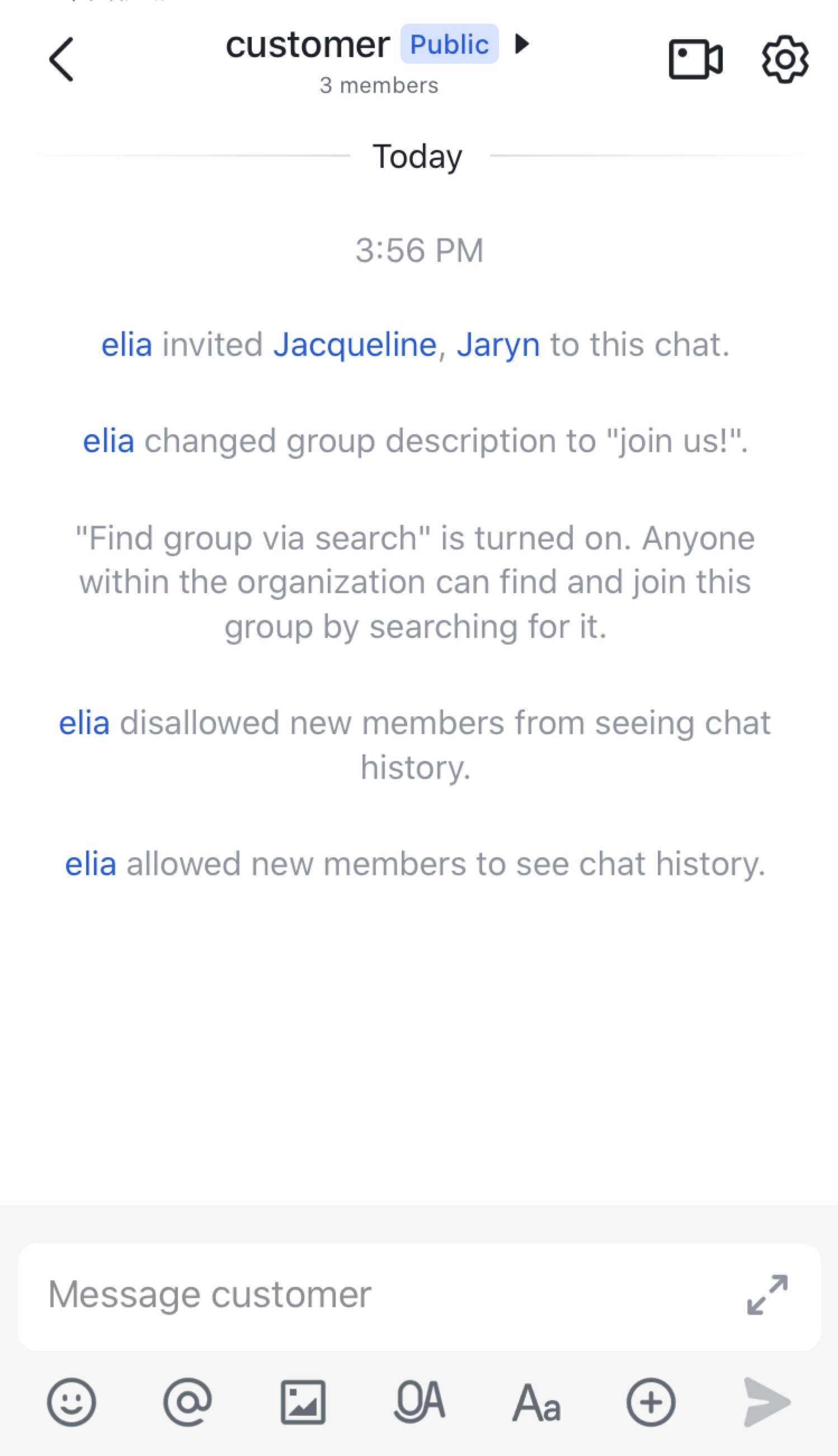
250px|700px|reset
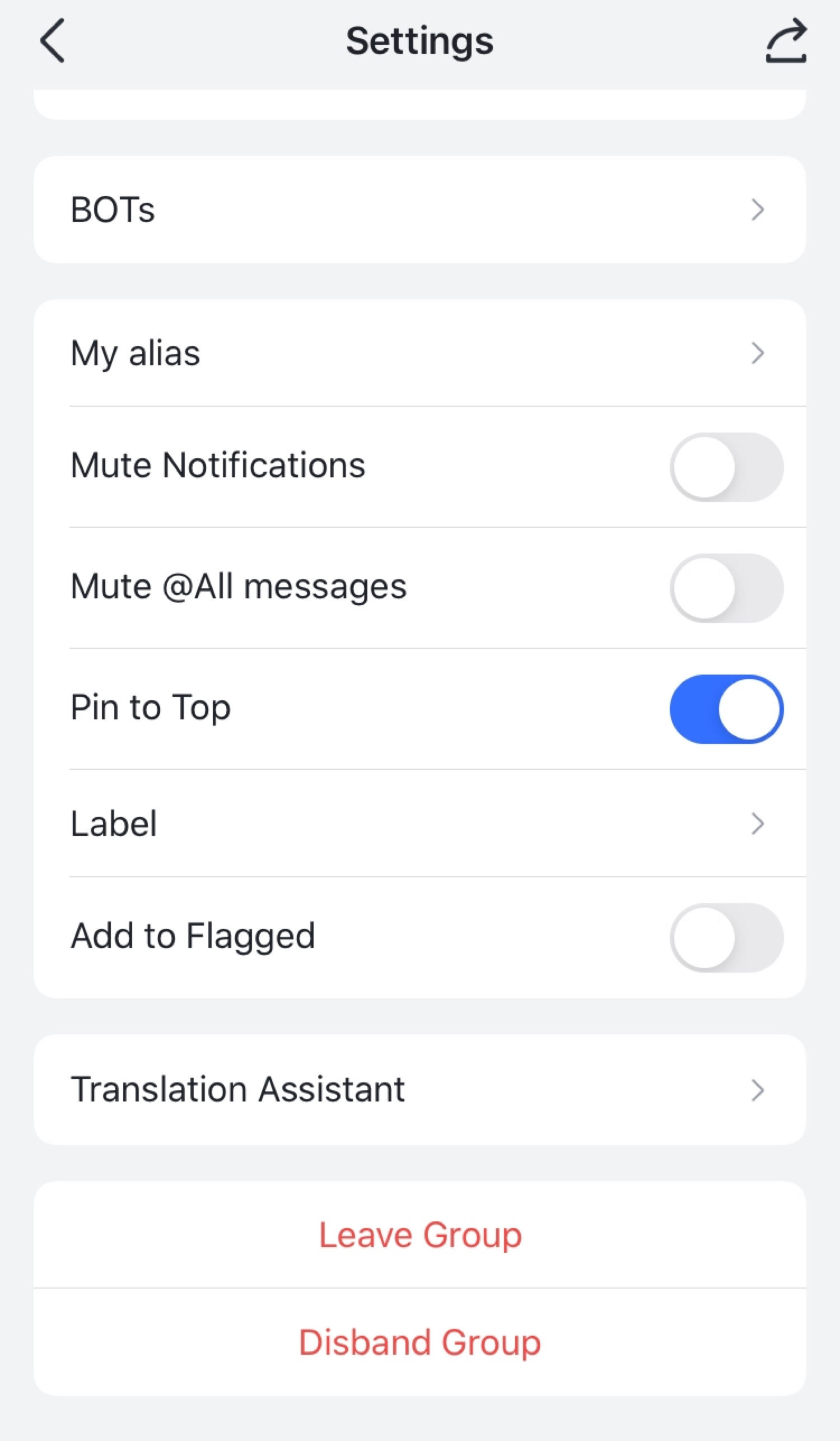
250px|700px|reset
III. FAQs
