I. Intro
Lark Rooms is a complete meeting room solution, combining the Lark platform with audiovisual devices to provide an easy-to-use experience.
II. What you need to know
Initiate a meeting
If a meeting room is currently available, as displayed on the check-in board, you can tap Reserve to initiate an instant meeting.
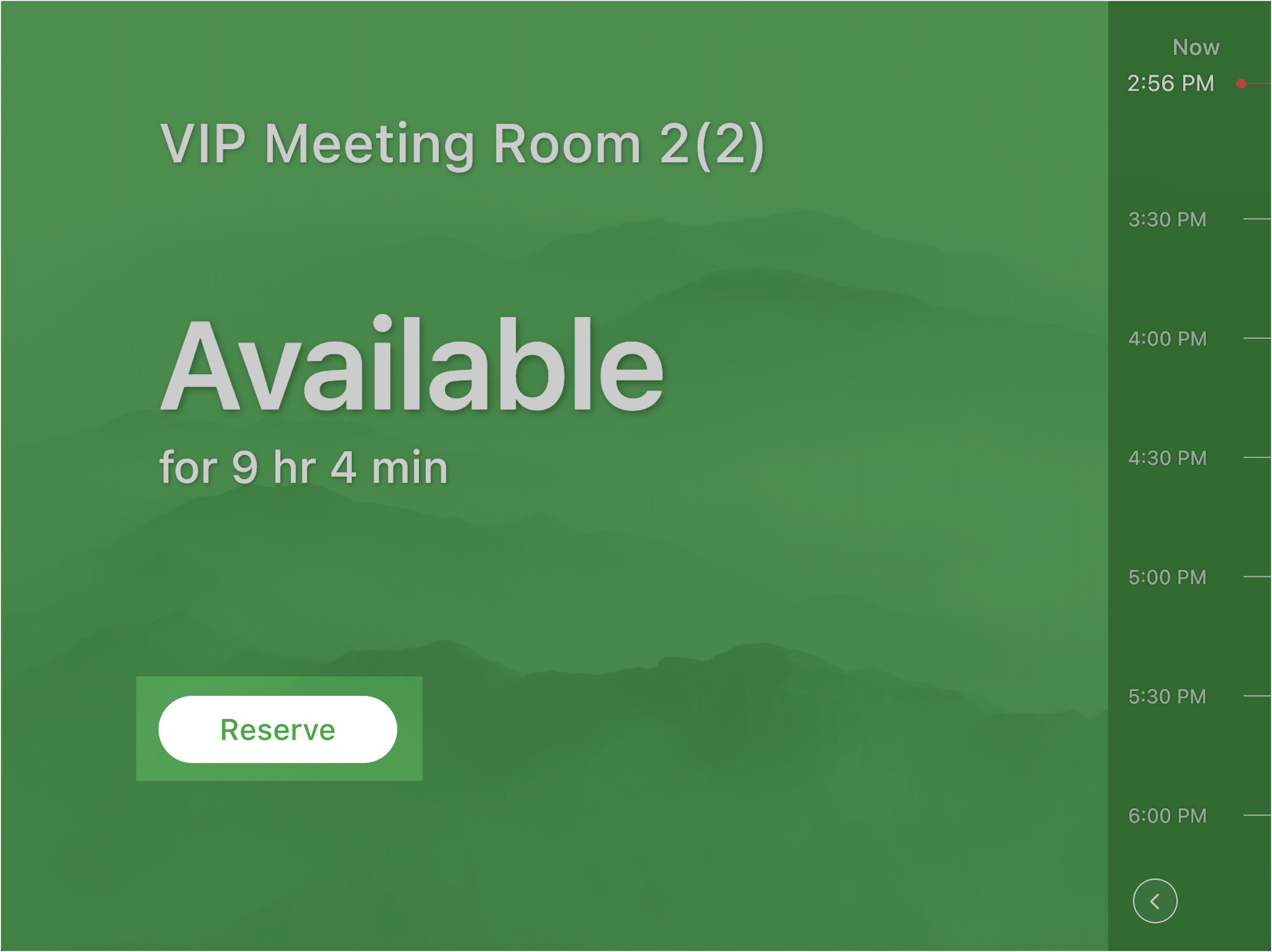
250px|700px|reset
Check in
If a room was booked in advance, you'll need to check-in. If you don't check in, the meeting room will be released after a number of minutes has elapsed. The number of minutes is set by your organization's administrators.
You can book a meeting room from Lark Calendar. For details, see Find and reserve meeting rooms from Calendar.
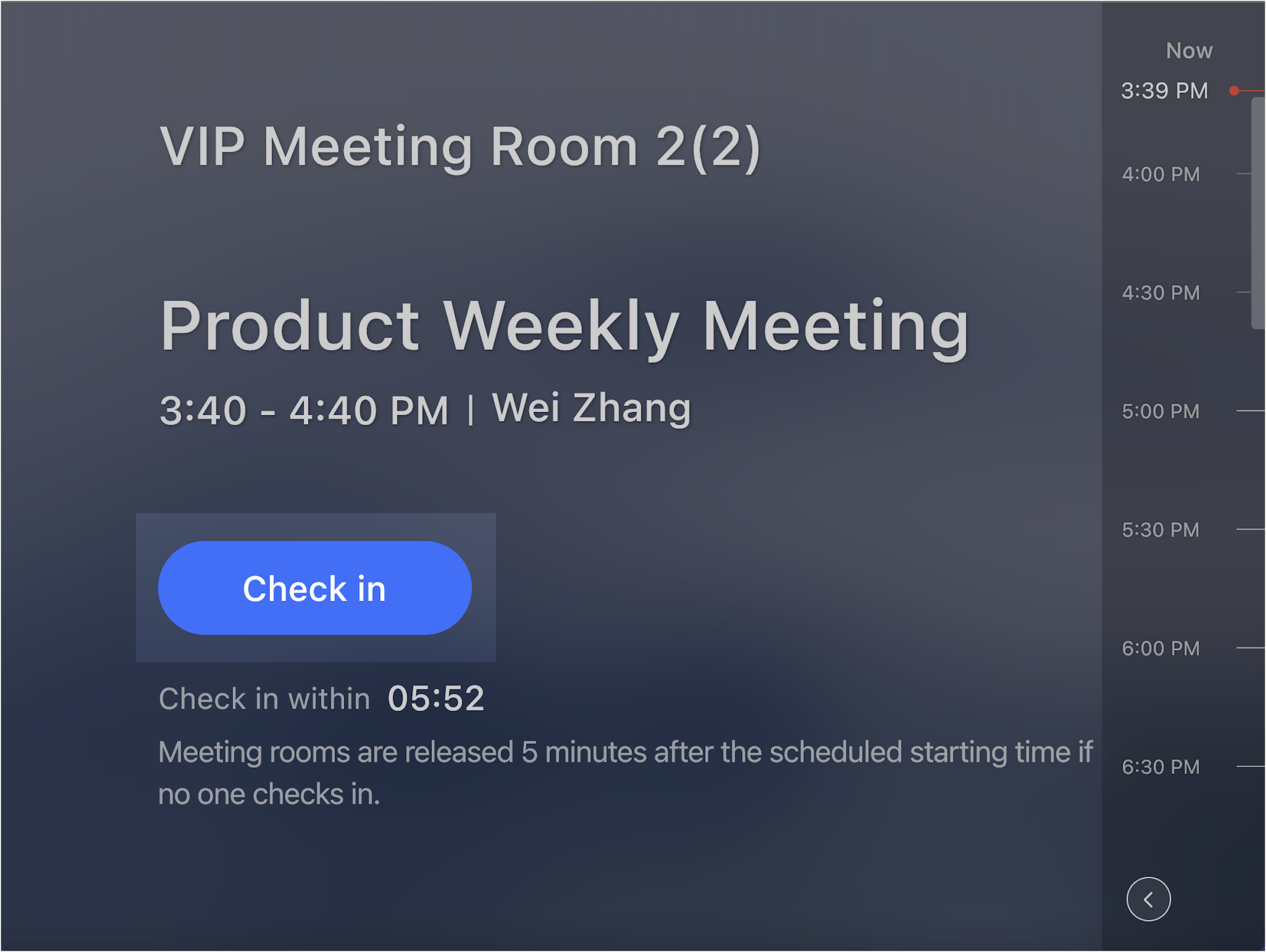
250px|700px|reset
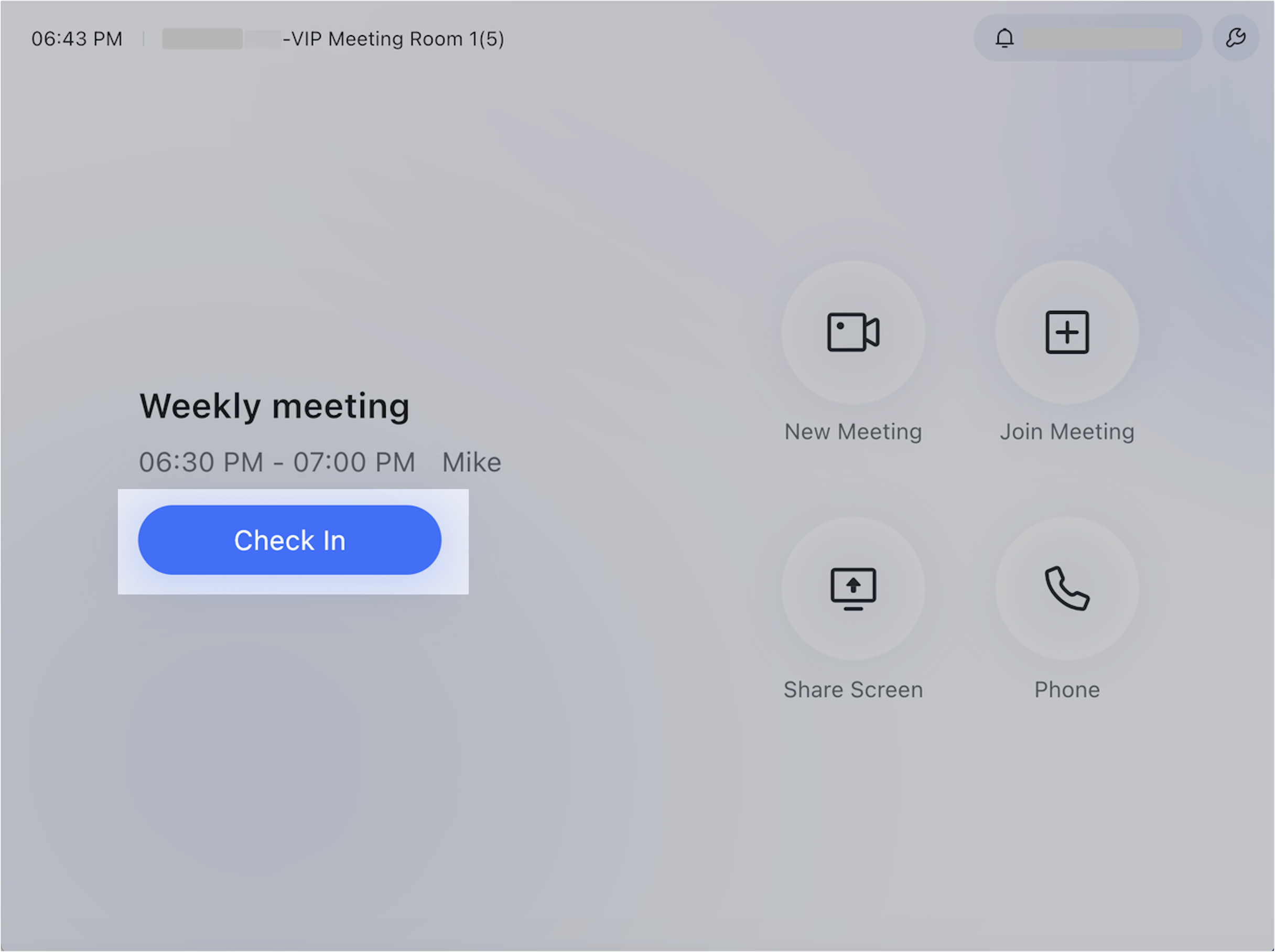
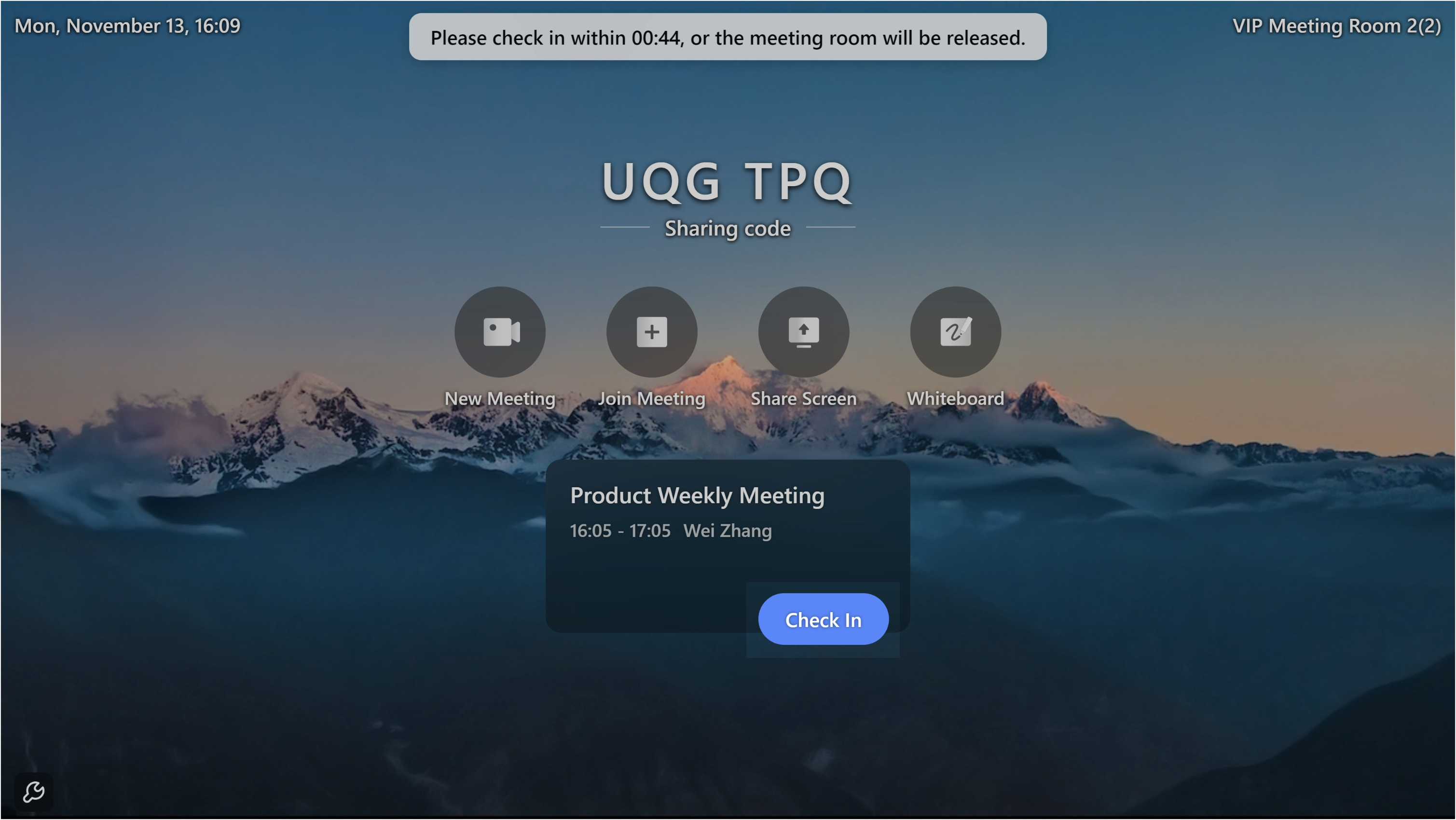
250px|700px|reset
250px|700px|reset
Join meetings
Use a device
- Controller
If the room has a controller, you can tap Join.
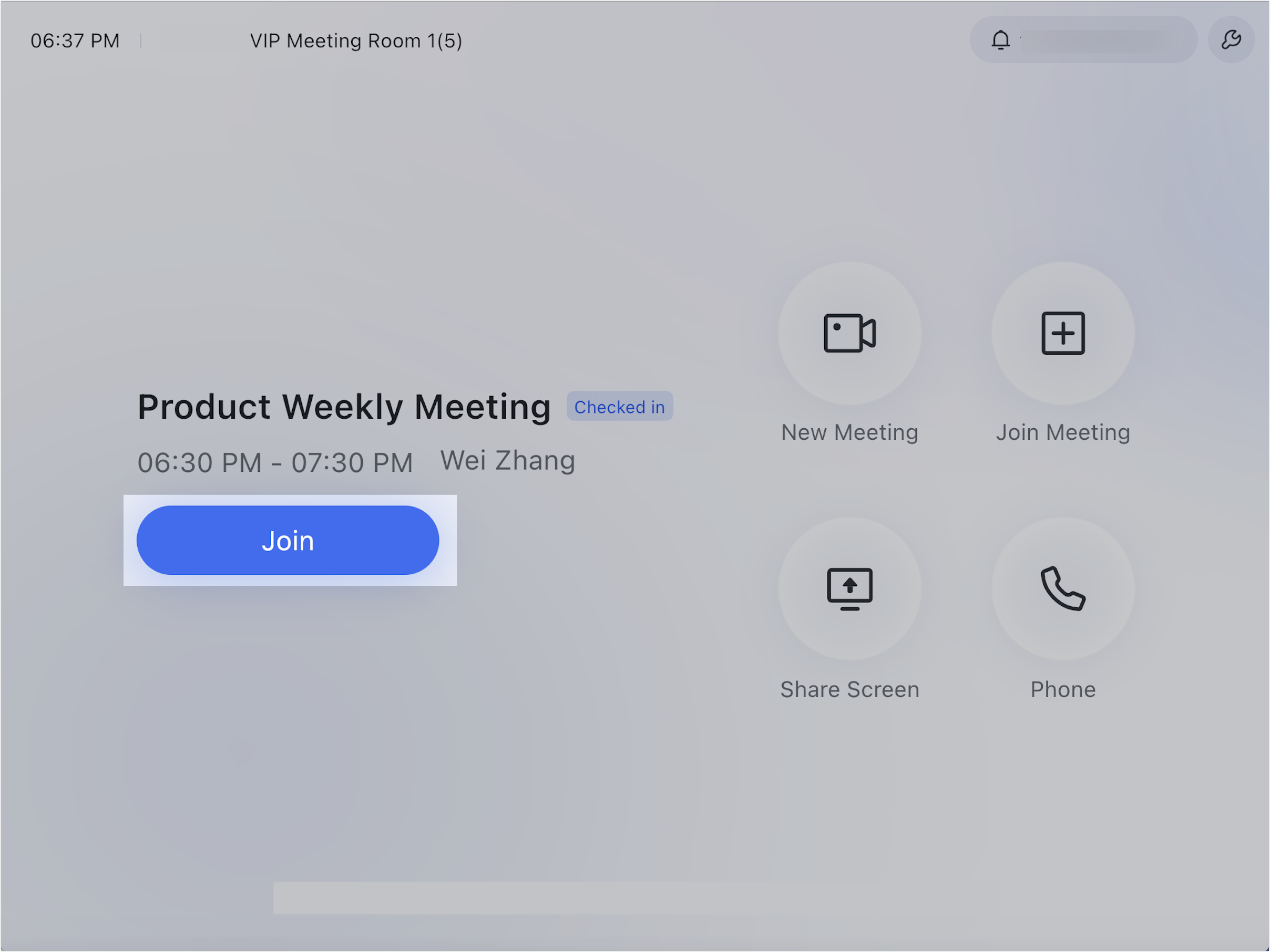
250px|700px|reset
If the room has a touchscreen, you can tap the camera icon.
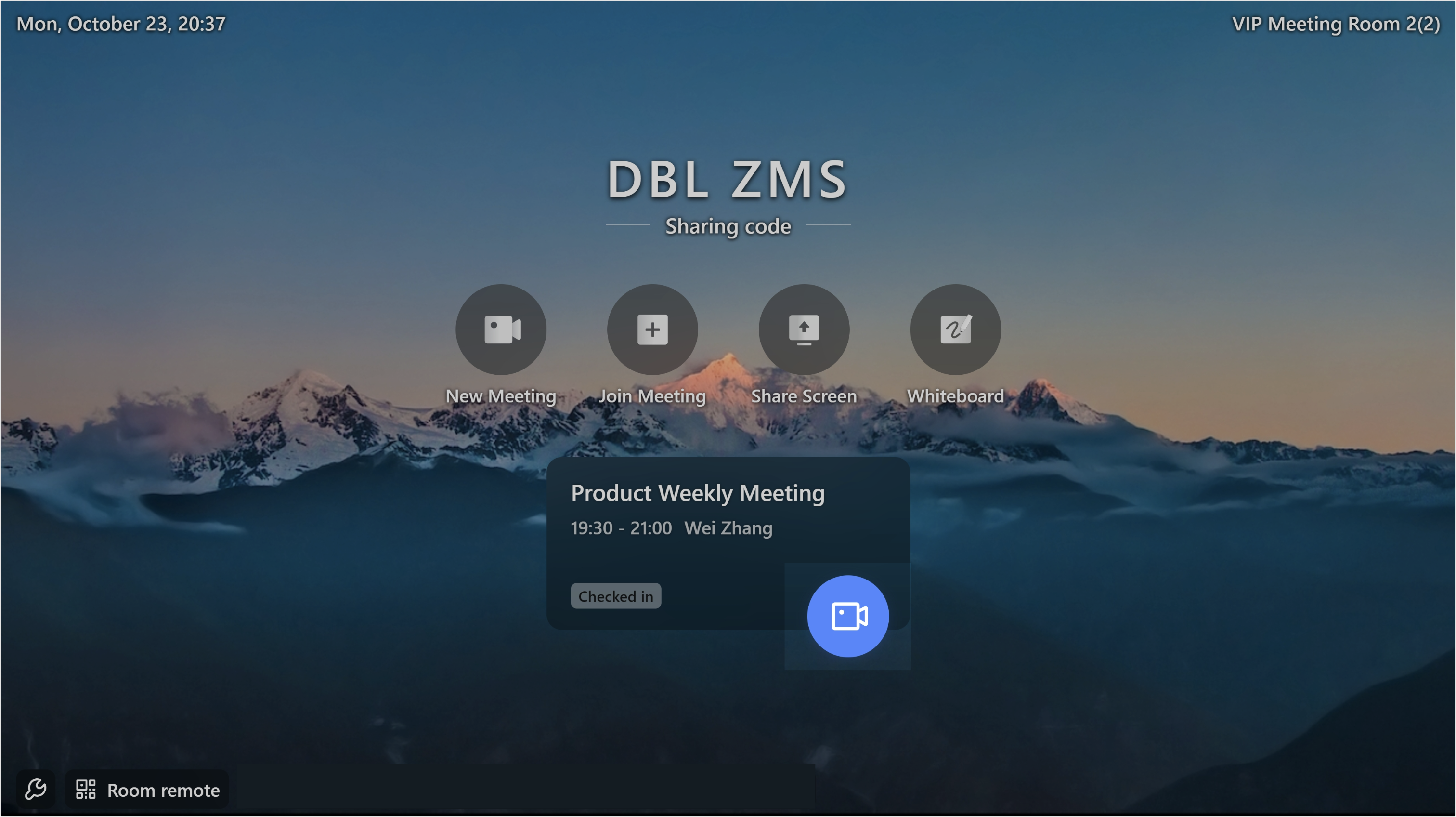
250px|700px|reset
Use the meeting ID
On either a controller or touchscreen, tap Join Meeting and enter the 9-digit meeting ID.
- Controller
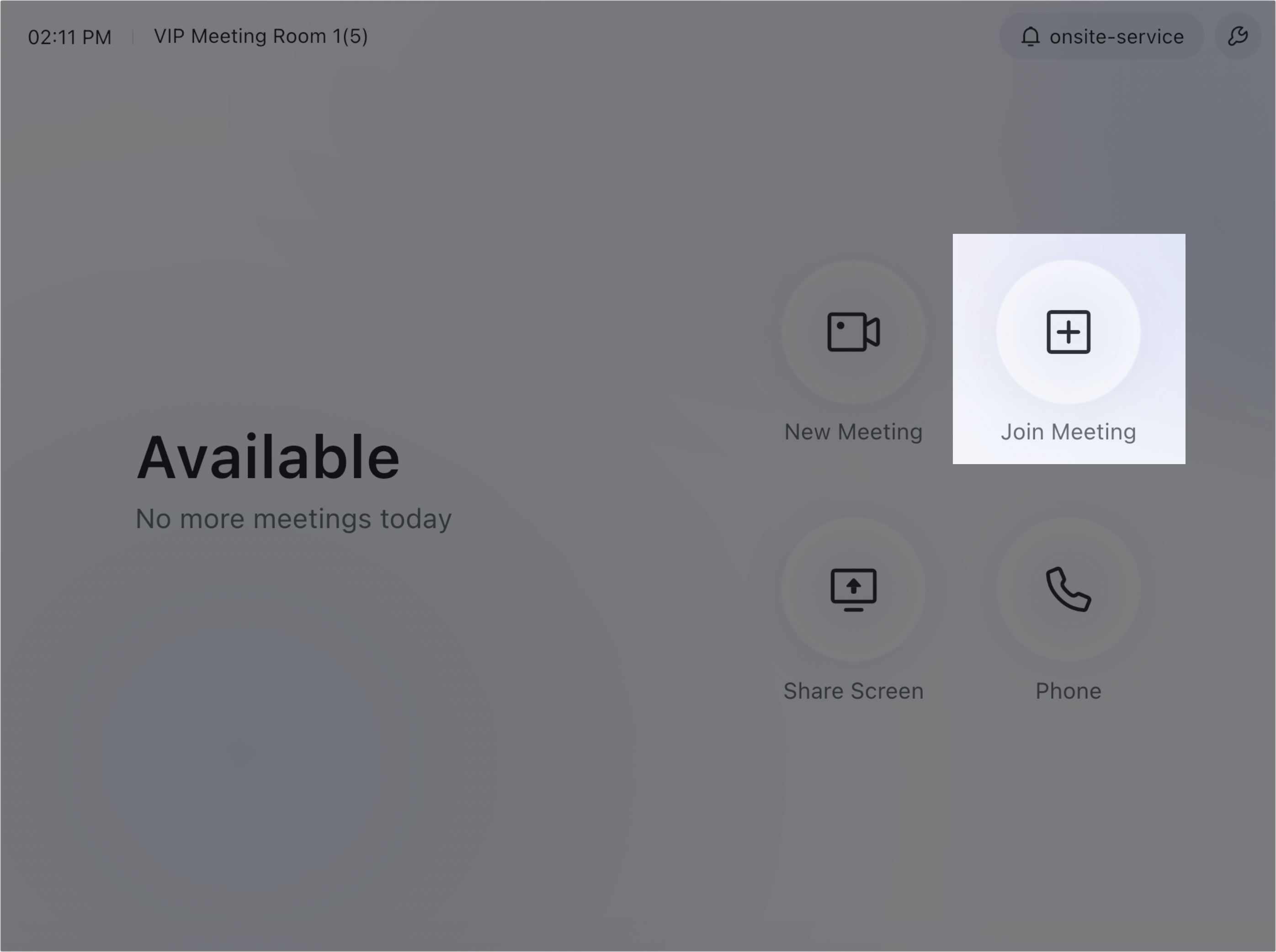
250px|700px|reset
- Touchscreen

250px|700px|reset
Record the meeting
- Controller
Tap Record in the meeting interface. You'll either be prompted to specify the owner of the recording or to send a recording request to the meeting's host.
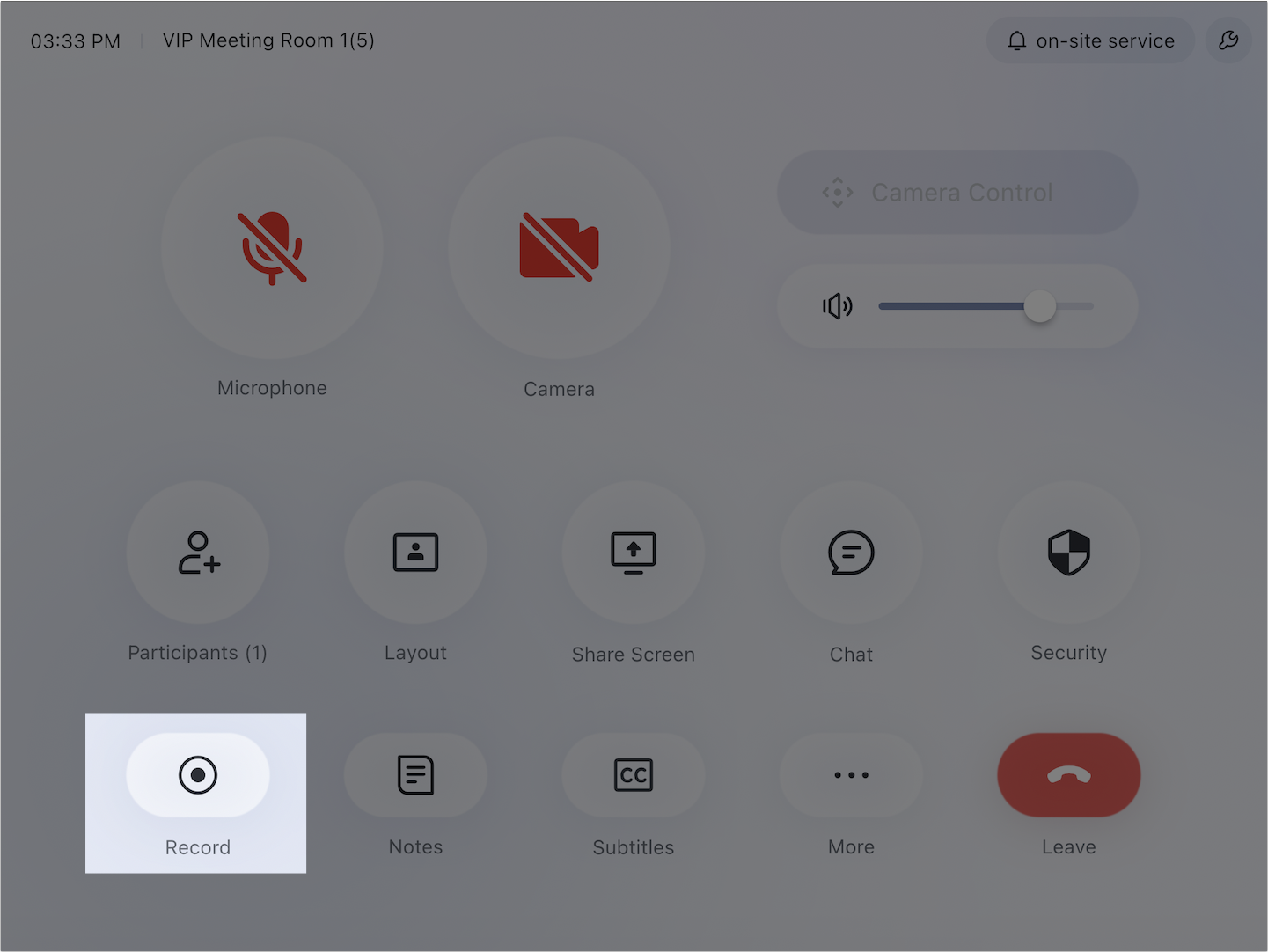
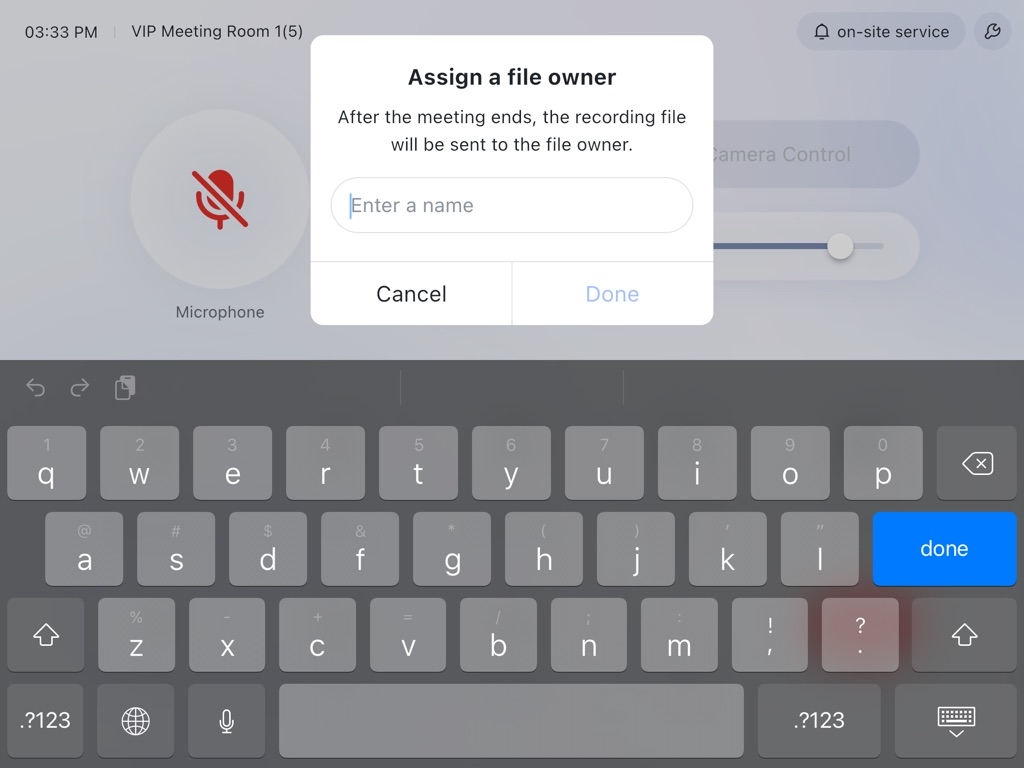
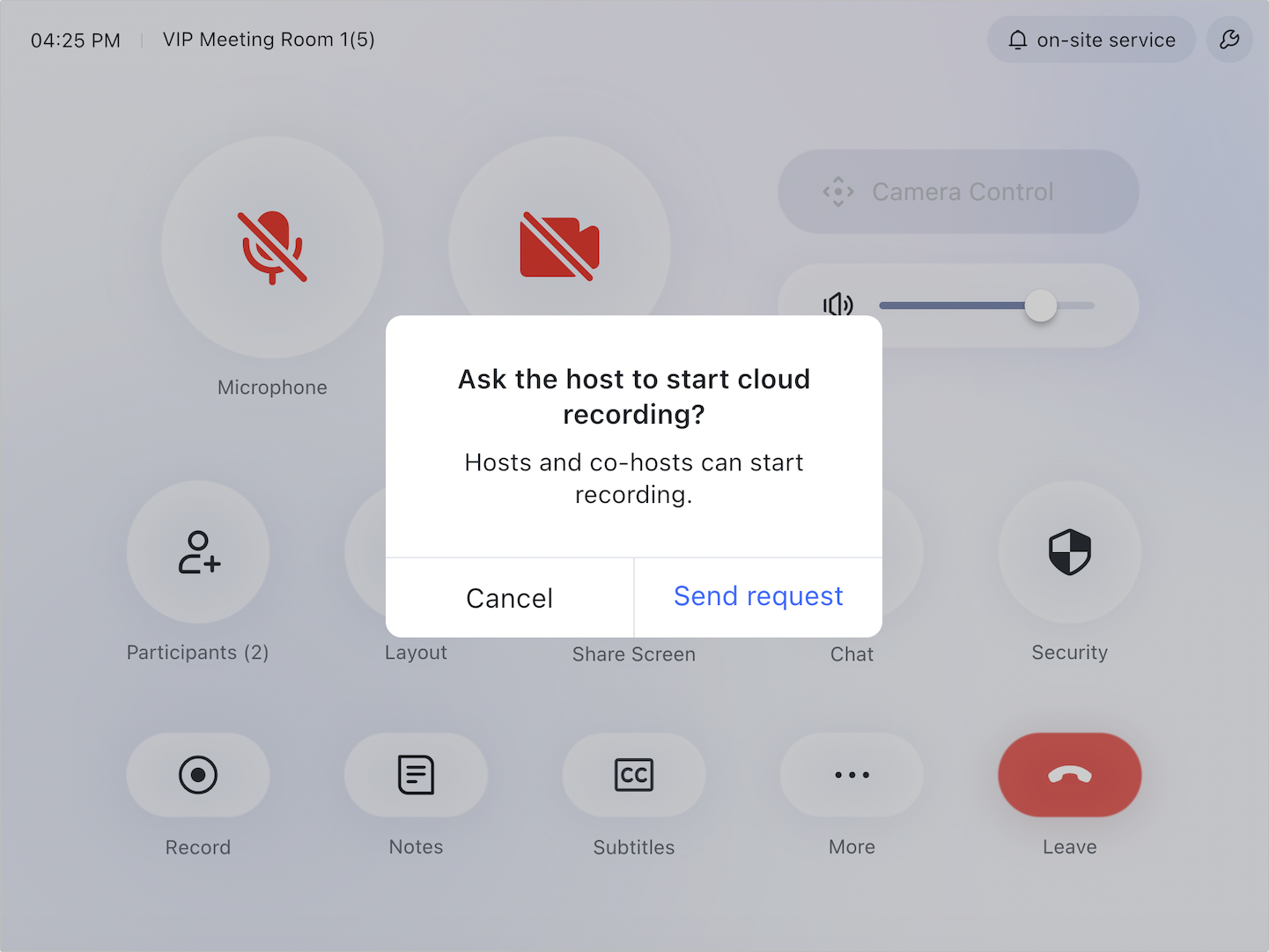
250px|700px|reset
250px|700px|reset
250px|700px|reset
- Touchscreen
Tap More > Start Recording. You'll either be prompted to specify the owner of the recording or to send a recording request to the meeting's host.
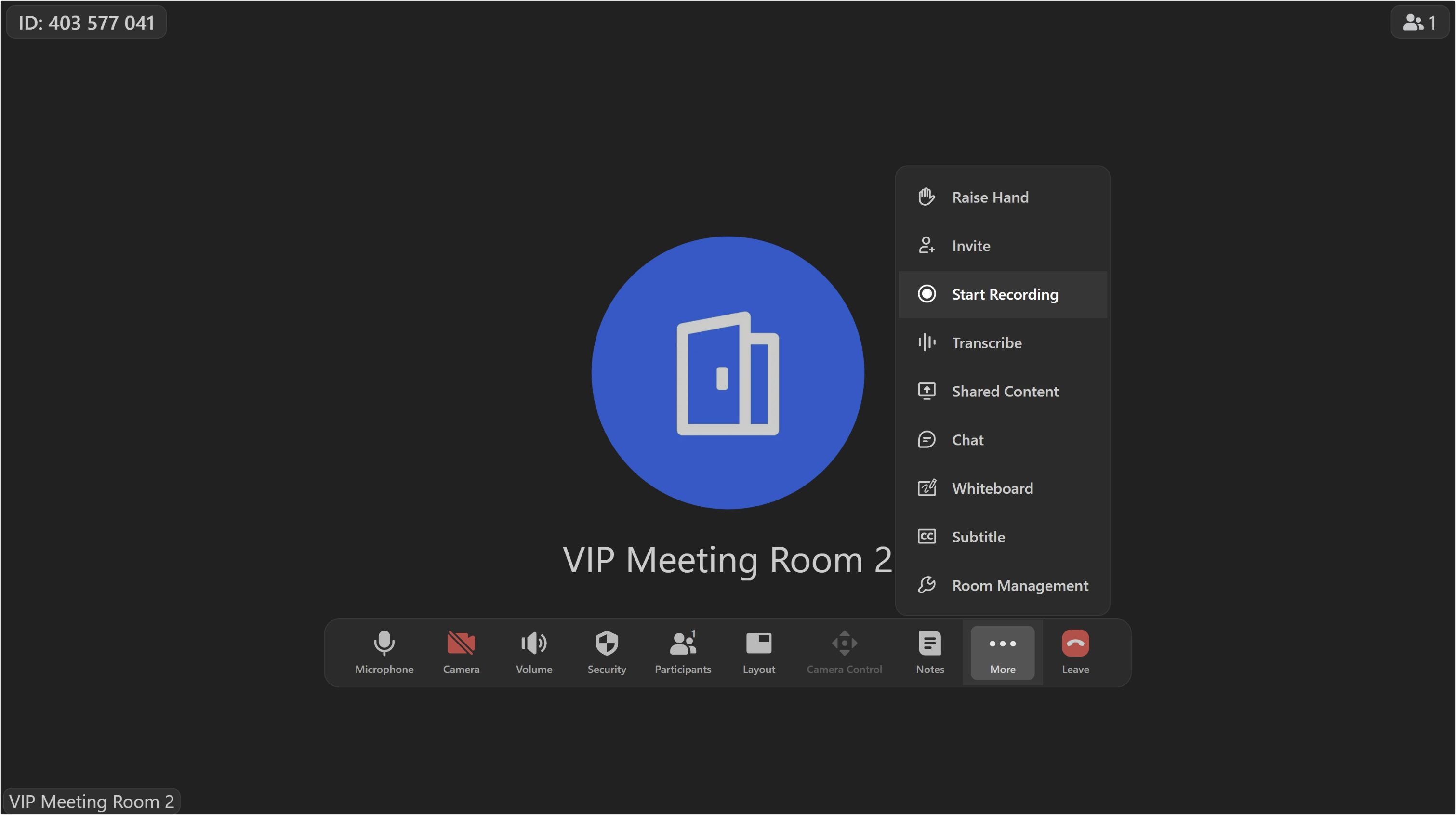
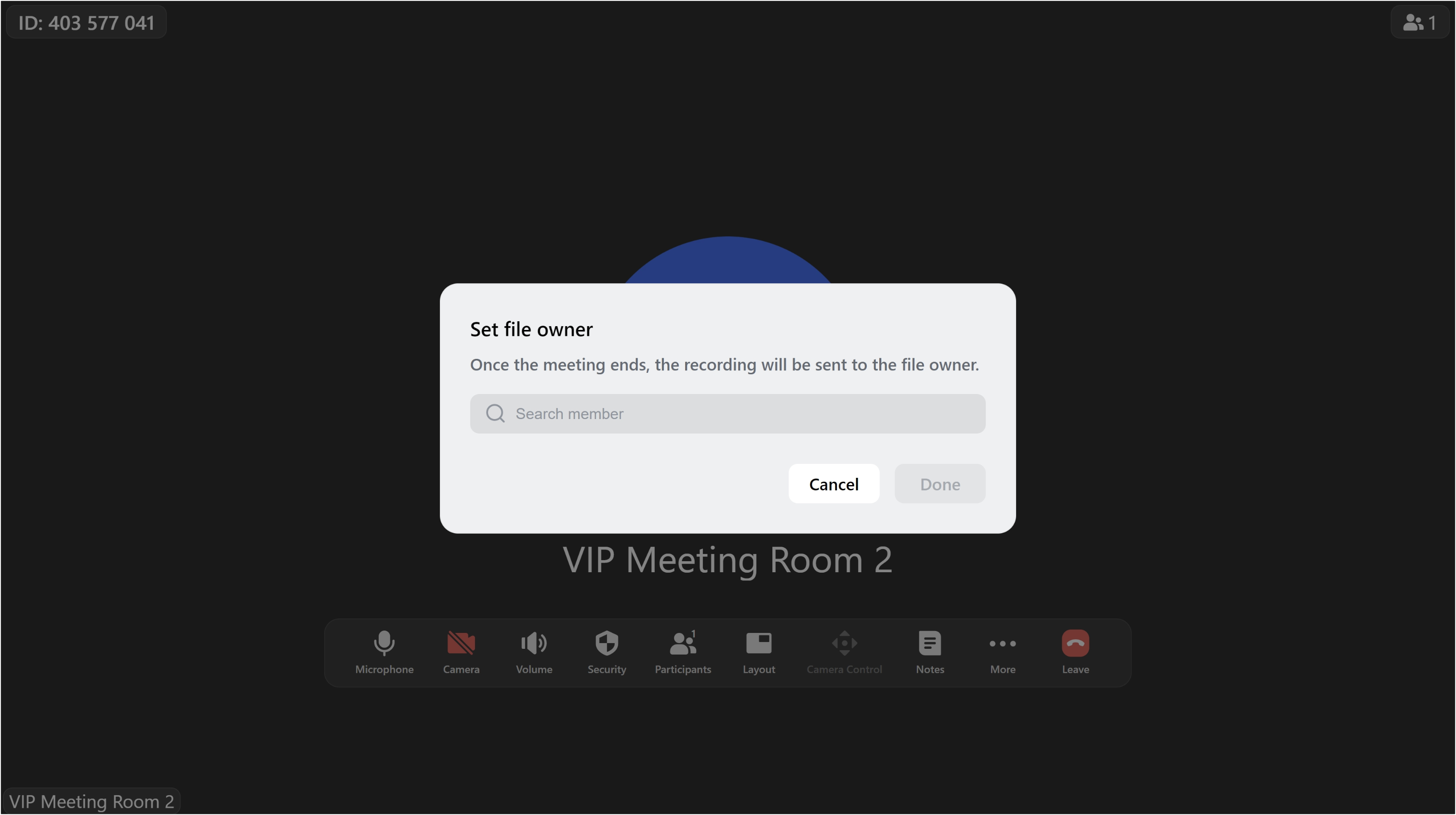
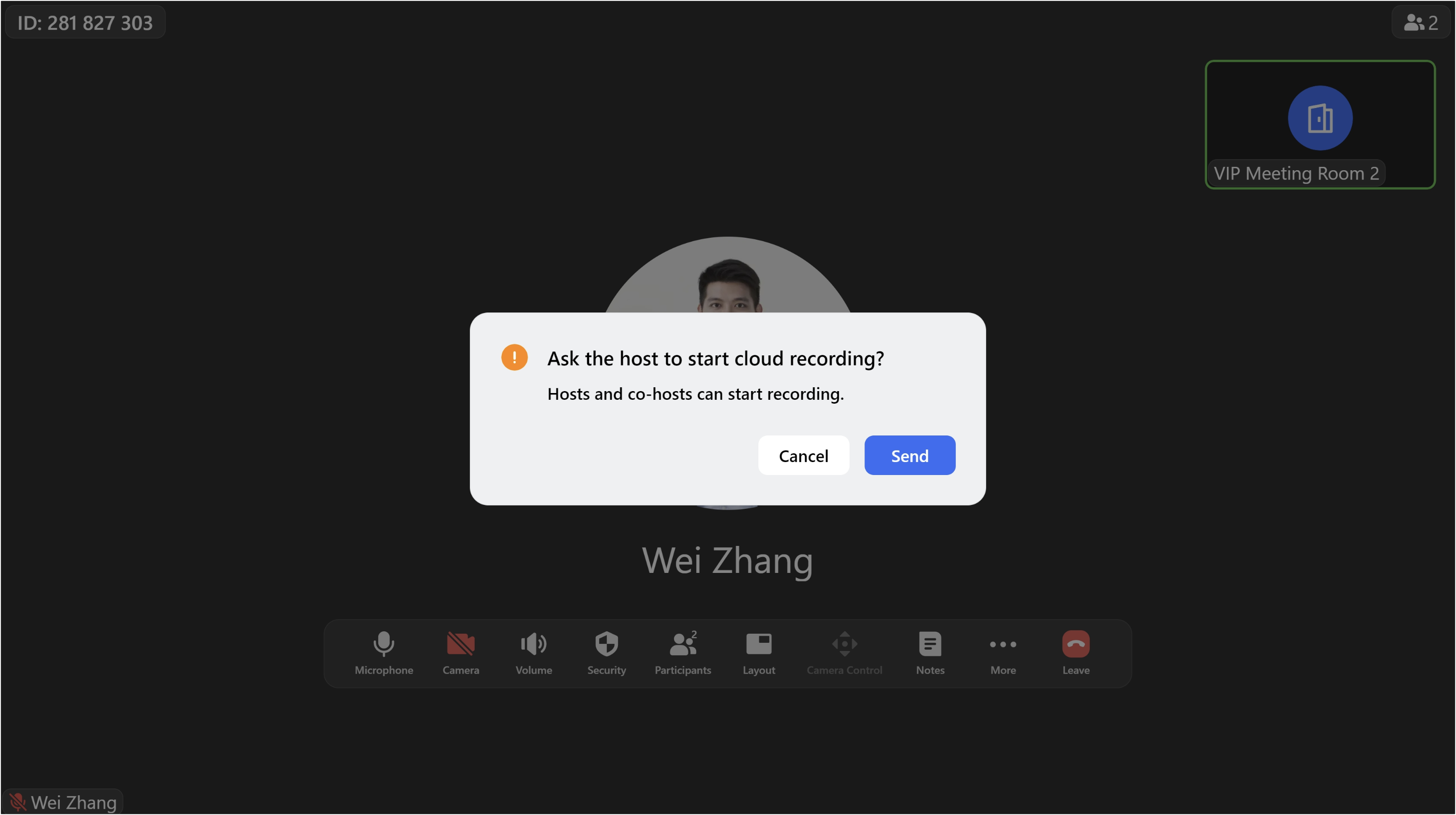
250px|700px|reset
250px|700px|reset
250px|700px|reset
Share your screen
Wireless sharing
Method 1: Click the + icon > Share Screen on Lark and select the content you want to share.
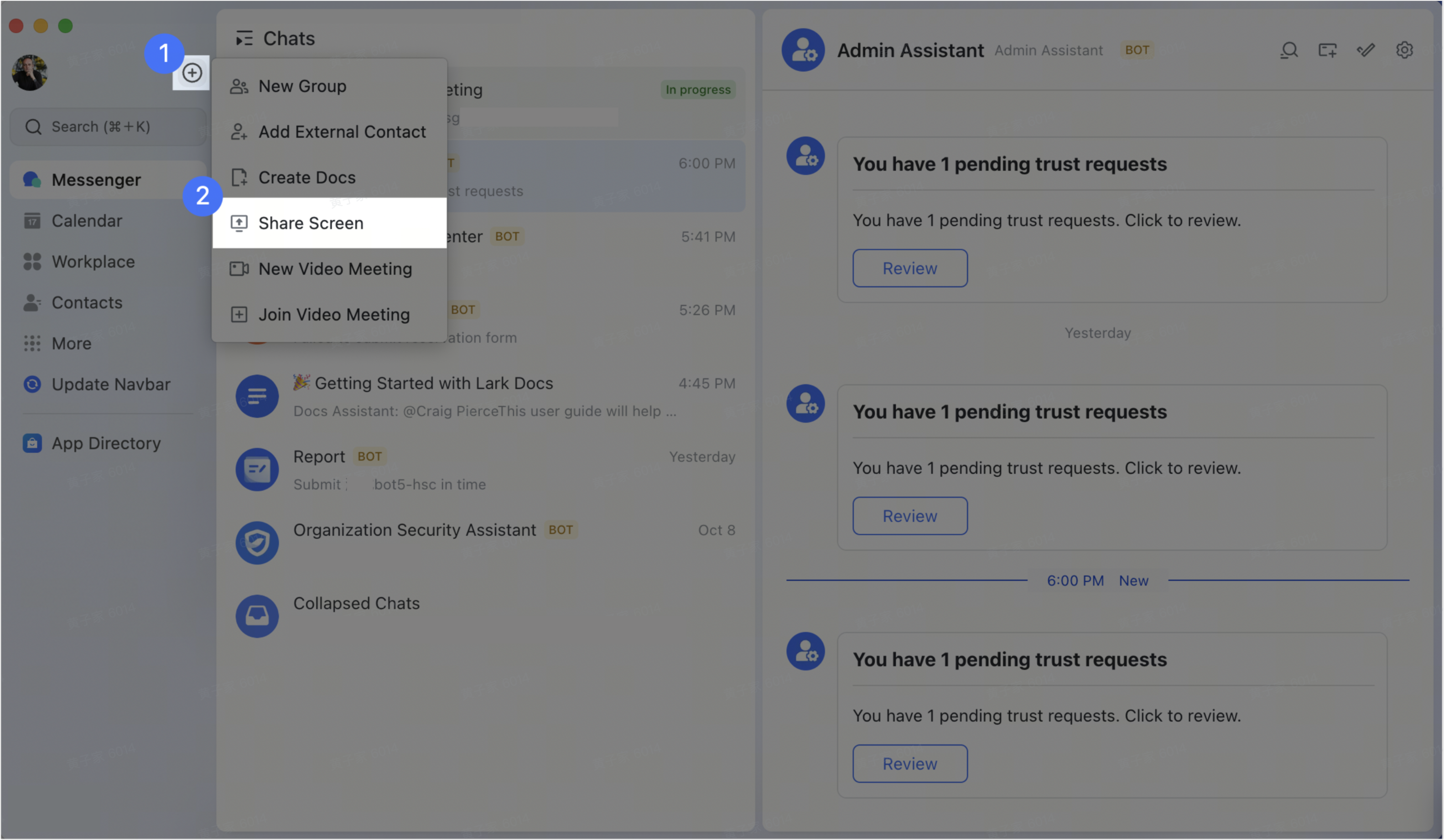
250px|700px|reset
Method 2: On the meeting interface, click Share on the toolbar and select what you would like to share.
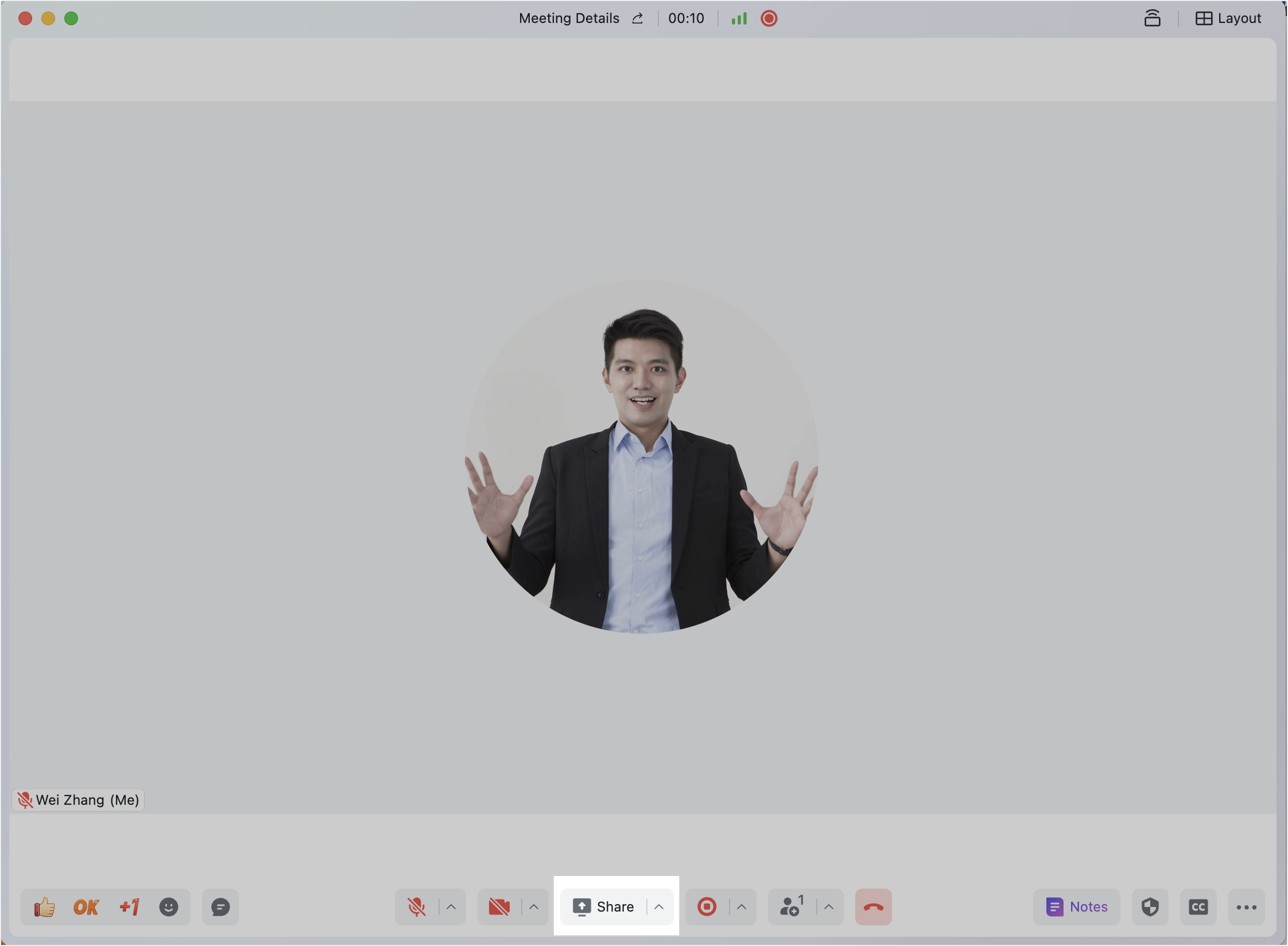
250px|700px|reset
If there isn't a room controller in your meeting room, you will have to enter the sharing code or 9-digit meeting ID after following the above steps.
Wired sharing
You can also use an HDMI cable to connect to the meeting room monitor and start sharing content.
Change the layout
Tap Layout in the meeting interface.
If only one screen is deployed, you can switch between three view modes: Gallery, Thumbnail and Speaker views.


250px|700px|reset
250px|700px|reset
If two screens are deployed, you can set their layouts separately. You can switch between four layouts: Gallery, Thumbnail, Local and Speaker. No more than two screens can be deployed.
For example, you can set the main screen to Speaker view and the split screen to Gallery view.
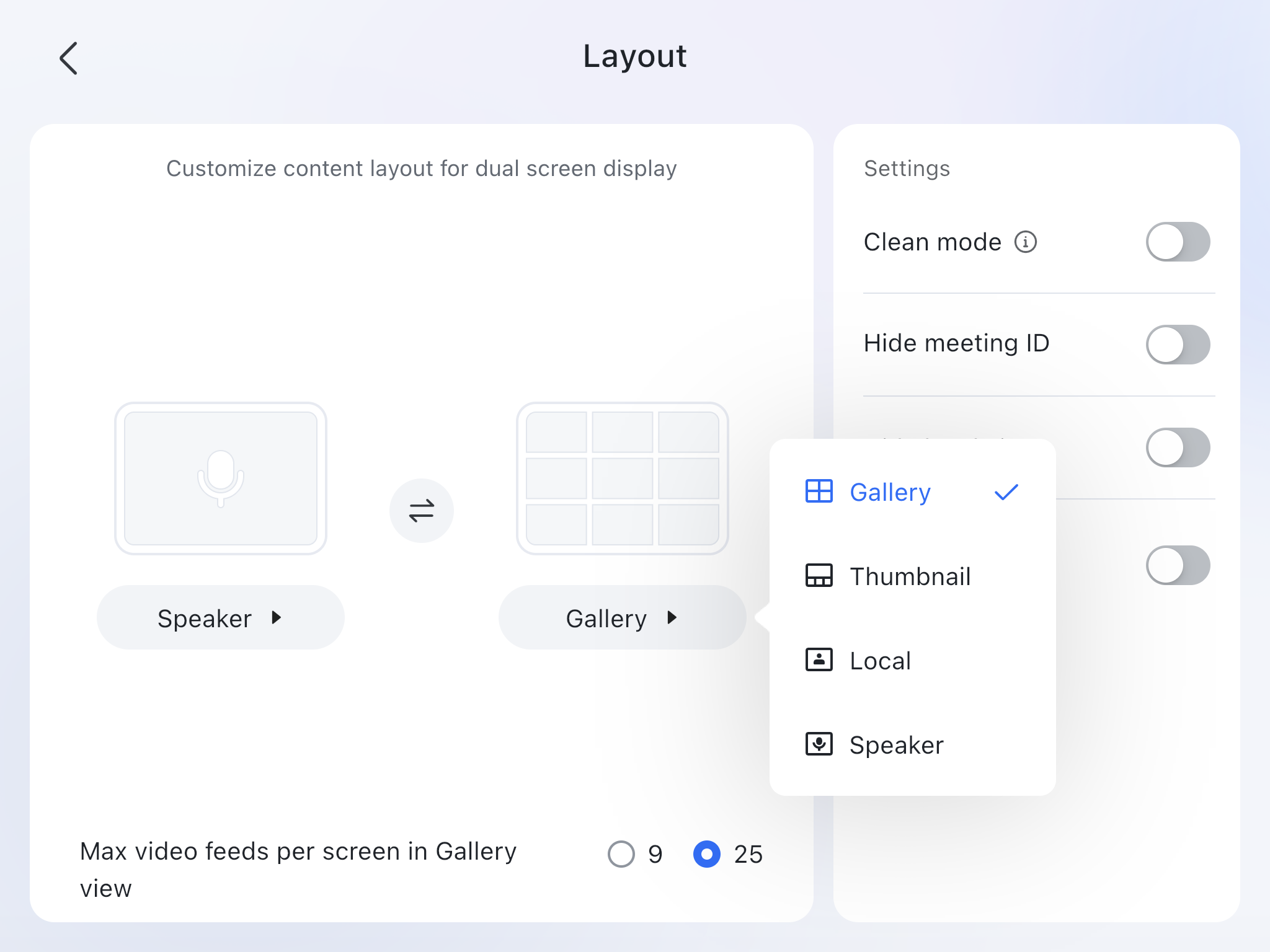
250px|700px|reset
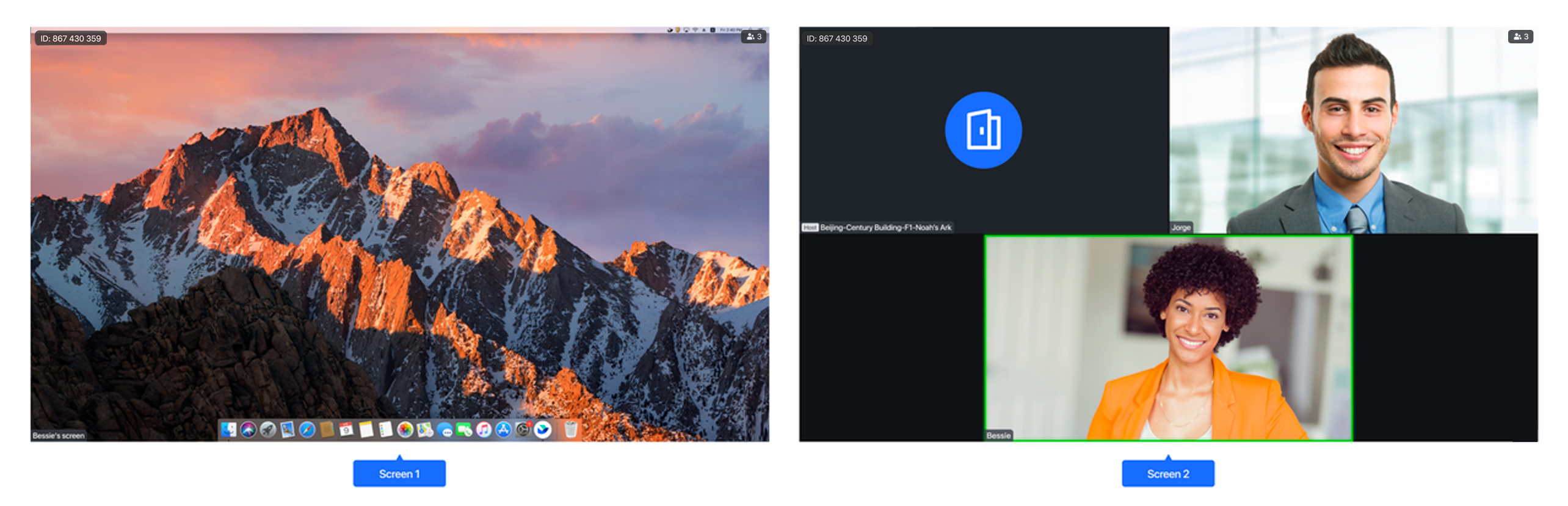
250px|700px|reset
Turn on subtitles
- Controller
Tap Subtitles on the room controller.
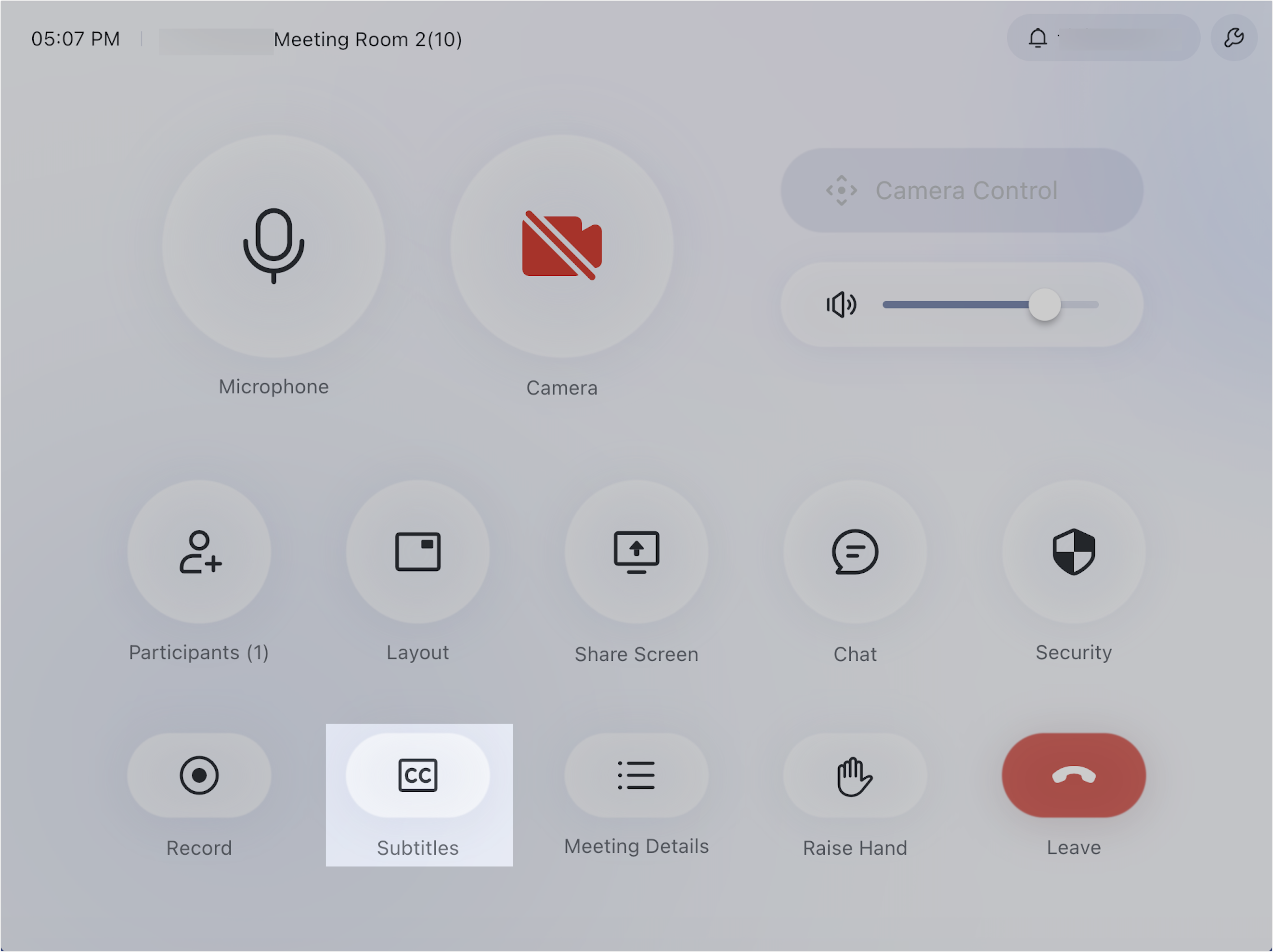
250px|700px|reset
To translate the subtitles, tap the > icon to the right of the Subtitles button. You can choose from Don't translate, Simplified Chinese, English, Japanese, Thai, Hindi, Indonesian, Traditional Chinese, French, Spanish, Portuguese, Korean, Vietnamese, Russian, German, Italian, Arabic, Polish, Tagalog (Filipino), Malay, and Turkish.
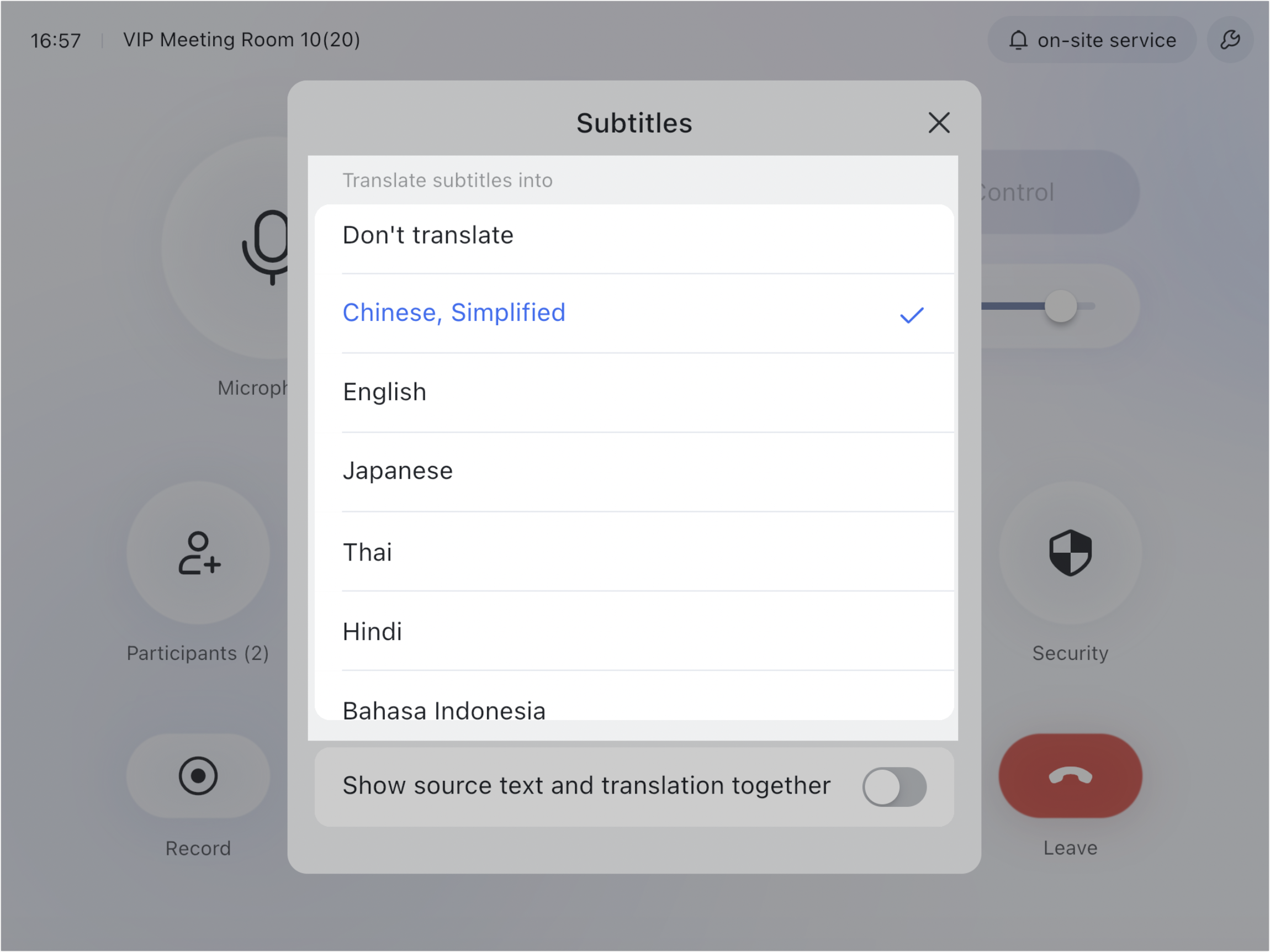
250px|700px|reset
Note: If you turn on Show source text and translation together, participants can see both the language spoken by the speaker and the translation in the subtitles.
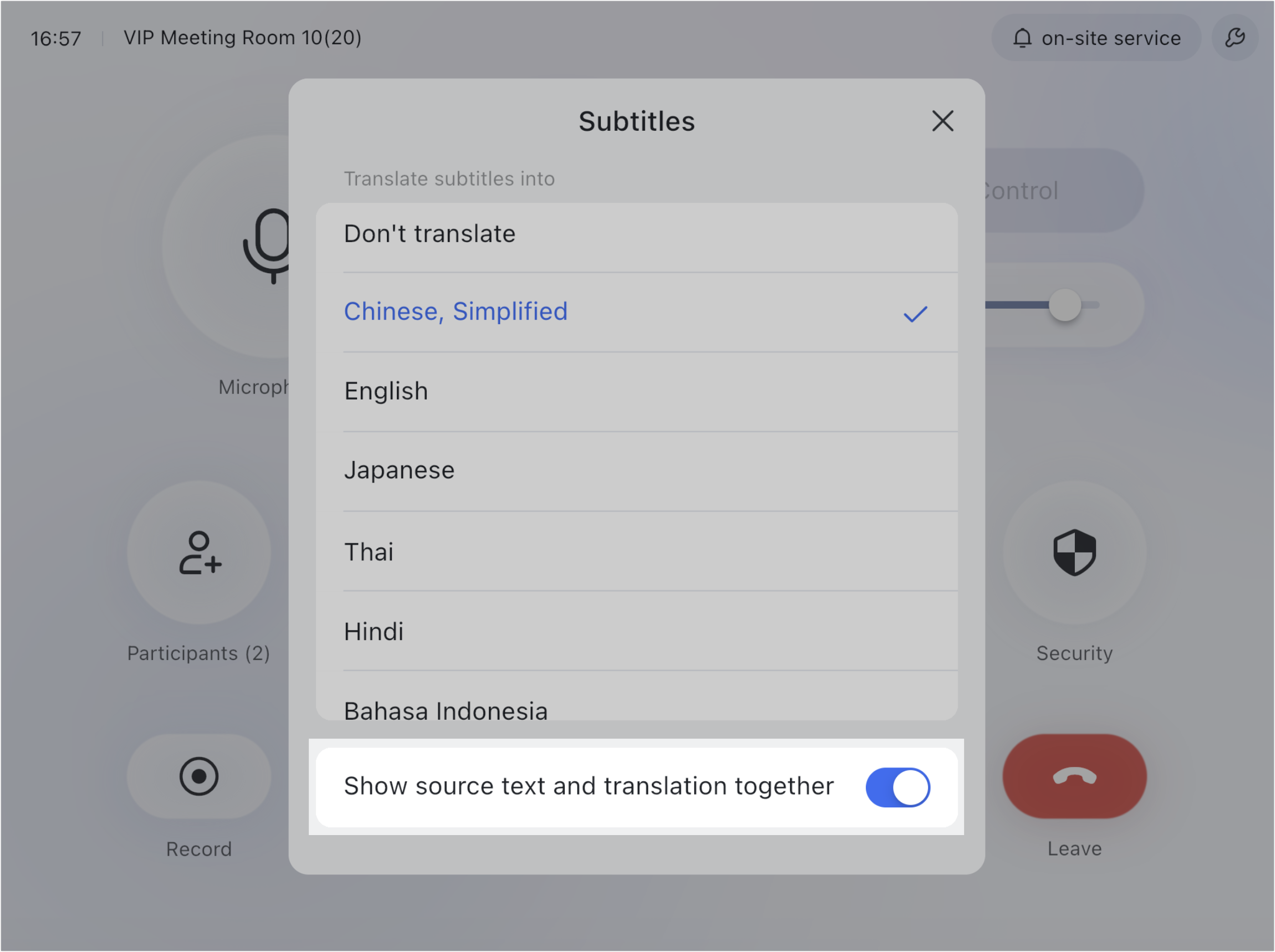
250px|700px|reset
- Touchscreen
Tap More > Subtitle.
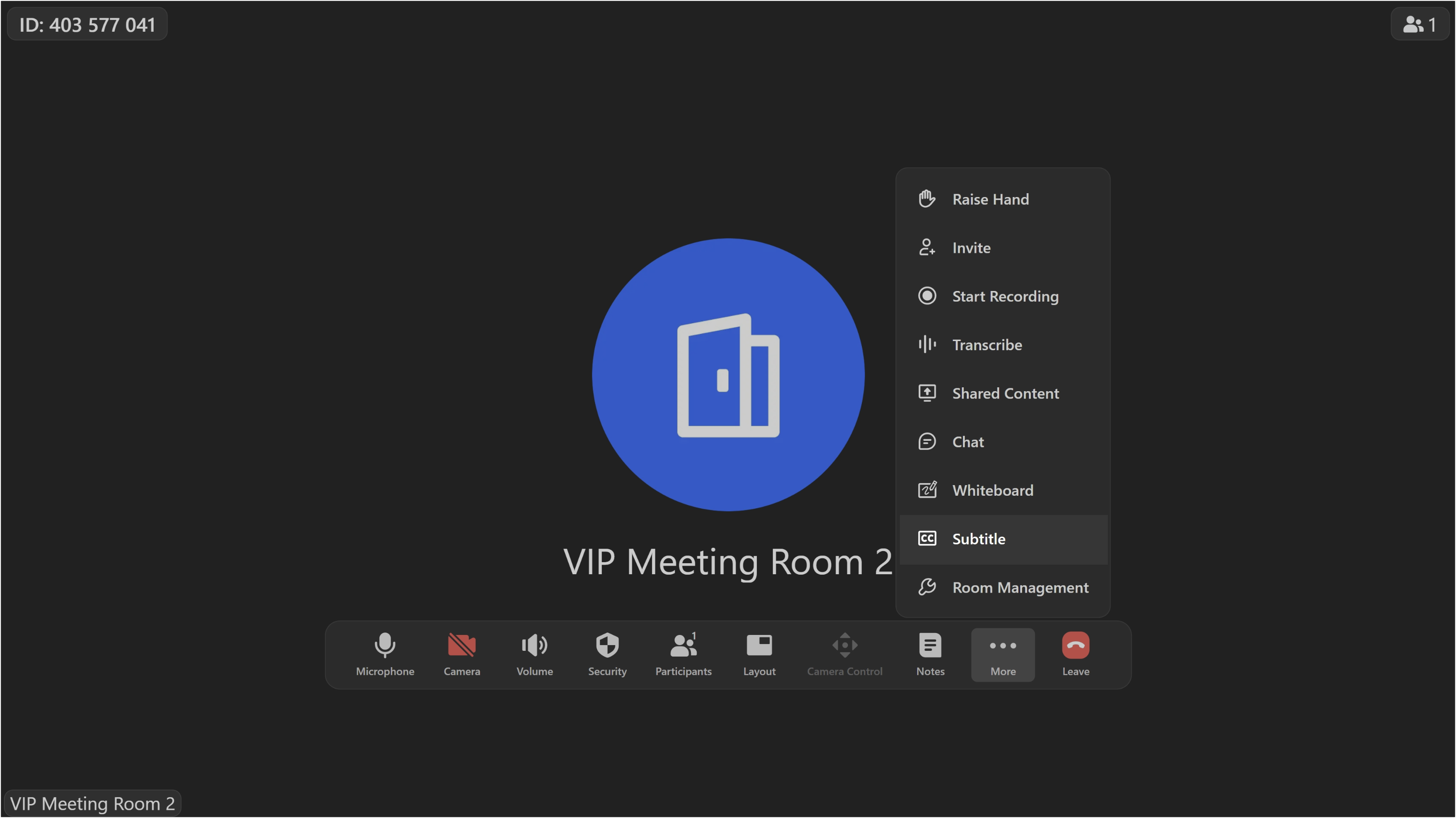
250px|700px|reset
To translate the subtitles, tap the gear icon on the subtitles bar, tap Translation and choose which language you would like the subtitles to be translated into. You can choose from Don't translate, Simplified Chinese, English, Japanese, Thai, Hindi, Indonesian, Traditional Chinese, French, Spanish, Portuguese, Korean, Vietnamese, Russian, German, Italian, Arabic, Polish, Tagalog (Filipino), Malay, and Turkish.
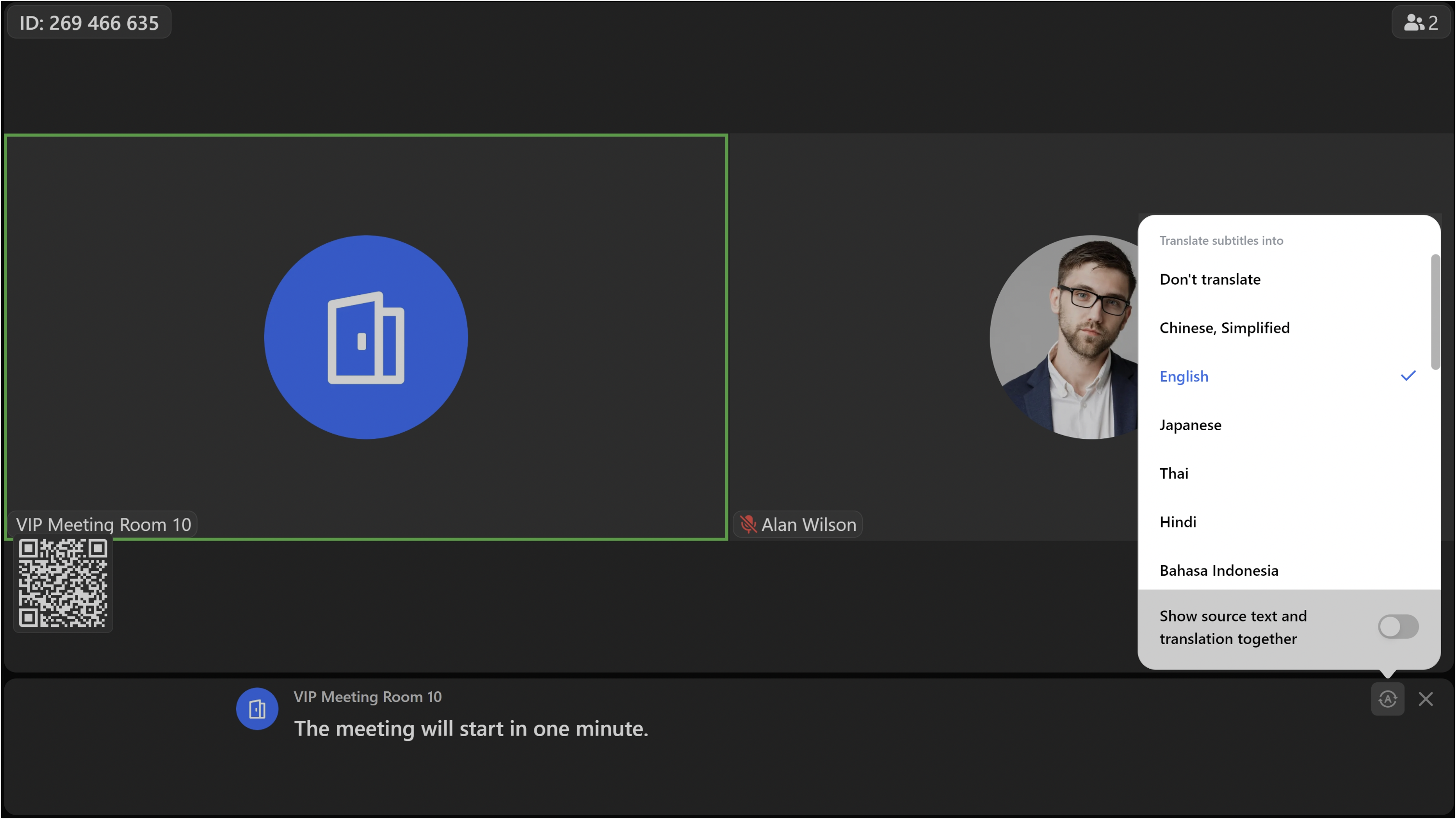
250px|700px|reset
Note: If you turn on Show source text and translation together, participants can see both the language spoken by the speaker and the translation in the subtitles.
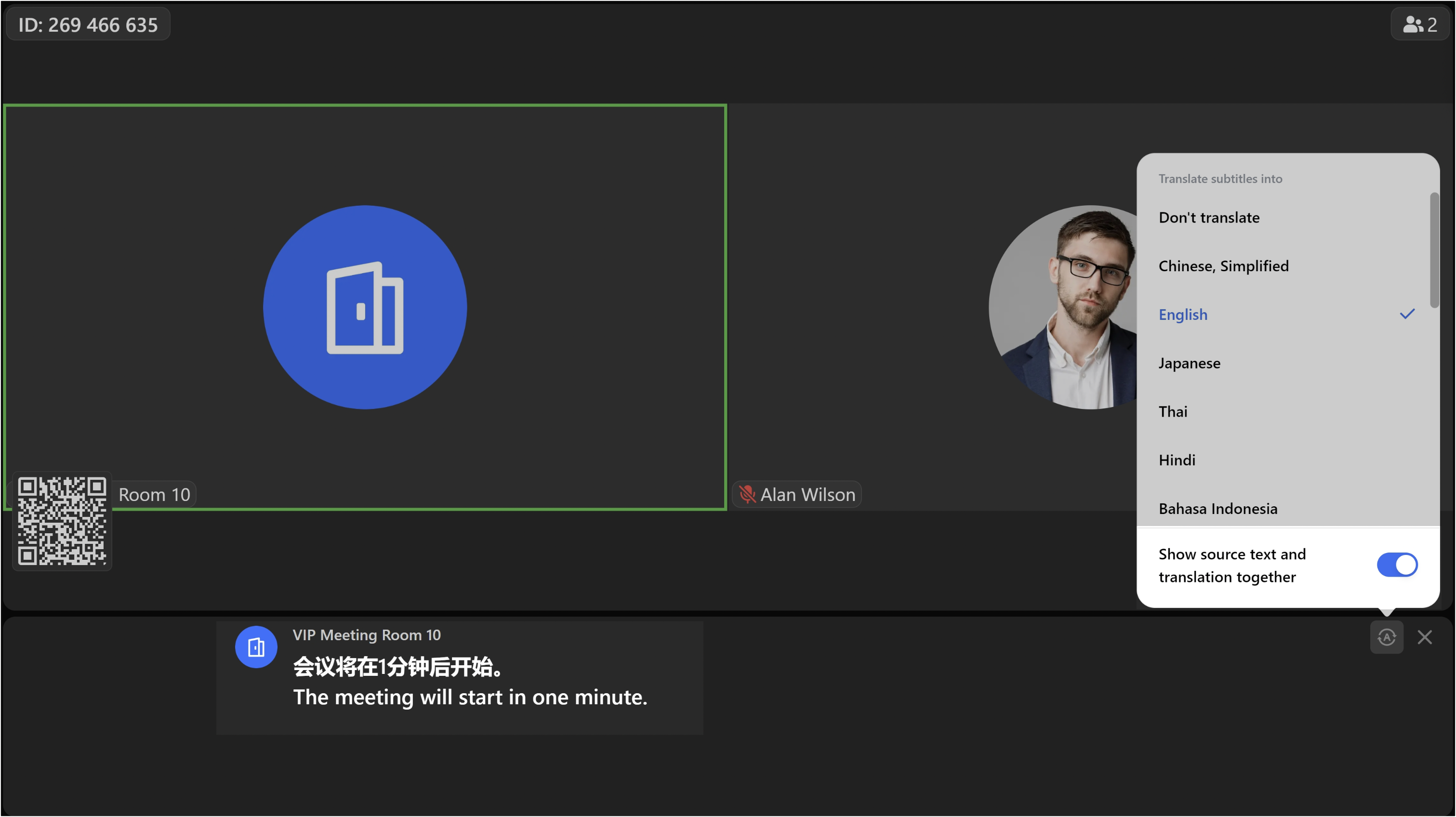
250px|700px|reset
III. More advanced features
- Use Rooms Remote in meetings: If turned on by an administrator, you can use the Lark mobile app to manage the meeting.
- Request on-site services in Lark Rooms: You can request services from support staff through the room devices. Which services are offered depends on your organization, but they could include IT or administrative support.
- Use Focus Video in Lark Rooms: In Lark Rooms, the meeting host can set one meeting participant as the focus.
- Use a controller to check in or release a room: If the meeting ends early, you can release the meeting room.
IV. Learn More
Now you've mastered the basics of Lark Rooms.
To learn even more about how you can use Lark Rooms to improve your meeting experience, see our Help Center's articles on using Lark Rooms.
