I. Intro
Purchase information: Separate payment is required for Lark Rooms. For more information, contact Support or your Customer Success Manager.
Version requirement: Lark version 5.22 or above.
In Lark Rooms, the meeting host can set one participant as the focus to make sure all other participants see their video.
II. Steps
Set someone as the focus
- On the room controller, tap Participants.
- 250px|700px|reset
- Tap the profile picture of the participant you want to set as the focus.
- Tap Set as Focus Video.
- Tap Confirm.
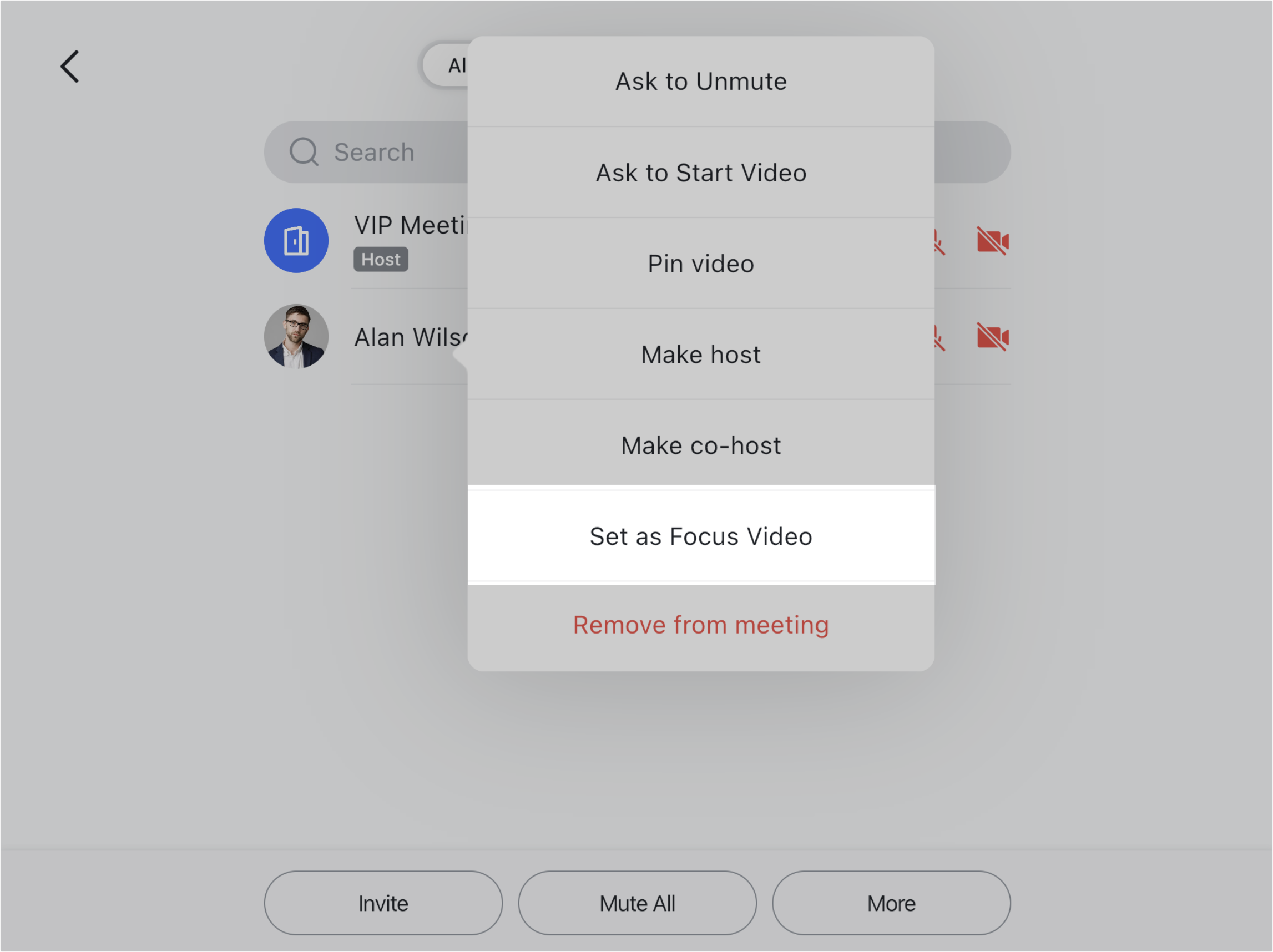
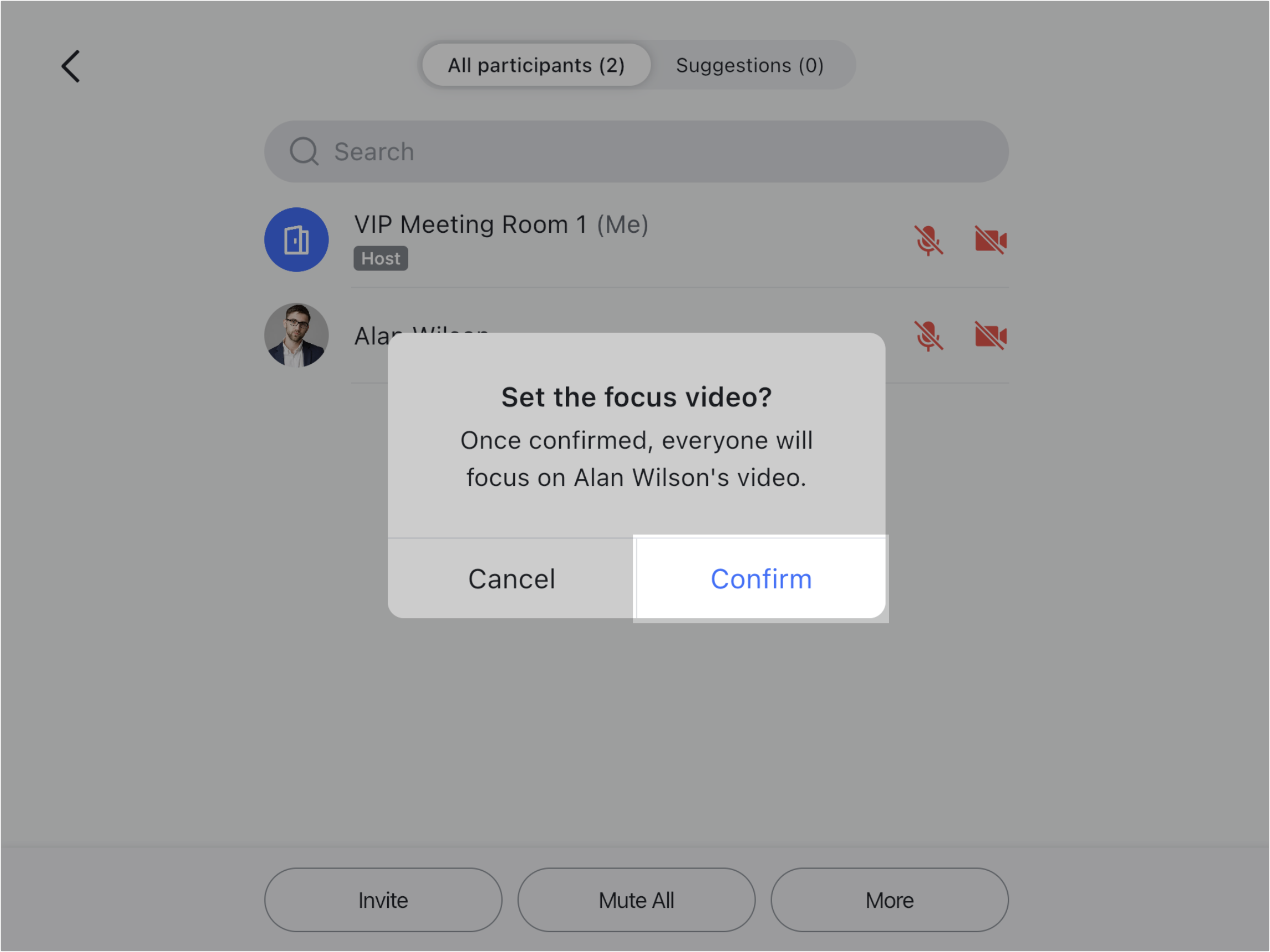
250px|700px|reset
250px|700px|reset
After one participant is chosen as the focus, their name will carry a Focus video tag on the controller, and all other participants can only see the focus video and can't switch the layout.
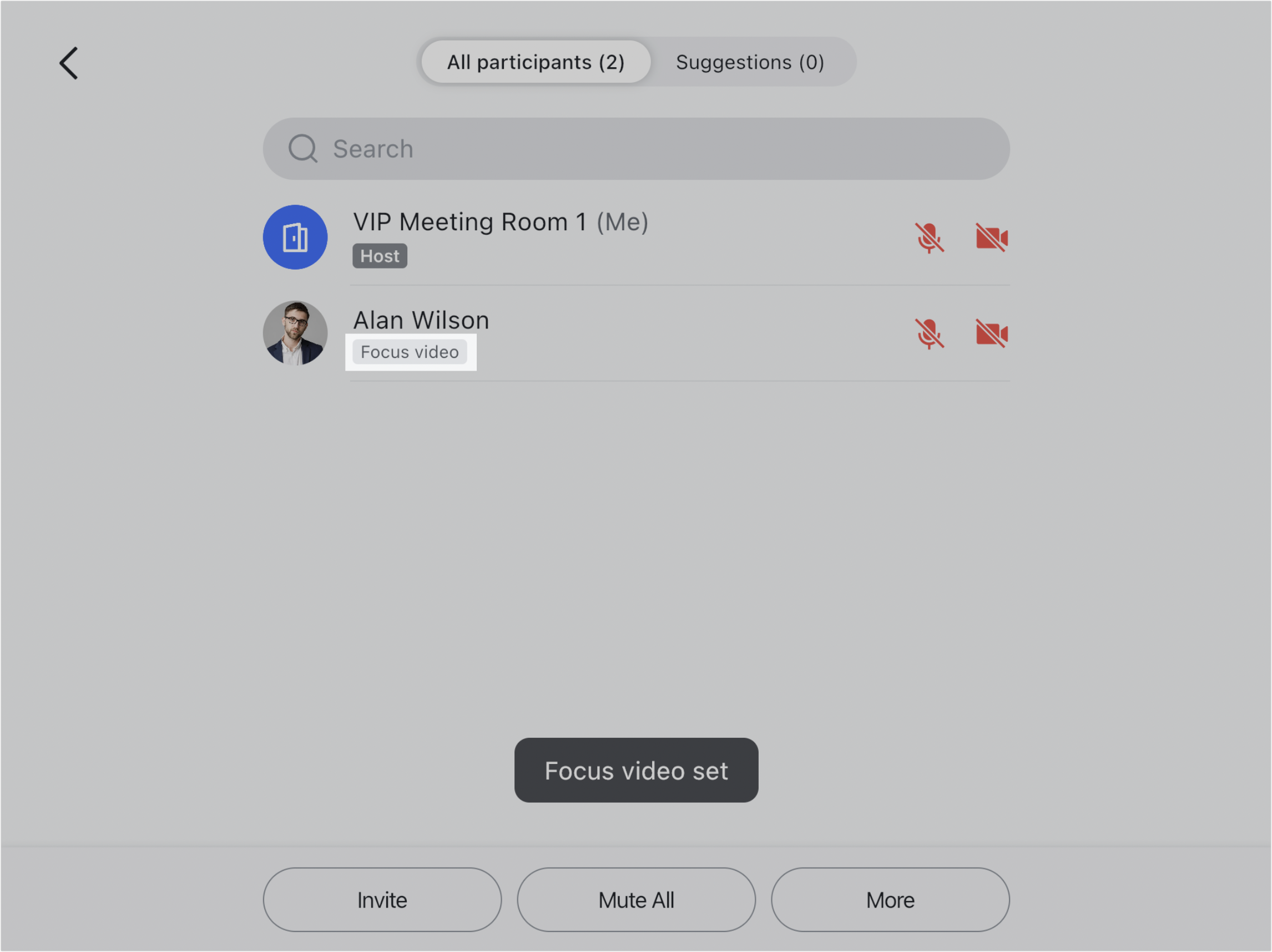
250px|700px|reset
Turn off the focus video
- On the room controller, tap Participants.
- Tap the profile picture of the participant with the Focus video tag.
- Tap Remove Focus Video.
- Tap Confirm.
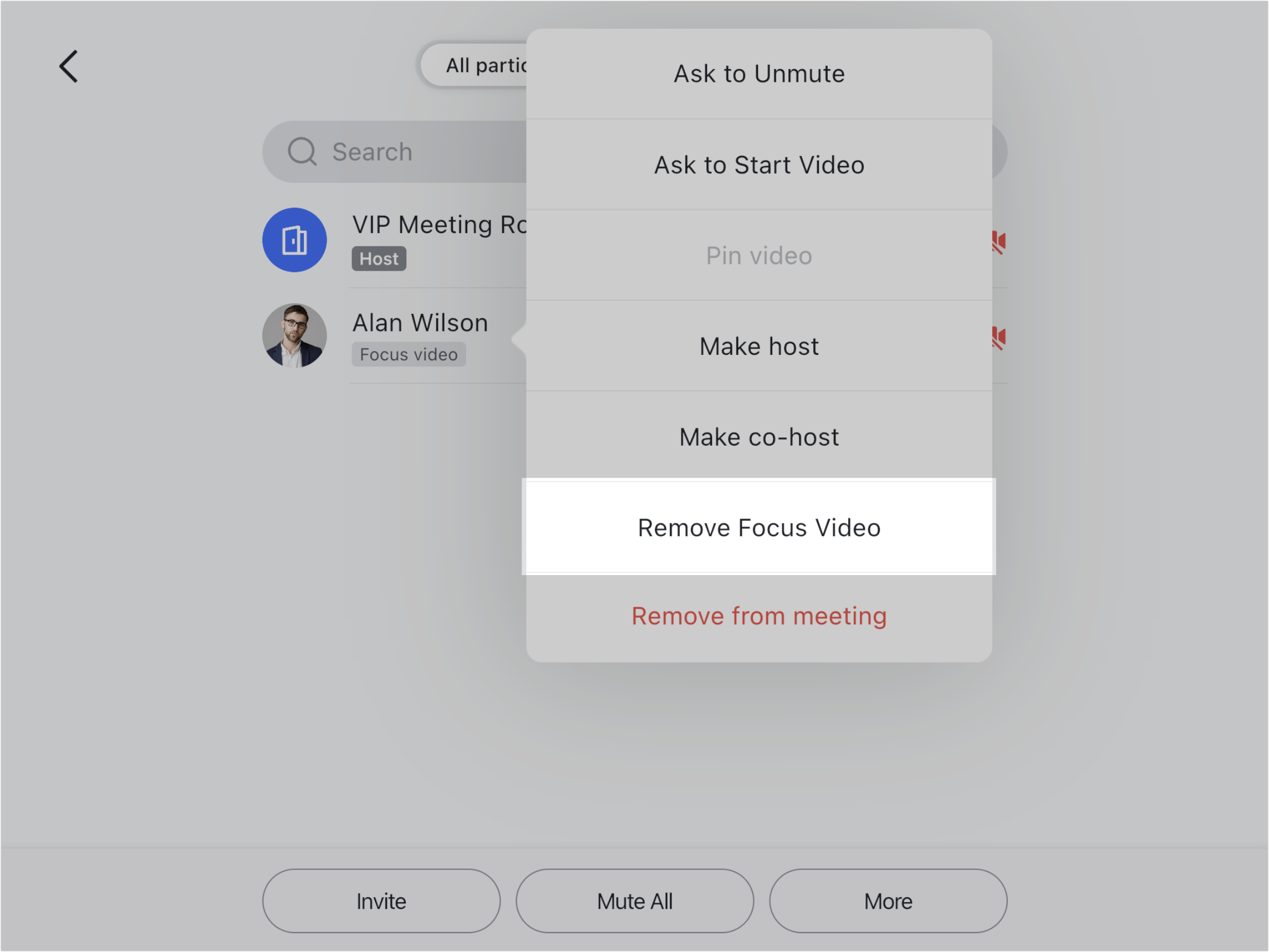
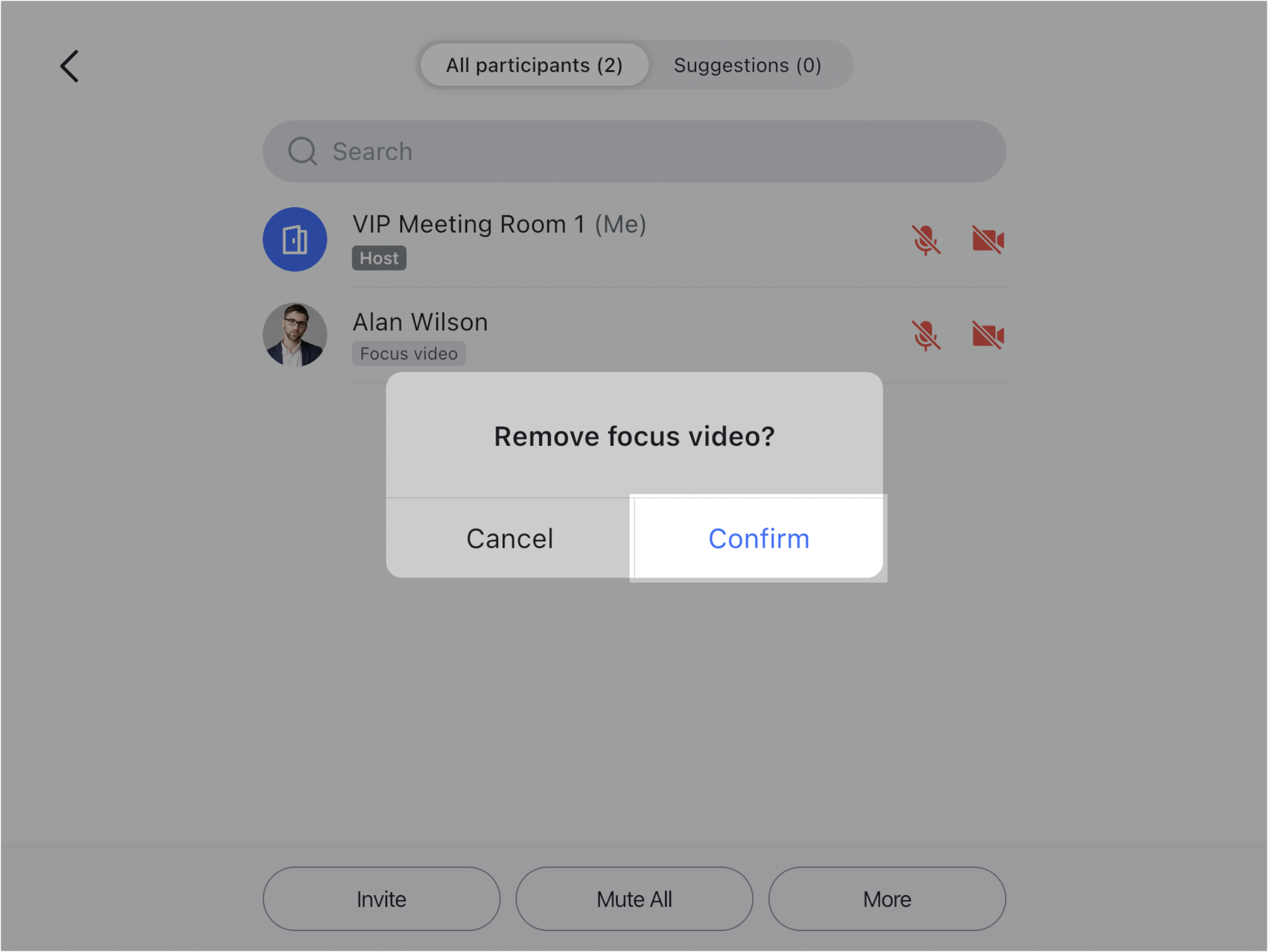
250px|700px|reset
250px|700px|reset
Note: If the participant set as the focus leaves the meeting, the meeting will no longer have a focus. If they rejoin the meeting, they will not automatically be the focus again.
III. FAQs
