I. Intro
If questions come up as you're discussing an issue in a group chat with other group members, you can add Help Desk bots to the group chat to find answers to your questions.
II. Steps
- Add a Help Desk bot to a group chat
In a group chat, click the ··· icon in the upper-right corner, and then click Settings. Then, click Bots > Add Bot.
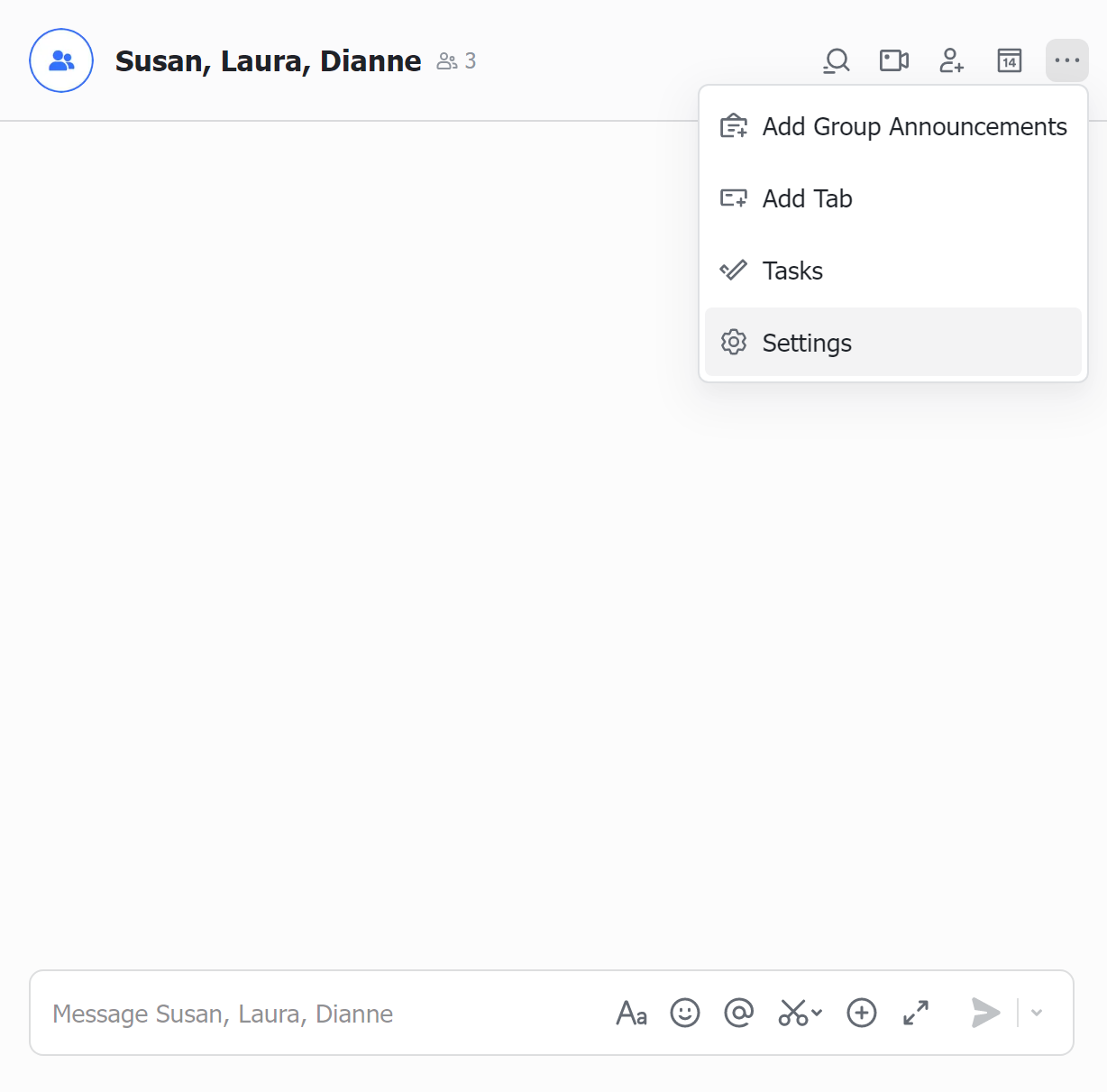
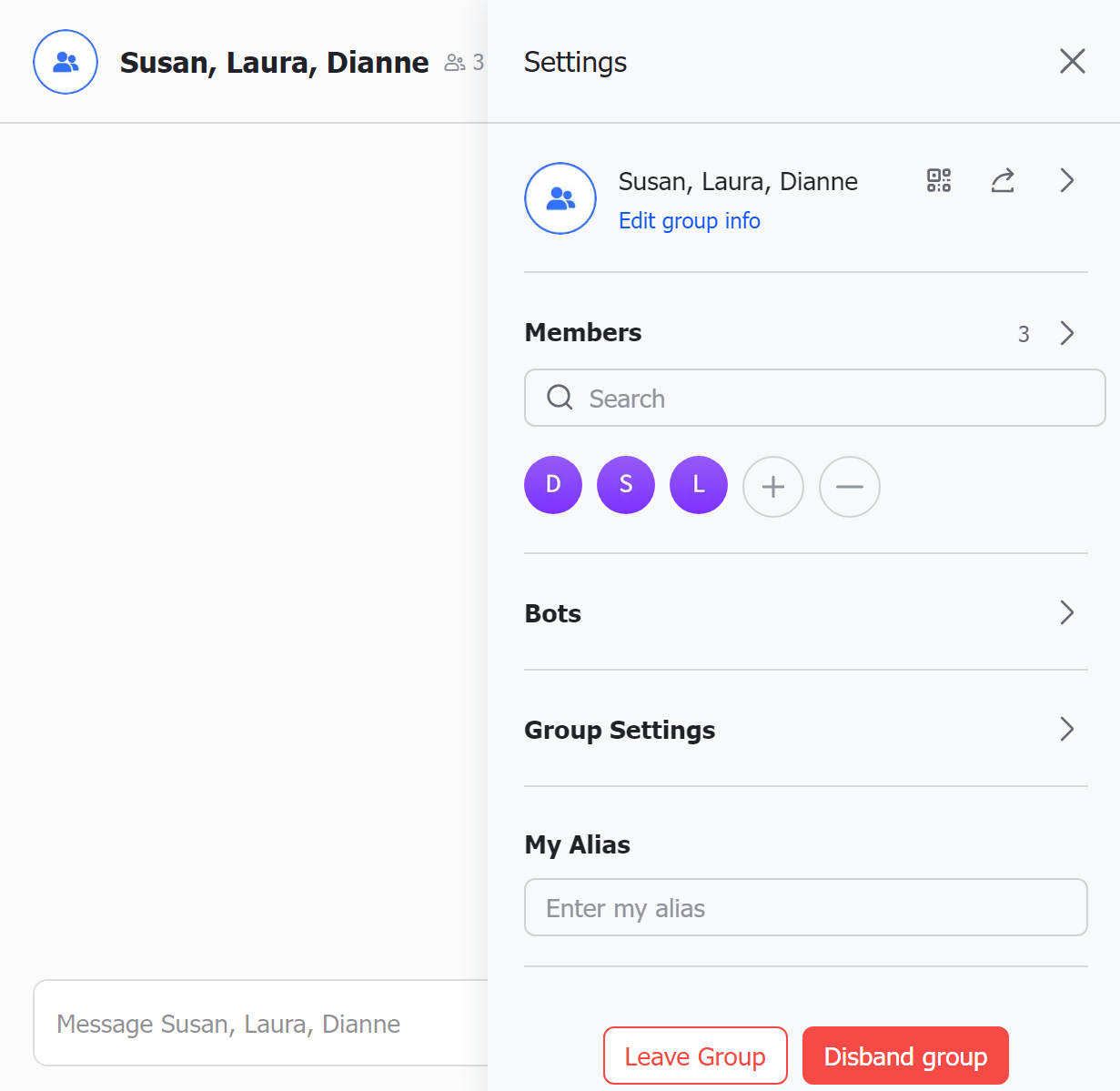
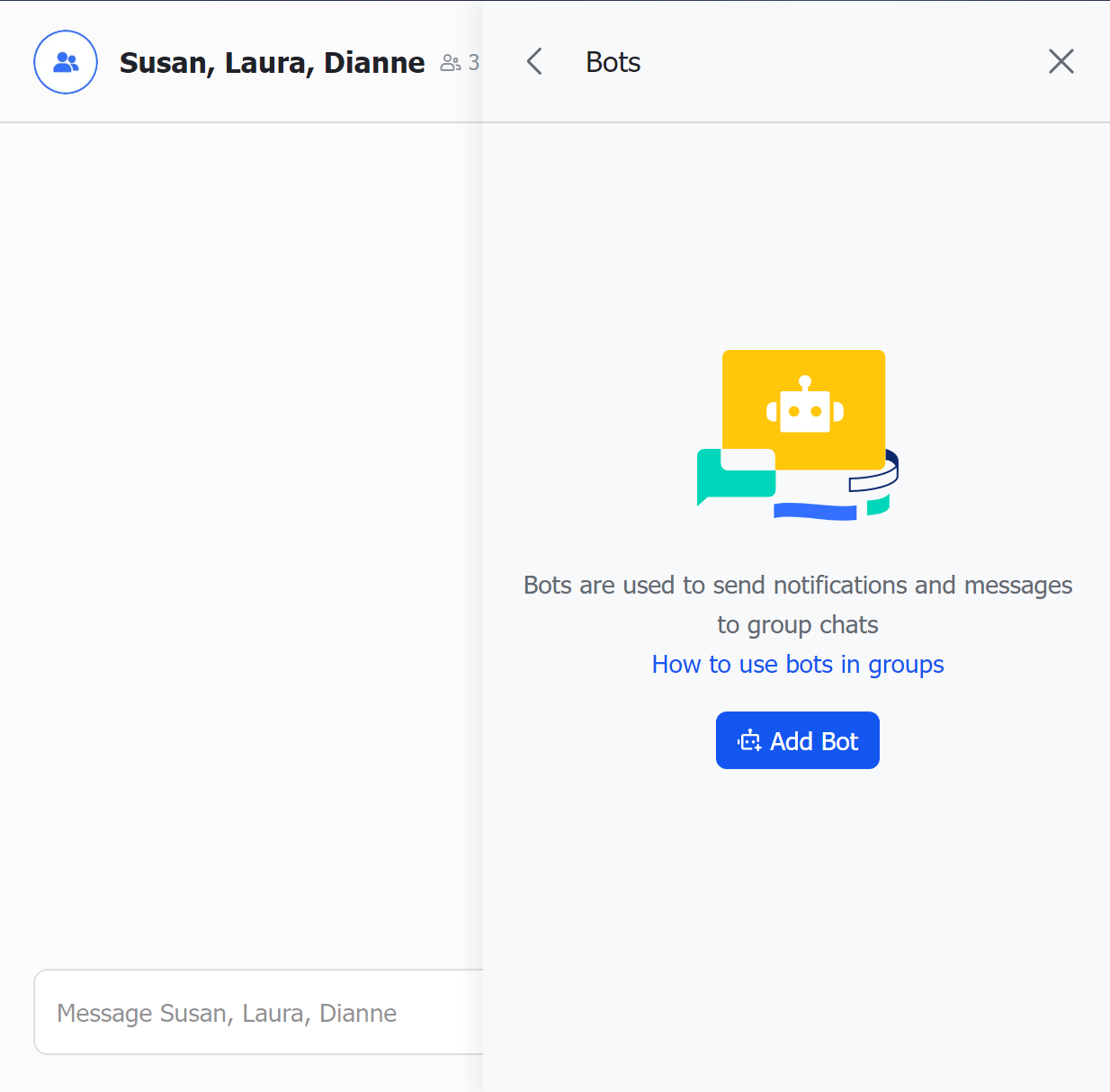
250px|700px|reset
250px|700px|reset
250px|700px|reset
Search for and add the help desk bot that you need.
Note: You can't add the bots of help desks that are unavailable to you.
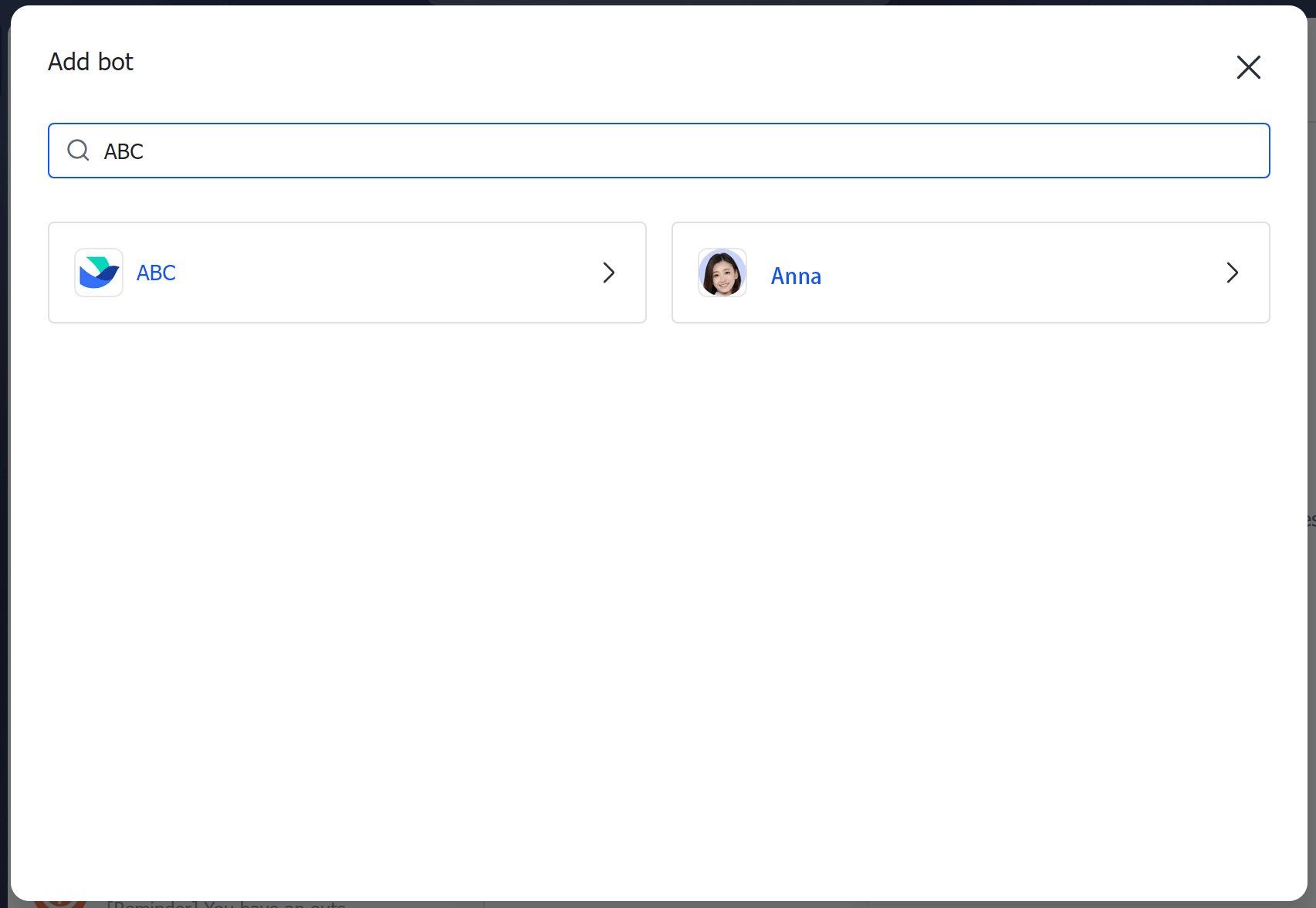
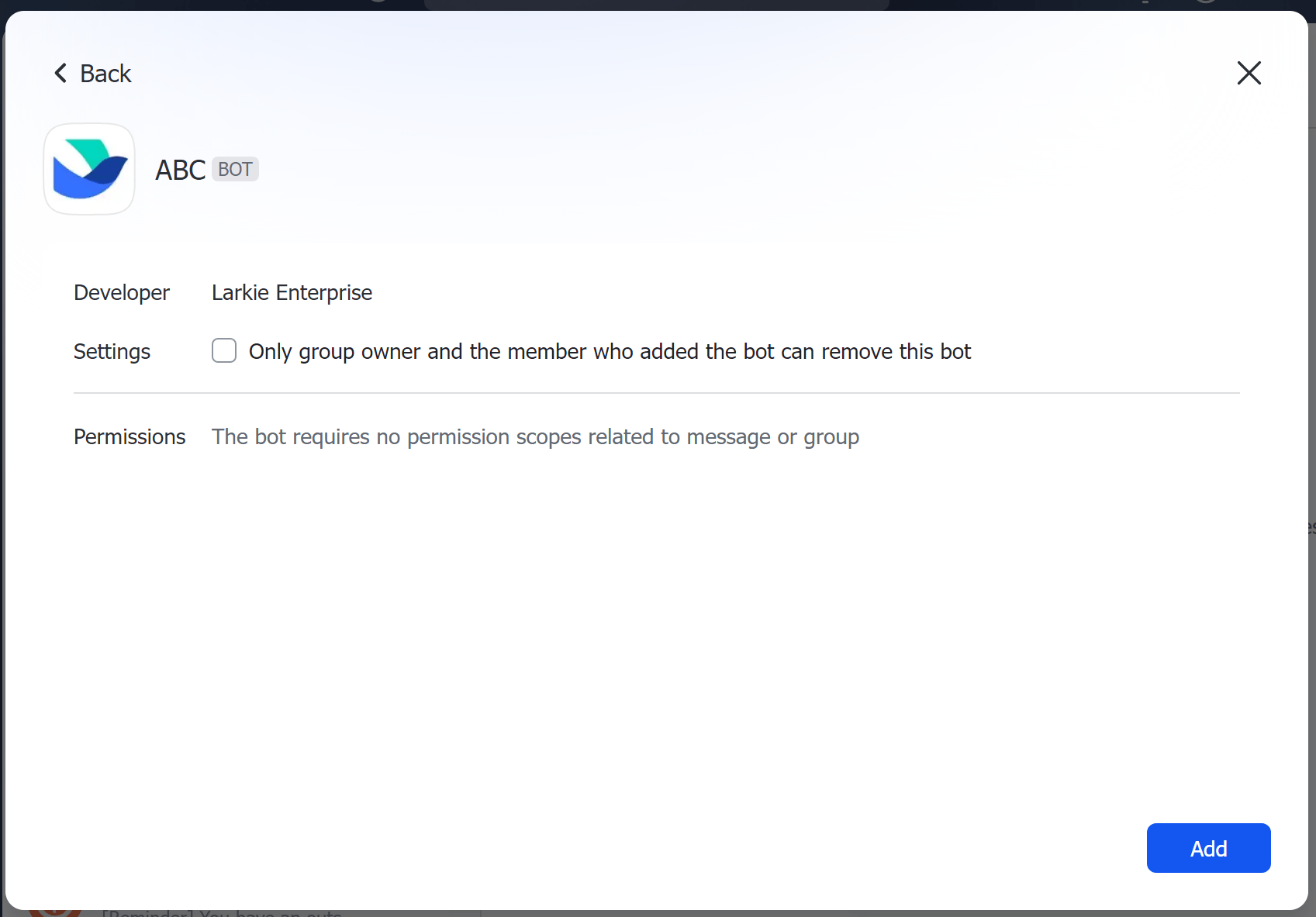
250px|700px|reset
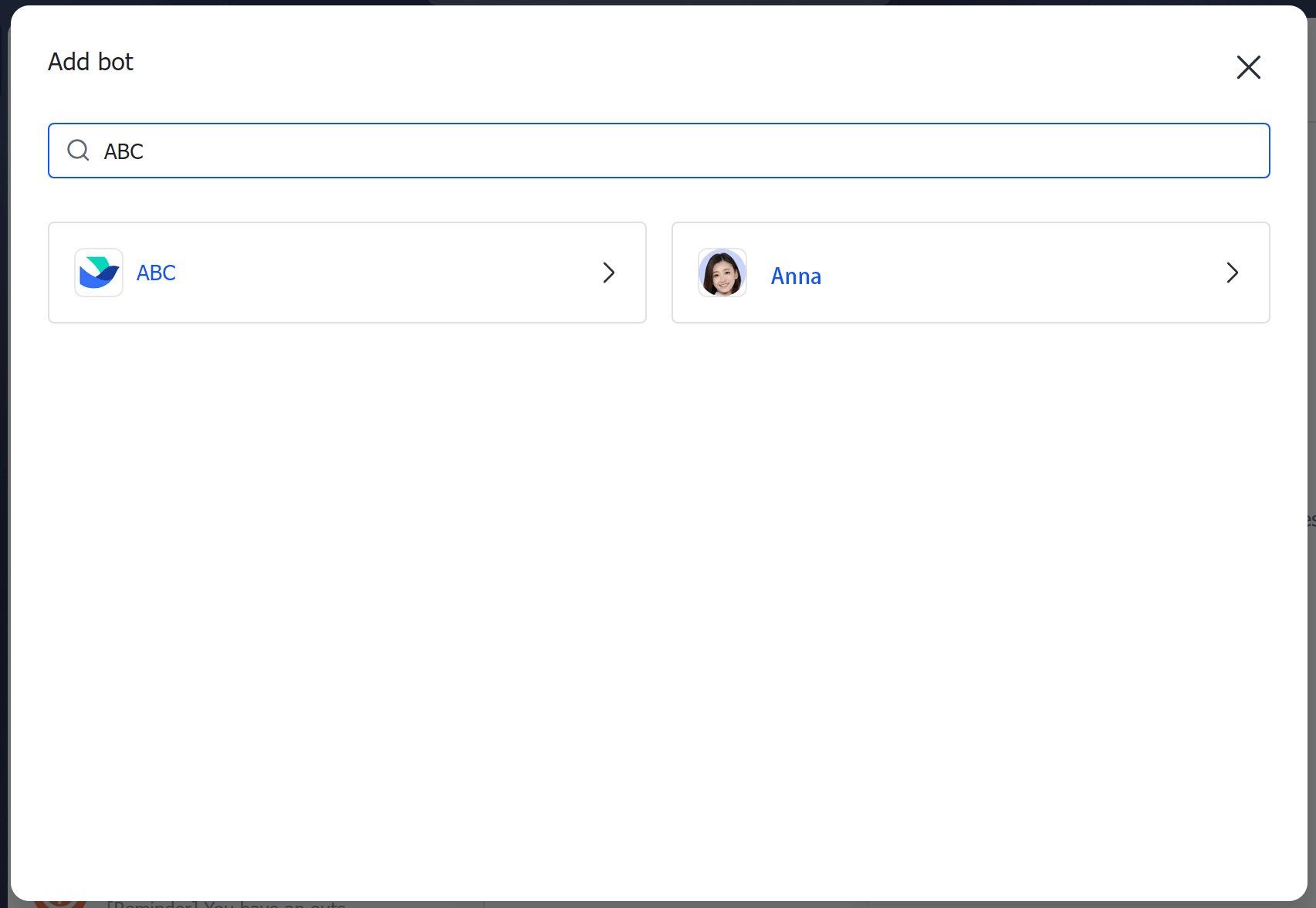
250px|700px|reset
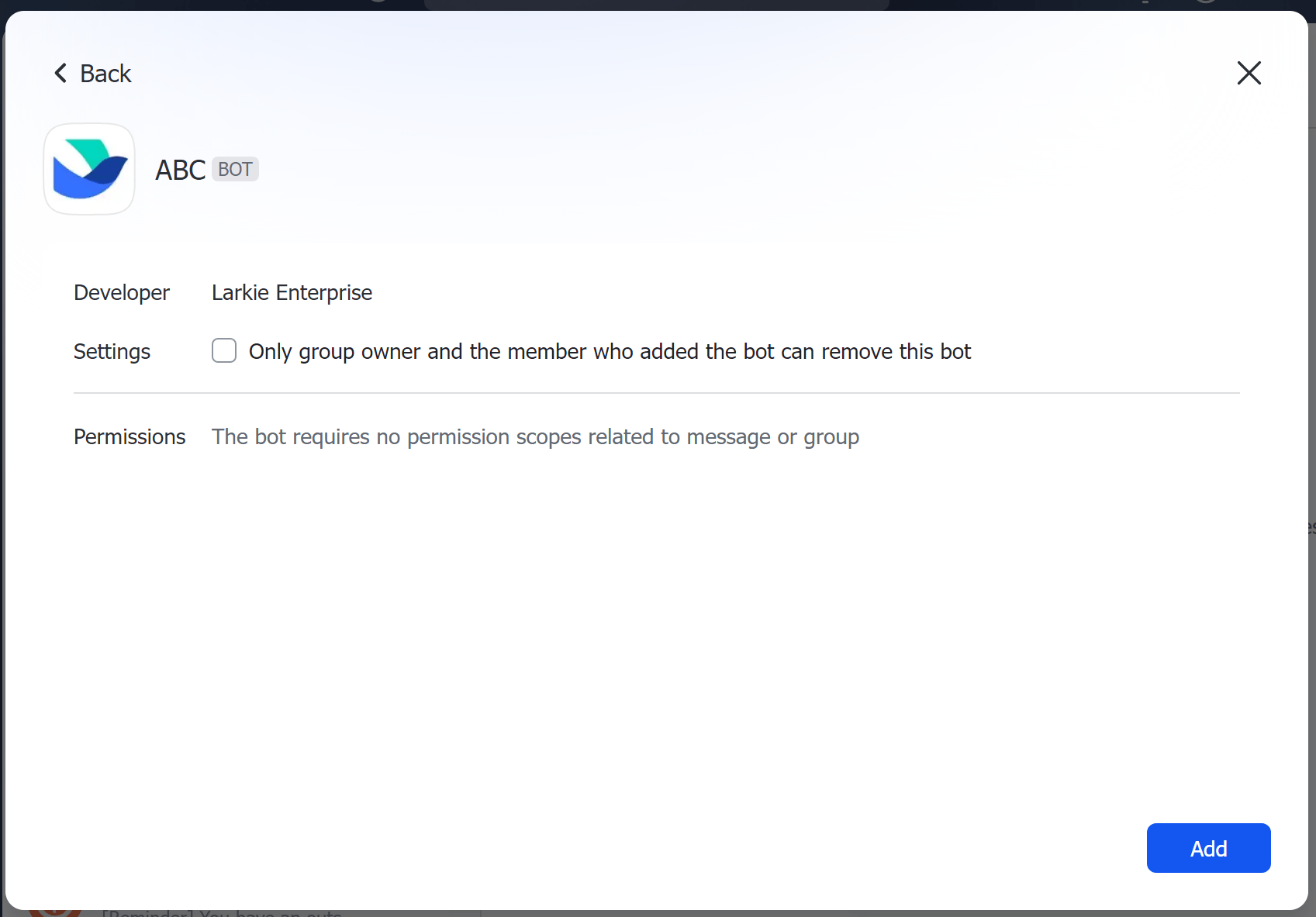
- @mention a bot in a group chat
After a Help Desk bot is added to a group chat, you need to @mention the bot, either with or without specifying a question, for the bot to provide information.
@mention a bot and specify a question
When you @mention a bot with a question in a group chat, the bot can respond with related FAQs. You can click the FAQs to view the answers. The bot can also send an invitation link to both you and other members of the group to join an agent group chat, which includes help desk agents who can answer your questions.
The agent group is automatically disbanded when your help ticket is closed.
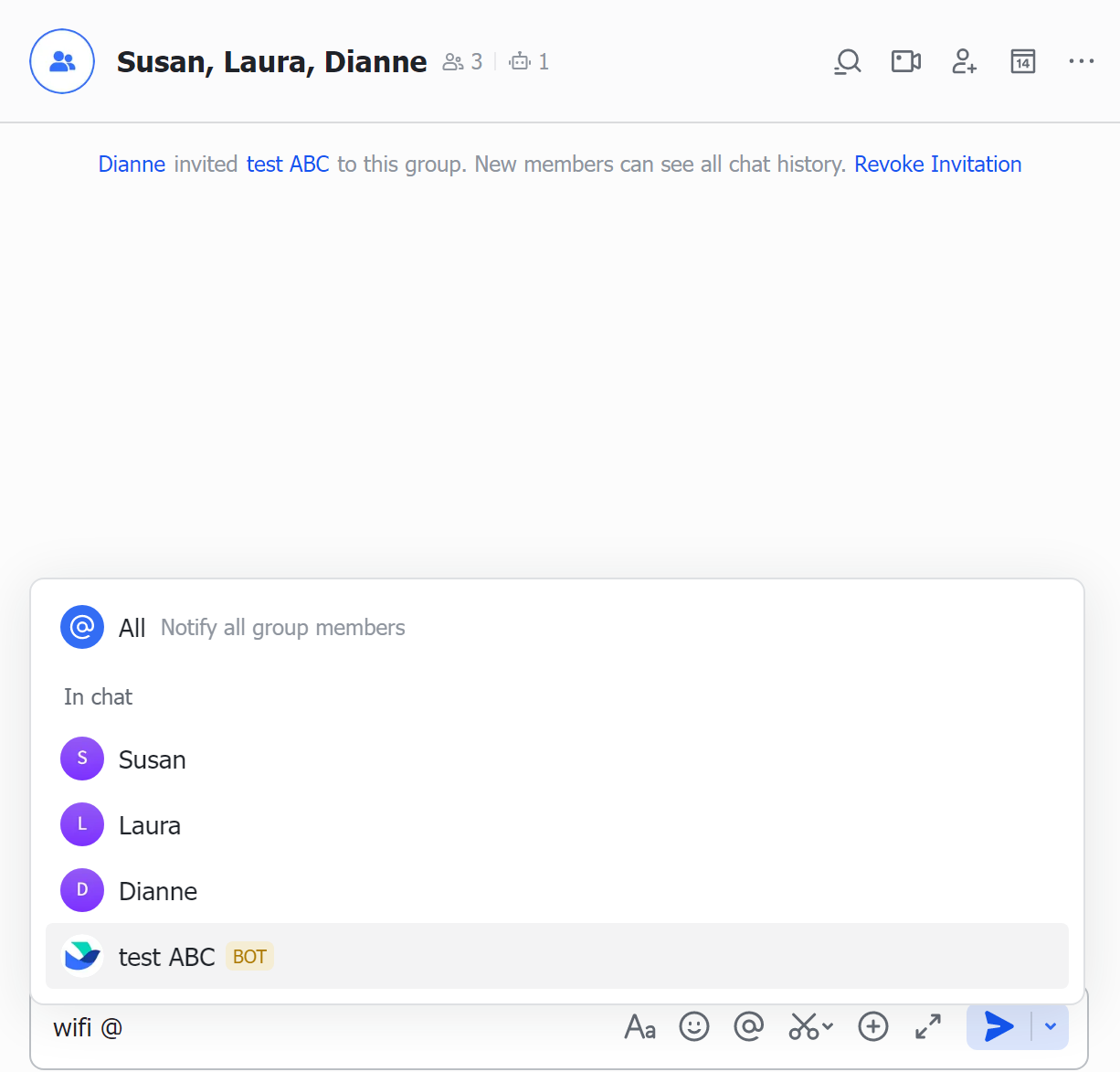
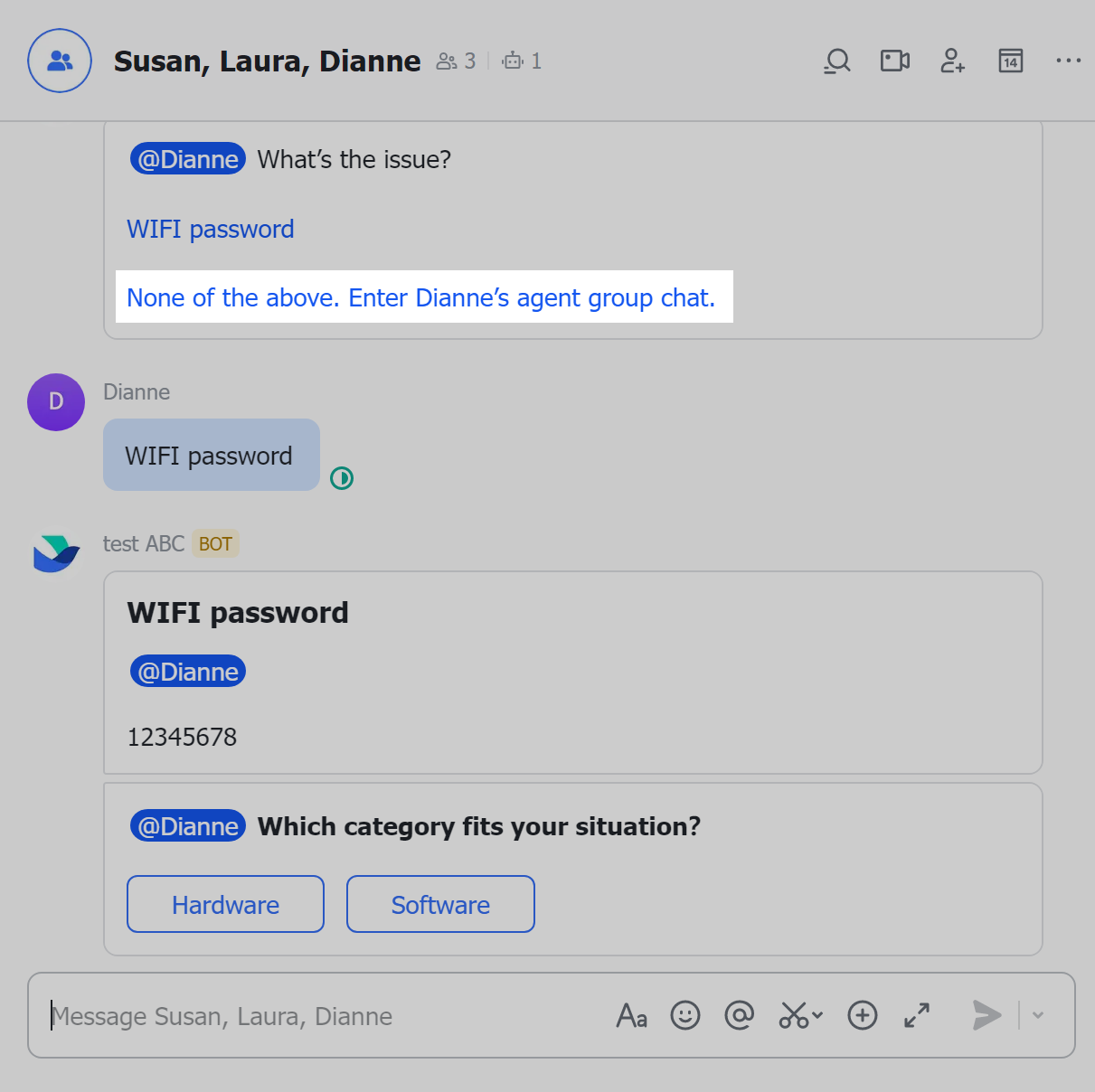
250px|700px|reset
250px|700px|reset
If a group member fails to join the agent group chat by clicking the invitation link before the help ticket is closed, the help desk becomes unavailable to that member.
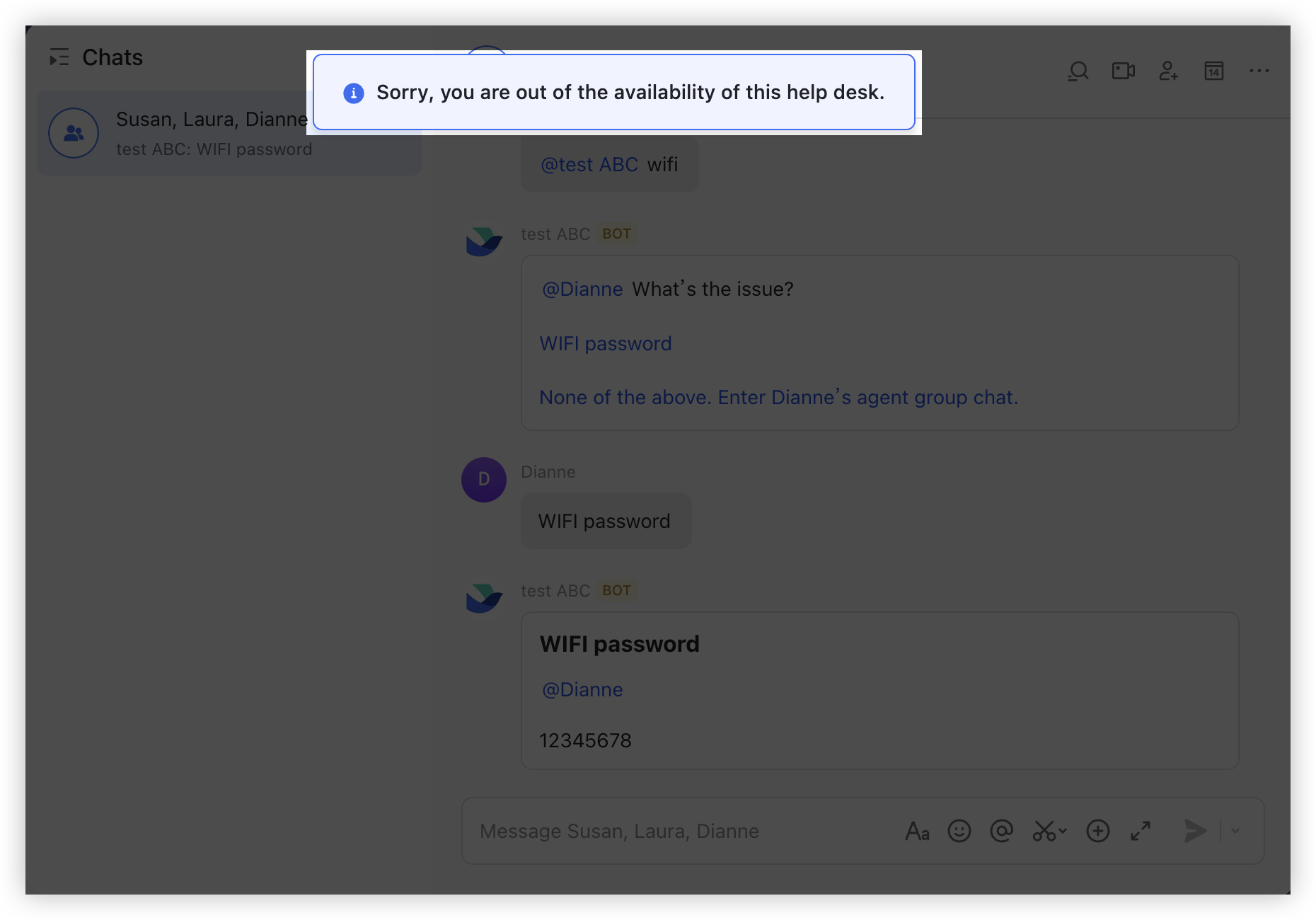
250px|700px|reset
@mention a bot without specifying a question
When you @mention a bot without specifying a question in a group chat, the bot can respond with FAQs category cards. You can click the category cards to view FAQs that belong to the categories and associated answers.
If you are not able to find an answer to your question through the FAQ categories, you can @mention the bot and specify a question, or you can click the agent group chat invite link to transfer to agent service.
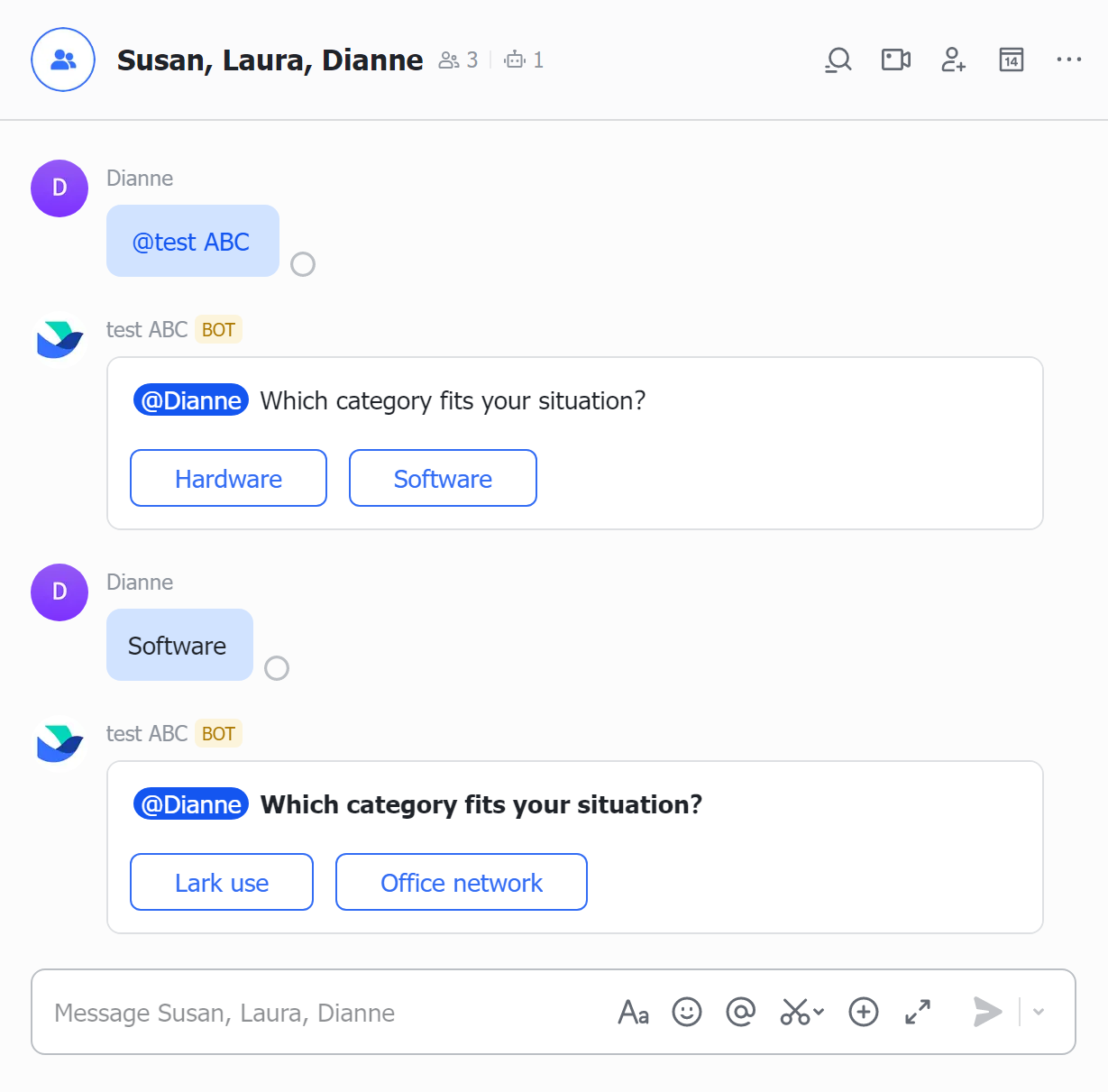
250px|700px|reset
