I. Intro
Who can perform these steps: Primary administrators or administrators with "Approval" permission.
Lark's approval feature allows you to design personalized approval forms and processes. You can flexibly design different types of approval forms based on the actual needs of your team. When members initiate the corresponding approval process, they must fill in the required form.
II. Steps
- Go to the Approval admin console > Approval Admin and do either of the following:
- Click Create Approval to create a new approval.
- Click the Edit icon to the right of an existing approval to edit its settings.
- Go to Form Design to add or edit widgets to the mobile display layout.
If you use an approval template, you will see a default form design with frequently used widgets.
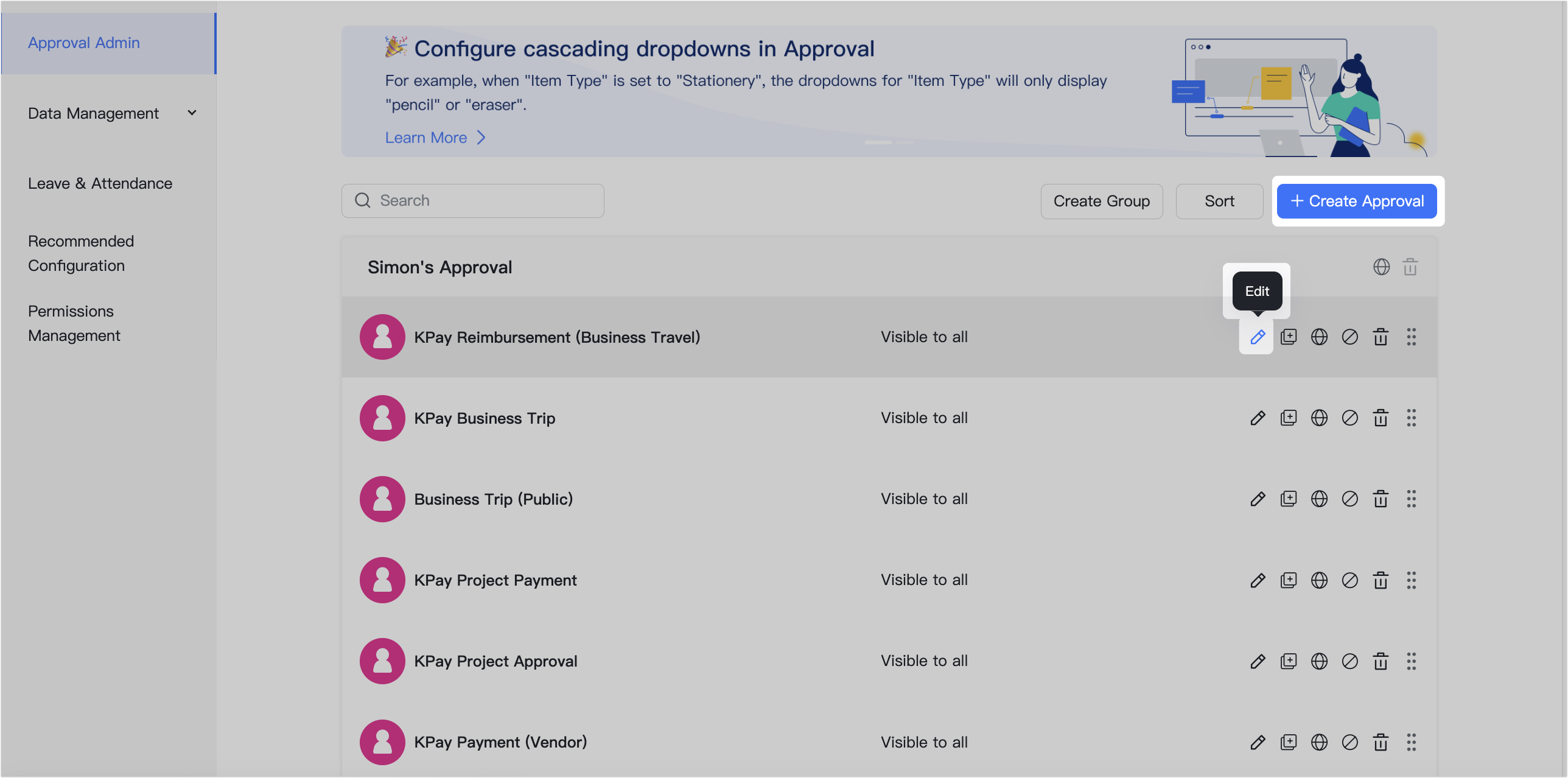
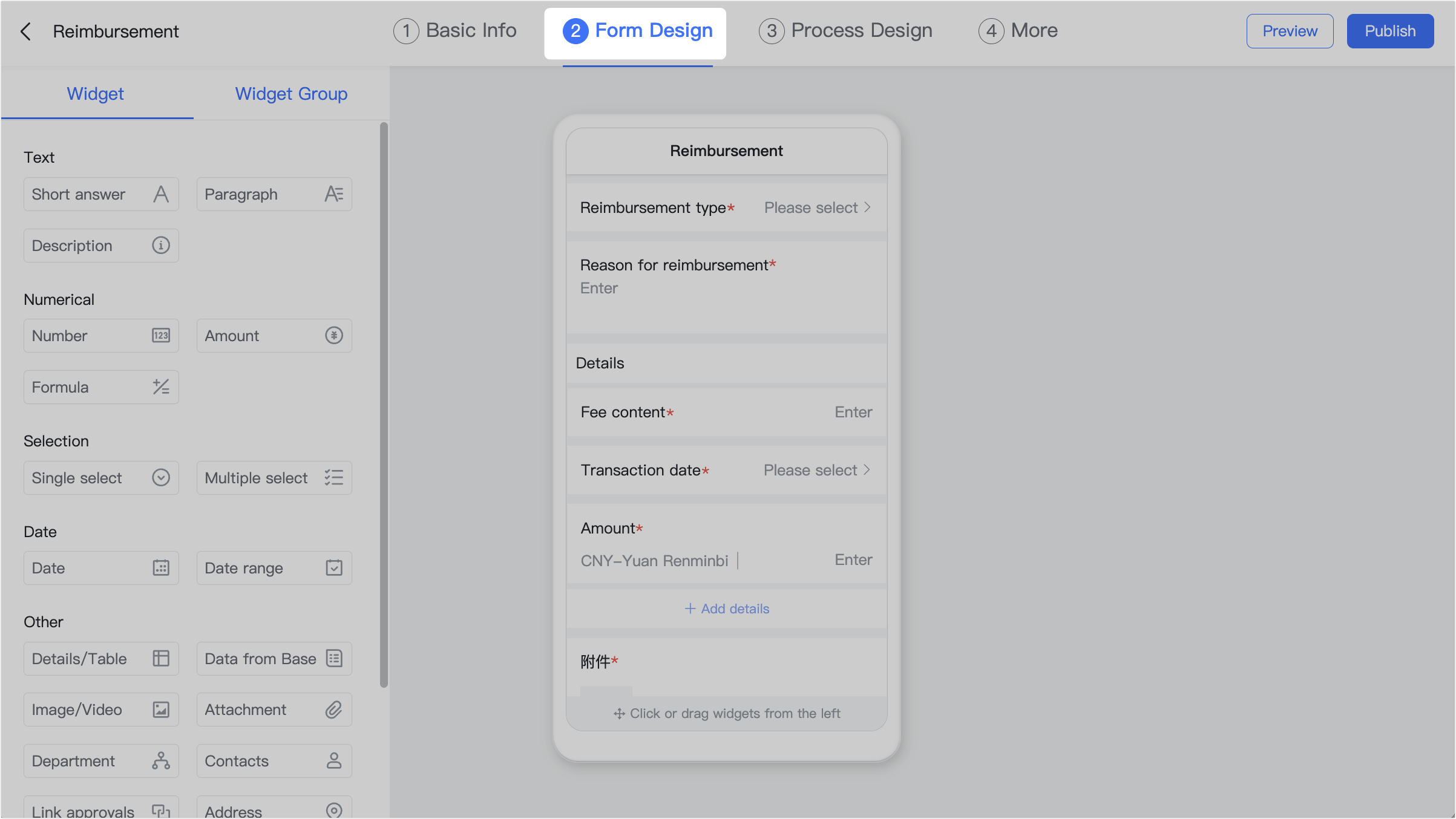
250px|700px|reset
250px|700px|reset
Add widgets or widget groups
When you edit an approval form, you can choose from the following two categories:
- Widgets: Including text, numerical, selection, date, and other widgets.
- 250px|700px|reset
- Widget groups: Grouped widgets that are associated with Lark Attendance, syncing related information automatically, such as leave, overtime, business trip, and out-of-office. For example, if you use a Leave widget group in the form, when a member submits a request for Out-of-office, their leave balance is automatically updated in Lark Attendance.
- 250px|700px|reset
Drag the widgets or widget group you need to the mobile display layout and adjust the location as needed.
Note: Only one widget group can be added to a single approval form.
Edit widgets and widget groups
- In the mobile display layout, click a widget or widget group to bring out the edit pane on the right.
- Click either Basic Settings or Visibility Settings to configure the details.
Basic Settings
Basic settings vary depending on the widgets selected but may include: the widget name, what the tooltip will say, whether the widget content is mandatory for requesters, and more.
Note: Some widget group settings are linked to Lark Attendance, which may also restrict the permissions for some settings. The options you see may vary accordingly.
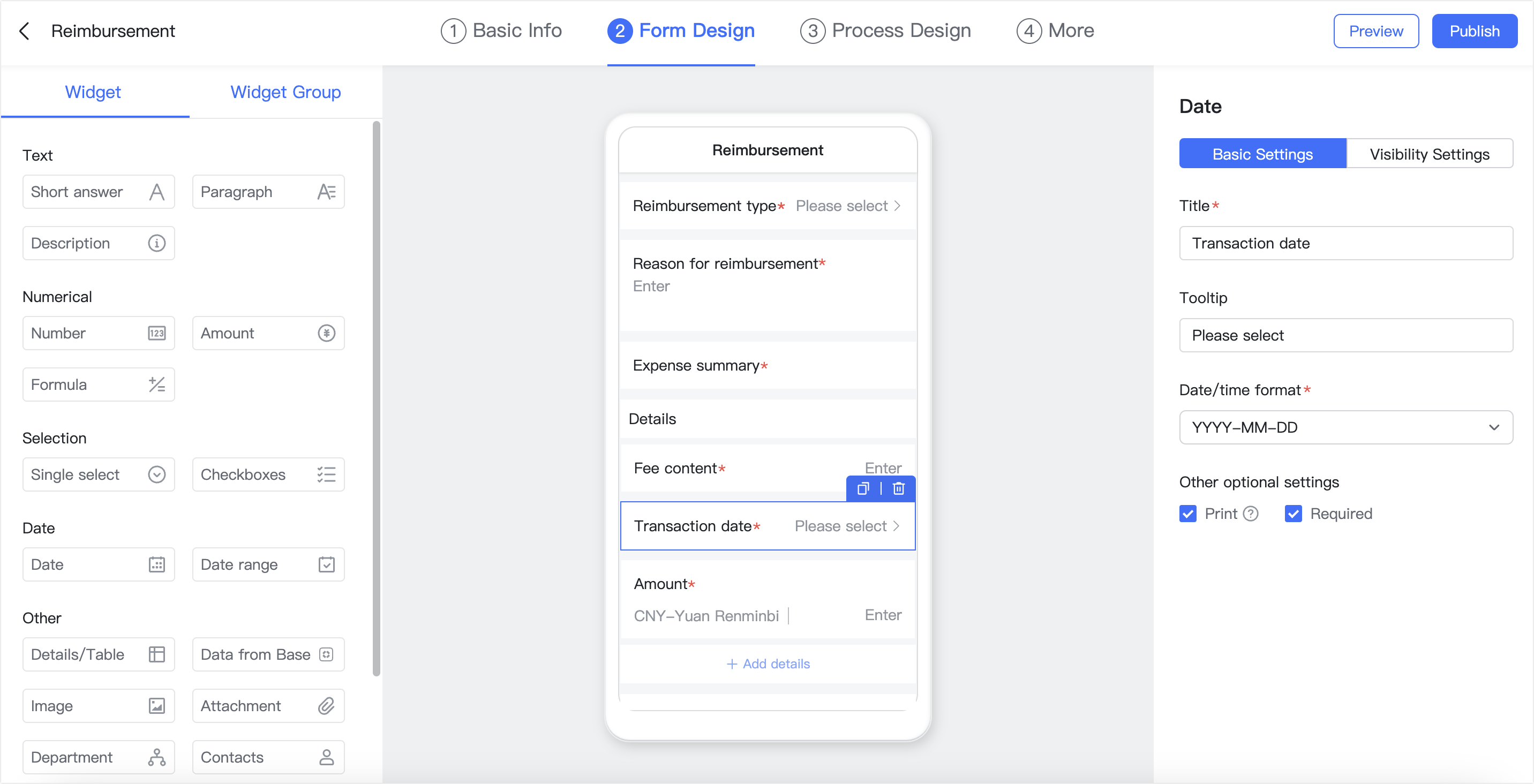
250px|700px|reset
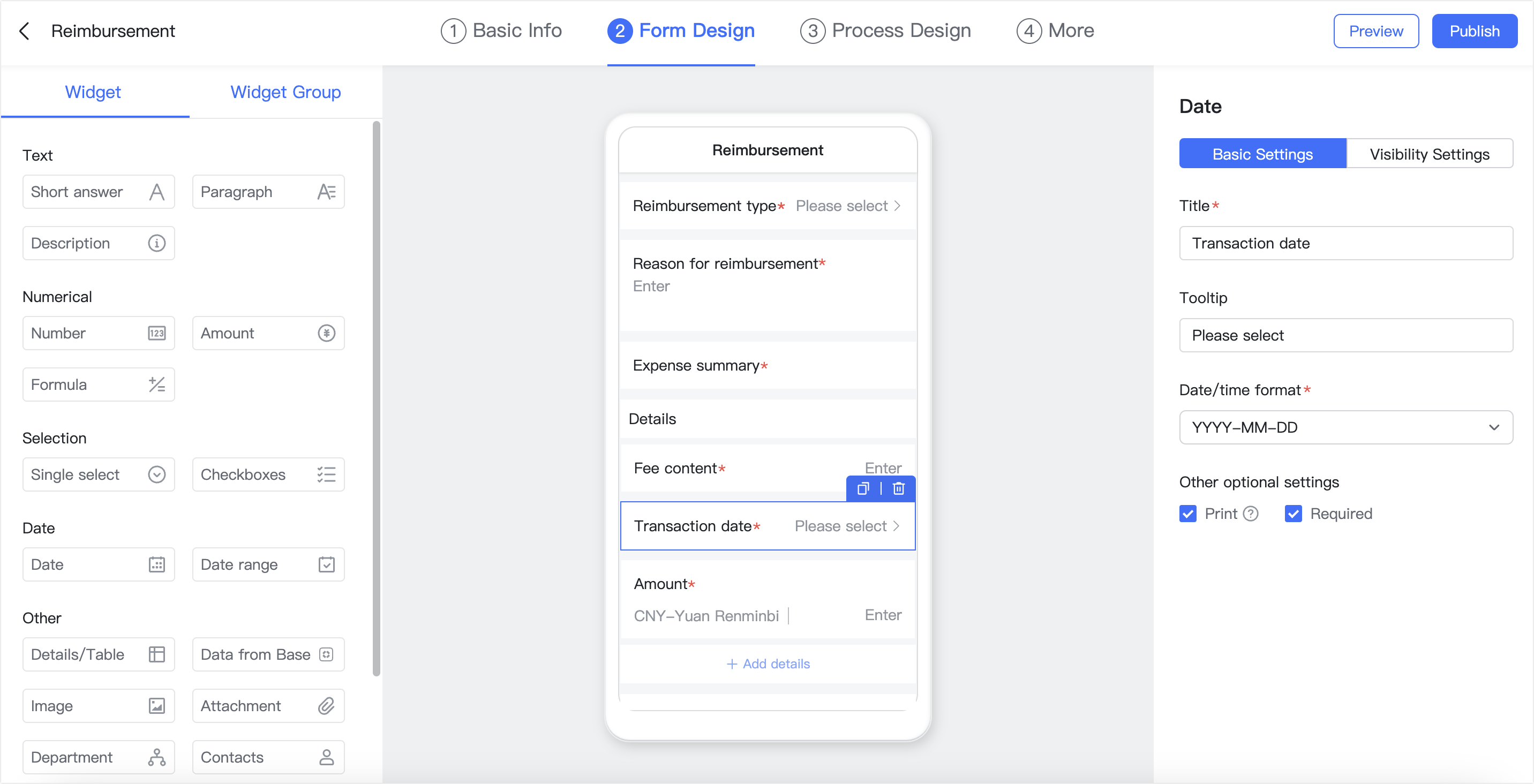
Visibility Settings
You can set which widgets or widget group will be visible to members based on selections they make in other parts of the approval form.
For example, you can set the widget will only display certain reimbursement items when the reimbursement type is set to travel expenses or transportation.
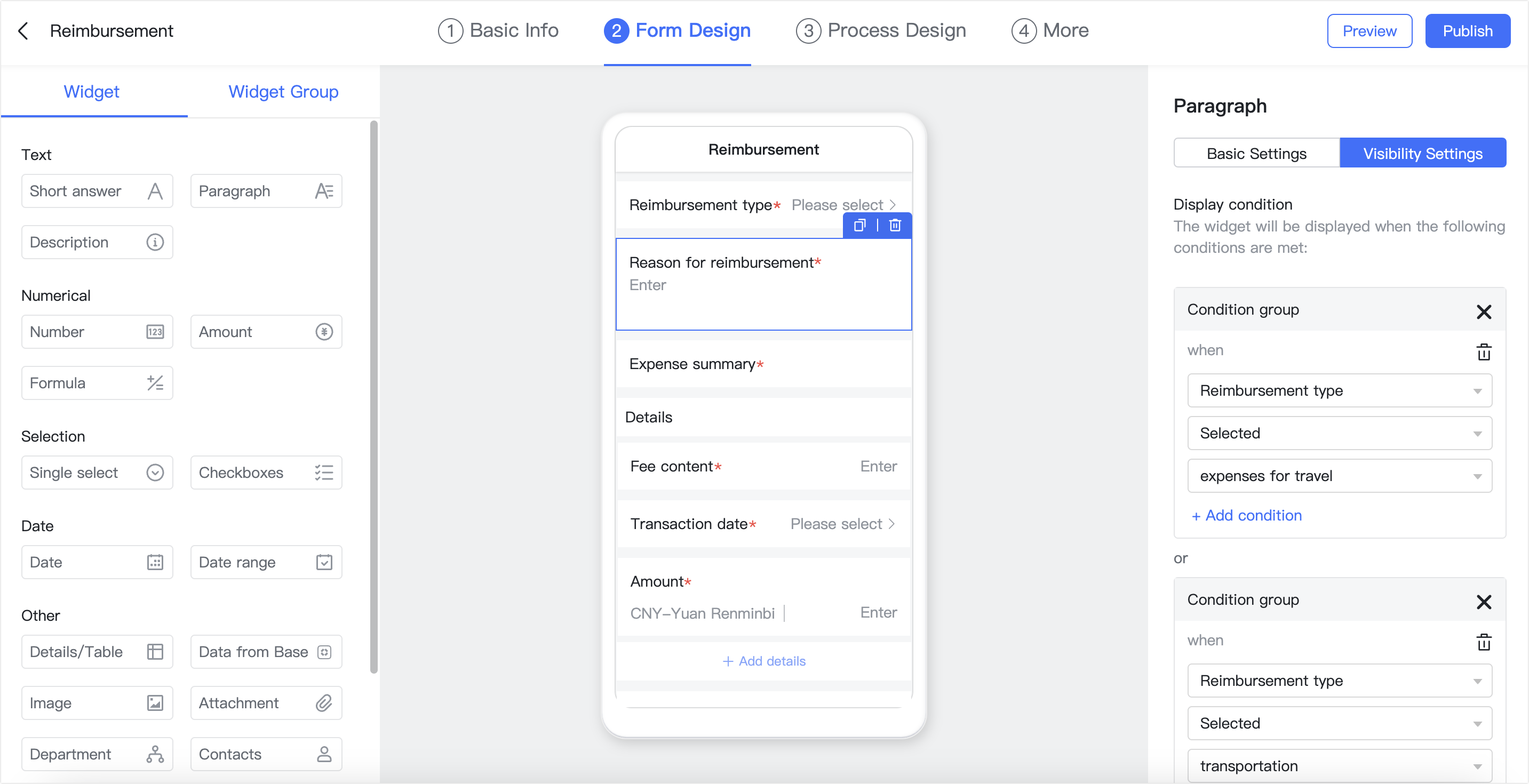
250px|700px|reset
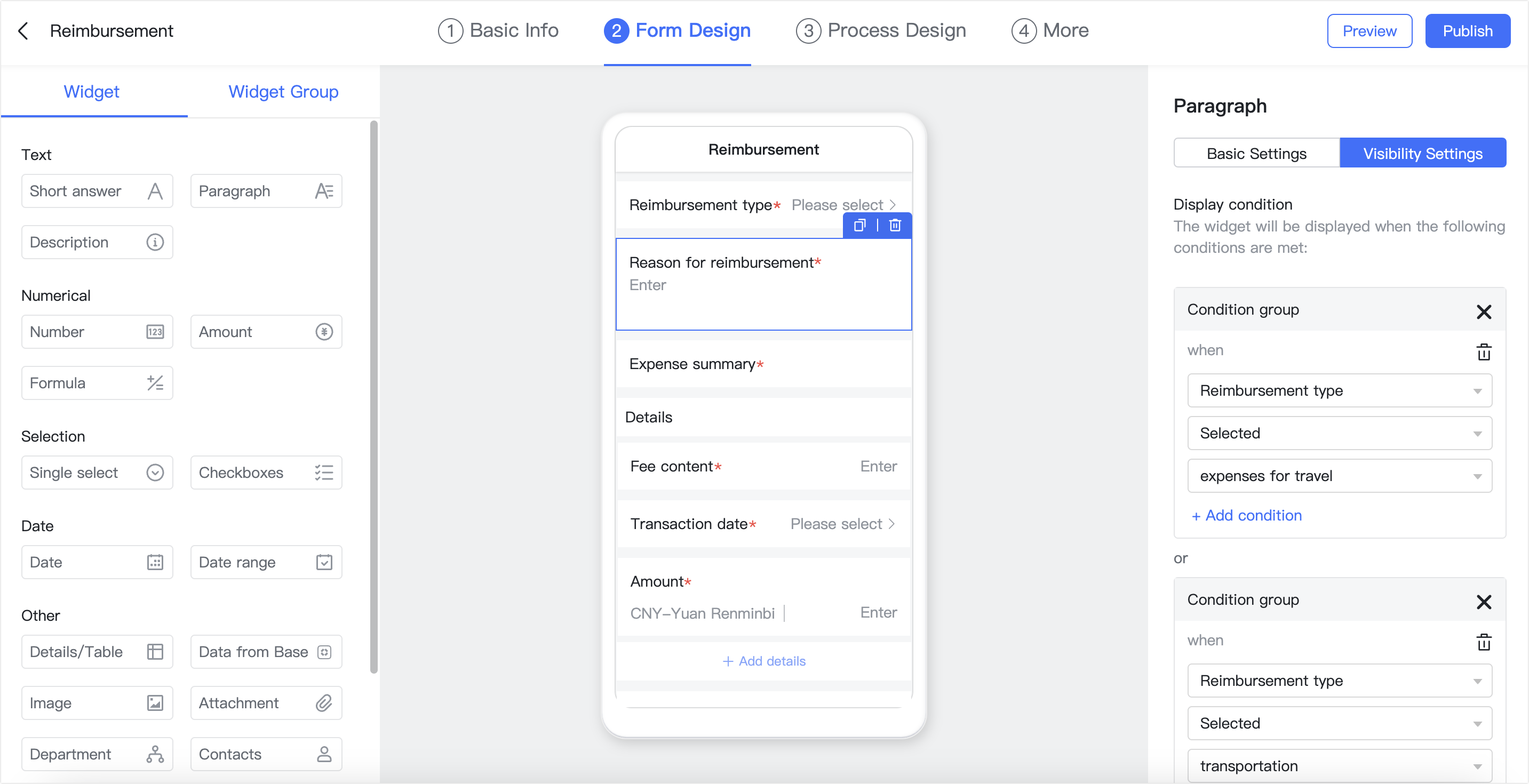
III. FAQs
