I. Intro
Who can perform these steps: Primary administrator or administrators with Workplace permissions.
Lark App Directory boasts a diverse array of apps across multiple categories, which administrators can install for their team. Installed apps will appear in Workplace for members to use. Administrators can configure settings for these apps as needed. For more details, see Admin | Manage apps on Lark Admin.
II. Steps
- Go to App Directory, click the app you want, then click Get.
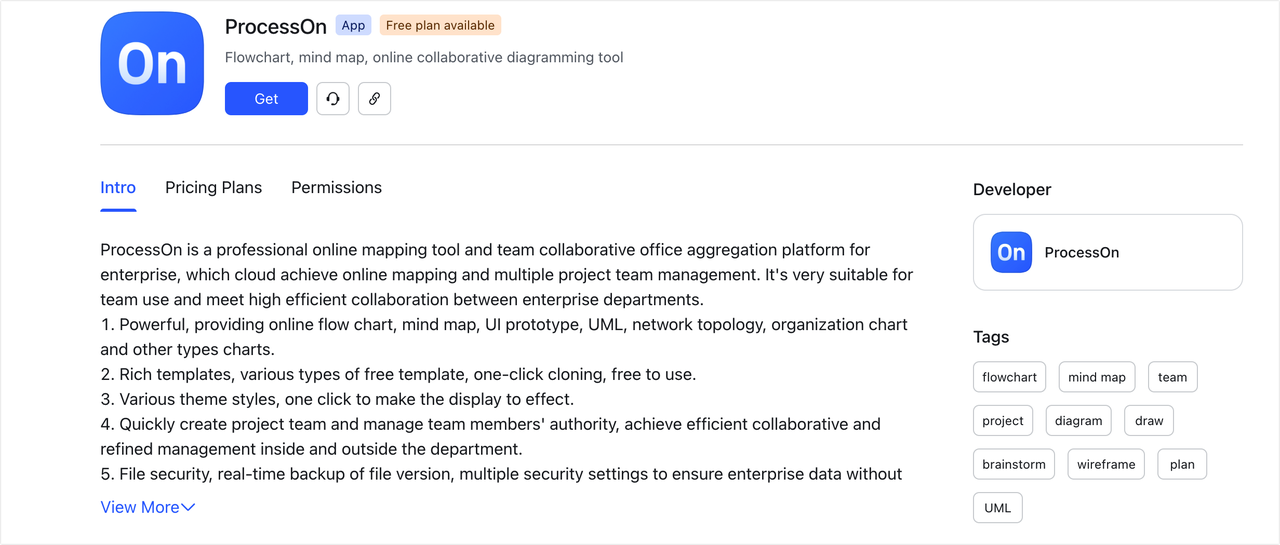
250px|700px|reset
- On the installation page, confirm the following:
- Pricing Plan: Choose a plan according to your needs. For more plan details, click Learn more. You'll be able to see a price after you've selected a plan.
- Allowed Members: Click Change to expand settings.
- Who can use this app: Select the members or departments that can view and access this app from Workplace.
- When other members want to use this app: If only specified members can use the app, select how to proceed when members who are not specified want to use the app. You can prevent them from getting the app or allow them to send a request to an administrator when they click Get.
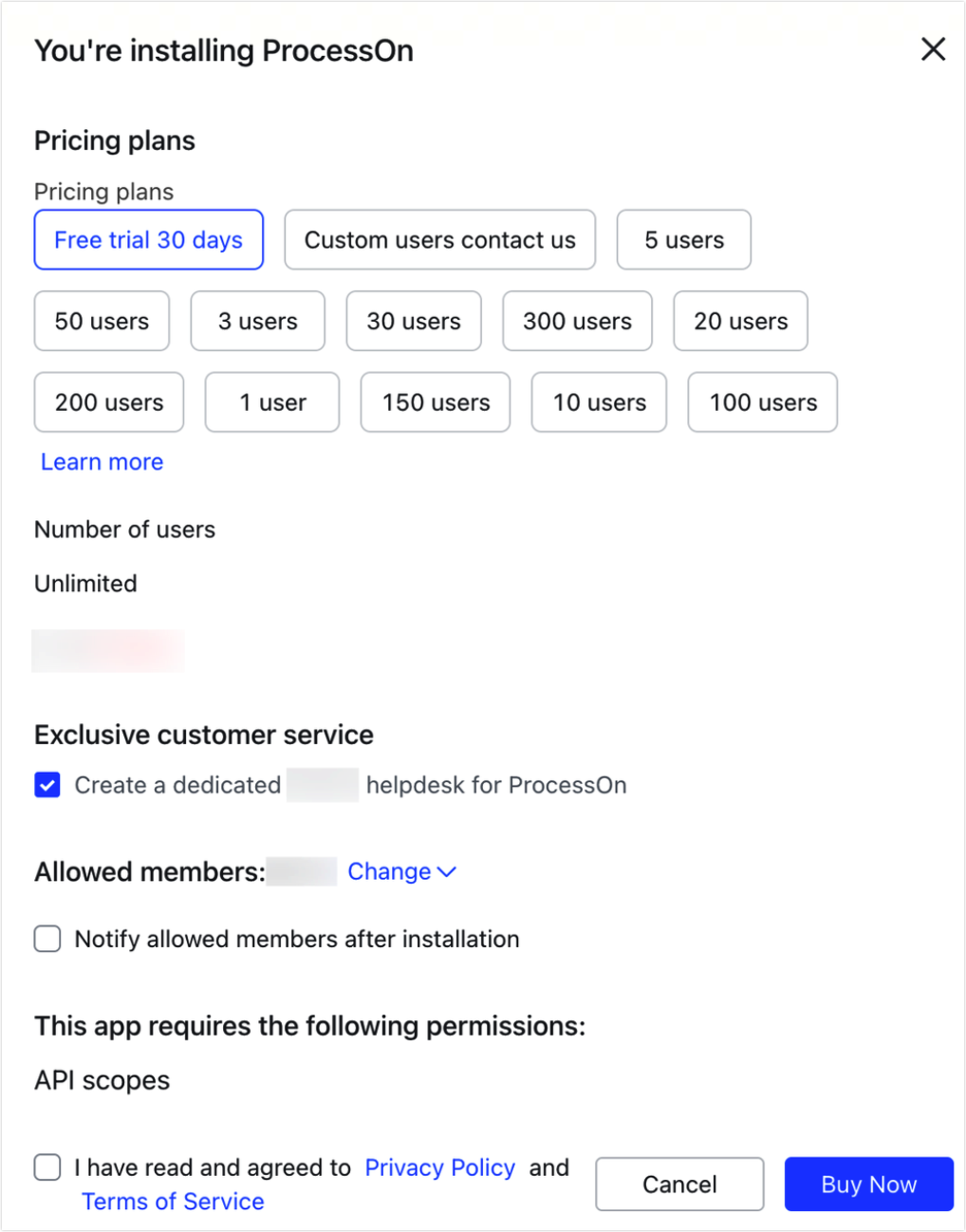
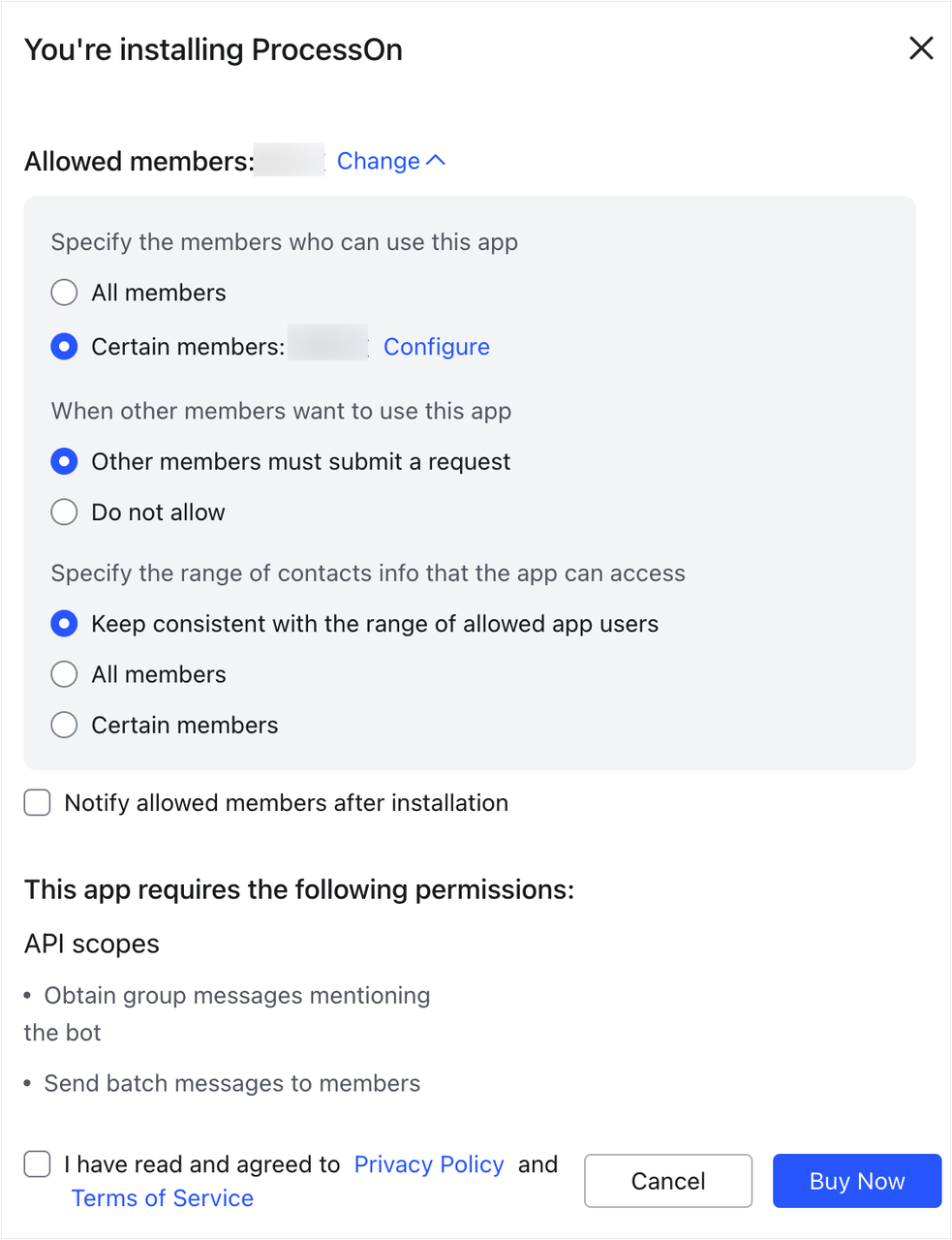
250px|700px|reset
250px|700px|reset
- After configuration and confirmation, select I have read and agreed to the Privacy Policy and Terms of Service, and click Authorize and Install.
Note: If you've selected a paid version, please follow the prompts to pay for the order.
- Once the installation is completed, a successful prompt will pop up.
Note: If it's a paid app with a limit on the number of users, please follow the prompts and go to the Admin Console to set availability.
III. FAQ
