I. Intro
Who can perform these steps: Primary administrators or administrators with Workplace or Custom Workplace permissions.
Workplace is highly customizable to meet an organization's diverse needs, from fostering organizational culture to managing operations to improving productivity. If your organization has its own web portal that you want to use in Lark, you can embed it into your Workplace.
Note: This is a feature within Custom Workplace. Confirm Custom Workplace is available on your Lark plan before following the steps in this article.
II. Steps
- Create and publish web apps
Embedding a website into Workspace is realized through the association of web applications. Therefore, follow these steps to create a web application:
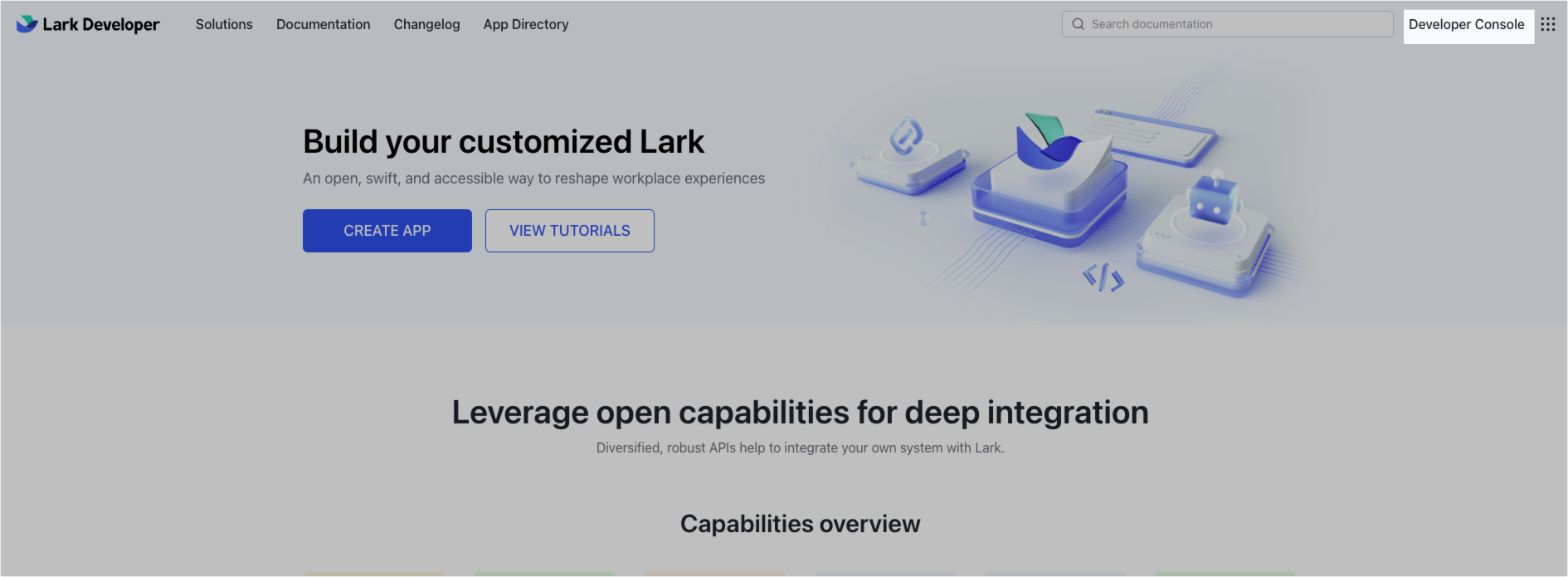
250px|700px|reset
1.2 Fill in the Name, Description, and set the Icon. Click Create in the lower-right corner.
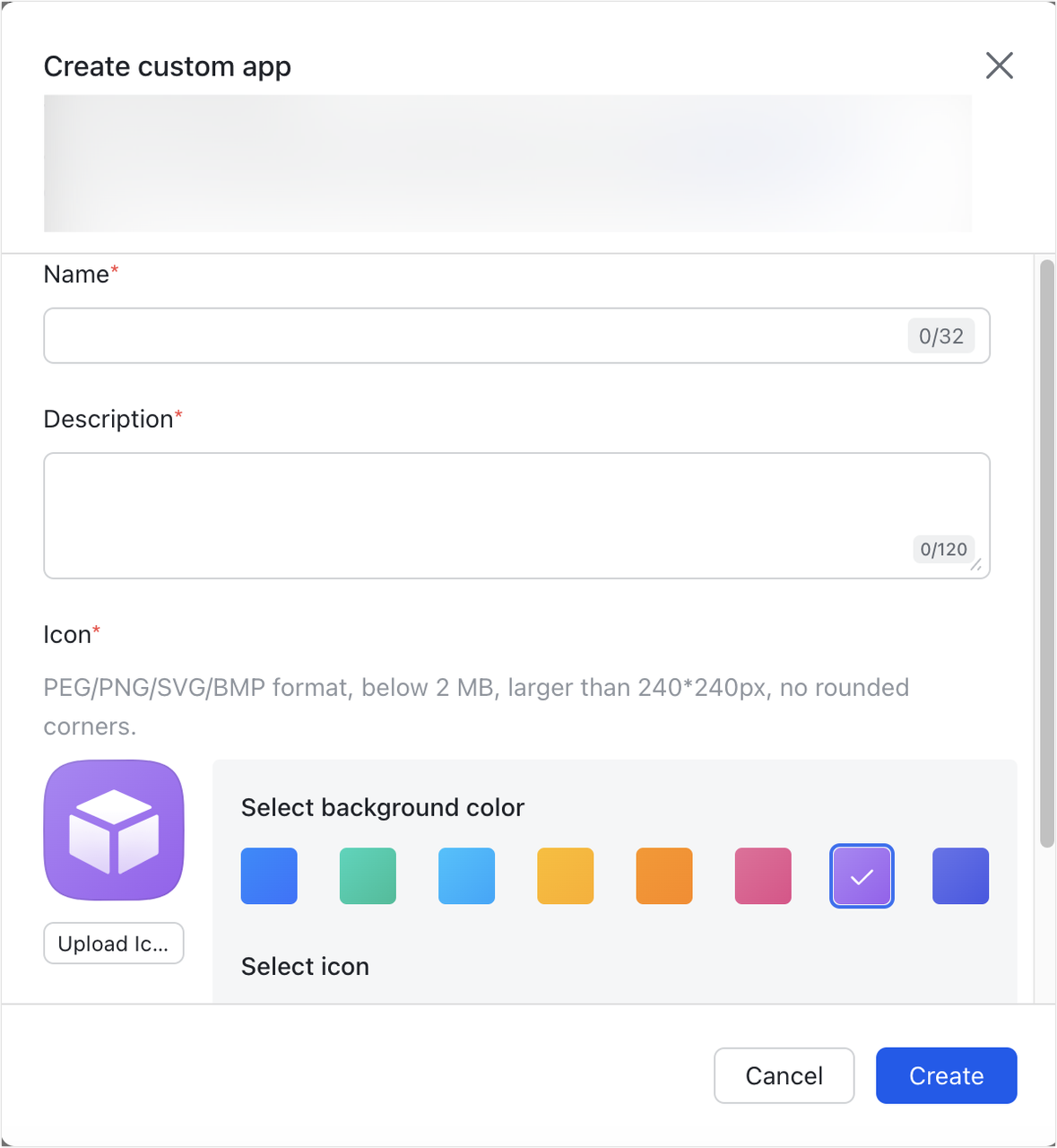
250px|700px|reset
1.3 In the app details page that opens, click Add Features in the left side bar. Find the web app card and click Add.
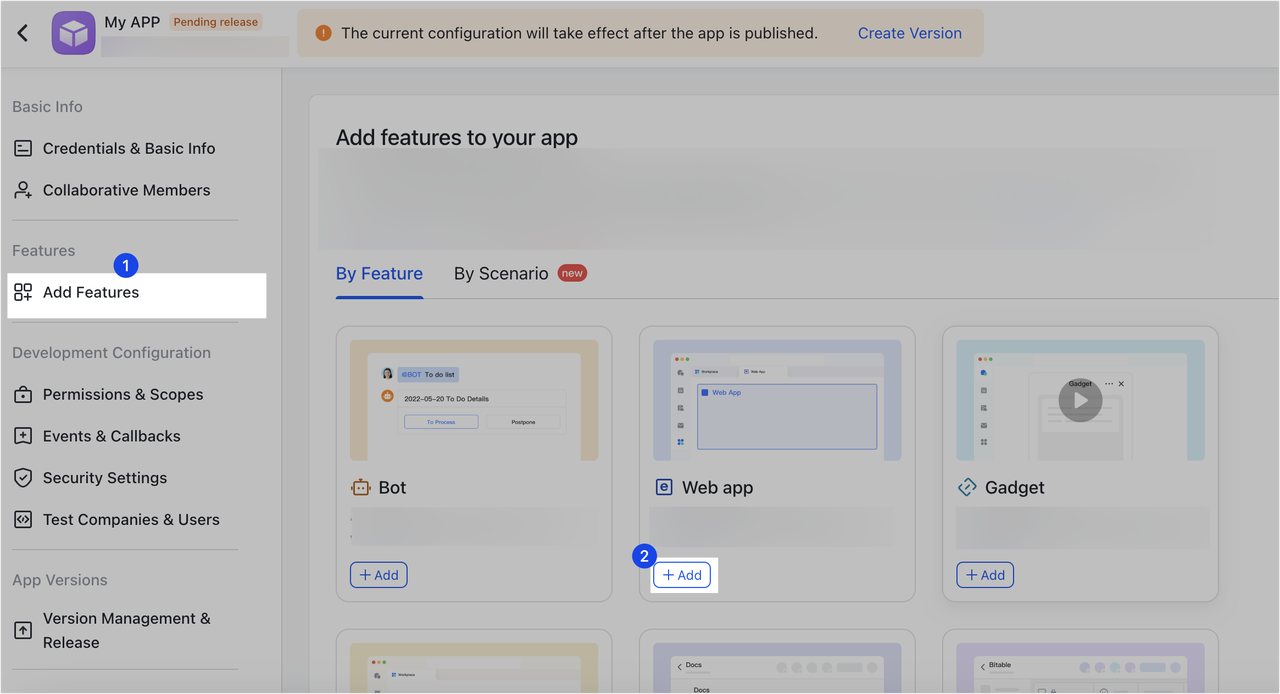
250px|700px|reset
1.4 Configure the web app: Fill in the desktop app homepage address and select the opening method. If there is a mobile app homepage address, it can also be configured here.
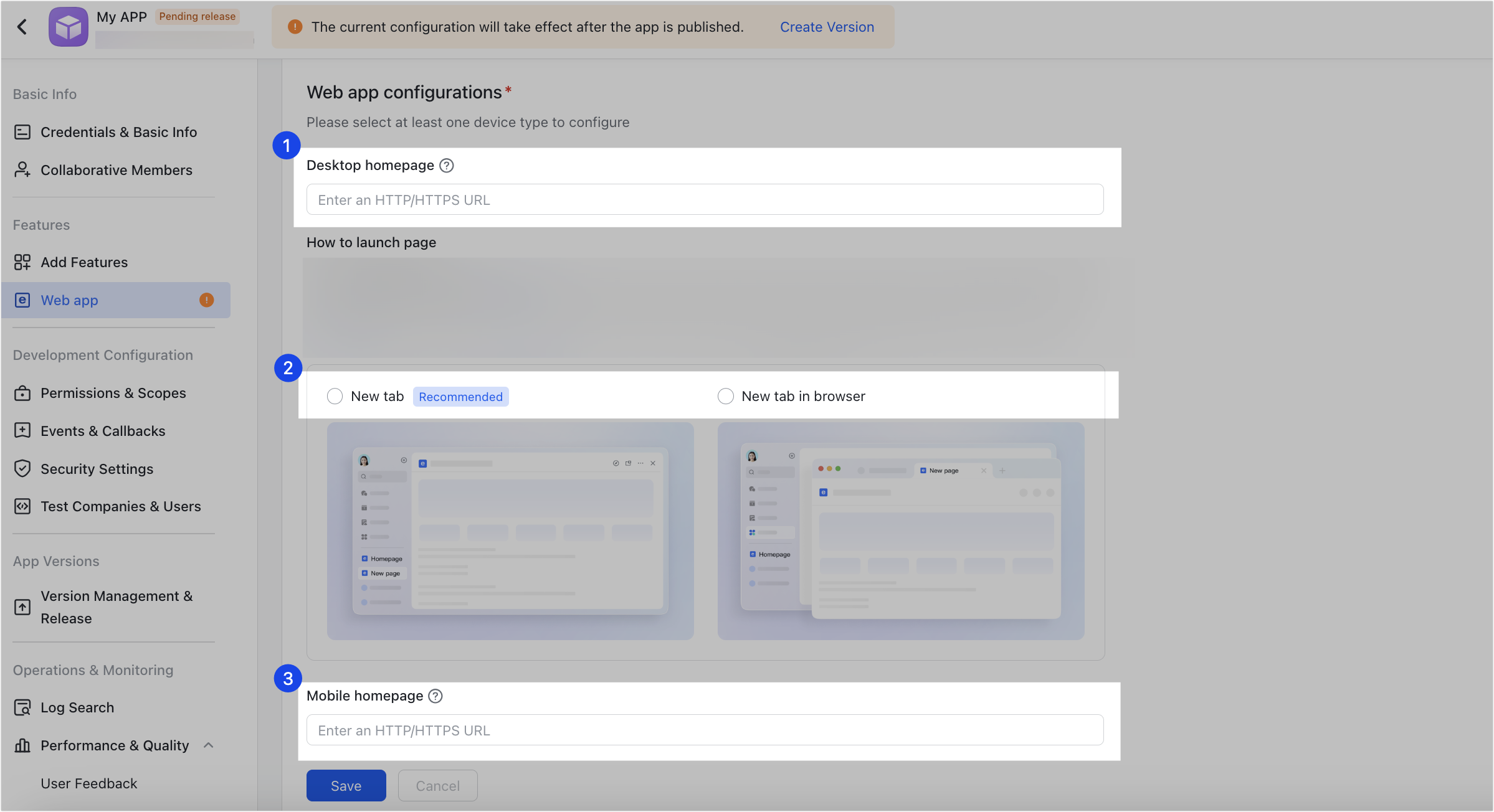
250px|700px|reset
1.5 Create version and publish online: Click Version Management & Release in the left side bar, and then click Create a version in the upper-right corner.
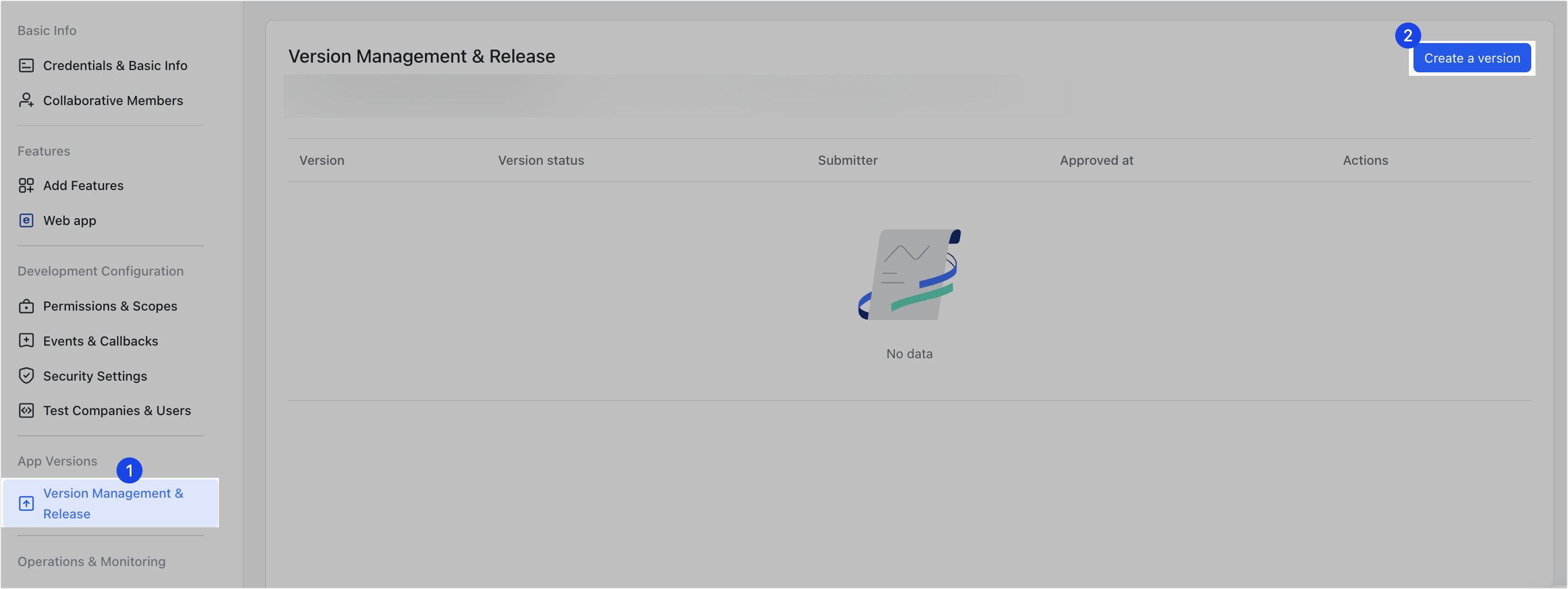
250px|700px|reset
1.6 On the Version Details page, fill in the relevant information and save to submit the application.
Note: If the app configuration contains content that needs to be reviewed, you must wait for the administrator's approval before you can publish.
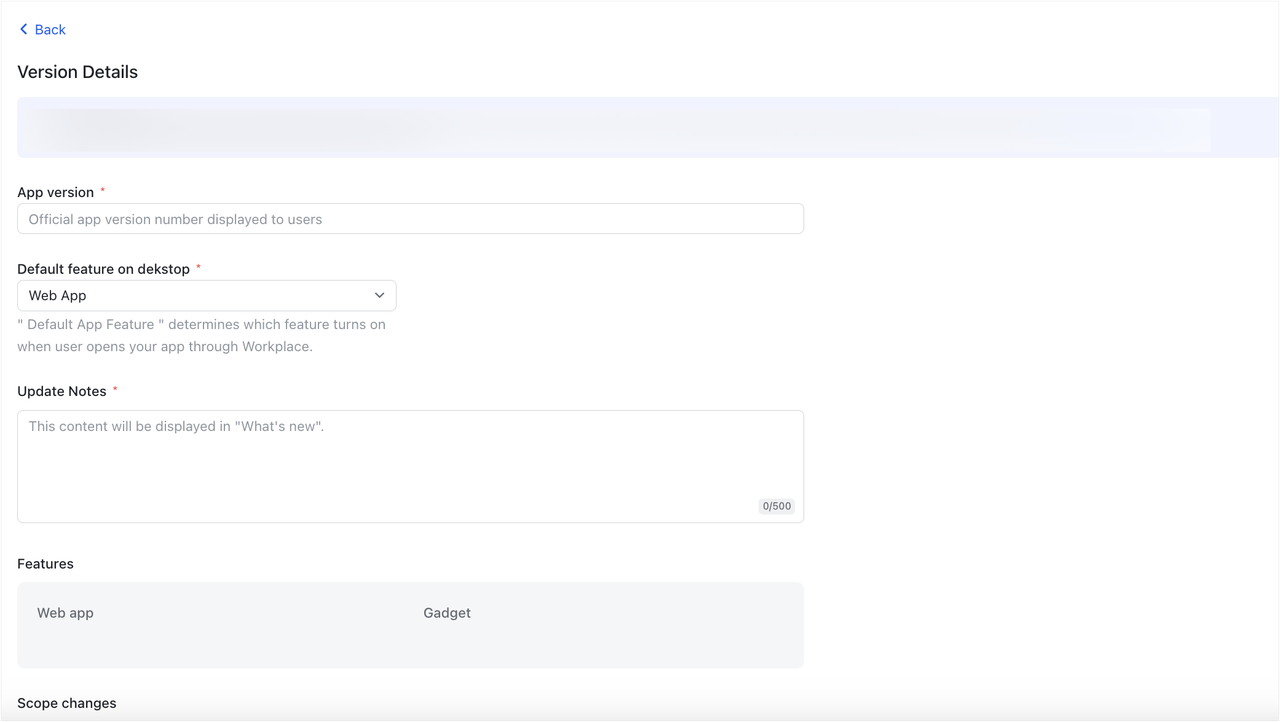
250px|700px|reset
- Embed the webpage into the Workplace
2.1 Open the Lark Admin Console, go to Workplace > Custom Workplaces and click Start customization. Click the link to embed a web portal in the pop-up window.
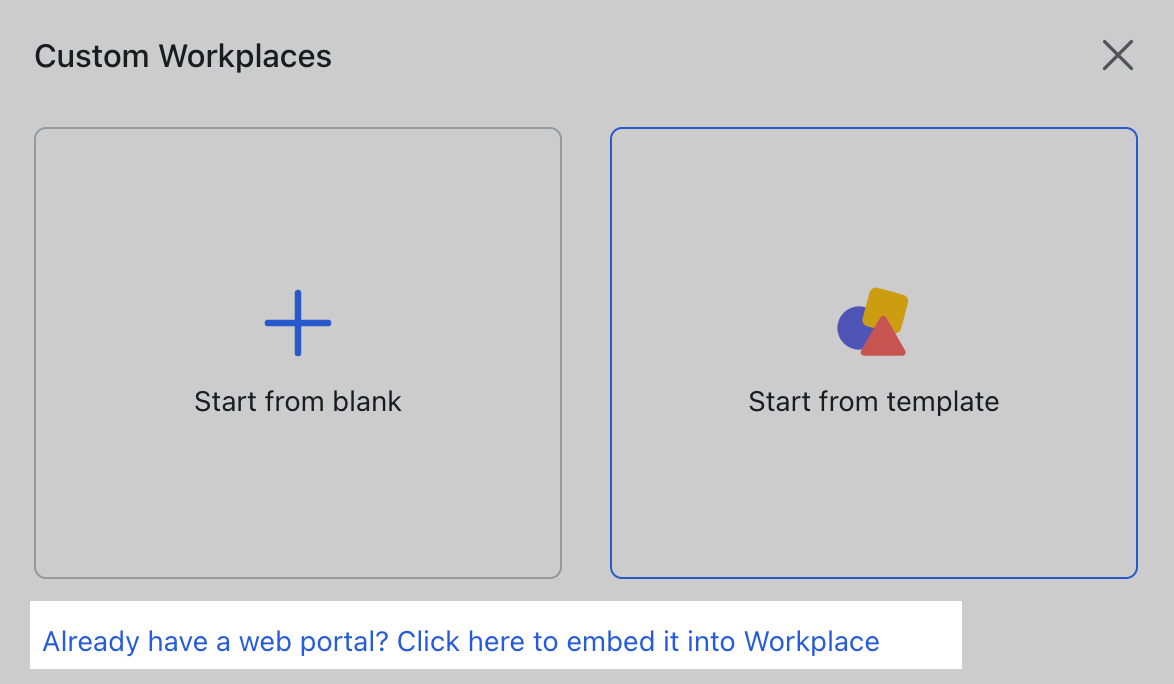
250px|700px|reset
2.2 Enter a Name on the New Web Workplace page. You can click Add Language to add a name in another language.
Note: After adding another language, you can select one to be the default. If none of the languages added matches the app's display language, then the default language will be used instead.
2.3 Search for the name of the web app you've created and published in the Developer Console under Associated app, then select it to associate it with the Workplace.
Note: The web Workplace's availability will be the same as that of the associated app. When configuring it for the first time, we recommend that administrators make the Workplace available only to themselves first to test it.
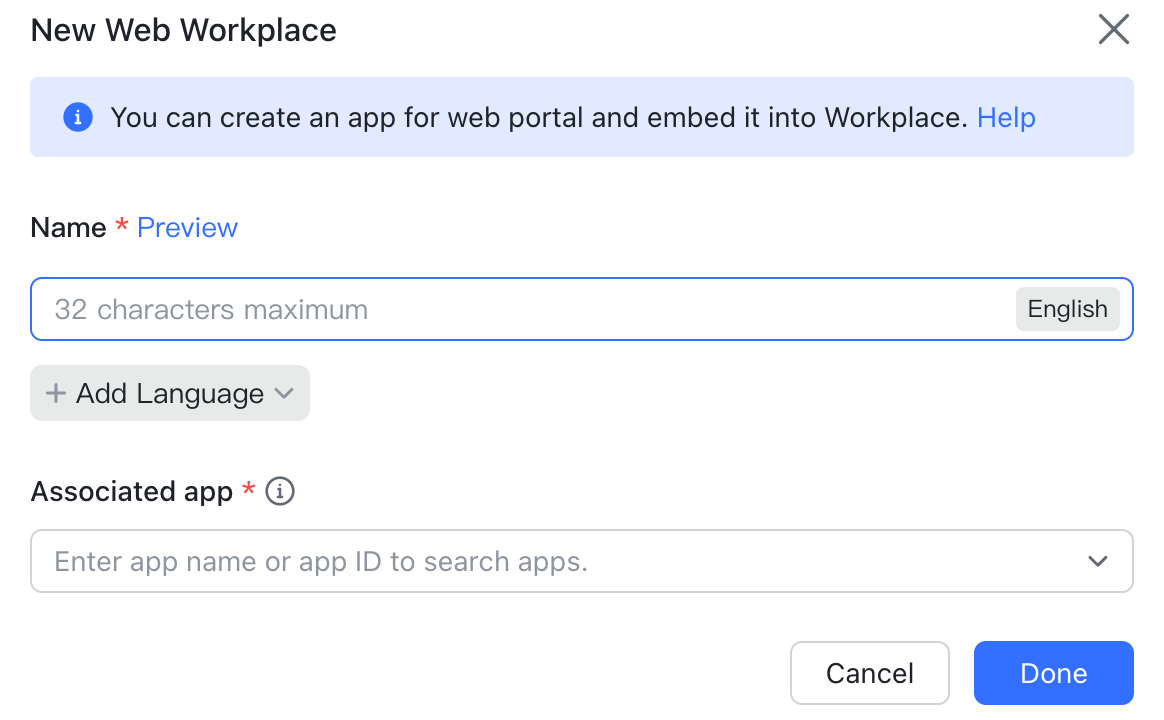
250px|700px|reset
3. Enable Workplace
Find the Workplace you created from the Workplace list, then click Enable to preview the Workplace.
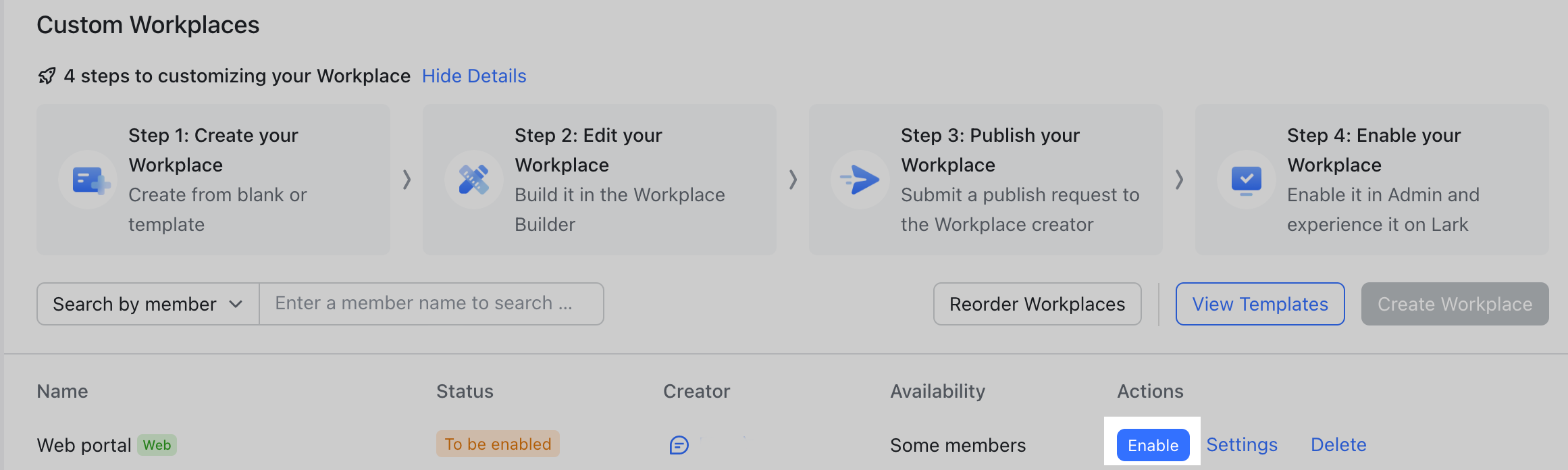
250px|700px|reset
4. Change availability
Go to Lark Admin Console > Workplace > Custom Workplaces, find the corresponding Workplace, then click Settings.
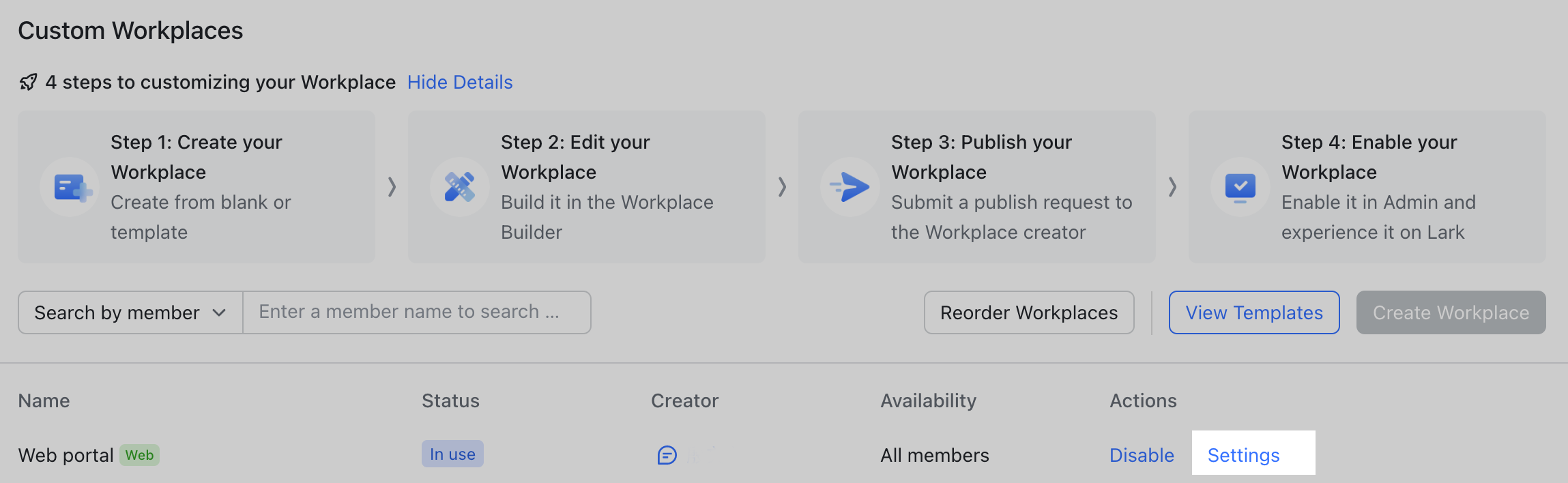
250px|700px|reset
Set Availability to determine who has access to this Workplace.
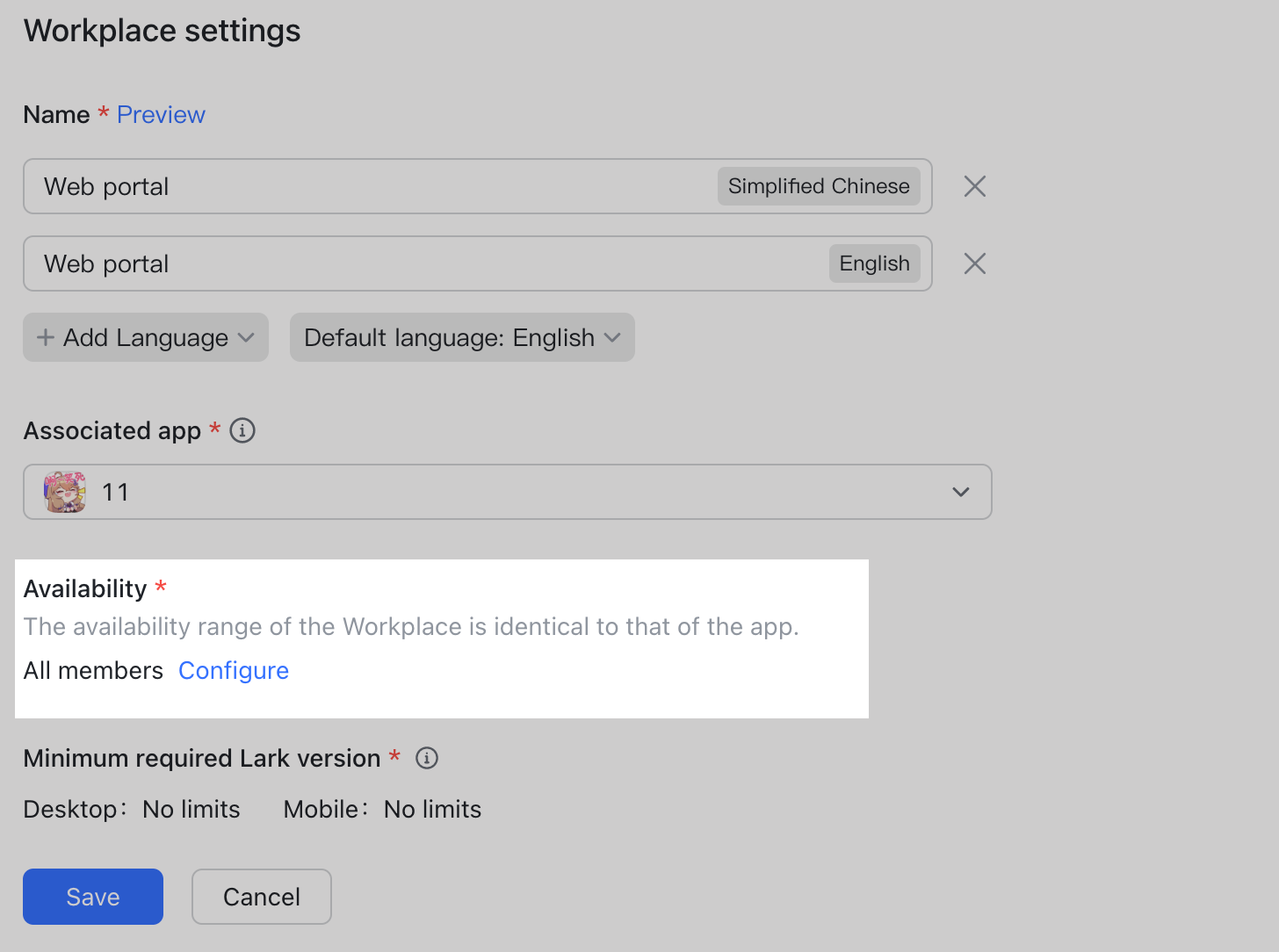
250px|700px|reset
