I. Intro
When adding a task description or comment, you can use rich text to help your words stand out.
II. Steps
When adding a task description
When creating a task, click New Task > New Task in the upper-right corner of Tasks, then click Add Description.
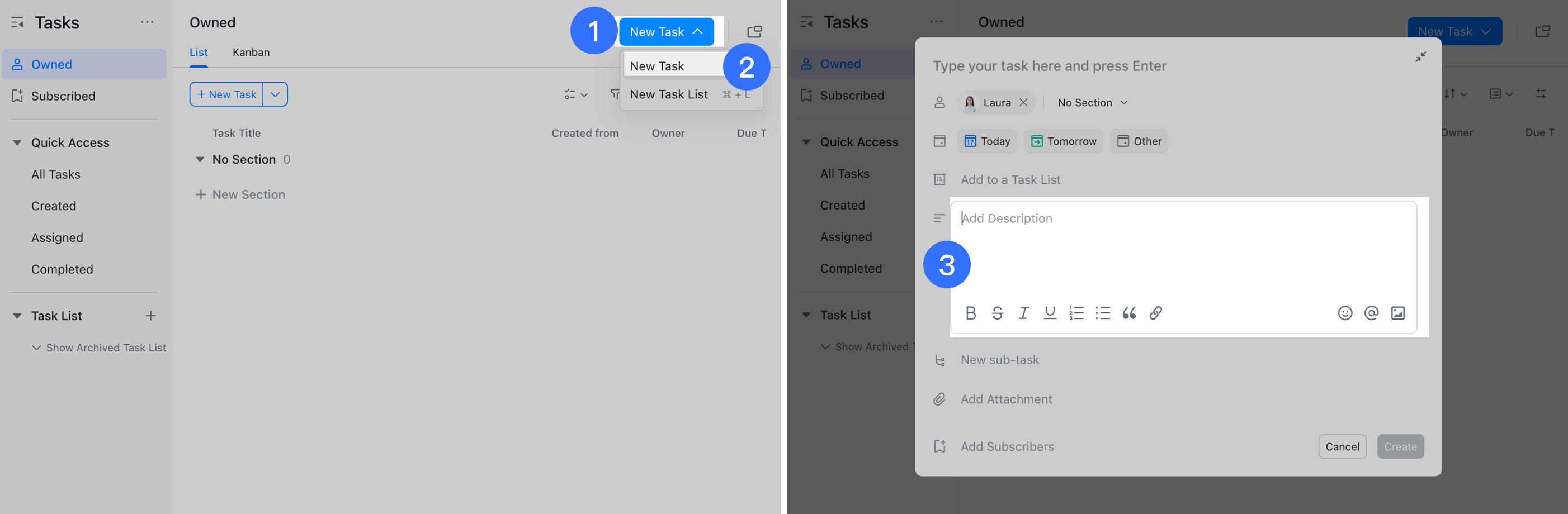
250px|700px|reset
When editing a task, click the task title to open the task details page, then click Add Description.
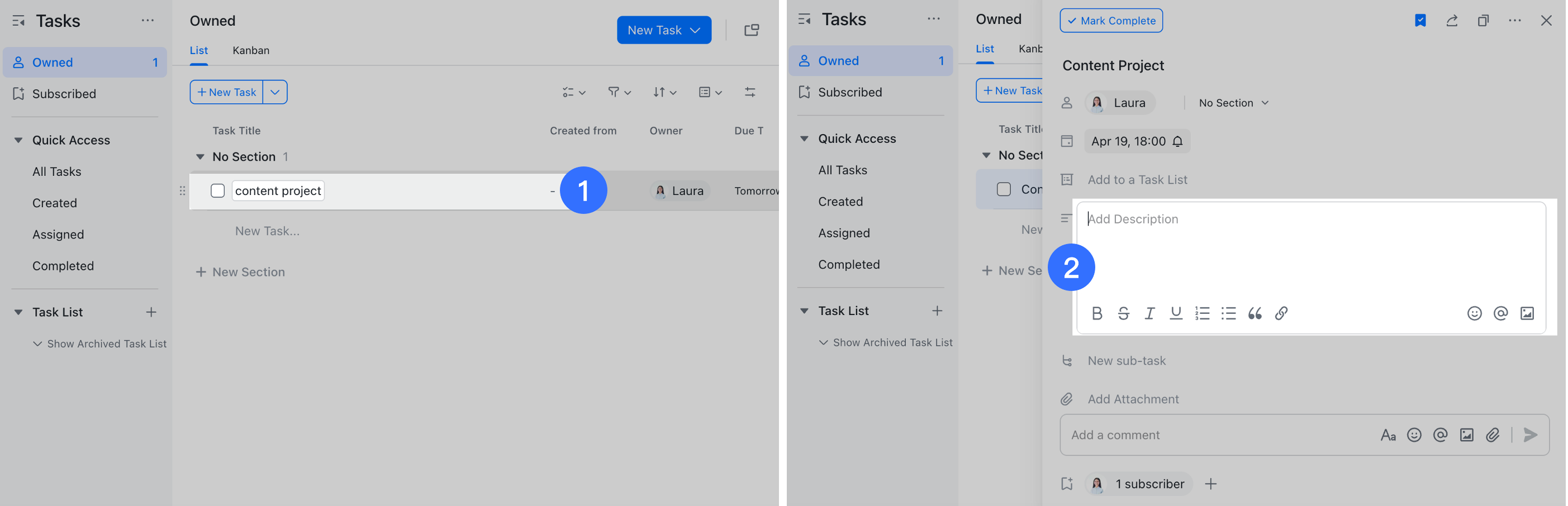
250px|700px|reset
When adding a task comment
Click the task title to open the task details page, then click Add a comment.
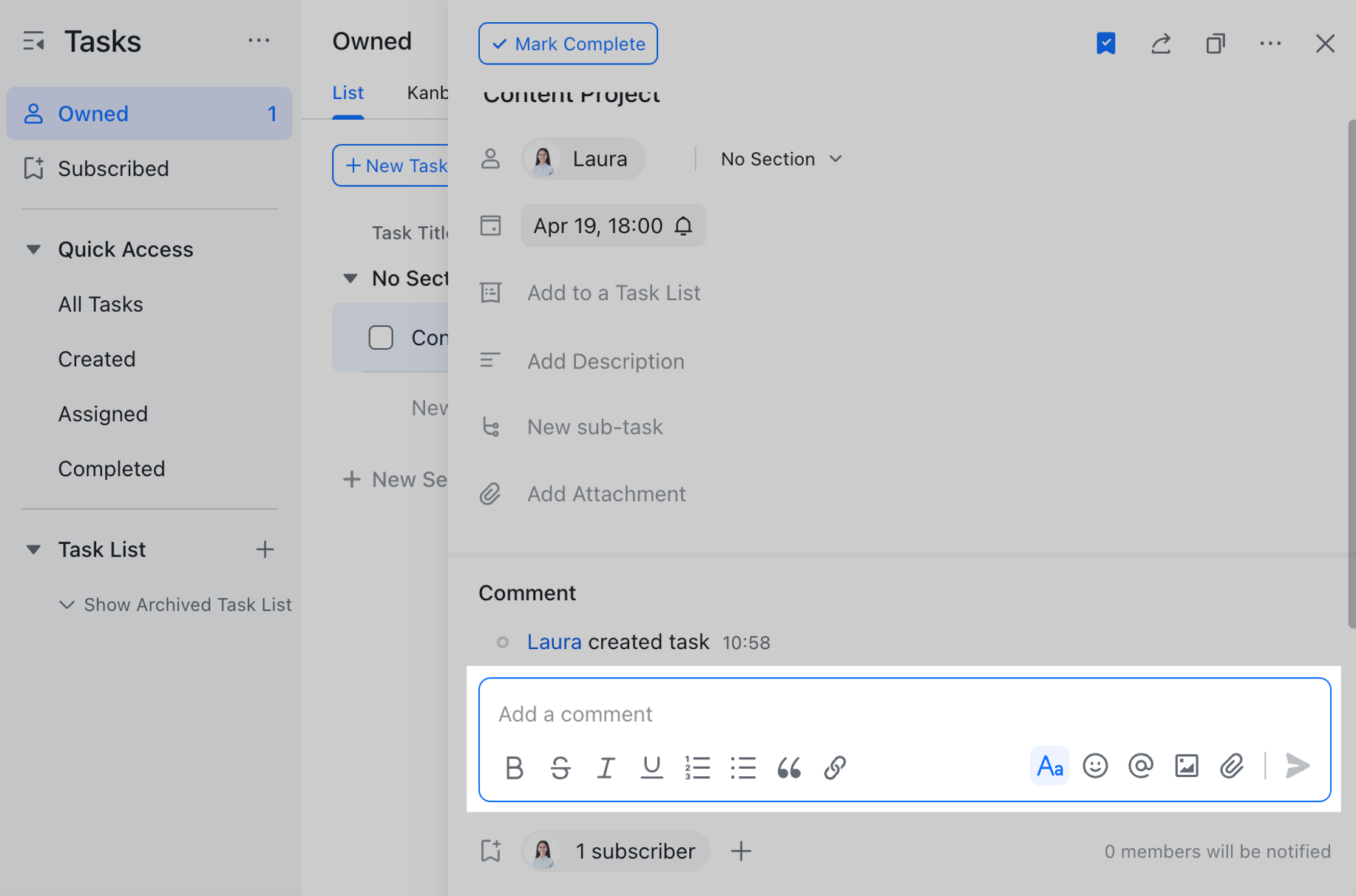
250px|700px|reset
III. Related
IV. FAQs
