I. Intro
You can view the devices that are logged in to your Lark account. If you see devices that do not belong to you or that are not frequently used, you can log them out to ensure the security of your account.
II. Steps
View logged-in devices
Desktop app
In the Lark desktop app, click your profile photo, and then select Settings > Account and Security > Go to Account Security. Then, in the Device management section, you can view the devices that are logged in to your current account.
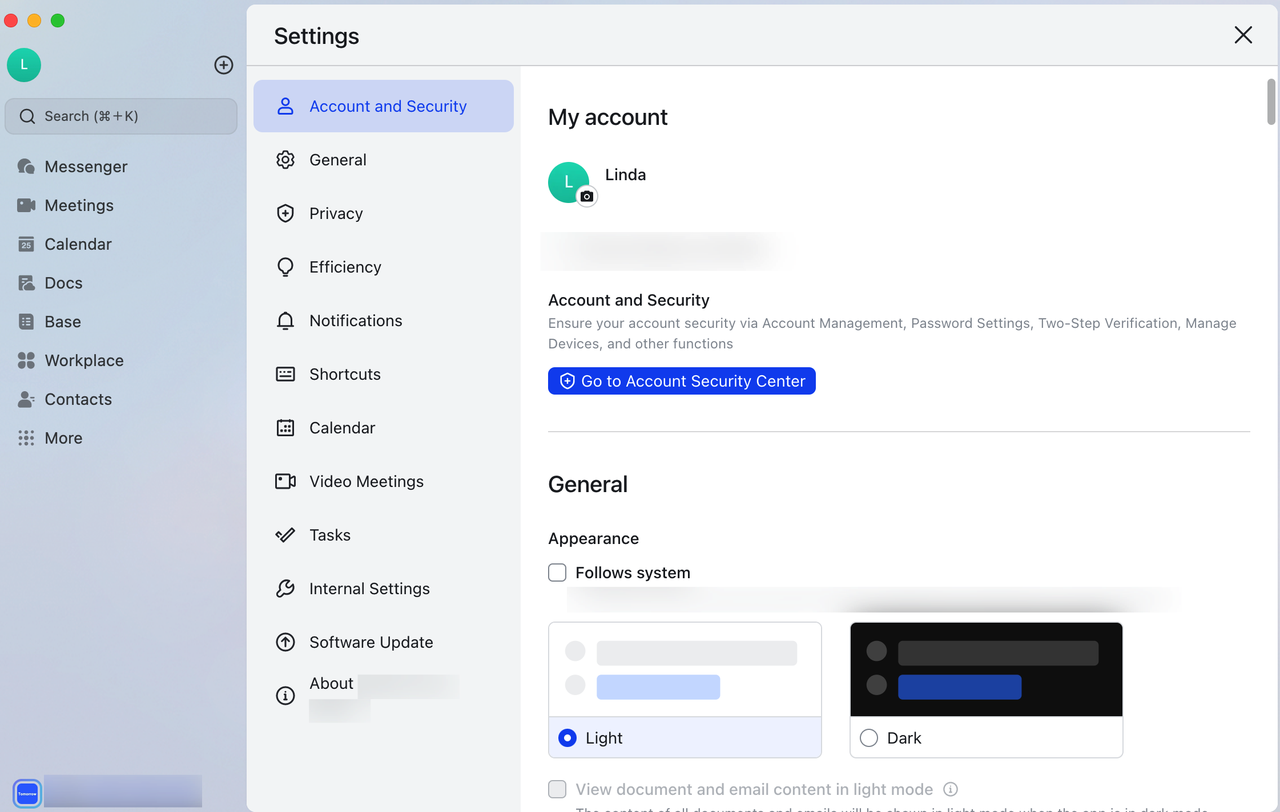
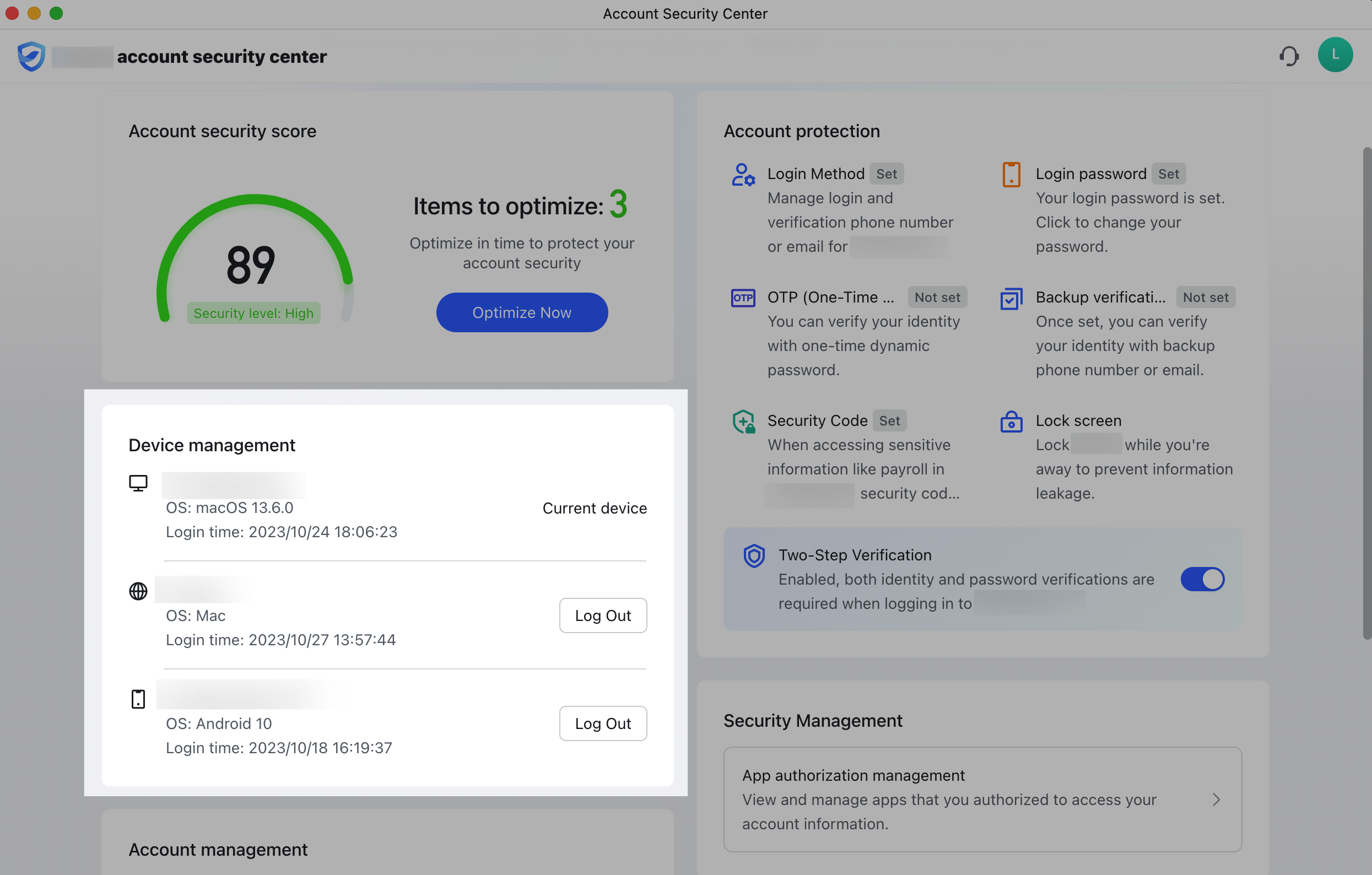
250px|700px|reset
250px|700px|reset
Mobile app
In the Lark mobile app, tap your profile photo, and then tap Settings > Account Security Center. Then, in the Device management section, you can view the devices that are logged in to your current account.
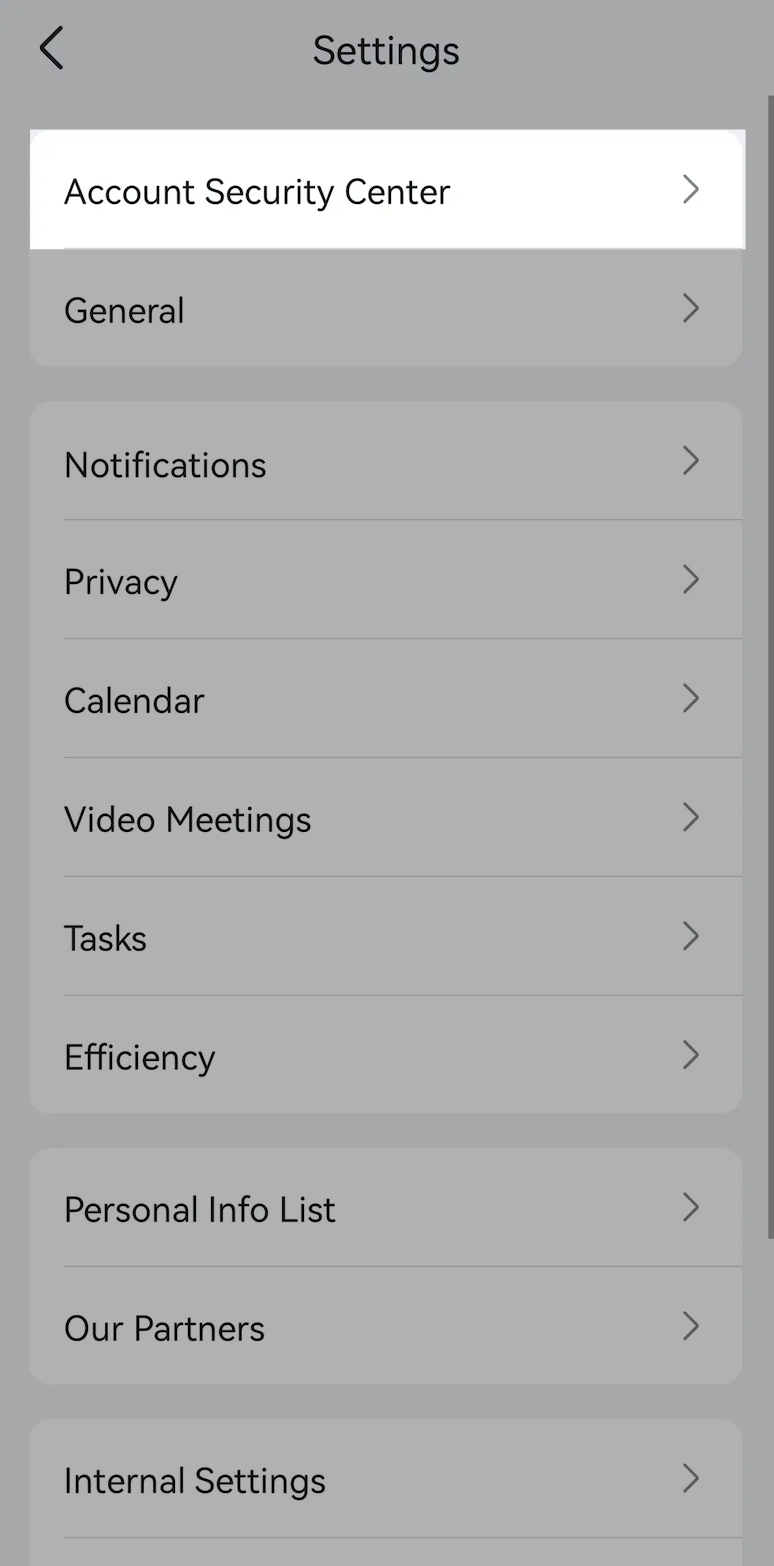
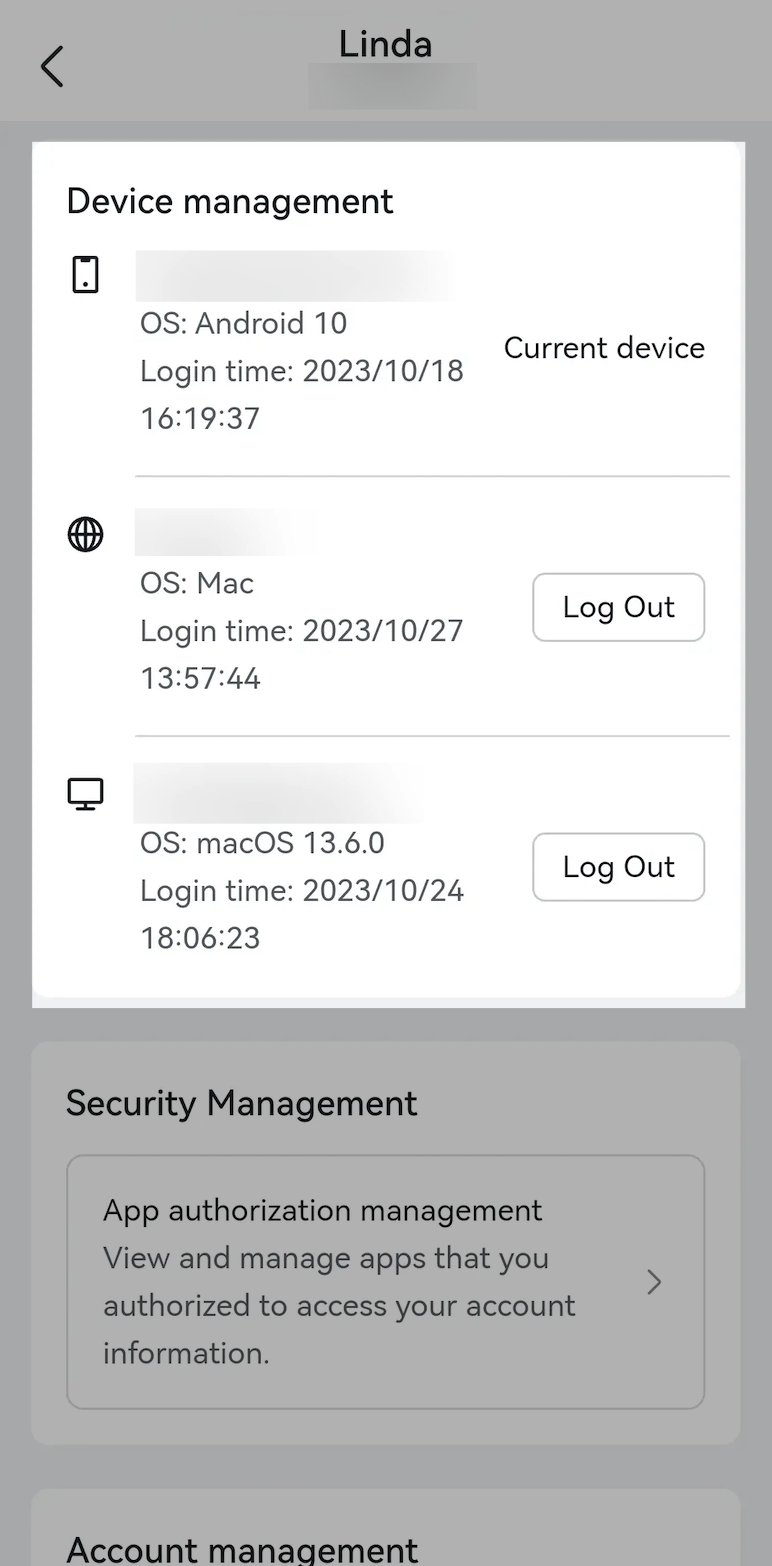
250px|700px|reset
250px|700px|reset
Log out devices
Desktop app
To log a device out of the current account, in Account Security Center navigate to the Device management section, and then click Log Out next to the device.
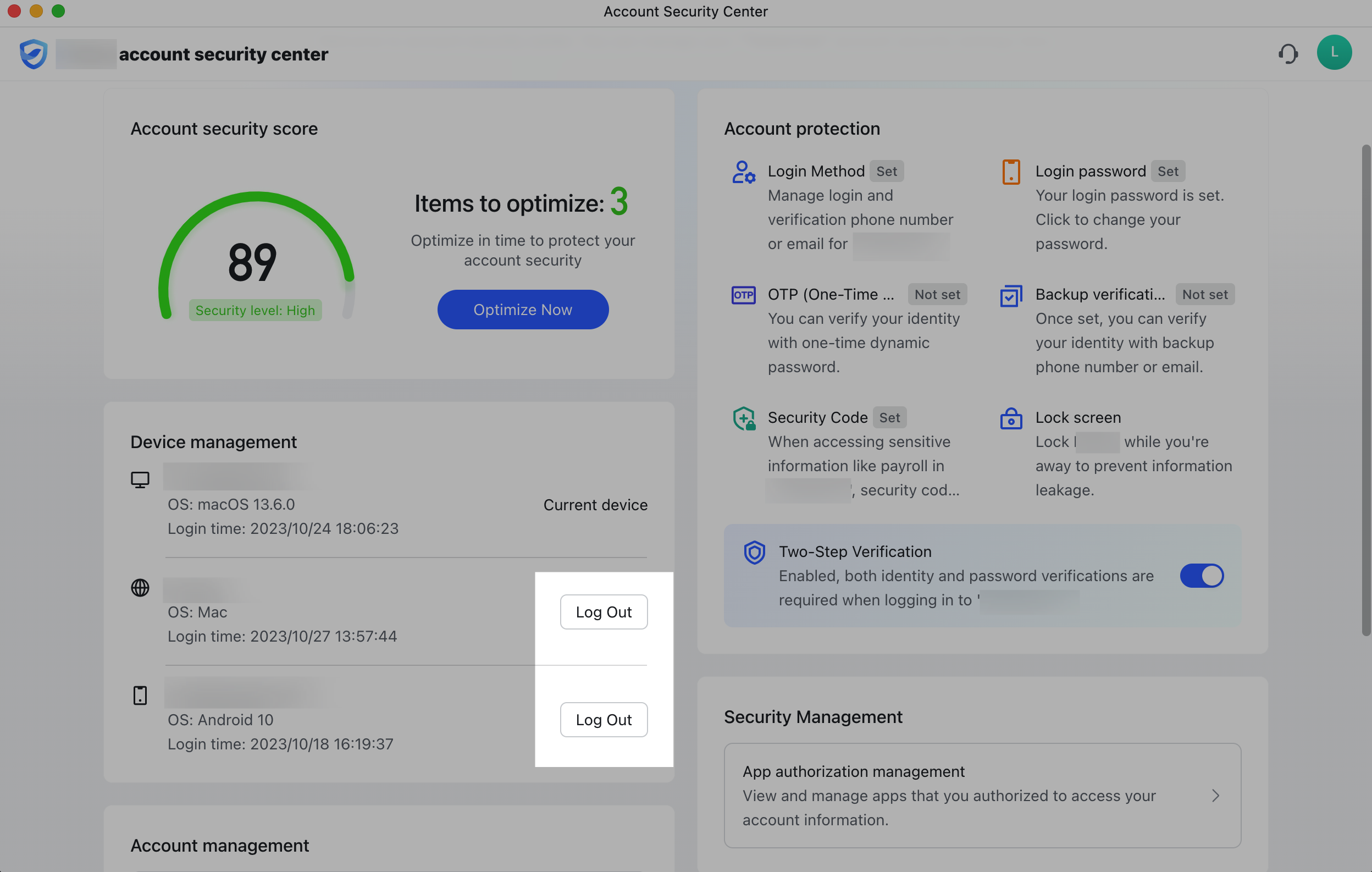
250px|700px|reset
Mobile app
To log a device out of the current account, in Account Security Center navigate to the Device management section, and then tap Log Out next to the device.
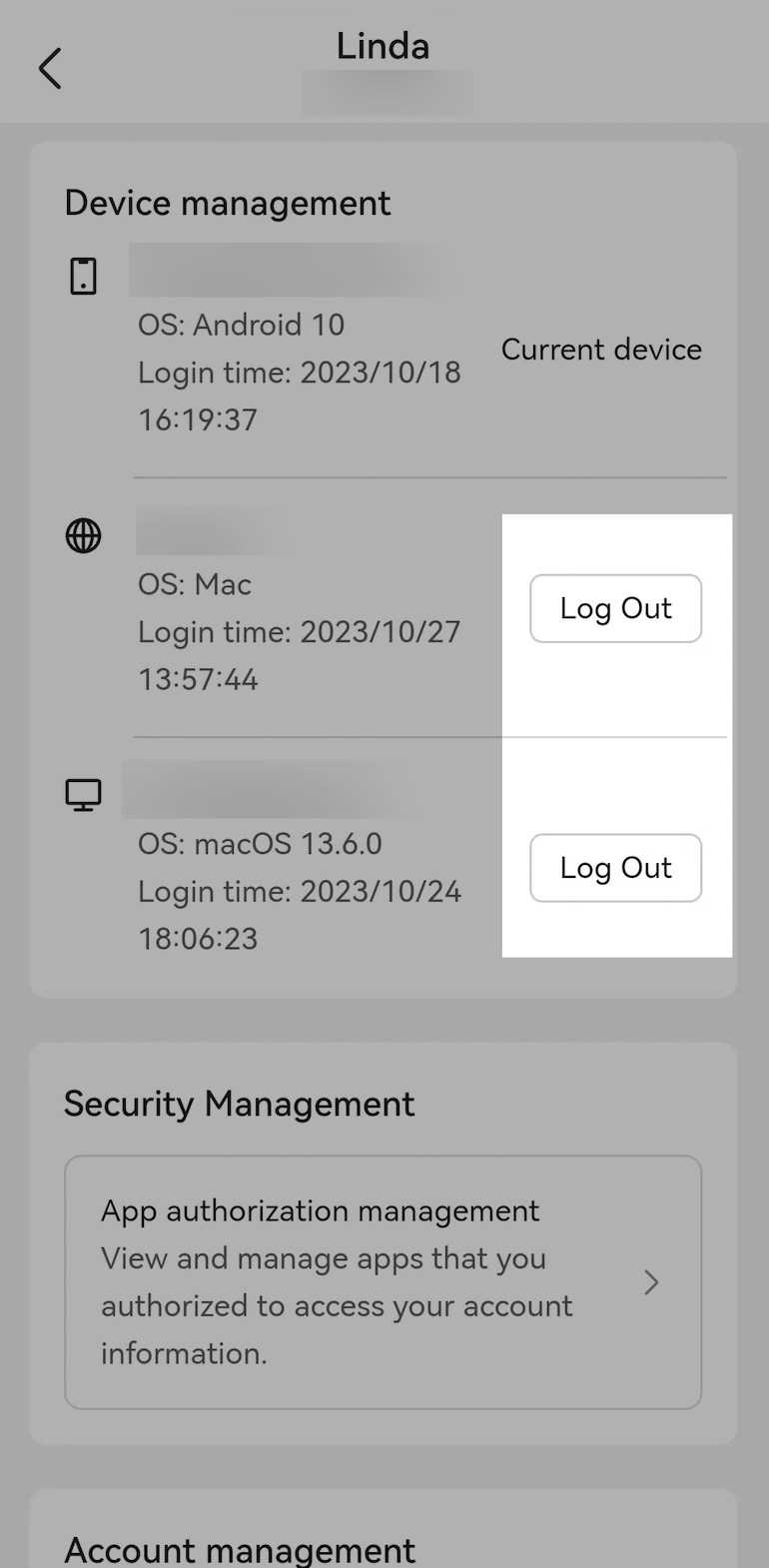
250px|700px|reset
III. FAQs
