I. Intro
Who can perform these steps: Primary administrators or administrators with "Approval" permission.
The Link approvals widget is one of the approval form widgets that the Approval administrators can add to an approval process from the Approval admin console. It helps the members to conveniently link other approvals to their requests as context.
Common use cases:
- Link the hiring approval to the probation approval to help the approver better understand the member's onboarding information.
- Link the procurement approval to the payment approval to help the approver understand the order.
- Link the business trip approval to the travel reimbursement approval to help the approver verify the information.
II. Steps
- Open the Approval admin console, and click Create Approval to create a new approval or click the Edit icon on the right of an existing approval to go to the details page.
- 250px|700px|reset
- Go to the Form Design page.
- 250px|700px|reset
- Click or drag the Link approvals widget to add it into the form.
- 250px|700px|reset
- In the settings pane on the right, set the Basic Settings as needed:
-
- 250px|700px|reset
- Optionally, set the Visibility Settings. For more information, see Admin | Create an approval form.
- Add other required widgets as needed and click Publish.
After you complete the above settings, when a requester submit a corresponding approval request, they can click Add Approval to link approvals that appear in their Approval Center as To-do, Done, CC'd or Submitted. And it's also possible to search from their list of linkable approvals by title, requester, approval number or content.
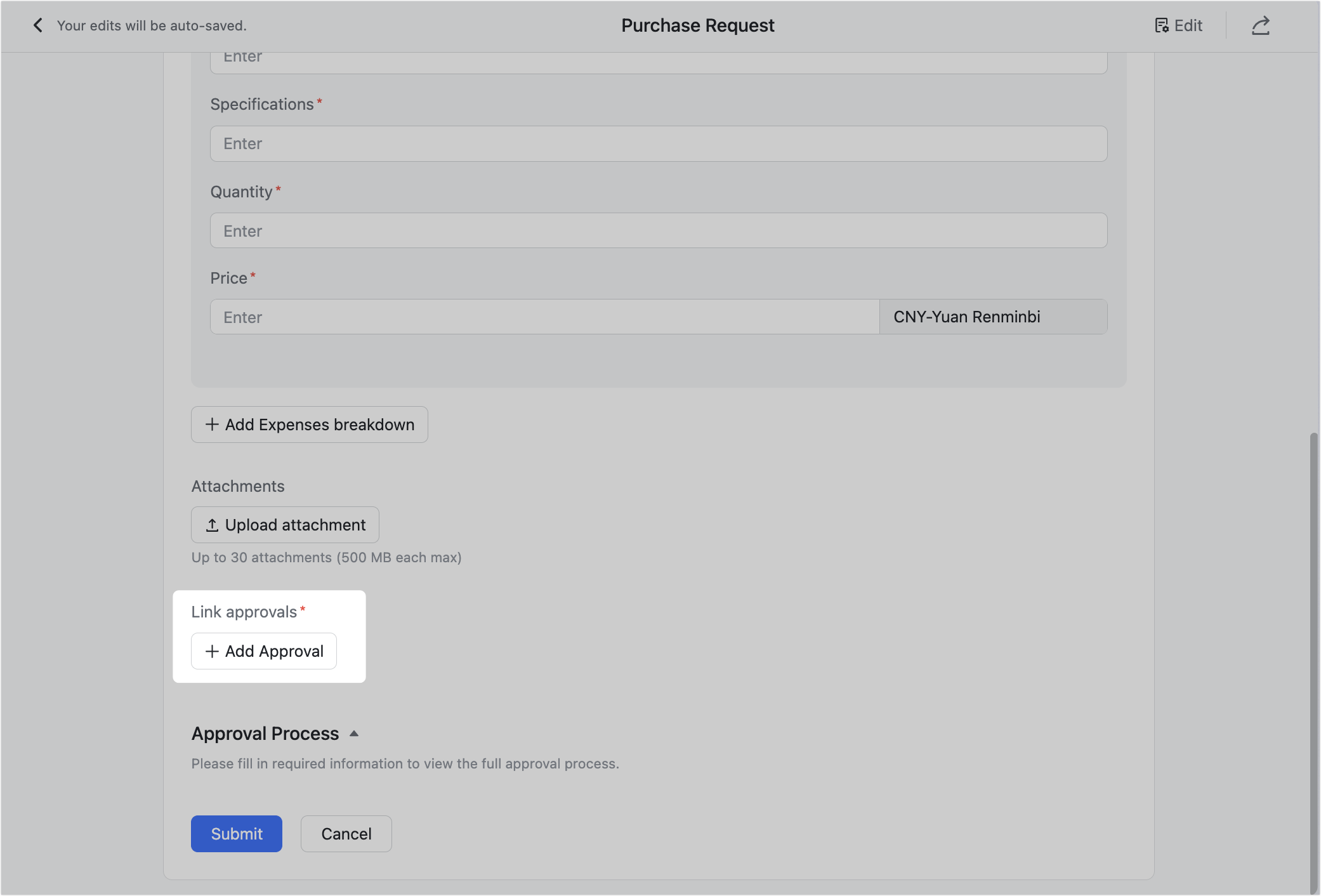
250px|700px|reset
III. FAQs
