Images below are from Lark Version 5.24.
I. Intro
If you are not a task participant but would like to see how the task progresses, you can still subscribe to the task and get updates on its progress. Task creators and owners can add subscribers and batch add subscribers to group chats.
II. Steps
1. Subscribe to tasks
Click Subscribe on the task card in the chat.
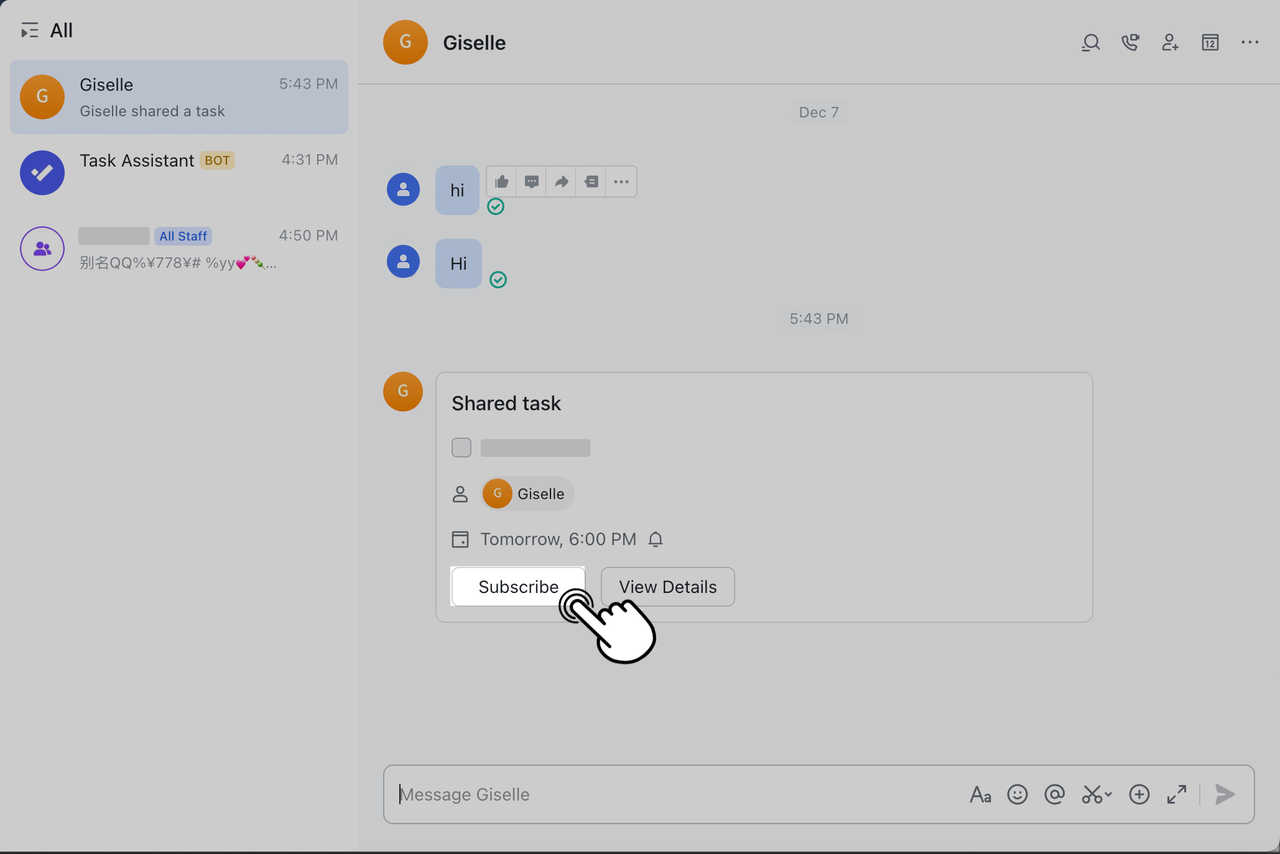
250px|700px|reset
2. Once subscribed
Once subscribed, go to View More in Tasks > Subscribed to view more details about this task. Subscribers receive notifications when a task is completed, re-opened, or deleted.
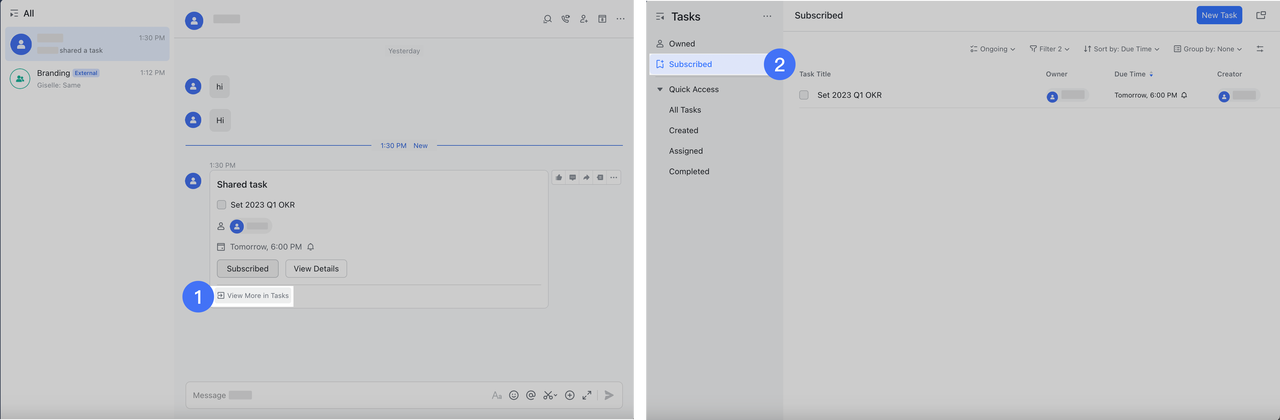
250px|700px|reset
- In the chat, click the ··· icon in the upper-right corner > Tasks to view the list.
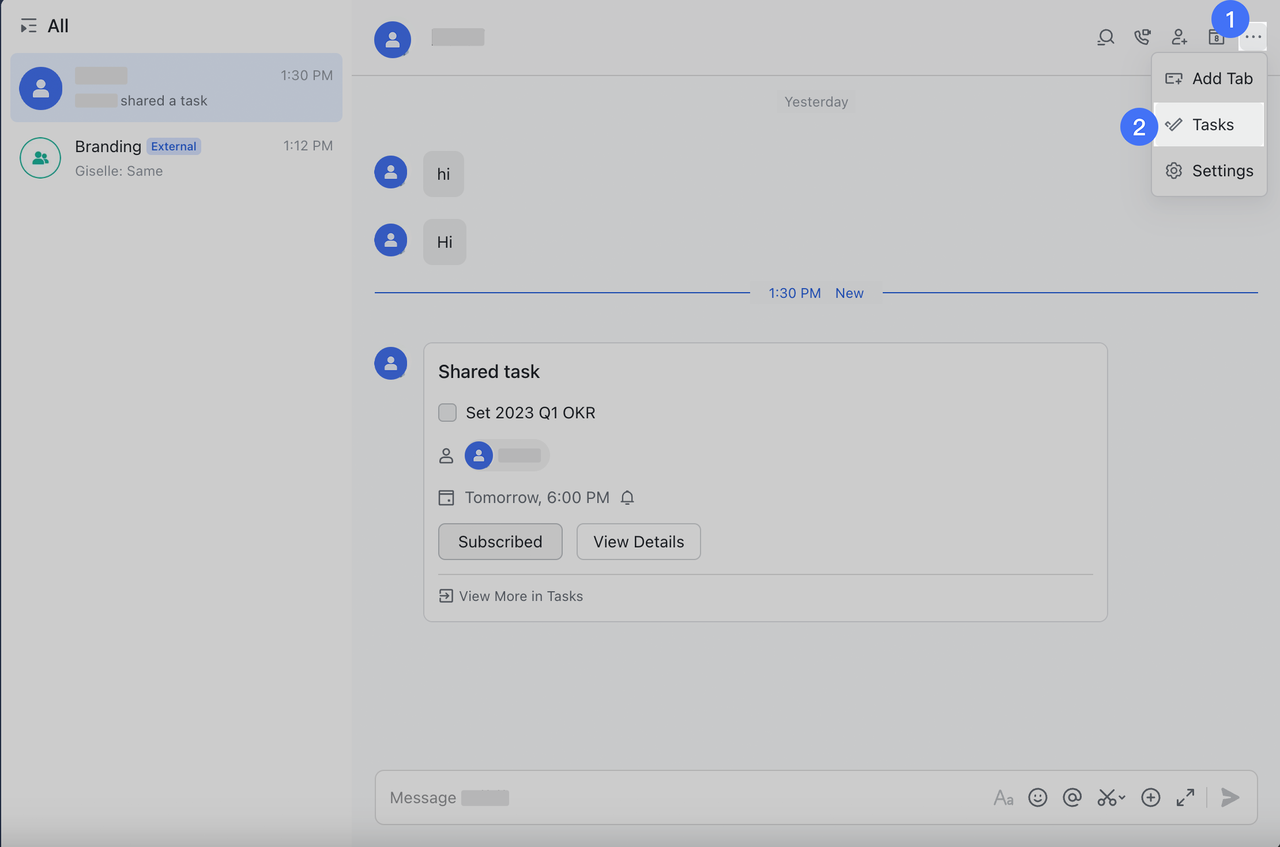
250px|700px|reset
3. Batch add task subscribers
- When creating a task in a group chat, you can click Add Subscribers, then check the members you want to add.
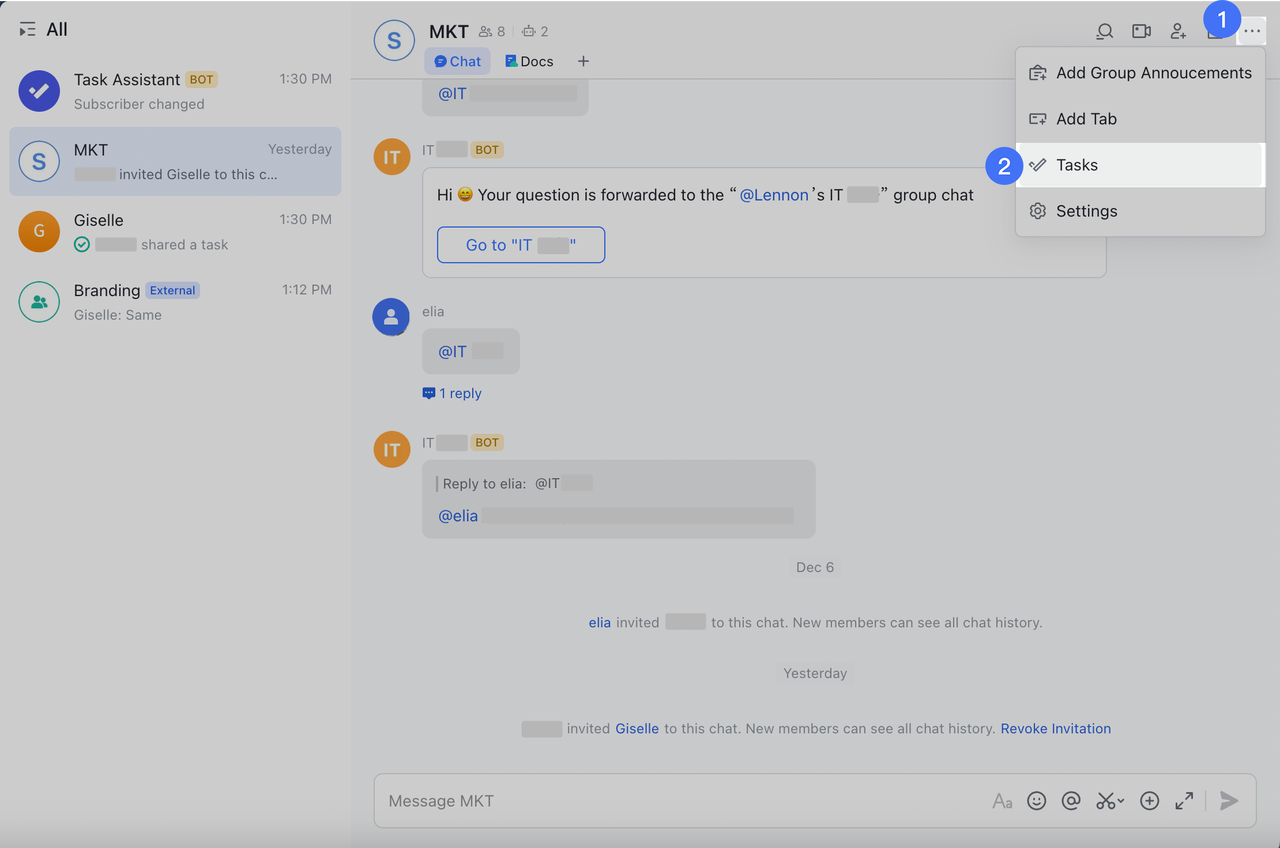
250px|700px|reset
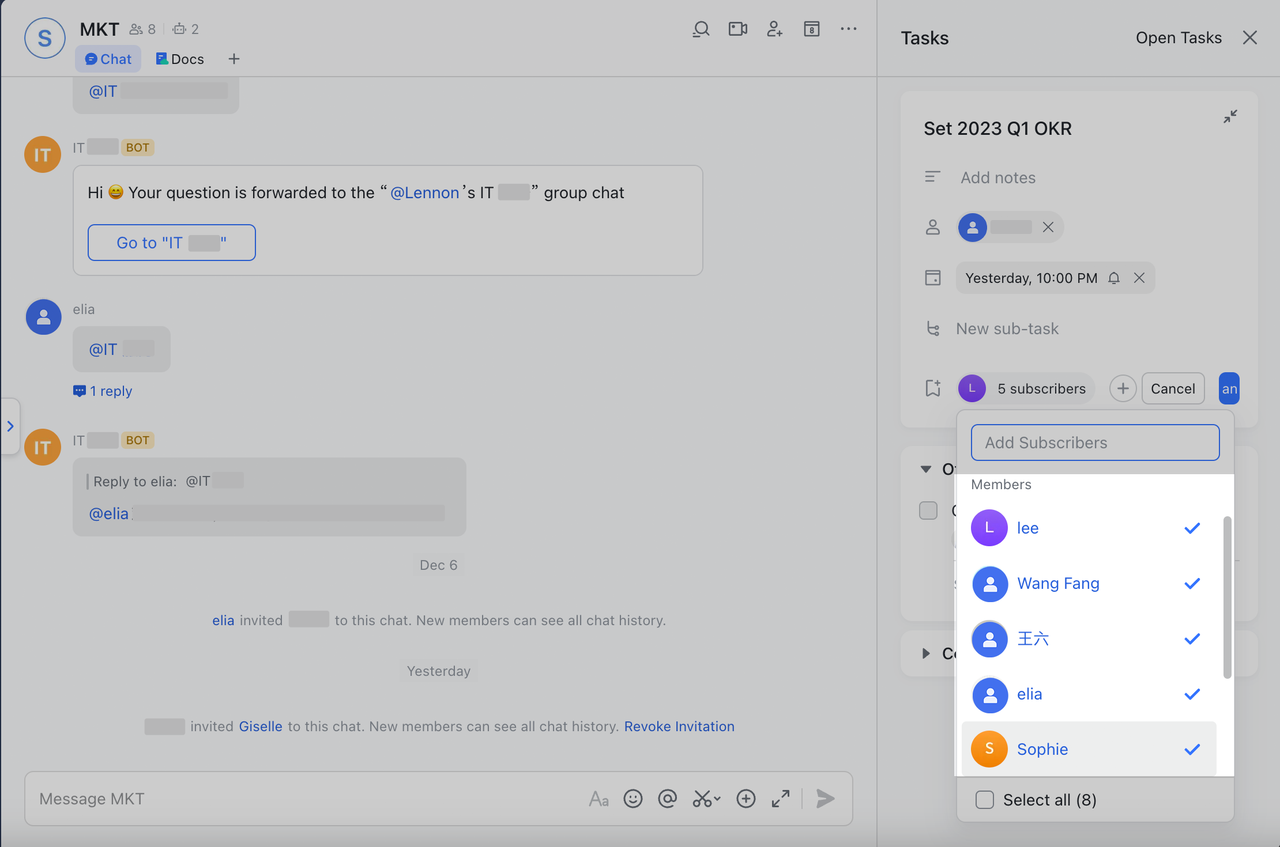
250px|700px|reset
- If most group chat members need to be subscribers, you can click Select all and then uncheck the members you don't wish to select.
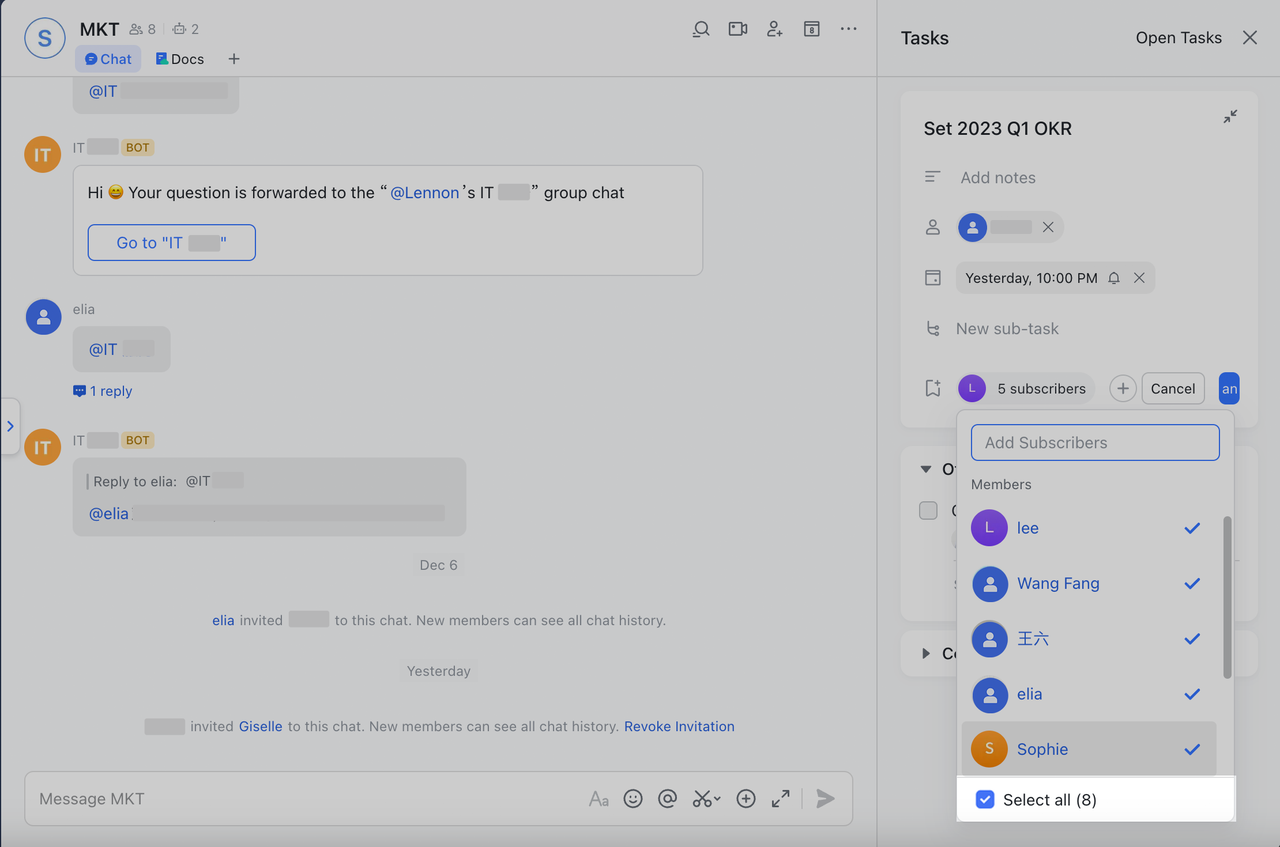
250px|700px|reset
III. FAQs
