I. Intro
When you create an event, you can select which calendar the event belongs to as a way of categorizing the event and to help you to manage all events that are part of the same calendar. You can also change the calendar that an existing event belongs to.
II. Steps
1. Select the calendar of an event
Open Lark Calendar, and click Create an event in the top-right corner to create an event. Then, click the drop-down menu next to the calendar icon, and select the calendar that you want to add this event to.
Note: The calendars that are available to you in the drop-down menu include only the calendars you've created and the calendars that are shared with you and for which you are an "administrator" or "editor".
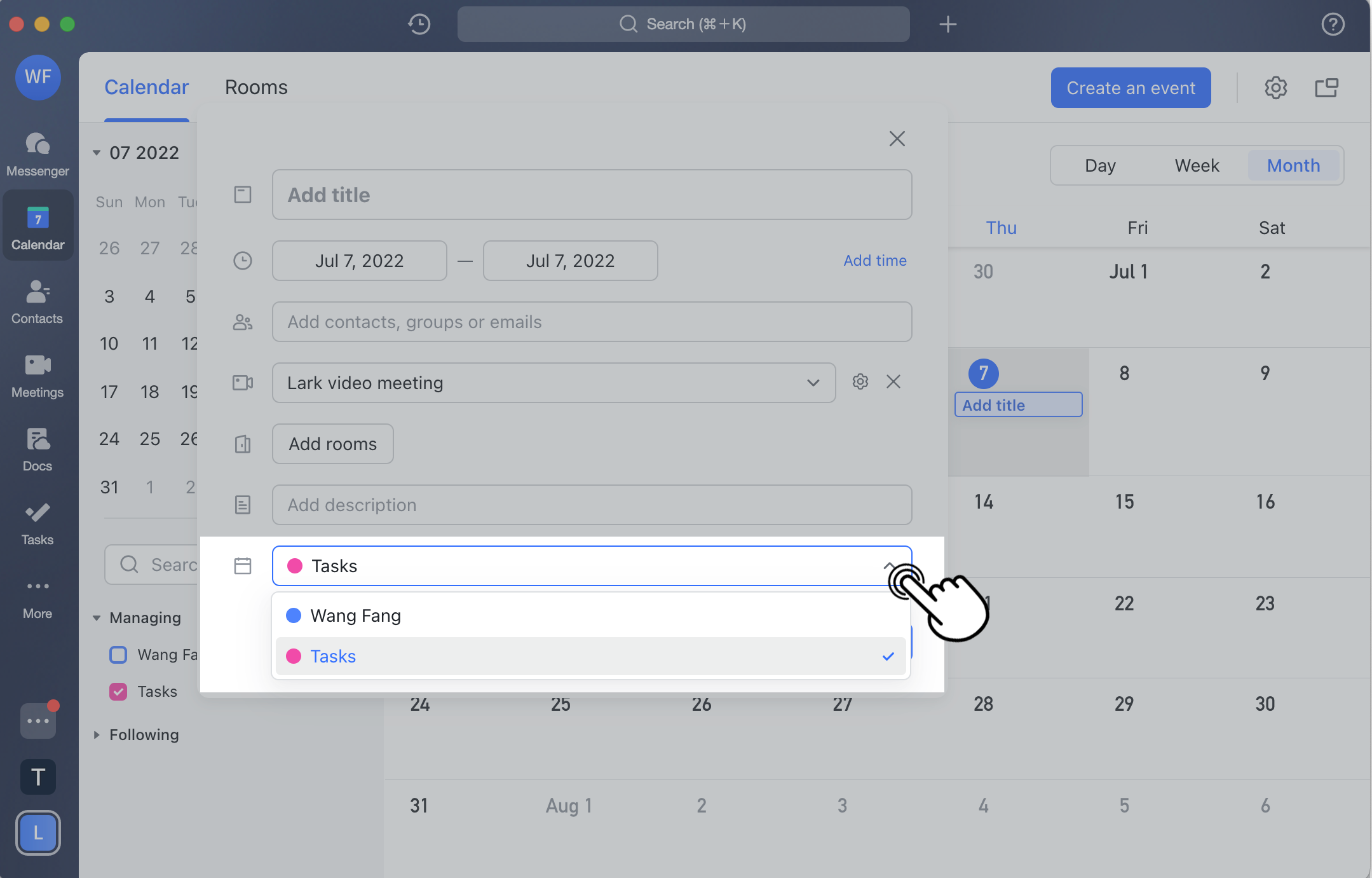
250px|700px|reset
2. Change the calendar of an event
In Lark Calendar, click Edit an event icon on the upper-right of the event card. Then, click the drop-down menu next to the calendar icon and select the calendar that you want to move the event to.
Note: The calendars that are available to you in the drop-down menu include only the calendars you've created and the calendars that are shared with you and for which you are an "administrator" or "editor".
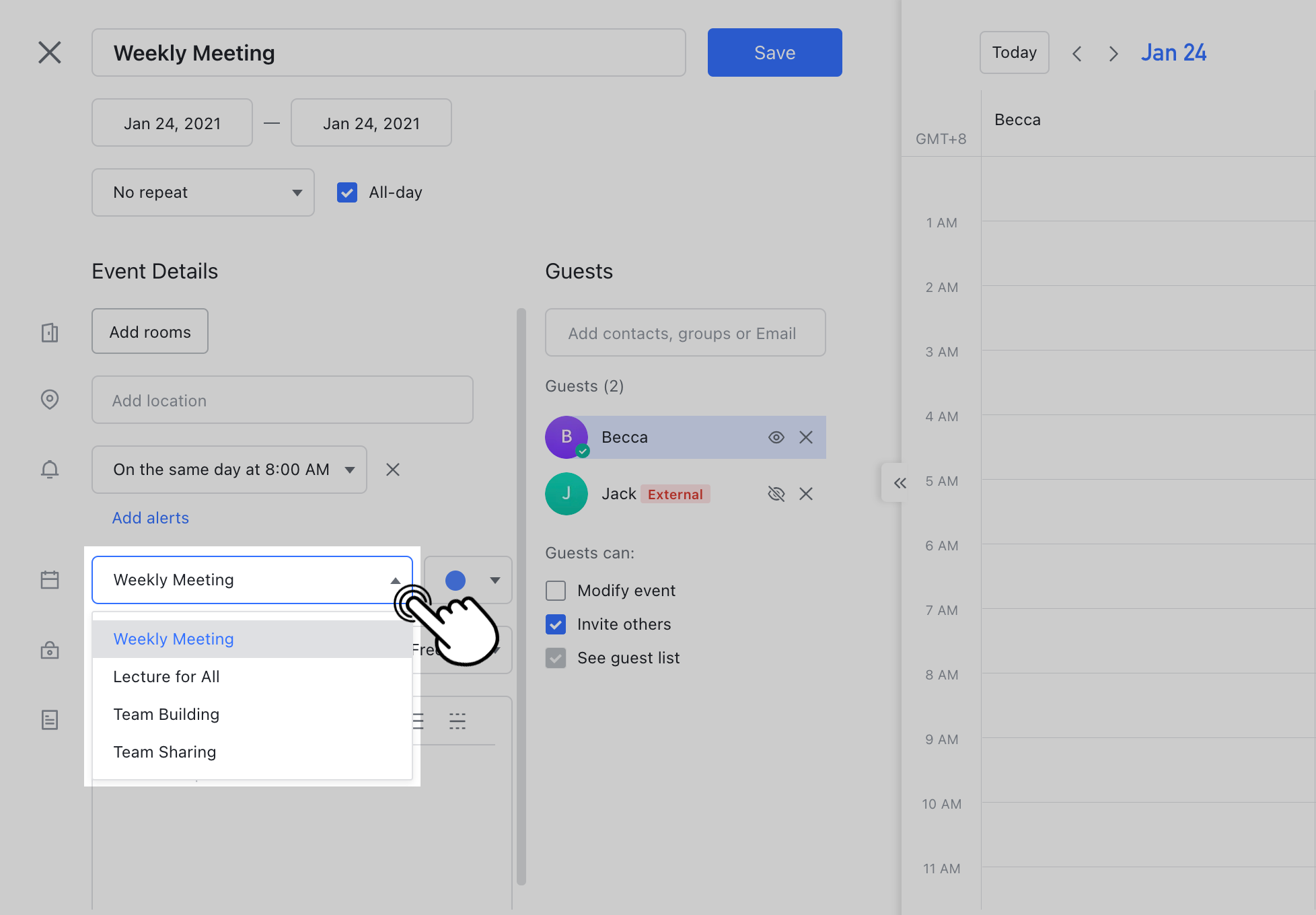
250px|700px|reset
III. FAQs
