I. Intro
A calendar is a collection of events. By creating a calendar, you can record and manage your agendas and events in an orderly manner and invite other members by sharing your calendar.
II. Steps
Create a calendar
Go to Calendar in Lark, click Add Calendar in the sidebar, and then select New Calendar. In the New Calendar window, you can set the basic information, default permissions, and shared people for the calendar. After you specify the settings, click Save.
- Basic Info: Calendar profile photo, name, color, description
- Default permissions: The default permission is the permission that users have by default when they subscribe to this calendar. The calendar creator can set the default permissions for internal and external organization users for this calendar, and the calendar sharing permissions are divided into the following 5 types
Note: For information security considerations, the administrator might restrict the calendar sharing permissions of organization members. If the permission option is grayed out, it means that you do not have the authority to grant this permission to the target user.
- With whom to share: You can choose to share the calendar with other people and set permissions for them. After the operation, the shared people will receive notifications that are sent by the Calendar Assistant.
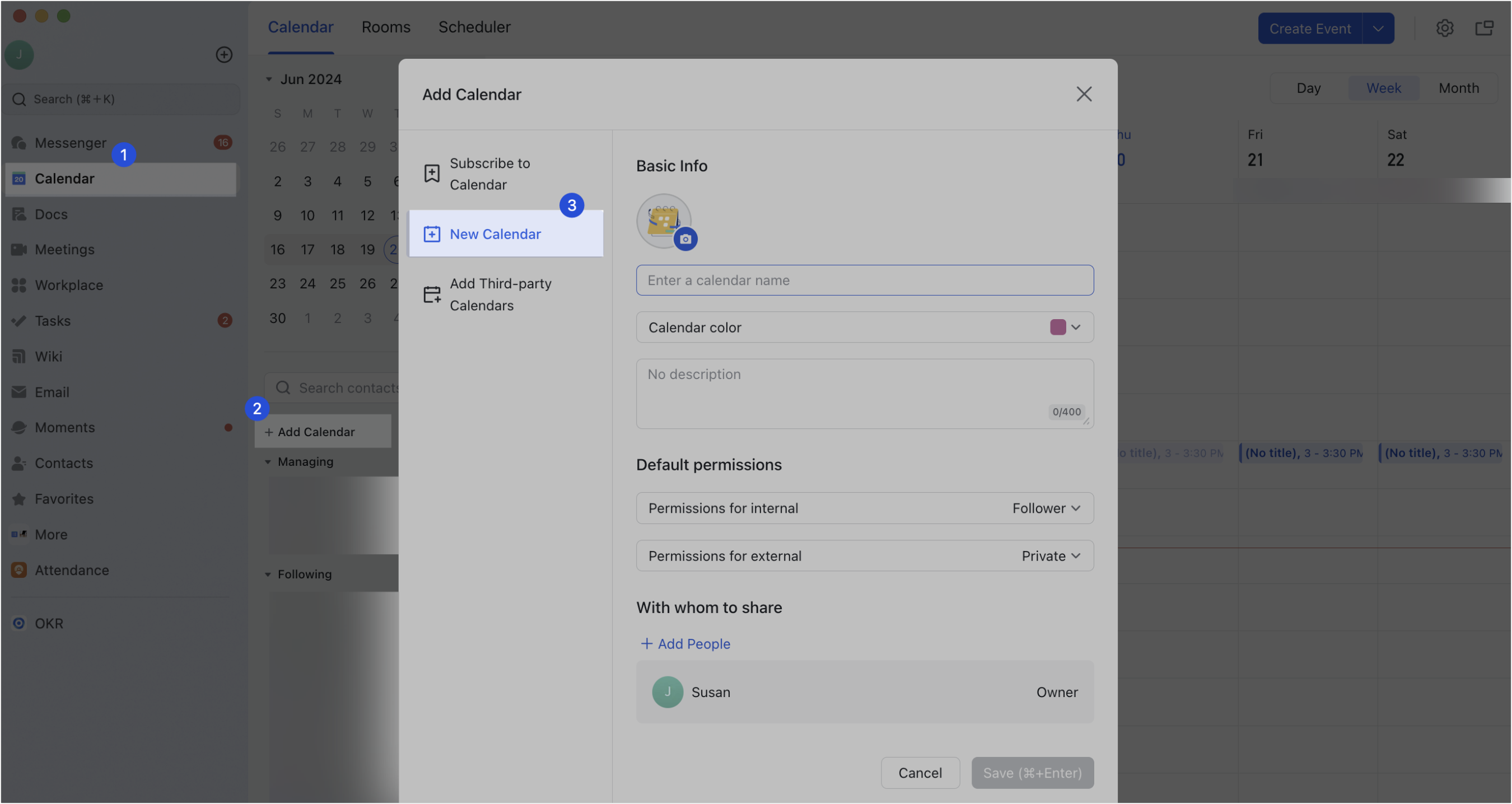
250px|700px|reset
Edit a created calendar
Go to Calendar in Lark, select the calendar that you want to edit in Managing, click the More information icon ... , and then select Calendar Settings. The corresponding Calendar Settings window opens where you can specify the calendar settings.
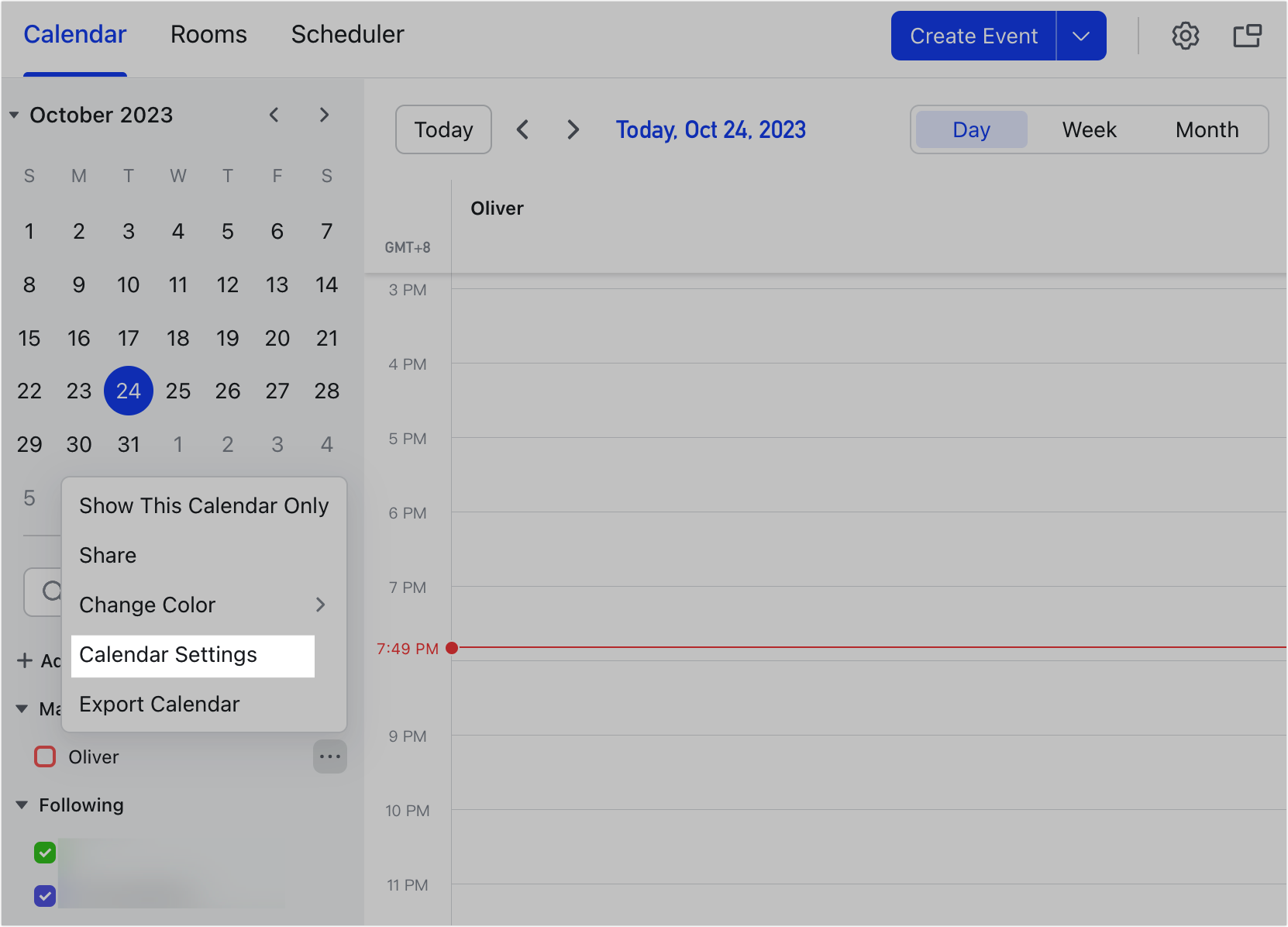
250px|700px|reset
Delete a created calendar
If you want to delete a created calendar, go to the Calendar Settings page, and then click Delete calendar to permanently delete the calendar and all its events. After the calendar is deleted, all shared members will not be able to use this calendar.
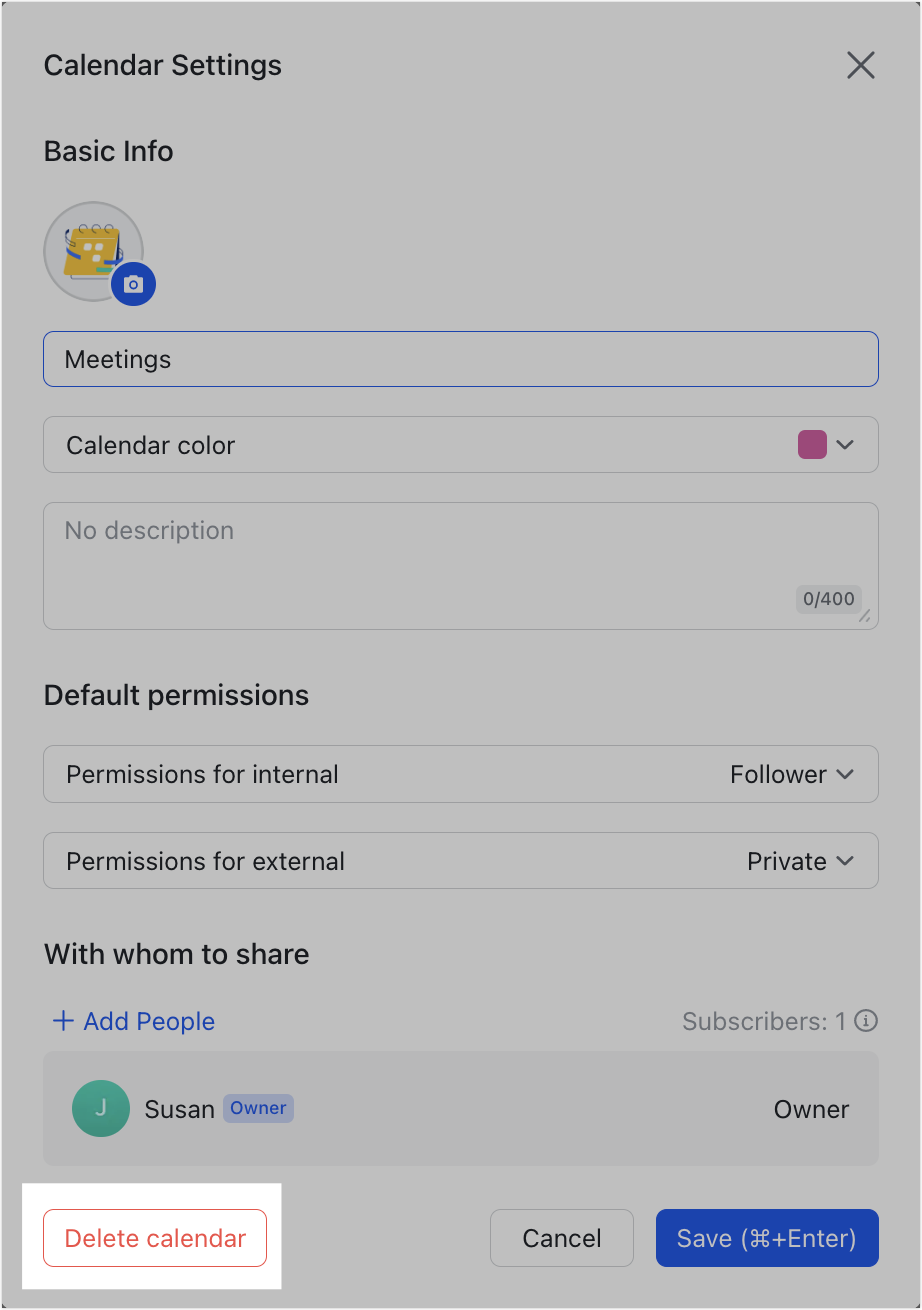
250px|700px|reset
III. Related
IV. FAQs
