I. Intro
Who can perform these steps: Primary administrators or administrators with full Workplace permissions.
In the Lark Admin Console, you can assign different approvers for requests to get and use apps within the organization and for requests to publish custom apps, to improve review efficiency.
Note: If the organization has set Review in Lark Approval for releasing custom apps, you can set approvers in Lark Approval in addition to the Admin Console. For detailed information about the review rules, see Guide for approval of custom app releases.
II. Steps
- Go to the Lark Admin Console. Select Workplace > App Management > Set Management Rules > Set Approvers page, and click Edit to set approvers.
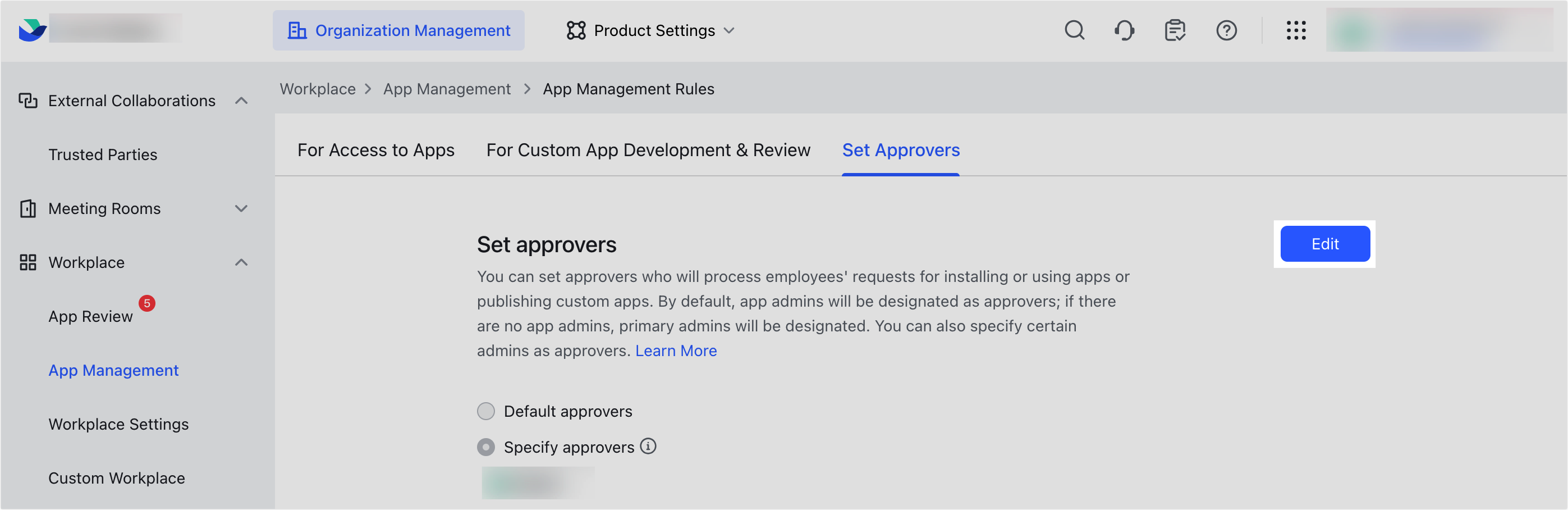
250px|700px|reset
- The system will automatically match approvers based on the approver settings and the administrator's management scope. When multiple approvers are matched, they will be assigned simultaneously, and the approval or rejection from any approver is sufficient.
- If you choose Default approvers, the review task will be assigned first to the app administrator and then to the primary administrator.
- If you choose Specify approvers, the review task will be directly assigned to the specified approver.
- Note: The specified approver must have permissions to manage all apps. If the specified approver's management scope does not include the applicant, the default approver will be selected as the approver. For information on modifying the administrator's management scope, see Admin | Add administrators and create administrator roles.
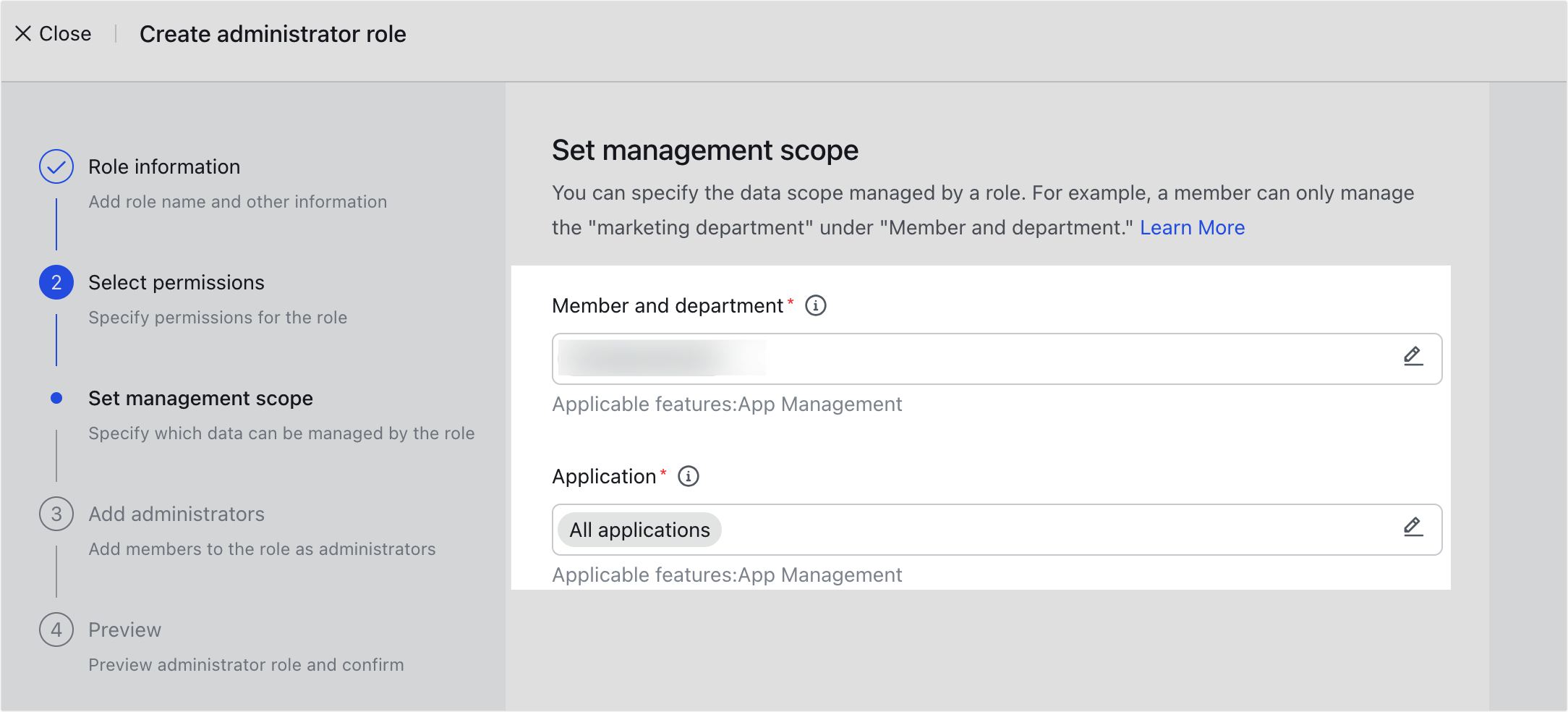
250px|700px|reset
- Members can directly view the approver on the pages of getting apps, requesting to use apps, or publishing custom apps.
