I. Intro
Who can perform these steps: Primary administrators or administrators with Approval management permissions.
When you need to inform others about an approval request, you can send a copy of the request to them. The CC'ed user cannot interact with the approval process but will receive a notification.
Lark Approval supports 2 forms of CC:
- Auto CC: Configured by the administrator in Lark Approval Admin. Auto CC is valid for all requests made using a particular approval.
- Manual CC: Completed by the requester or the approver in a specific approval request. Only valid for the current approval request.
II. Steps
1. Auto CC
Enter Lark Approval Admin and create a new approval or edit an existing one to enter the Process Design page.
Users can be CC'ed at 3 stages of the approval process:
- When a request is submitted.
- During the approval process.
- When the approval process ends.
When a request is submitted
- Click Add in the Submit step.
- Under CC'ed person settings, click Add.
- Select the CC'ed person, and then click Save.
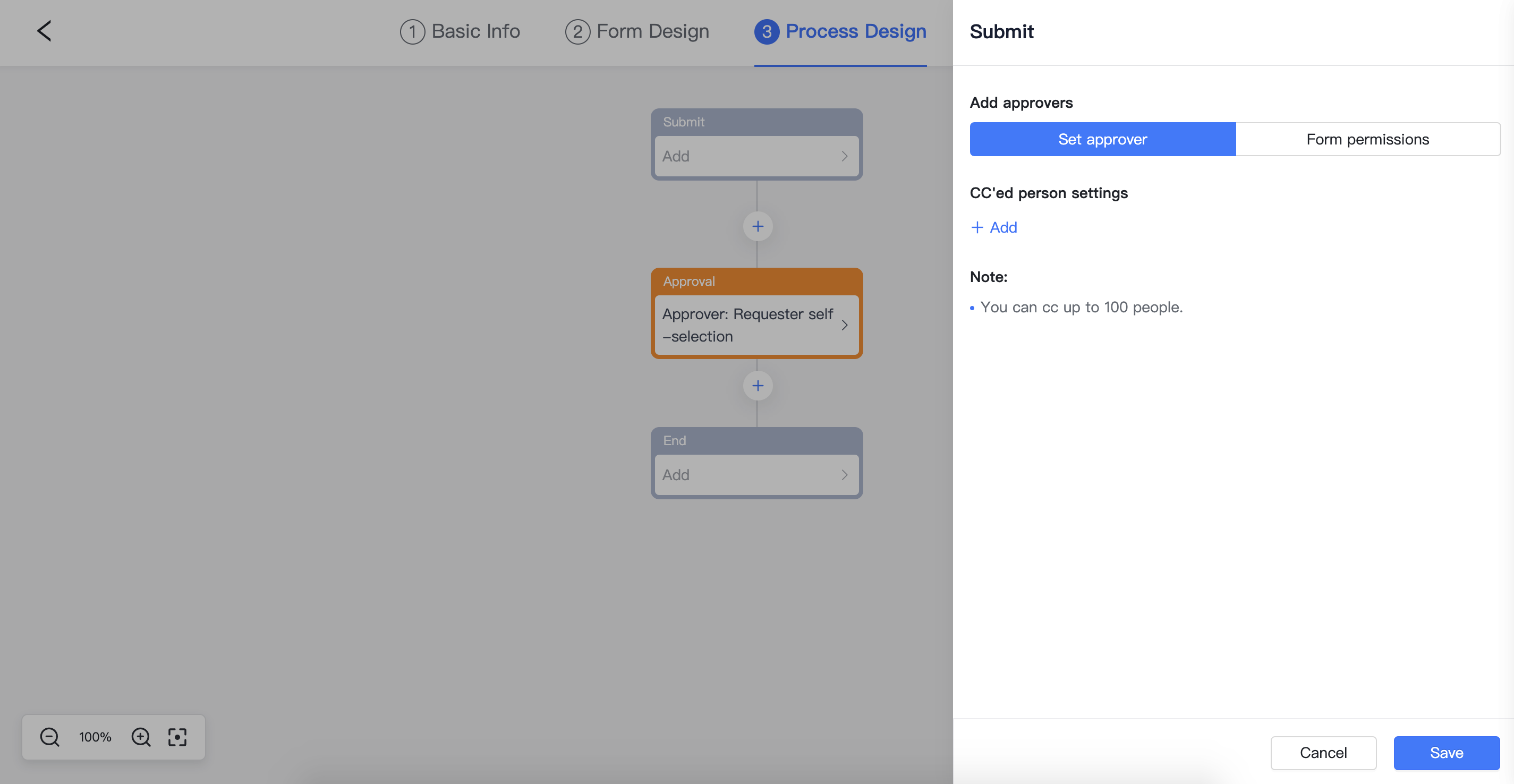
250px|700px|reset
During the approval process
- Click the step you want a person to be notified.
- Under CC'ed person settings, click Add.
- Select the CC'ed person, and then click Save.
- Choose whether to turn on Only CC when approver agrees and click Save.
Note: When you turn on Only CC when approver agrees, the CC'ed person will receive a notification only when the approver agrees. If you turn it off, they will receive a notification whether the approver agrees or rejects.
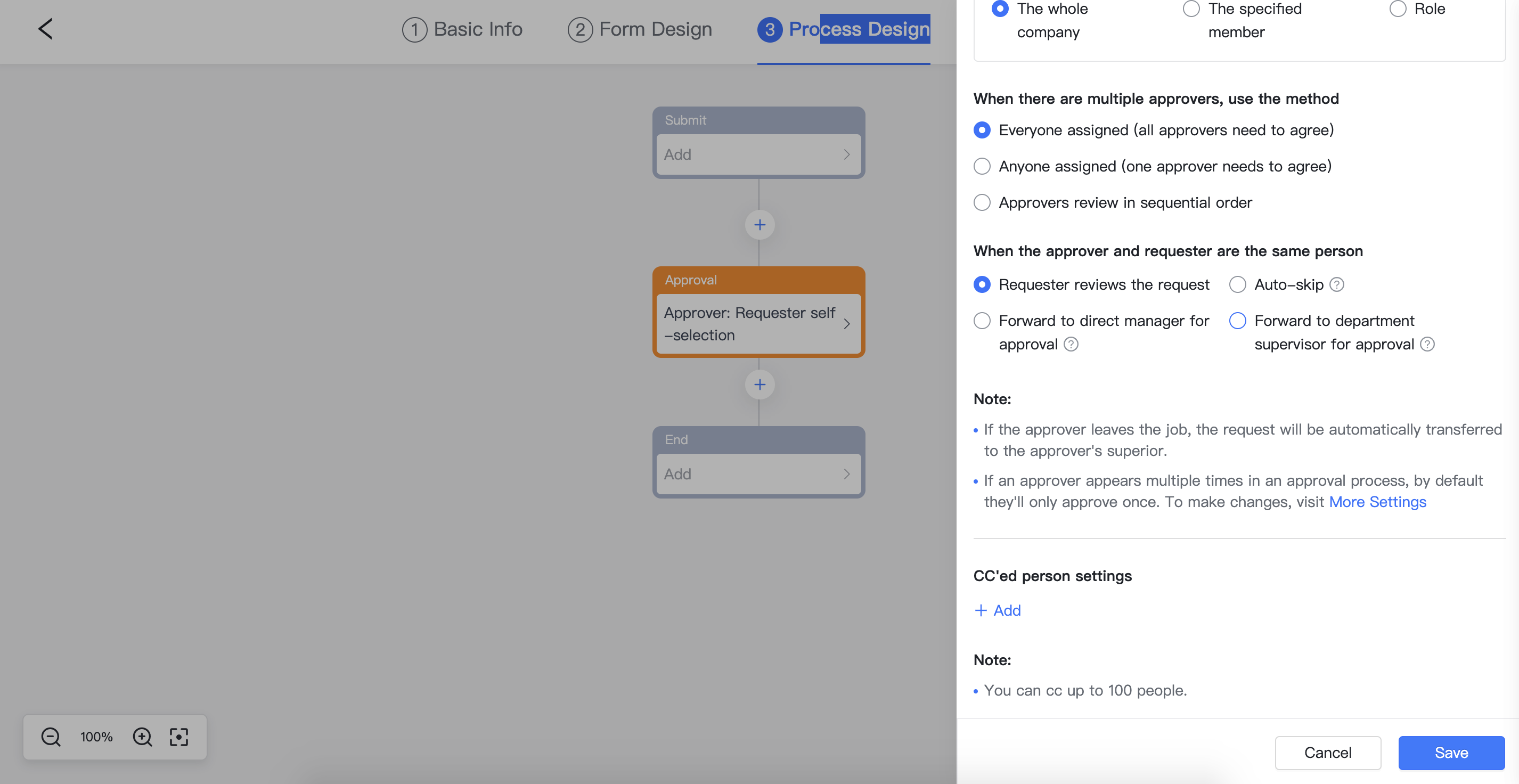
250px|700px|reset
When the approval process ends
- Click Add in the End step.
- Under CC'ed person settings, click Add.
- Select the CC'ed person and then click Save.
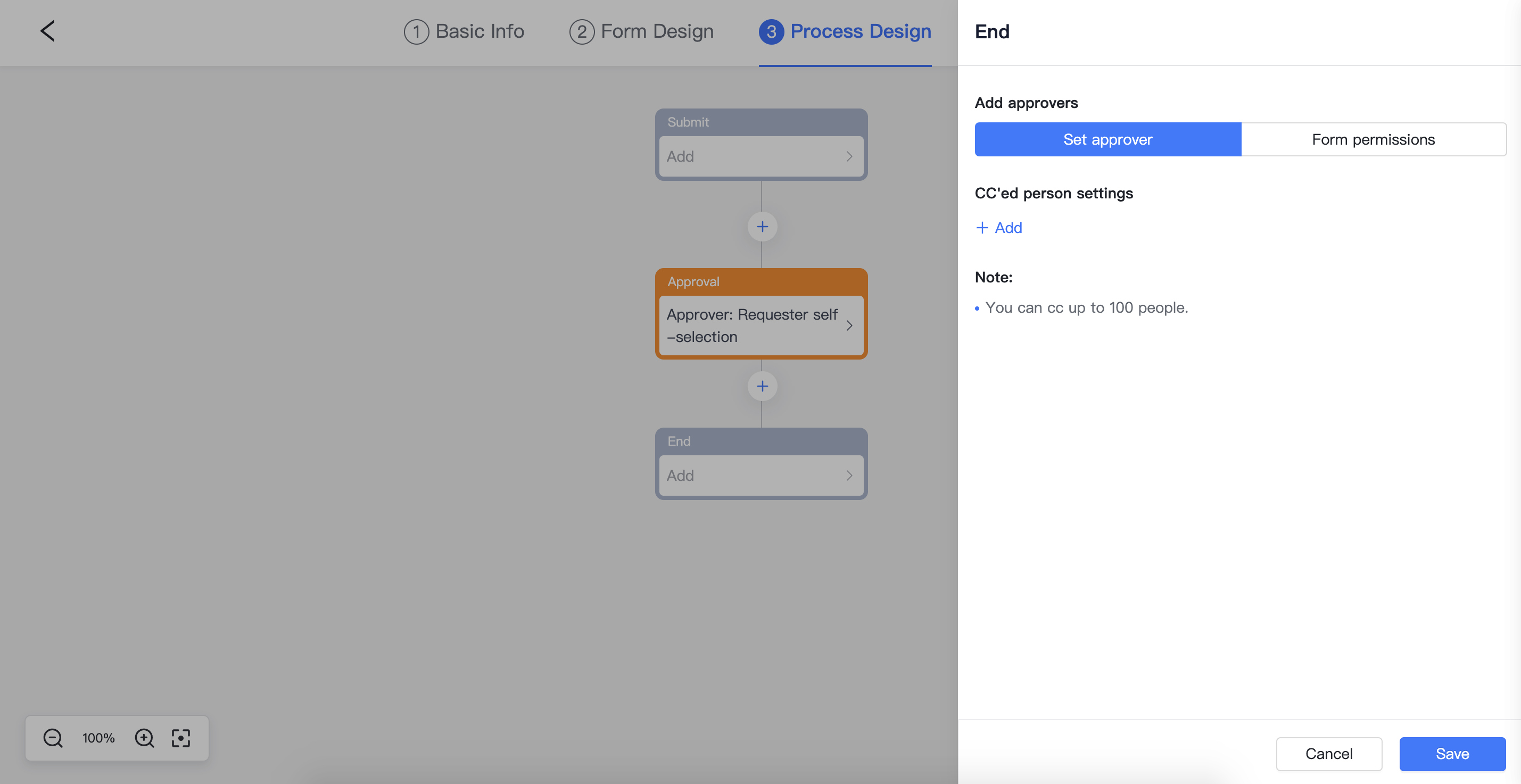
250px|700px|reset
2. Manual CC
At any step of the approval process (including when the approval process ends), the requester and the approver can select Notify at the bottom of the Details page to CC the approval request to others.
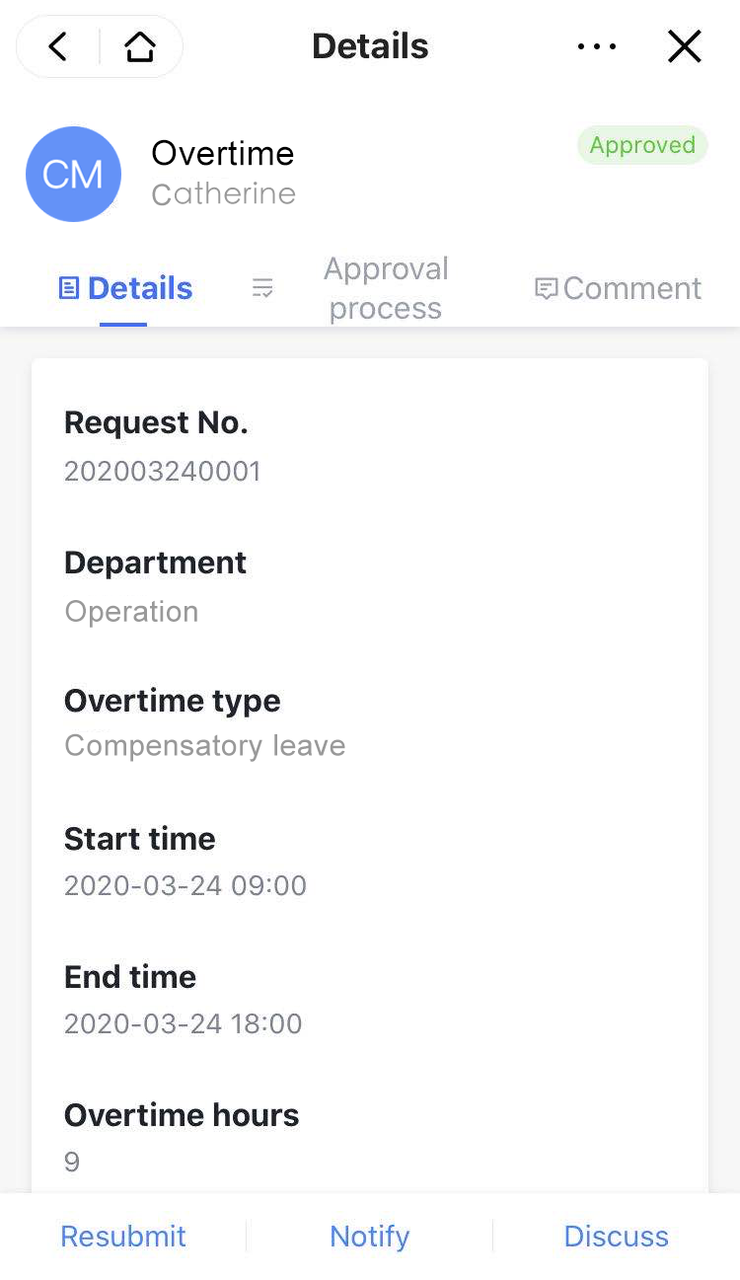
250px|700px|reset
III. FAQs
