I. Intro
Who can perform these steps: Primary administrators and administrators with approval management permissions.
Whether a member can modify an approval request depends on the approval status and the modification rules set by the administrators.
- For approved approvals, administrators can set whether to allow modifications in the Approval admin console. If allowed, members can submit modifications within the validity period, and the modification takes effect once the original approver agrees.
- Approvals in process can not be modified.
II. Steps
- Enter the Approval admin console, and click Create Approval to create a new approval or click the Edit icon on the right of an existing approval to go to the details page.
- 250px|700px|reset
- Go to the More page, select Allow to modify approved requests within [number] days, and fill in a number.
- Note: This setting won't apply to approval requests that have already been submitted prior to adjusting these settings.
- 250px|700px|reset
- Complete other settings as needed, click Publish to complete the settings.
How the modification process works
Members can click Modify at the bottom of their request to fill in the changes, then click Submit to initiate the modification request within the specified validity time. The previous approver will receive a reminder, and they must approve the modification to make it effective.
Note: Members can only modify a request once.
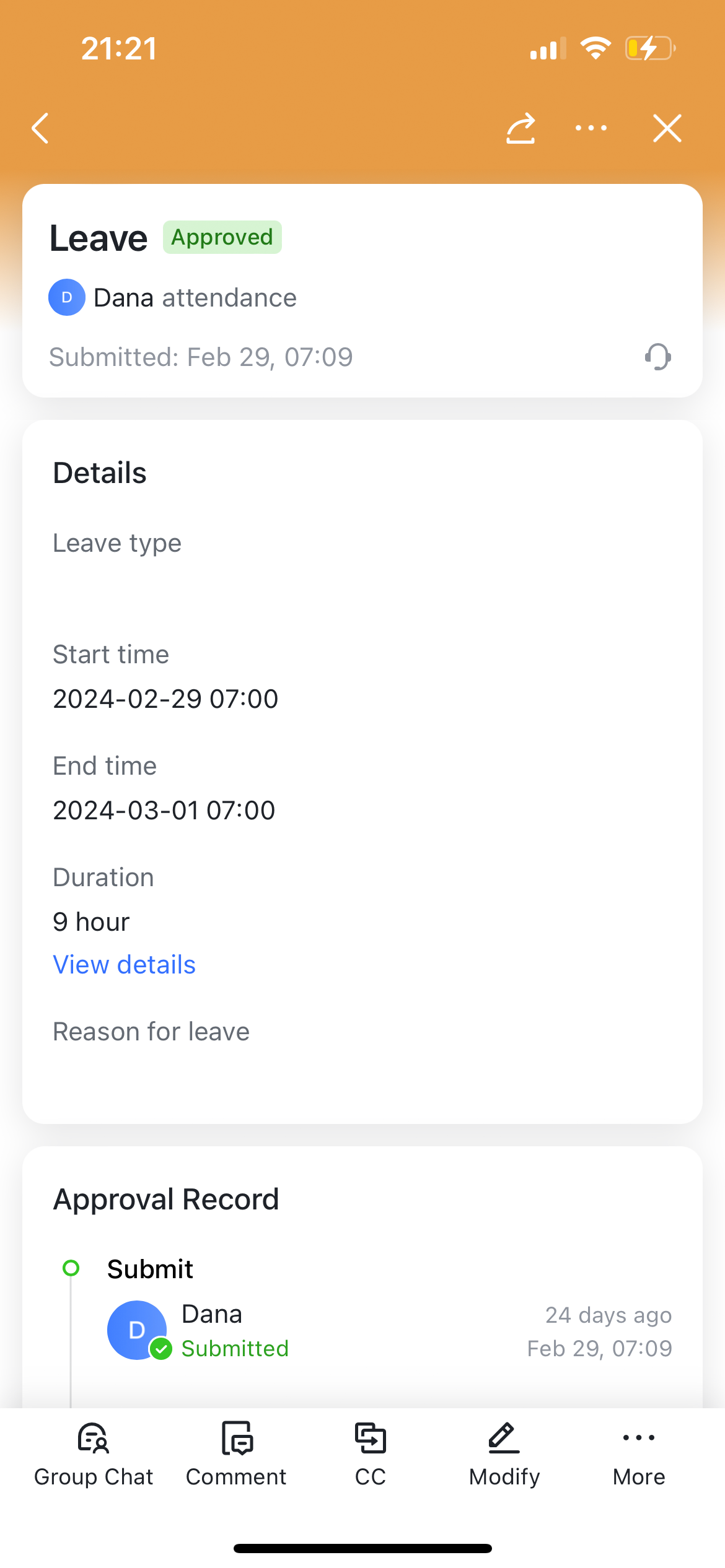
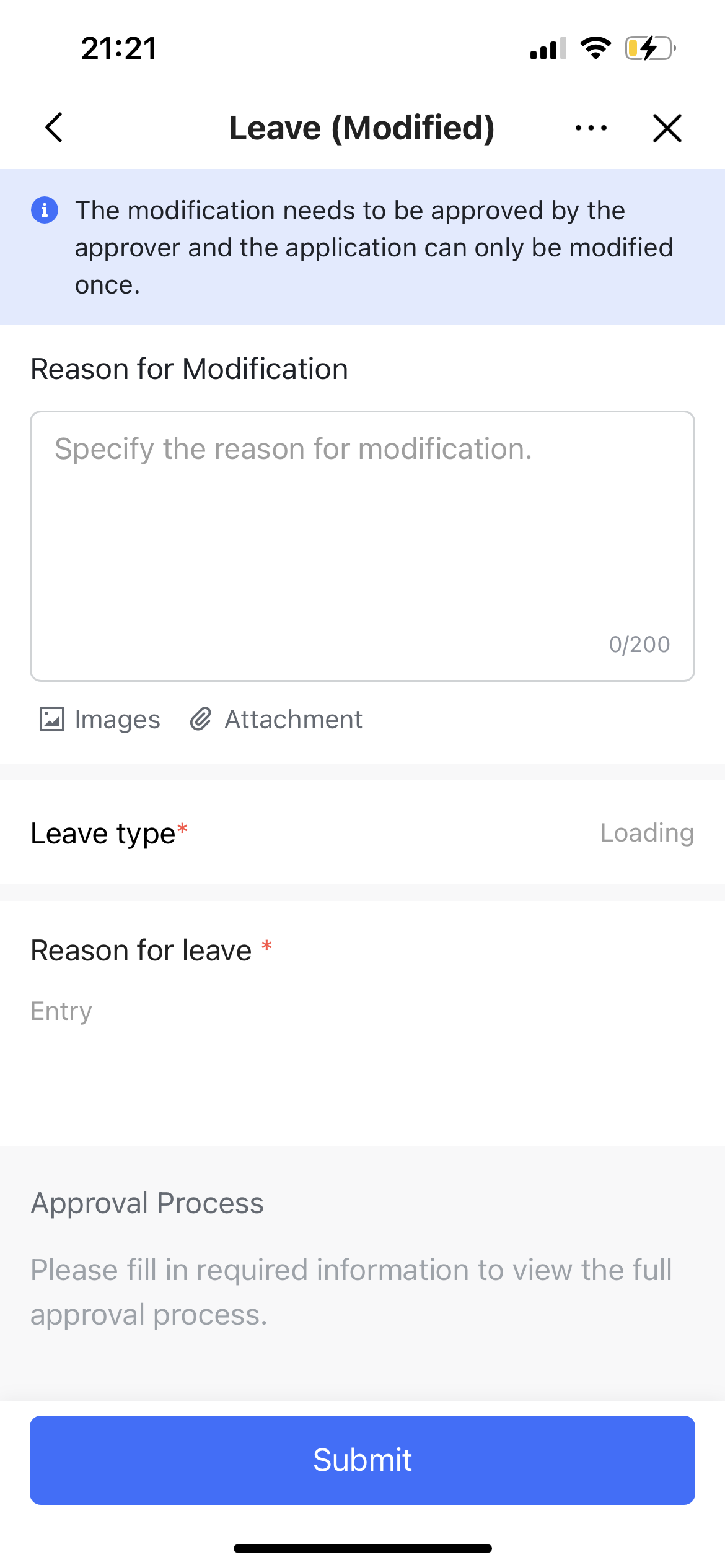
250px|700px|reset
250px|700px|reset
III. FAQs
