I. Intro
Who can perform these steps: Primary administrators or administrators with "Approval" permission.
As an administrator, you can design Approval forms that automatically reference data from one or more bases. This allows members to fill in forms more accurately and efficiently.
Common scenario:
An "Item Purchase" approval form references the "Inventory Management" base. Three of the base's fields are referenced:
- Item
- Item ID
- Current Inventory Quantity
When the requester chooses which item they want to purchase in the form's Item field, the form's Item ID and Current Inventory Quantity fields are automatically filled in with data from the corresponding record in the Inventory Management base.
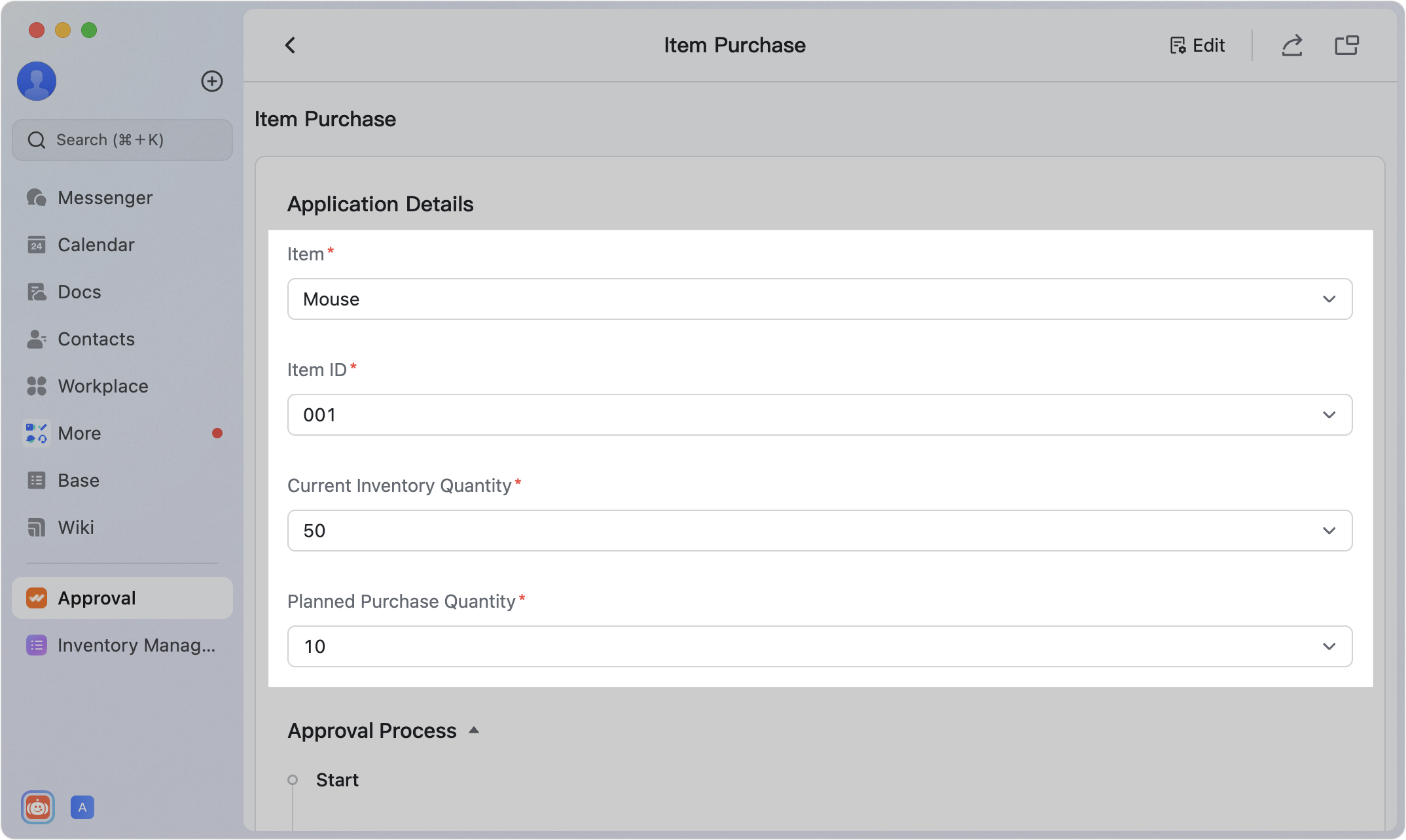
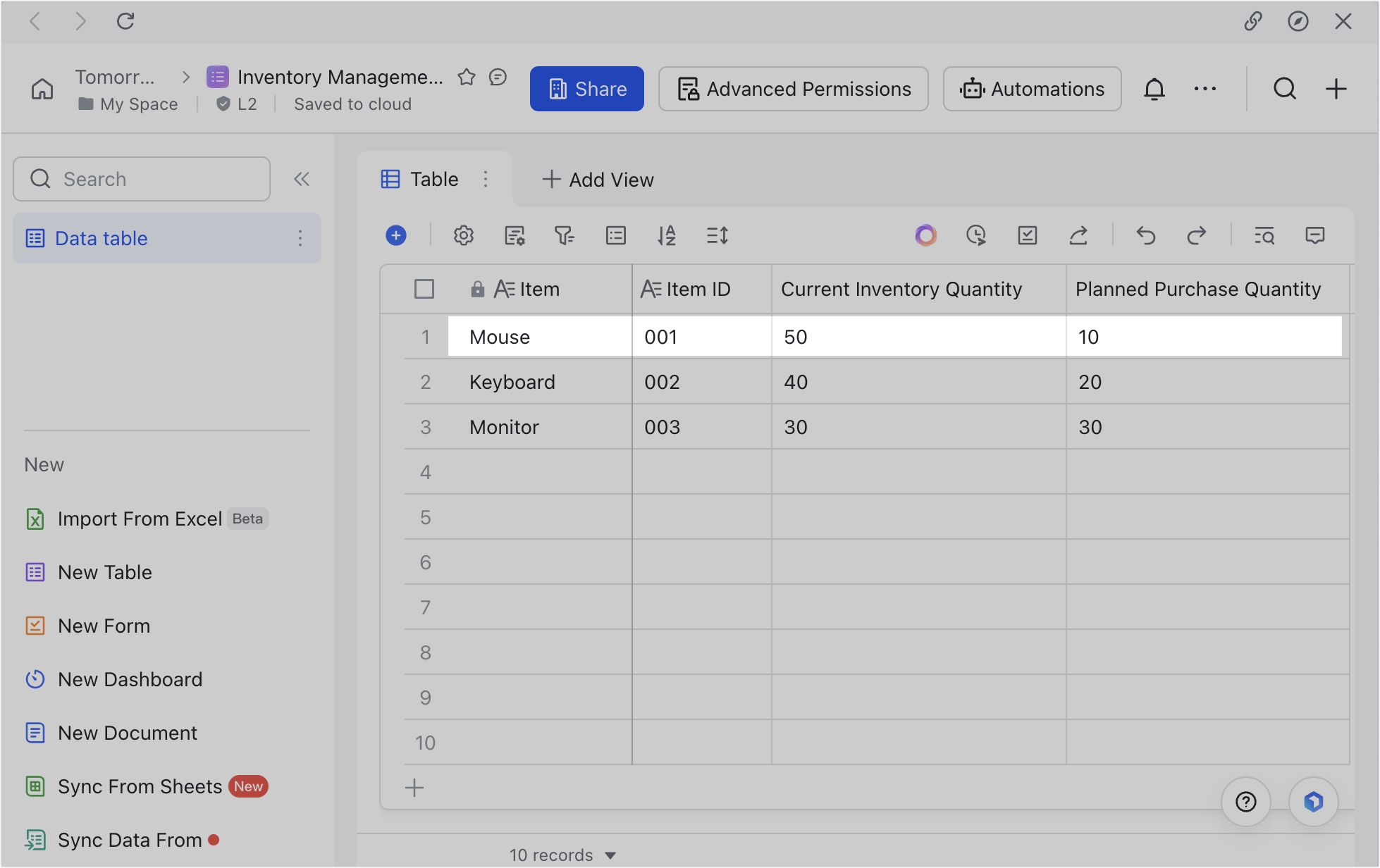
250px|700px|reset
250px|700px|reset
II. Steps
- Access the "Form Design" page
- Open the Approval admin console.
- Either click Create Approval or click the Edit icon beside an existing approval.
- 250px|700px|reset
- Click Form Design at the top of the page.
- 250px|700px|reset
- Add the "Data from Base" widget
Click the Data from Base widget or drag it into the form.
Note: The Data from Base widget can also be added to the Details/Sheets widget.
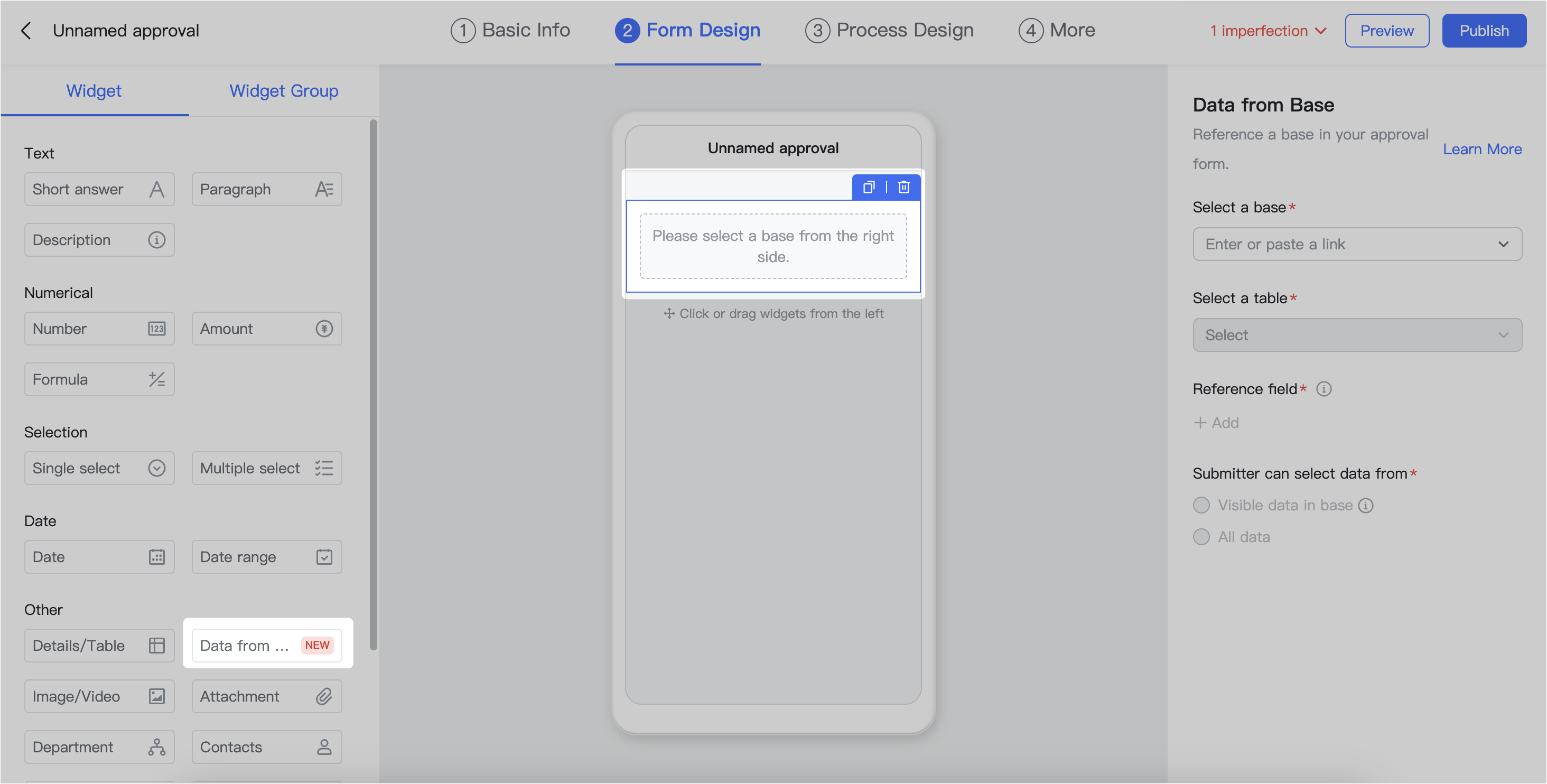
250px|700px|reset
- Configure the widget
In the pane on the right side of the interface, you can configure the Data from Base widget:
- Select a base: Choose the base you want to reference. You can either select it from the dropdown menu or paste in a link. You can only reference bases for which you have management permissions.
- Select a table: Select which of the base's tables you wish to reference.
- Reference field: Click Add to select the specific field(s) you want to reference. You can drag the ⋮⋮ icon before a field to adjust the order.
- Note: The referenceable field types of Base include text, single option, multiple options, person, number, and currency.
- Submitter can select data from: Set the data range in the base that members can select when submitting the approval.
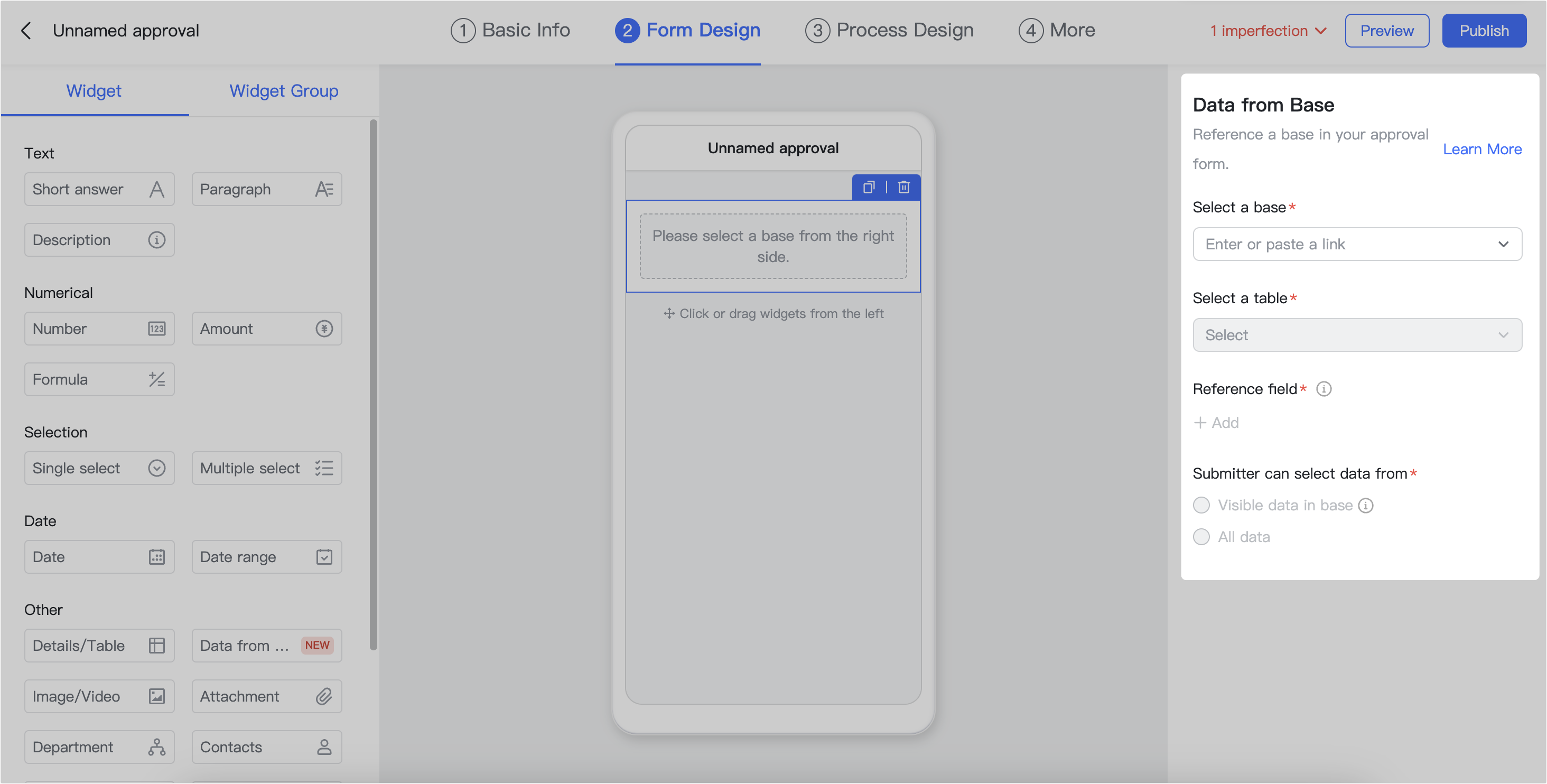
250px|700px|reset
After you've set which fields you want to reference, you'll be able to see them in the preview form.
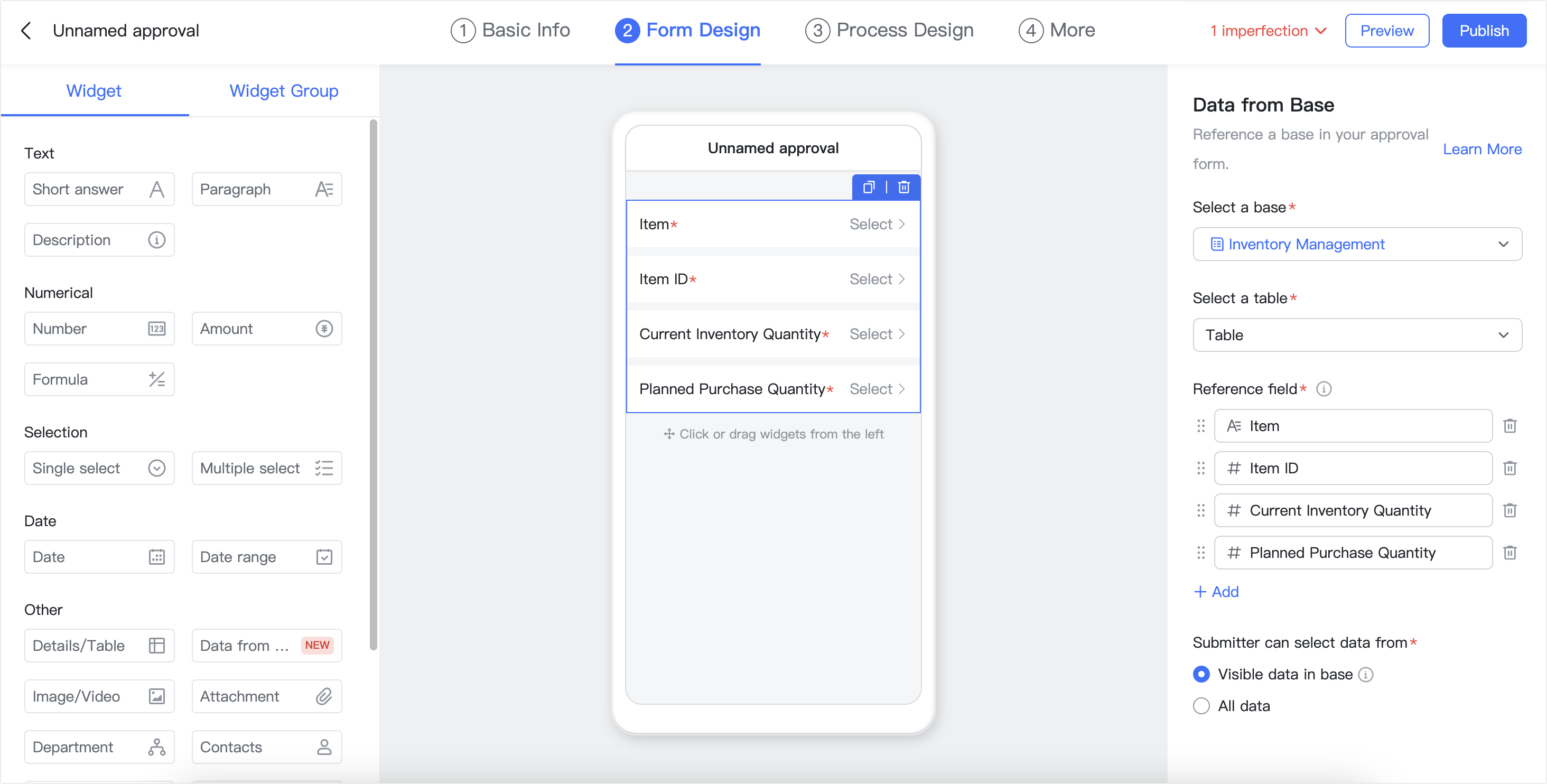
250px|700px|reset
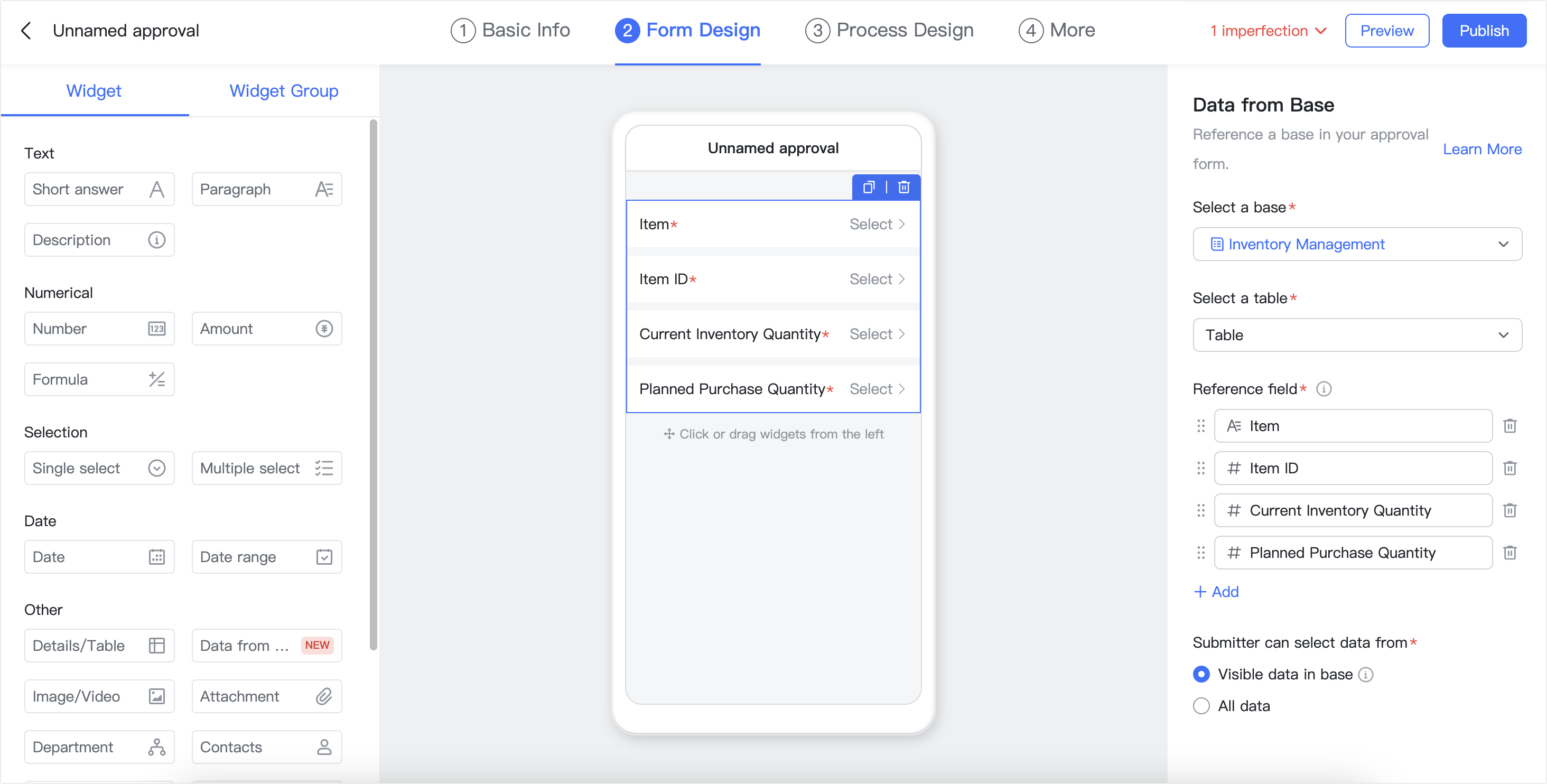
III. FAQs
