I. Intro
You can join an organization in Lark using one of the methods described in this article. After joining, you can communicate and collaborate with other members of the organization.
II. Steps
Use one of the following methods to join an organization.
Use an invite email or text message to join
- If you receive an email or text message from an organization administrator inviting you to join an organization, open the link in the text message or email, and then tap Agree.
- Note: If you tap Decline, your phone number or email and name specified by the administrator in the Lark Admin Console will be deleted.
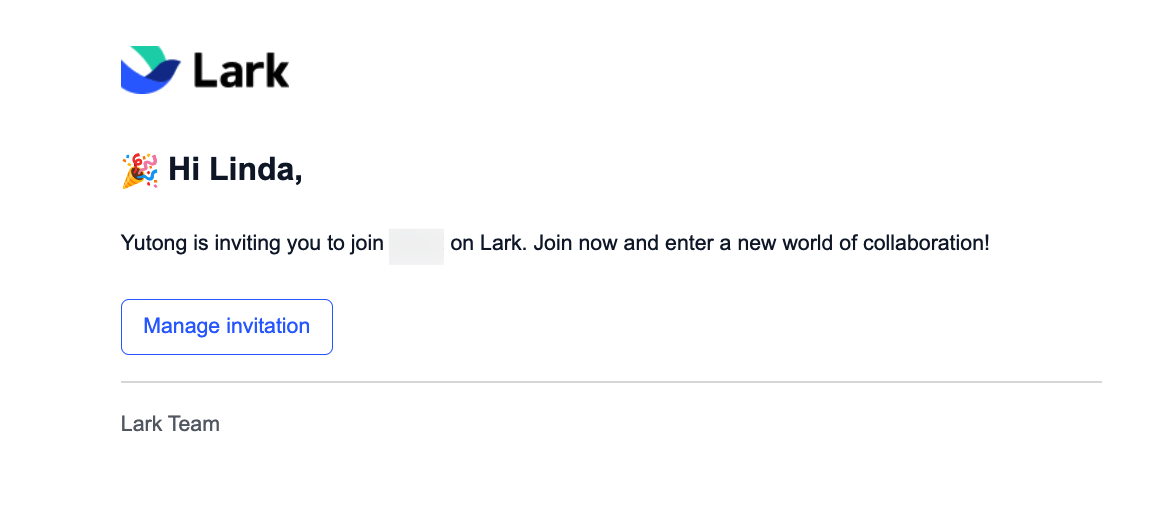
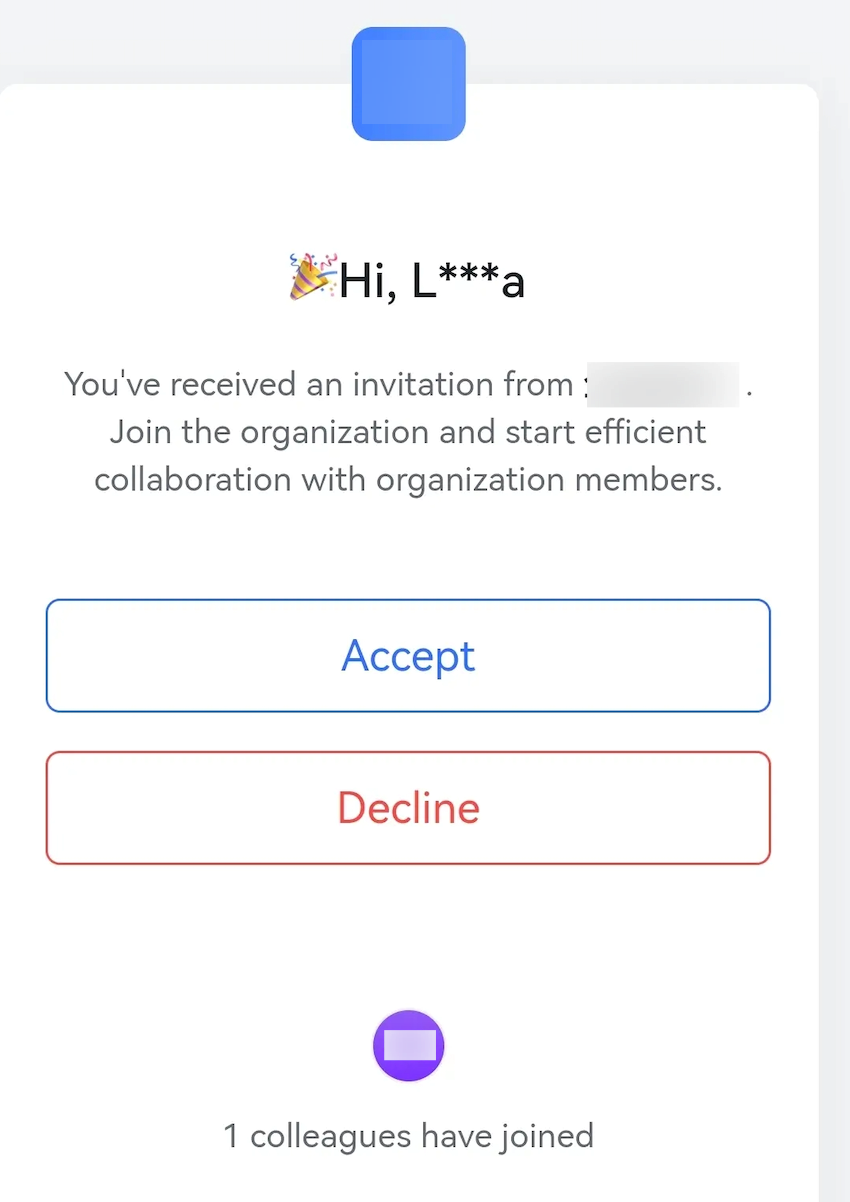
250px|700px|reset
250px|700px|reset
- Tap Switch to new organization to download and install the Lark app. Then, open the app, enter the email or phone number through which you received the invitation text message, and complete verification.
- Important: Make sure to use the email or phone number through which you received the invitation message to log in, otherwise, you will not be able to join the organization.
-
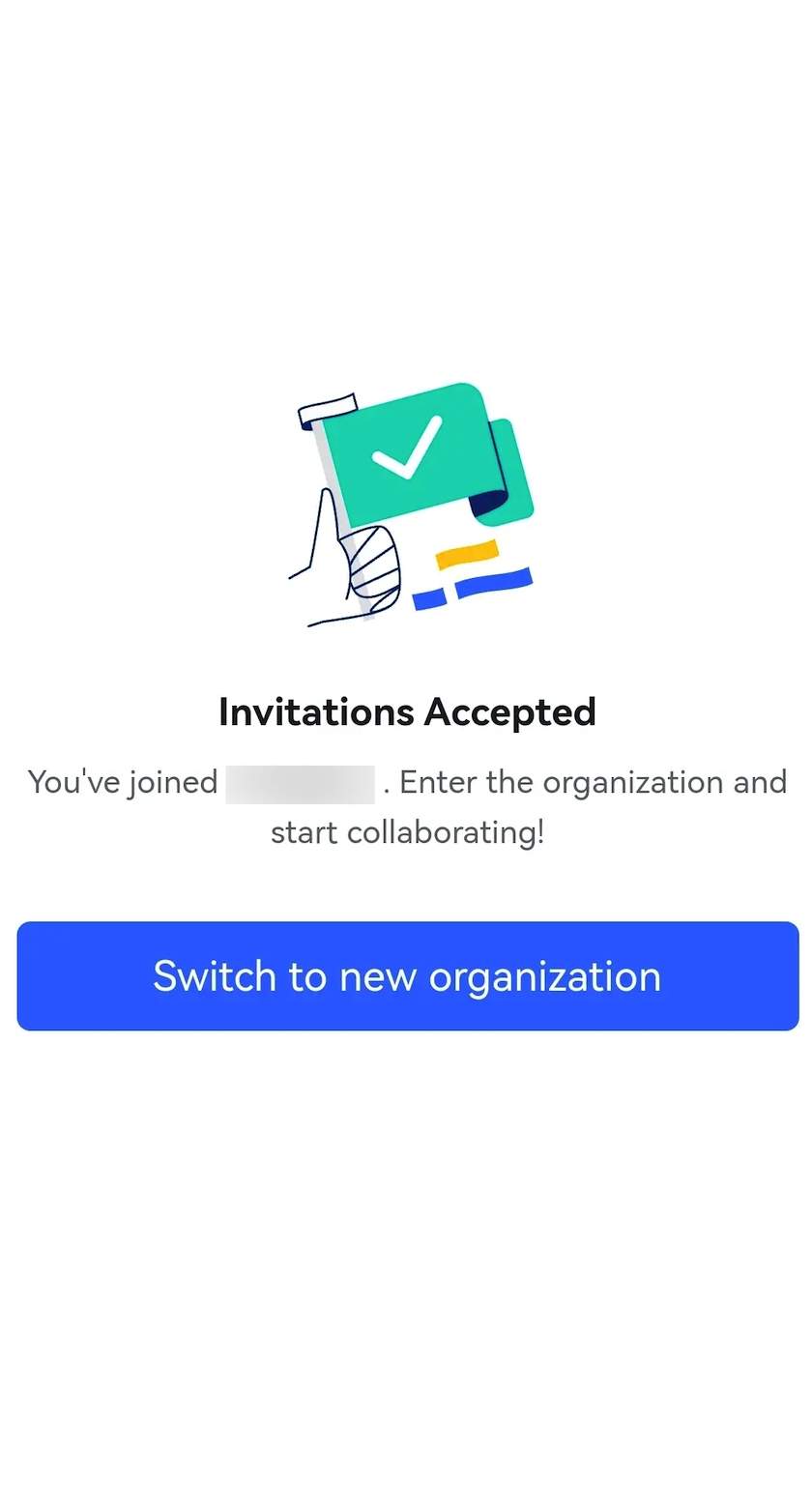
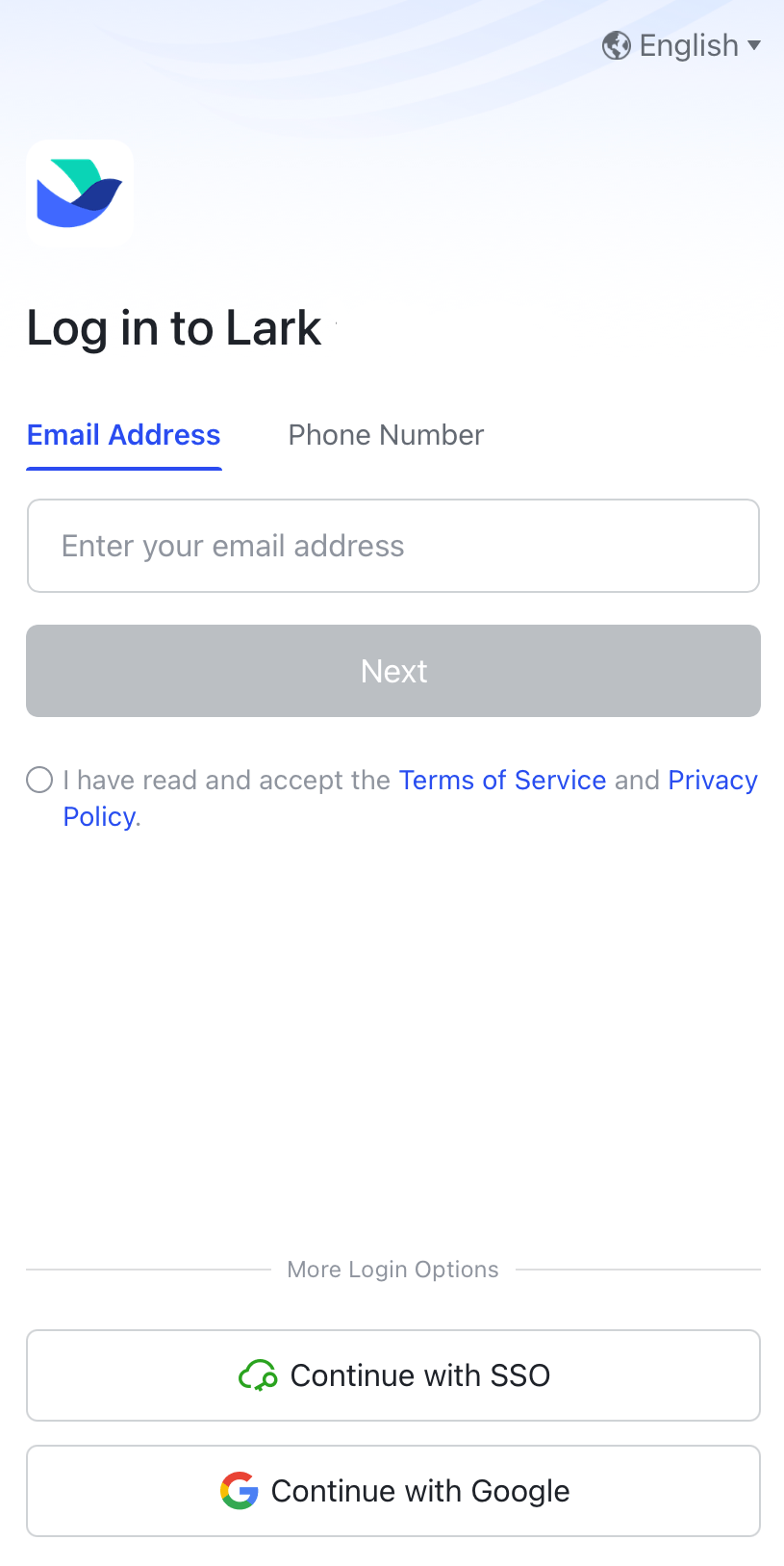
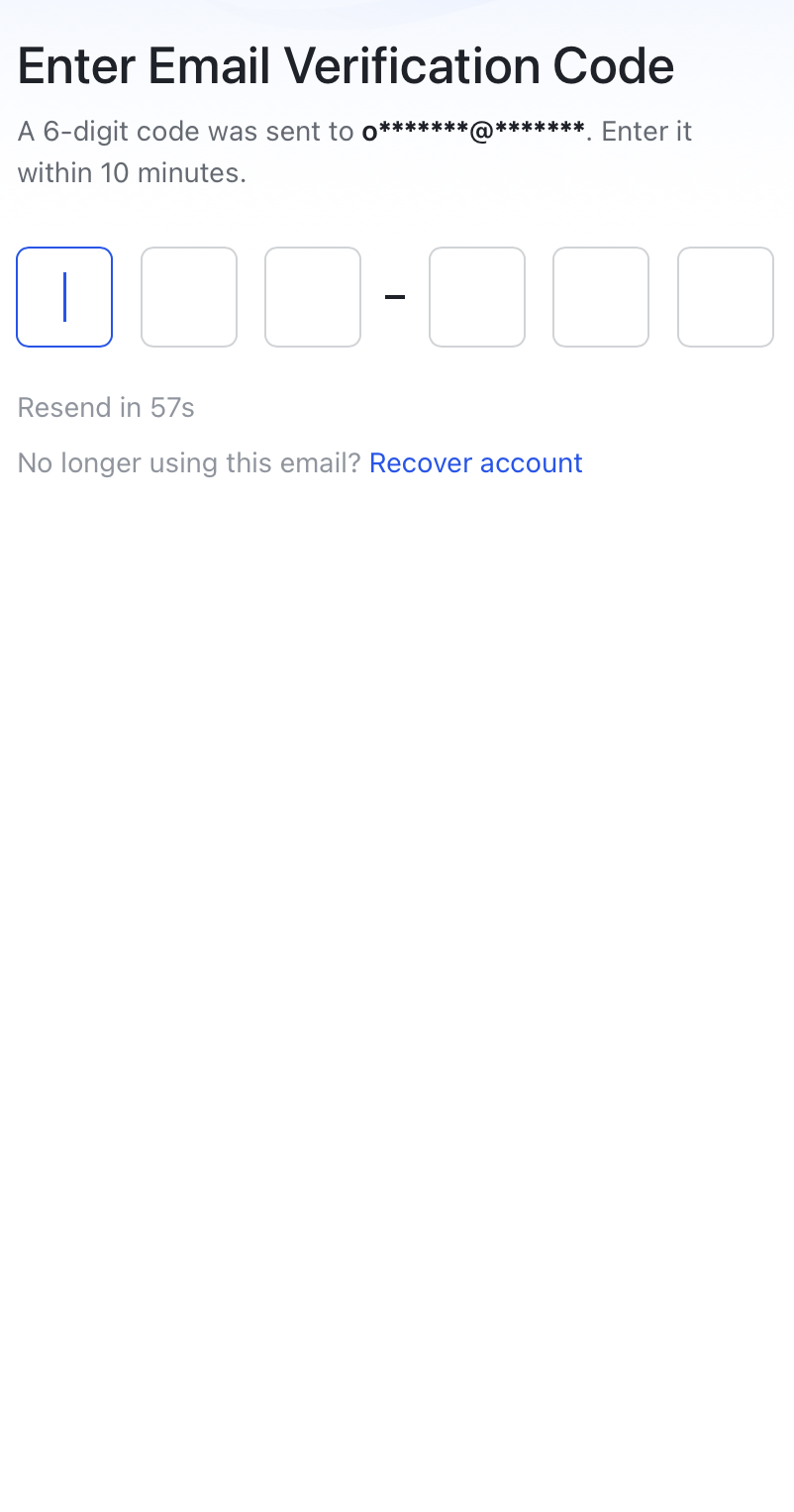
250px|700px|reset
250px|700px|reset
250px|700px|reset
Use an invite link to join
- If an administrator shares an invite link for you to join an organization, tap the link, enter your name and phone number or email, and enter the verification code.
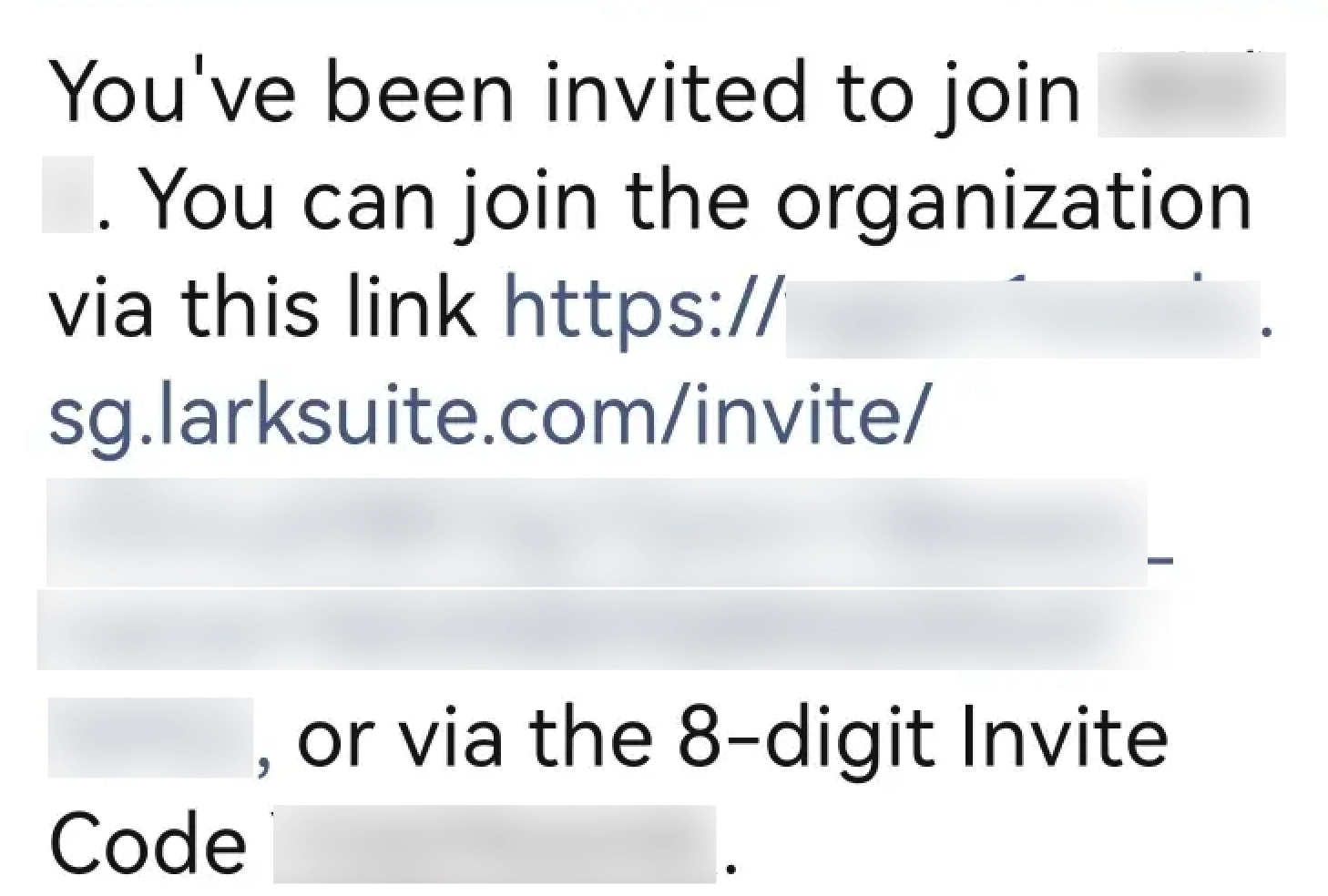
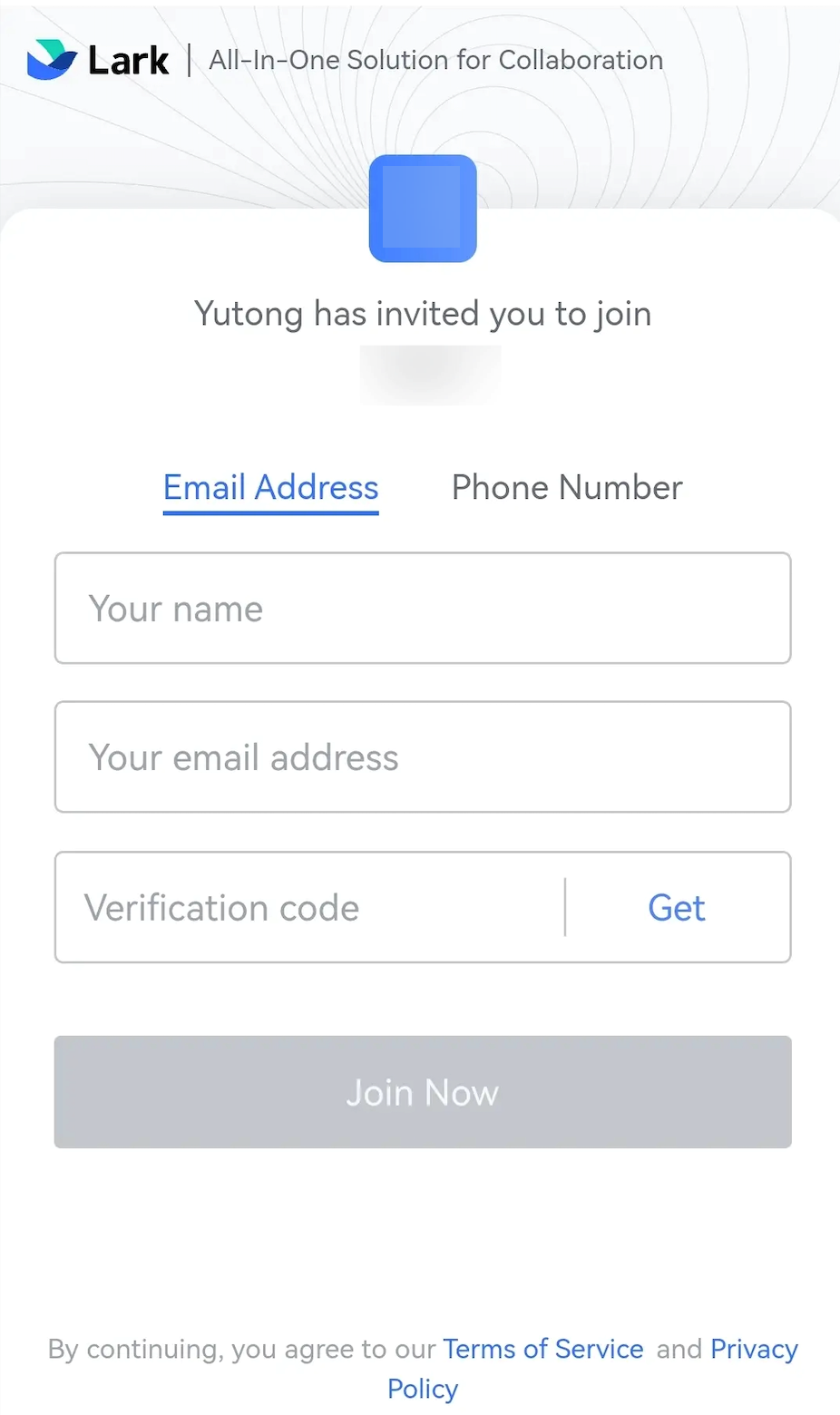
250px|700px|reset
250px|700px|reset
- Tap Download the App. After the Lark app is downloaded and installed, open the app, enter your phone number or email, and complete verification.
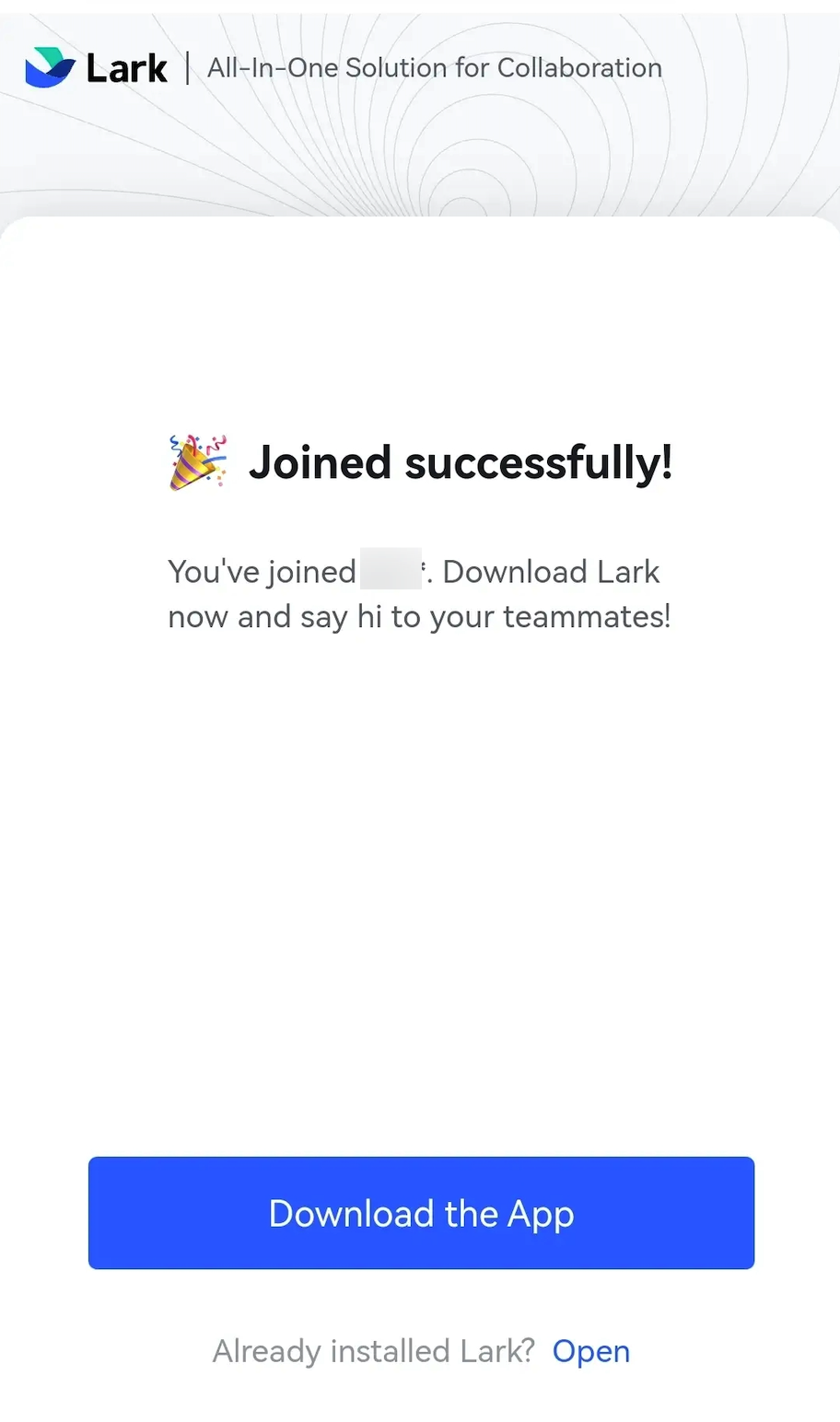
250px|700px|reset
Use an invite code to join
- If an administrator shares an invite code (an 8-letter code) for you to join the organization, you need to first download and install the Lark app.
- Open the Lark app and tap Log In. Enter your phone number, tap Next, and enter the verification code to complete the verification.
- Note: If it is not your first time opening the Lark app, you can enter your phone number directly.
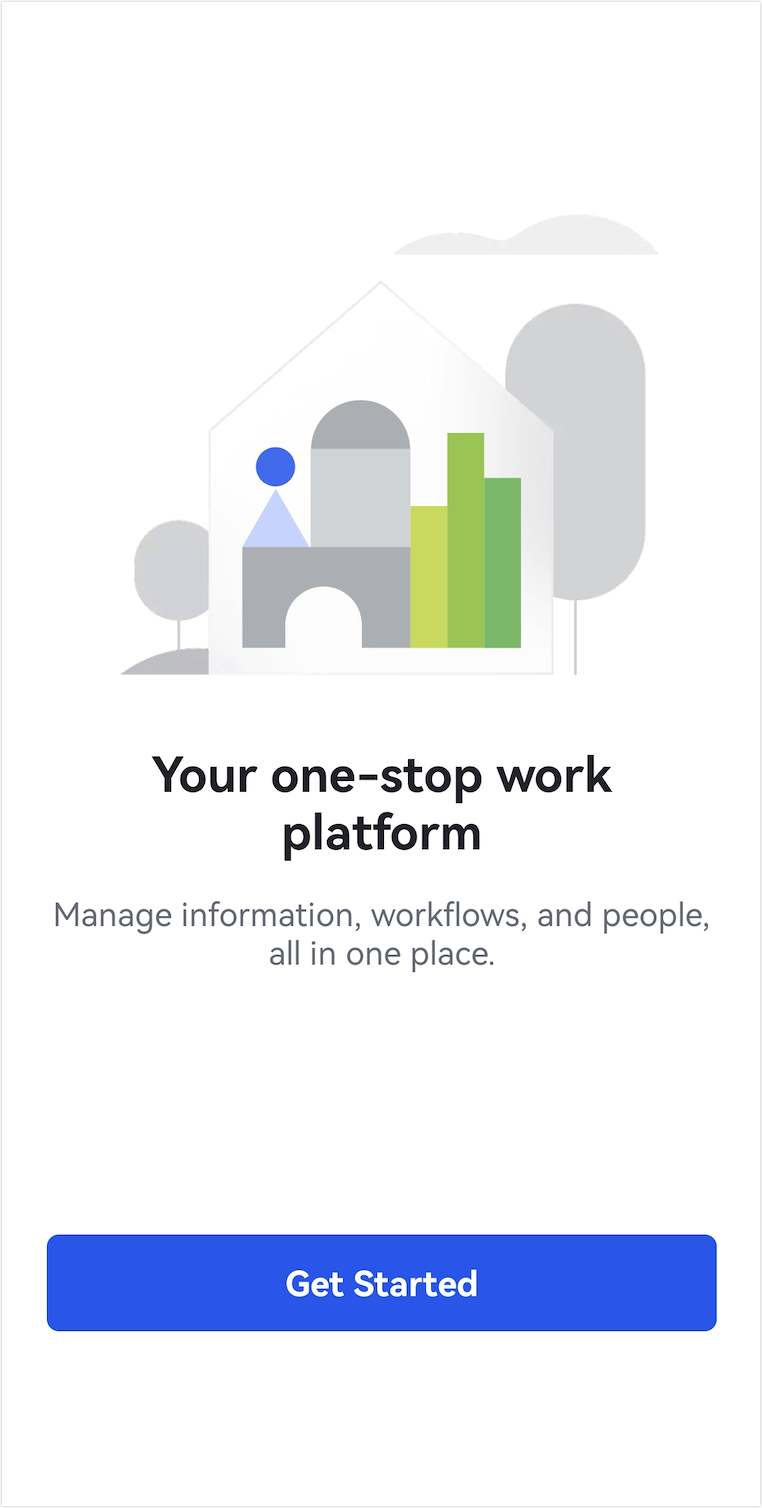
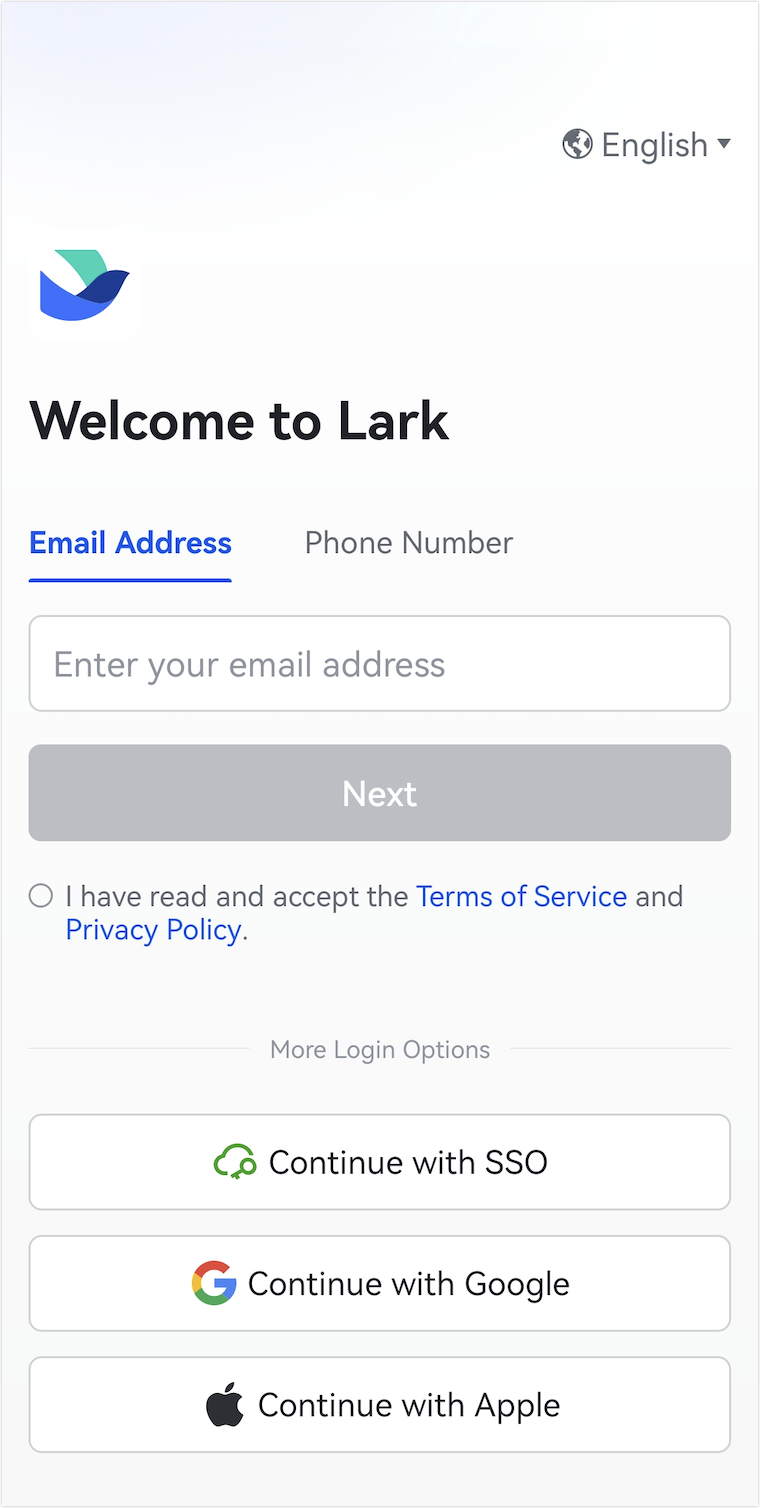
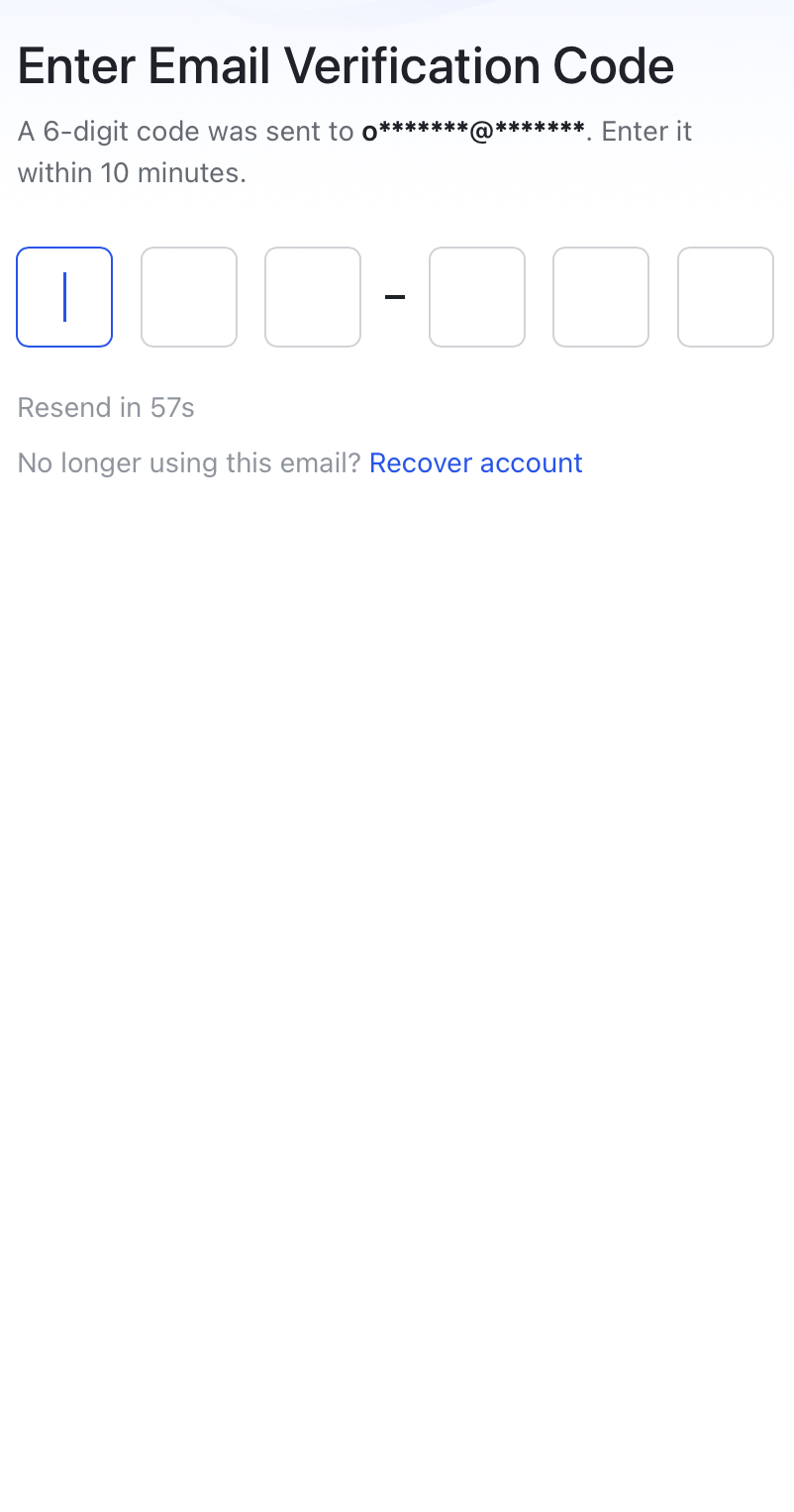
250px|700px|reset
250px|700px|reset
250px|700px|reset
- At the bottom of the Create your organization page, tap Or Join an Organization. Then, enter the invite code and your name, and then tap Next.
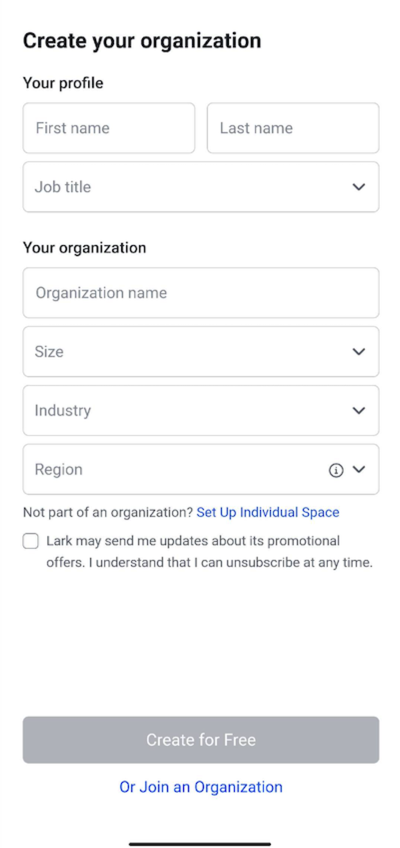
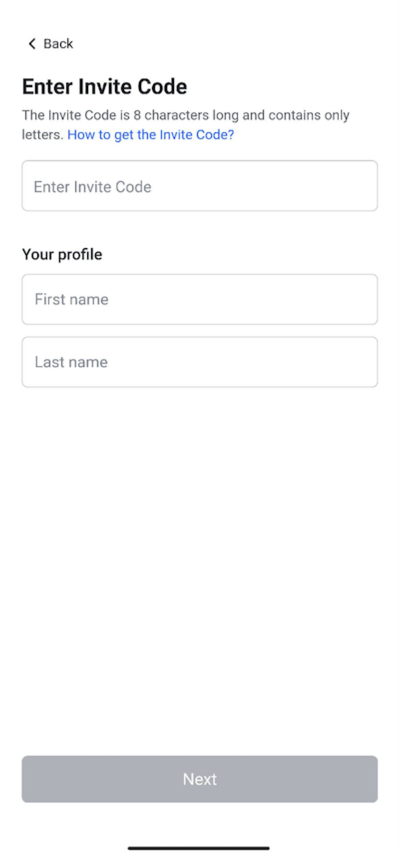
250px|700px|reset
250px|700px|reset
- Set your account password, and then tap Next.
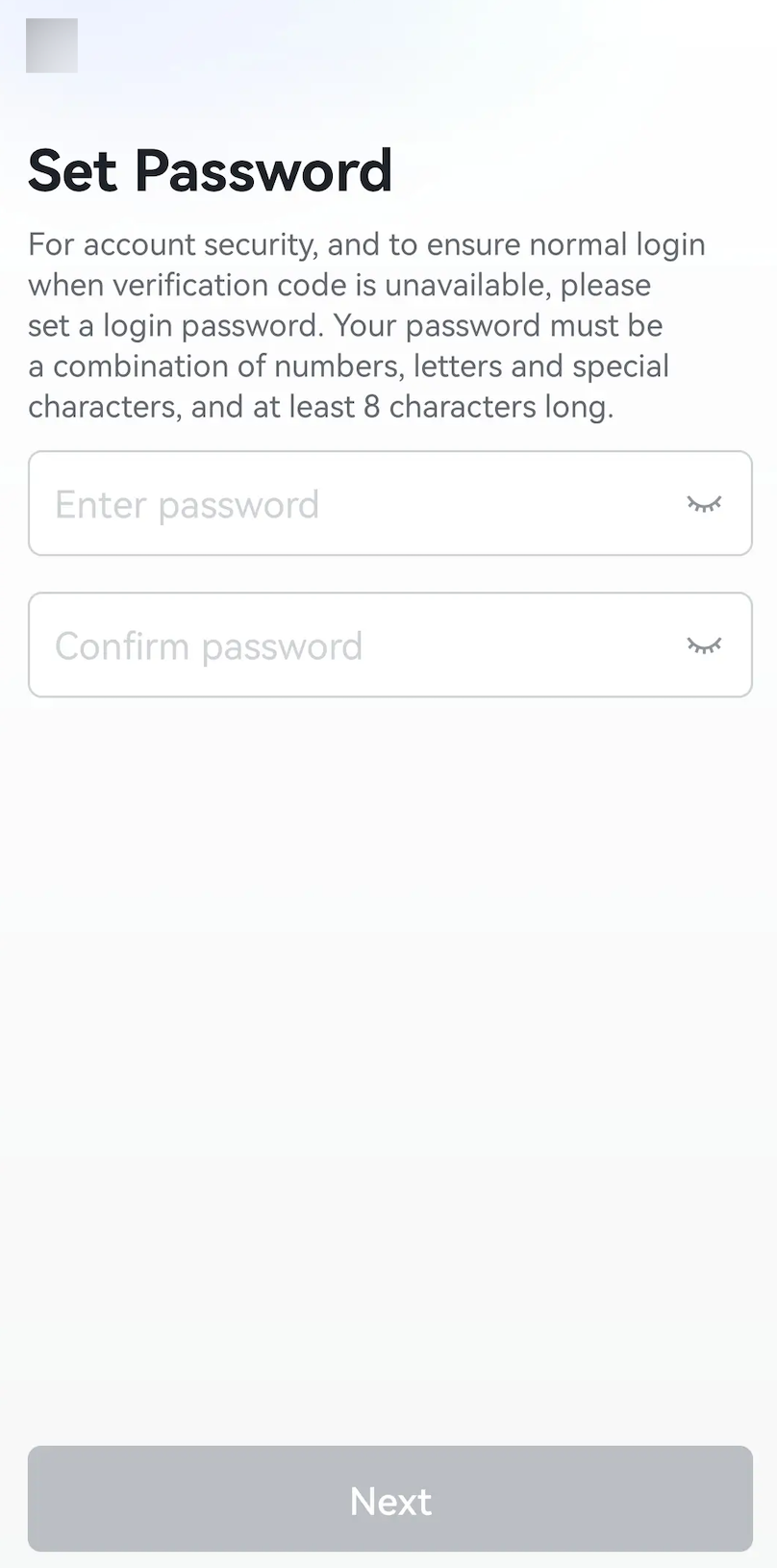
250px|700px|reset
Use an invite QR code to join
- If an organization administrator shares an invite QR code for you to join an organization, you can use a device (such as a phone) with scanning capabilities to scan the code. Then, enter your name and phone number or email, and enter the verification code.
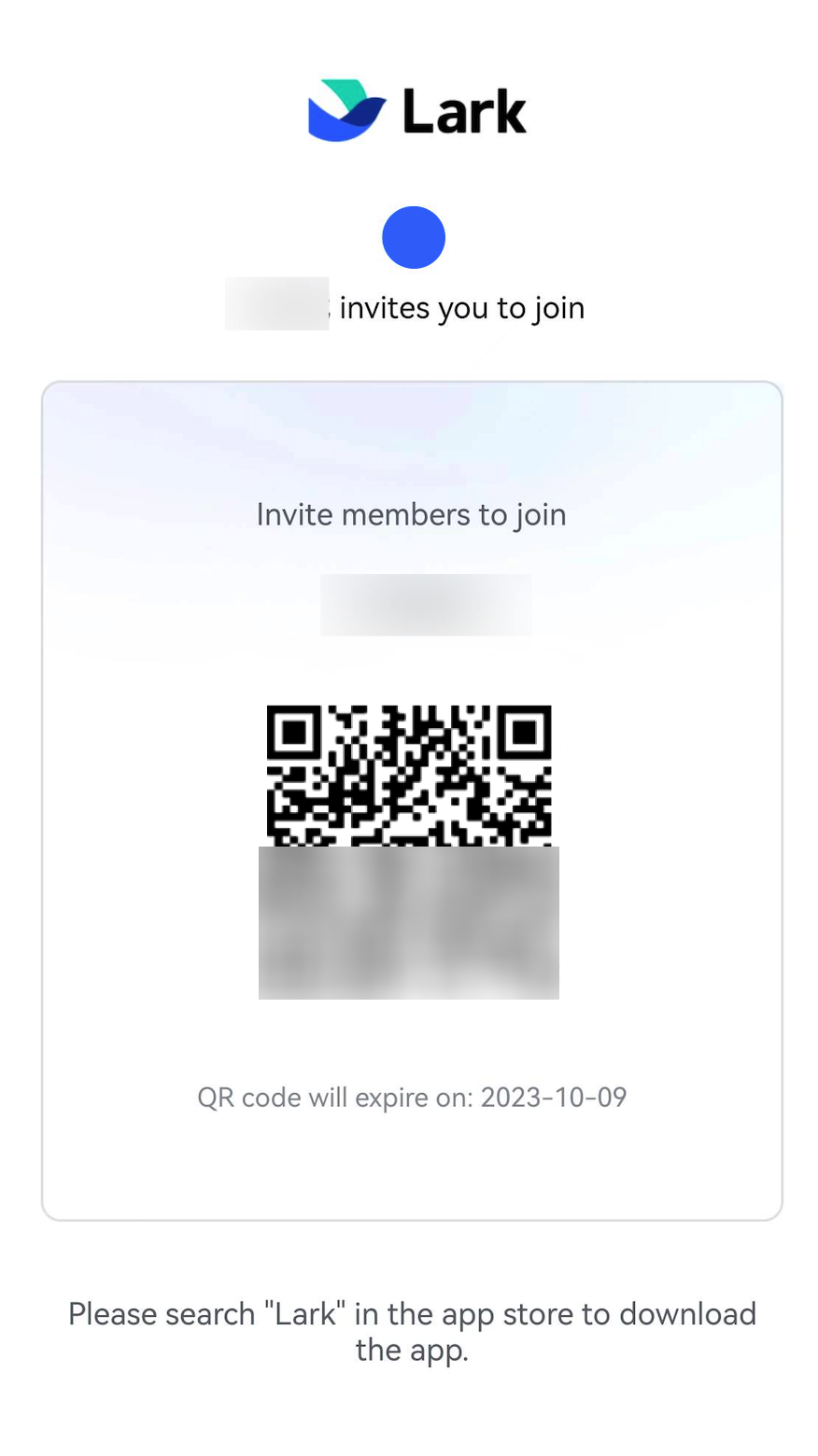
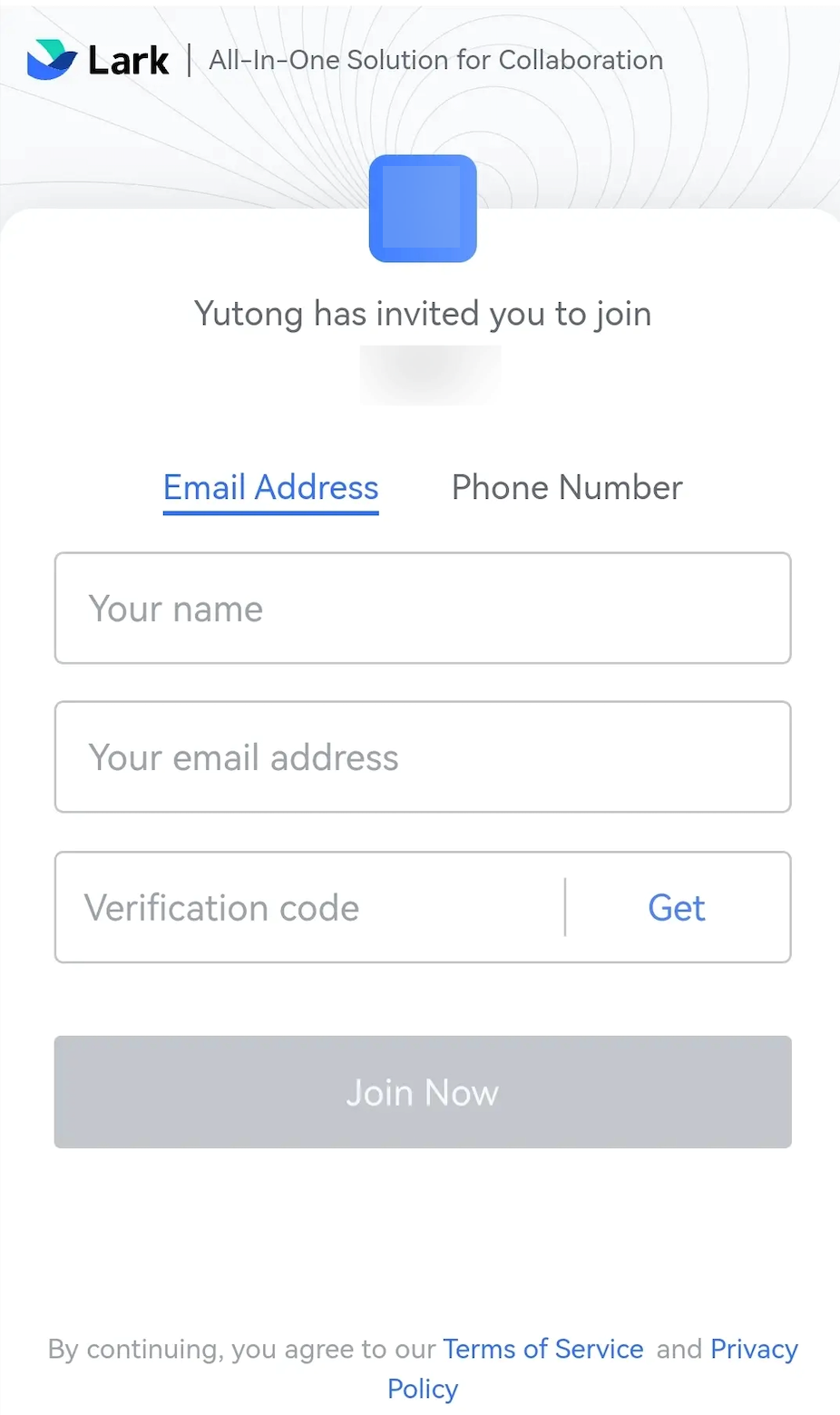
250px|700px|reset
250px|700px|reset
- Tap Download the App. After the Lark app is downloaded and installed, open the app, enter your phone number, and complete verification.
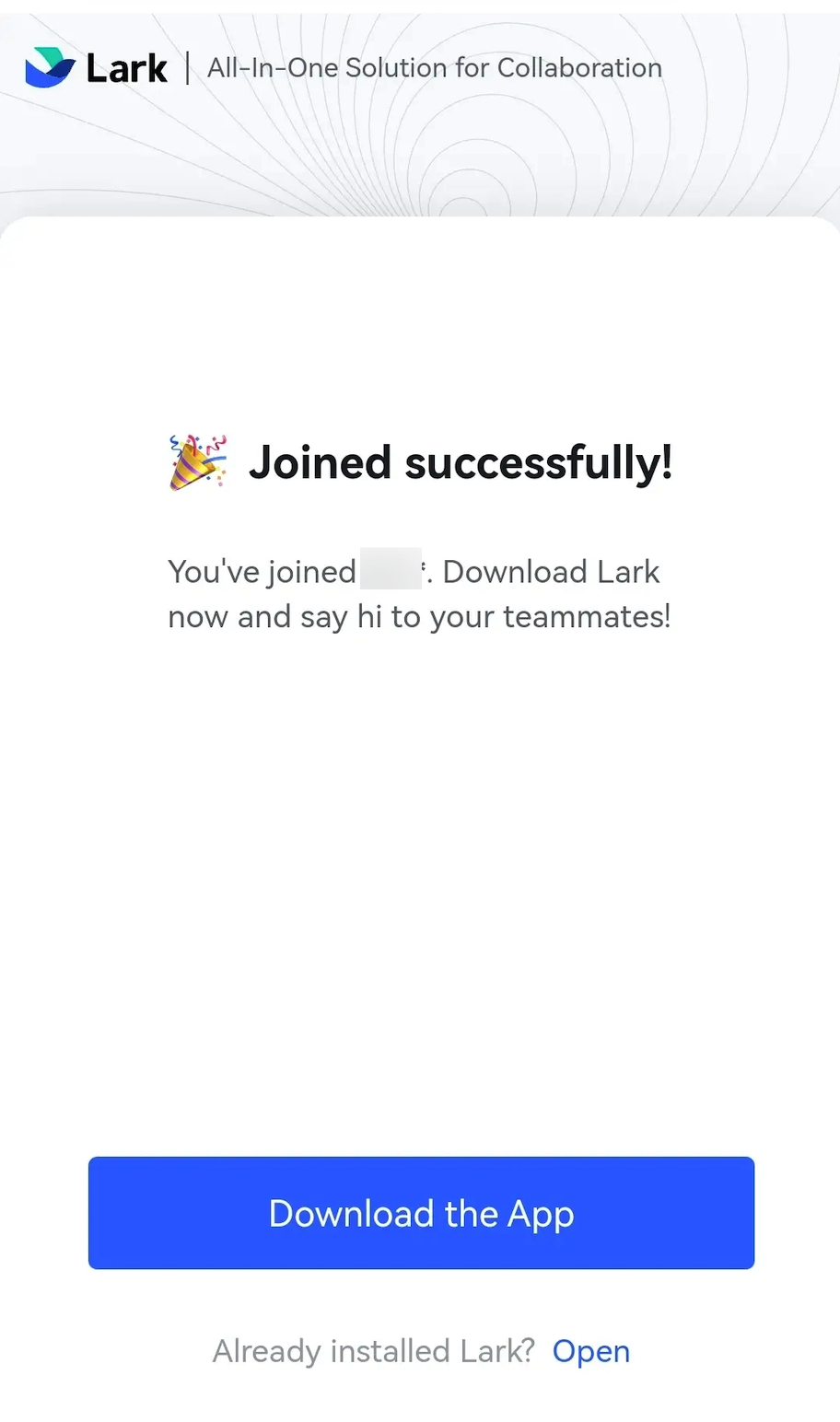
250px|700px|reset
III. FAQs
