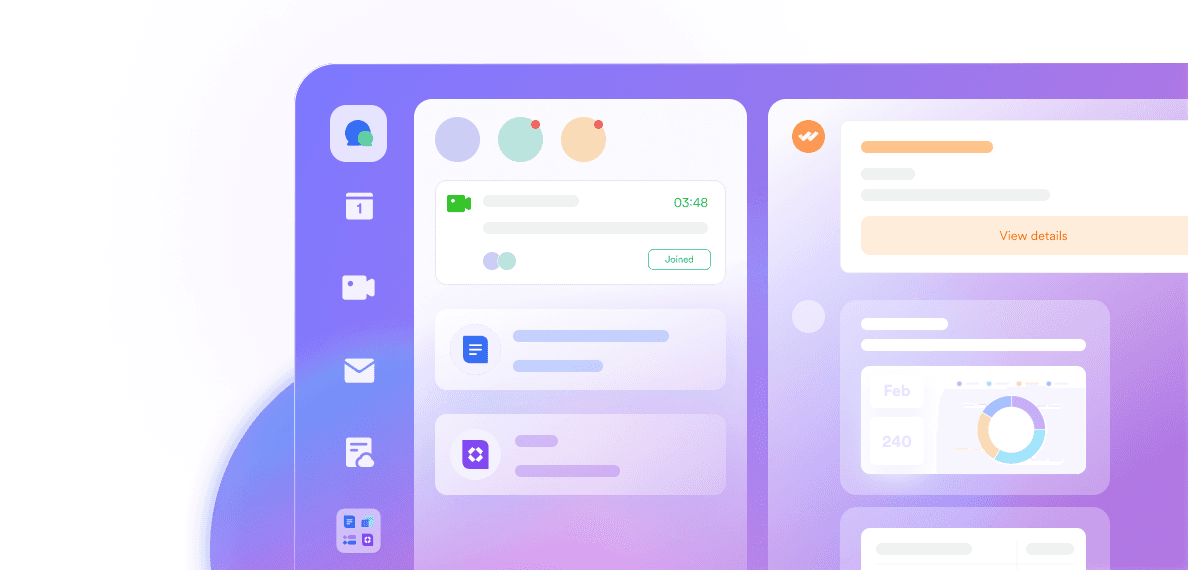Being able to turn your meetings into searchable and shareable text is a supercharger for productivity and collaboration. Google Meet's Transcripts feature promises to do just that, but it comes with some drawbacks, including hidden costs, limited language support, and restricted accessibility.
Don't settle for “good enough.”
This article will walk you through how to make the most of Google Meet transcription, reveal its limitations, and introduce you to a comprehensive, free alternative that can truly transform your meetings.
Does Google Meet have a transcription feature?
Yes, Google Meet has a built-in transcription feature that converts your spoken meetings into written text. It can be helpful for referencing key points, creating meeting minutes, and keeping everyone on the team on the same page.
But it’s not a perfect solution — nor the most convenient — for everyone. Limitations related to language support, accessibility, and overall functionality warrant a closer look at what better options might be available.
What are the requirements for setting up transcriptions through Google Meet?
To use Google Meet’s Transcripts feature, double-check that you tick these boxes:
Device compatibility
You’ll need a laptop or desktop computer to use the transcription feature. As of now, Google Meet Transcripts isn’t supported on mobile devices.
This inflexibility can be a major inconvenience for those who work from home or on-the-go professionals who rely on their smartphones or tablets for work.
Language limitations
Google Meet has stated that only English transcriptions are considered accurate. Unfortunately, for a global team, that falls short. Many team members want to be able to communicate in their native languages during virtual meetings.
Lark Meetings, on the other hand, supports English, Chinese, and Japanese transcriptions in real time. You can also translate the transcribed text into 100+ source languages and 17 target languages.
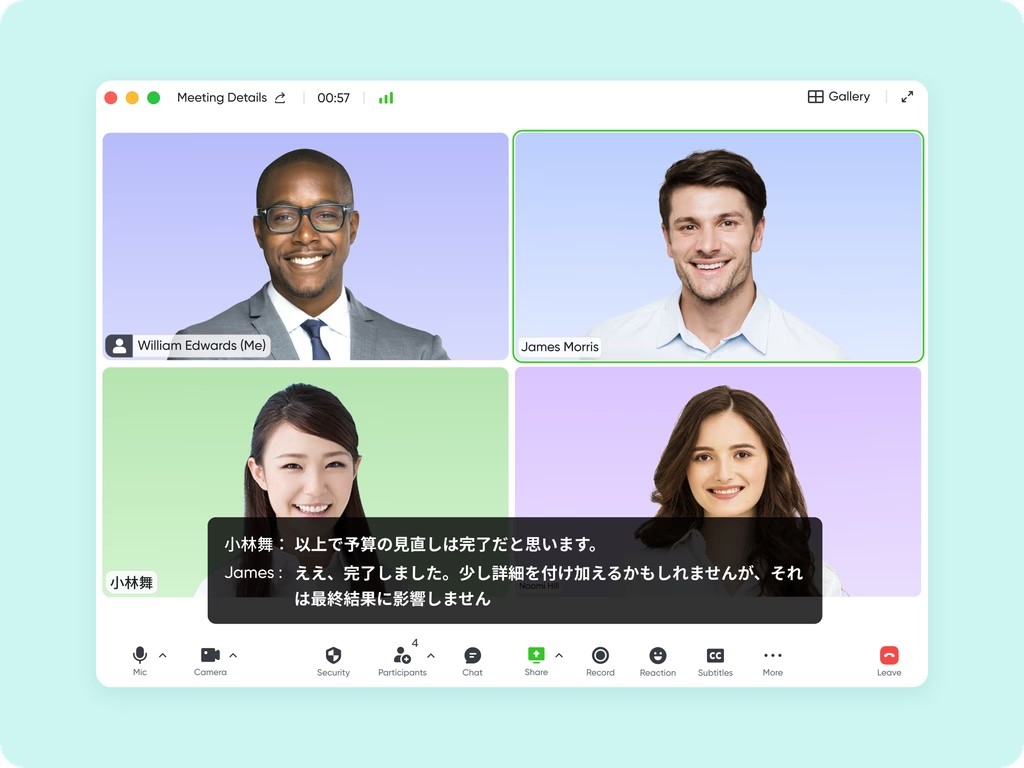
Storage space
Do you have enough storage space in your Google Drive? If not, then you may not be able to use Google Meet Transcripts, as your transcriptions won’t be saved.
You’ll need to get additional storage from Google, which costs $300 per month for an extra 10 terabytes (TB), billed as an annual subscription.
Google workspace eligibility
The transcription feature is only available for certain paid Google Workspace plans: Business Standard, Business Plus, Enterprise, and Education Plus.
Free Google accounts cannot access this feature. This means that individuals, small teams, or organizations on a budget who aren’t paying for a Google Workspace plan won’t benefit from the convenience of transcription.
How to set up Google Meet transcription
If you meet all the requirements, here's how to start transcribing with Google Meet Transcripts:
Enable transcription
In Google Meet, click on the three dots menu and select "Settings." Then, select the “Captions” tab and choose “English.”
This step makes sure that the transcription feature is activated and ready to use.
Start the transcription
Enter or start your Google Meet meeting, and click on the “Activities” button in the bottom-right corner (it’s the triangle).
Next, select "Transcripts" and then "Start transcription." Note that you’ll need to do this manually every time you go into a meeting, as transcription doesn’t start automatically.
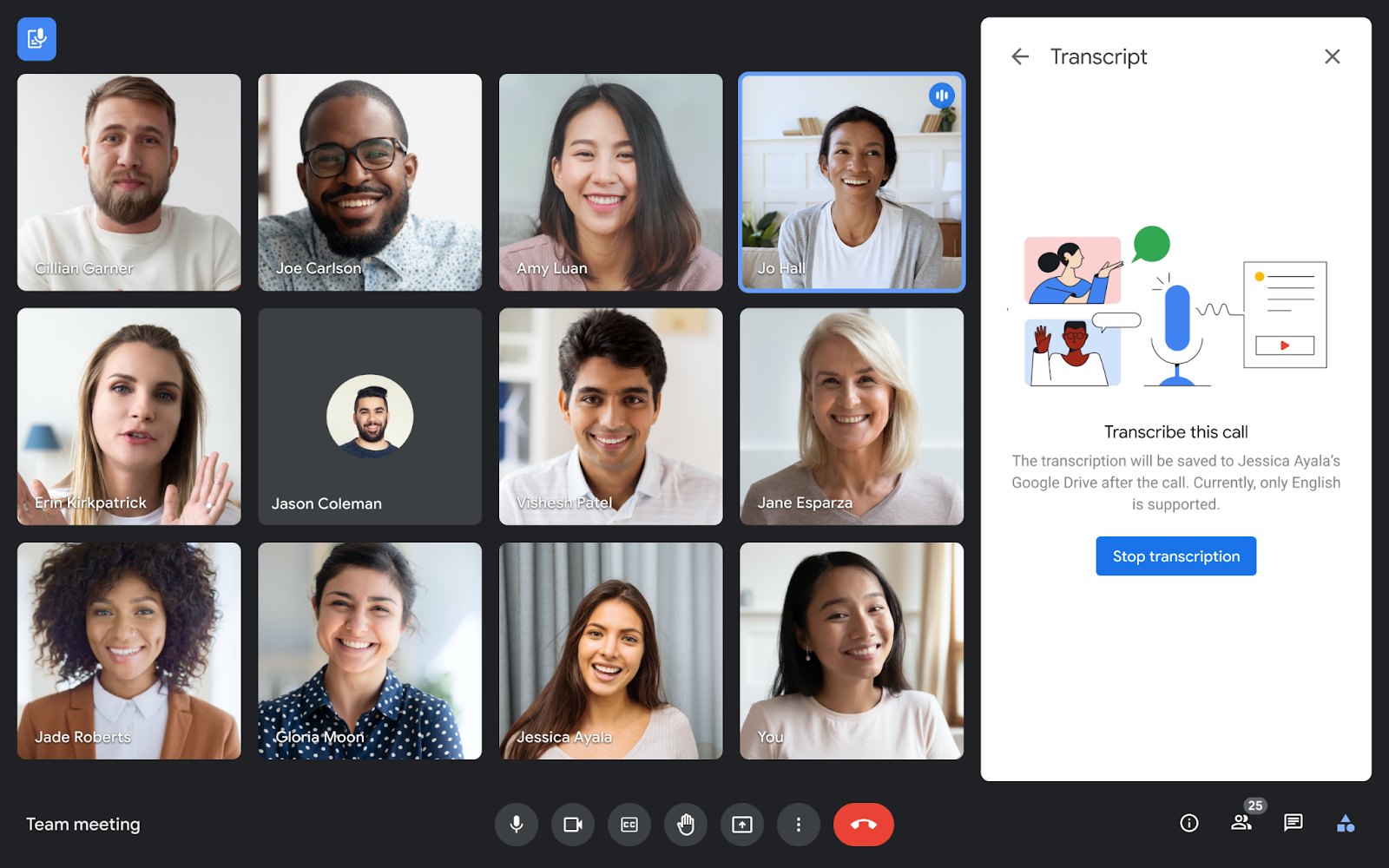
Find transcripts
After the virtual meeting ends, you'll receive an email with a link to the transcript. You can also find the transcript saved as a Google Doc in the "Meet Recordings" folder in your Google Drive.
Who can see transcripts?
The following participants can see and access Google transcripts:
Meeting host: The person who started the meeting
Co-hosts: Any co-hosts that were assigned during the meeting
Transcript initiator: The person who turned on the transcription feature
Other meeting participants will not have automatic access to the transcript, so you’ll need to share it with them manually.
What are the benefits and drawbacks of using Google Meet transcription?
Is Google Meet Transcripts right for your team? We’ve compiled a list of its benefits and drawbacks to help you decide.
Benefits of Google Meet transcription
Google Meet transcription brings several benefits to the table:
Editable transcripts
Google Meet Transcripts allows you to easily review, edit, and share meeting notes with your team. Editable transcripts can help clarify misunderstandings and keep the team aligned on what was discussed during virtual meetings.
Integration with Google Calendar
With Google Calendar integration, you can access transcripts directly from your Google Calendar events. Open the corresponding calendar event, and the meeting transcript will be ready for review.
This ability makes it convenient to reference past discussions and follow up on action items without having to search through emails and files.
Linked recording
Google Meet transcripts are linked to each meeting’s recording. This means you can click on a specific line in the transcript, and it will take you to the approximate time in the recording where it was said.
This function is useful for quickly reviewing sections of a meeting, finding a specific quote, or looking into discrepancies.
Drawbacks of Google Meet transcription
There are also some drawbacks to Google Meet transcription that you can’t ignore:
Limited language support
Google Meet only supports accurate English transcriptions in meetings. While transcriptions for some other languages are available, even Google has admitted that they’re not always accurate.
Limited language support is a significant barrier to international teams that need to communicate on a daily basis. It hinders collaboration, excludes non-English speakers, and can lead to misunderstandings or misinterpretations of important information.
Processing delays
Although transcripts are generated during live meetings, it may take up to 24 hours for them to process and become fully accessible. This delay can be inconvenient when you need to quickly reference information or share meeting notes with stakeholders. It slows down workflows and prevents your team from taking action promptly.
Restricted access
You’ll need a paid Google Workspace account to use the transcripts feature. Free users don’t have access.
Lark Minutes, however, offers free meeting transcription to all users — even our free starter account users can access this feature. It’s a great alternative for budget-conscious users who don’t want to pay extra for Google Workspace.
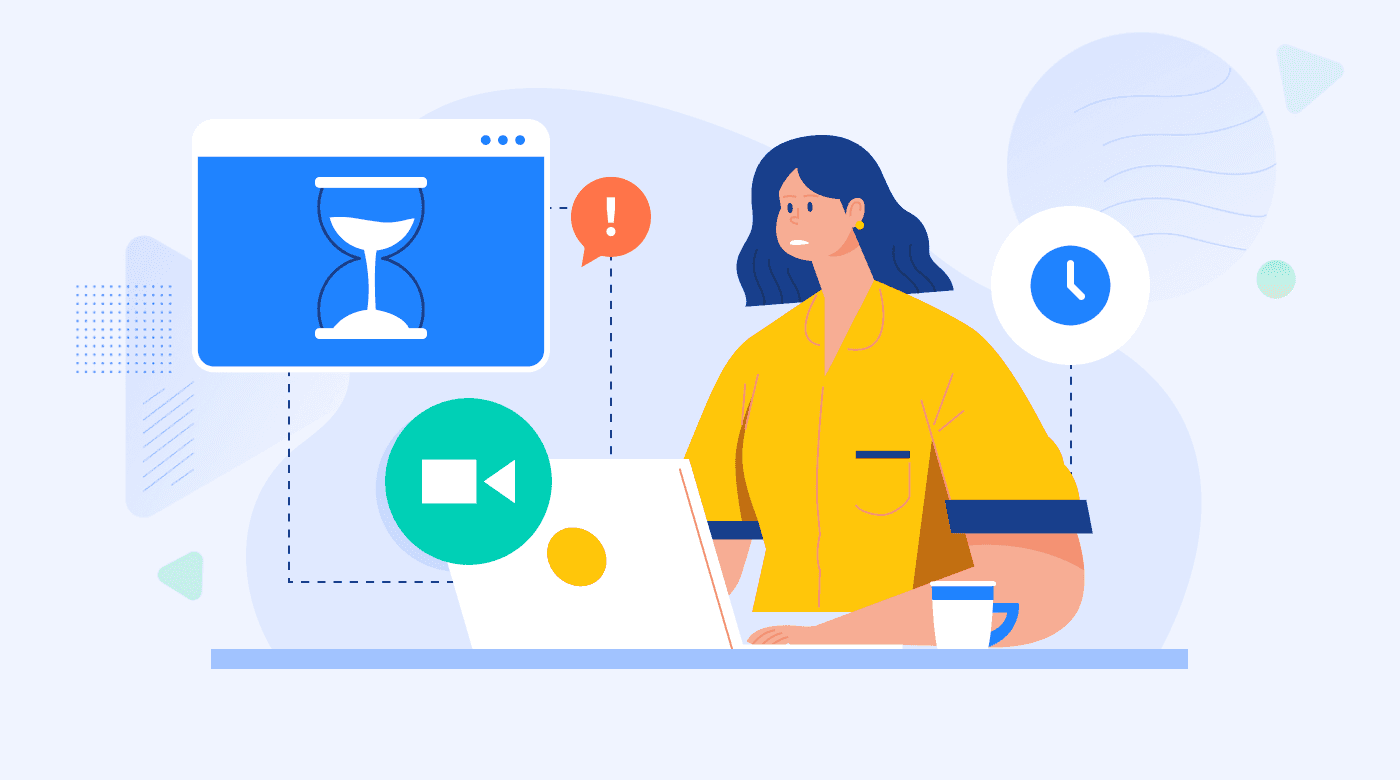
Accuracy issues
Google Meet transcriptions may have errors that need manual review to be fixed. Background noise, accents, technical terms, or overlapping speech can all cause inaccuracies in the transcript.
Why Lark Minutes is the better solution for multilingual teams
Lark Minutes is easy to use for any kind of team. From real-time transcriptions and translations to integrations, it makes having effective meetings a cinch.
Multilingual transcription
According to a recent study, the biggest challenge that companies with diverse teams face is the differences in communication.
Lark solves that for you.
Lark Minutes supports accurate and automatic transcriptions for English, Chinese, and Japanese. Our tools enable multilingual teams to communicate comfortably and effortlessly.
Plus, all transcriptions happen in real-time, so everyone can follow along and contribute to the conversation, regardless of language differences.
Flexible transcription options
Lark’s transcription feature offers many different ways to transcribe beyond in-meeting transcriptions. Whether you’re in a live meeting on Lark Meetings or have an audio or video file saved, Lark Minutes can handle it.
Use our video-to-text converter to turn any video file into a transcript. Similarly, our audio-to-text converter can quickly and accurately transcribe audio recordings.
You can even directly import files from Lark Docs for transcription. This means anything — presentation slides, collaborative documents, or customer feedback surveys — saved in Lark Docs can be transcribed.
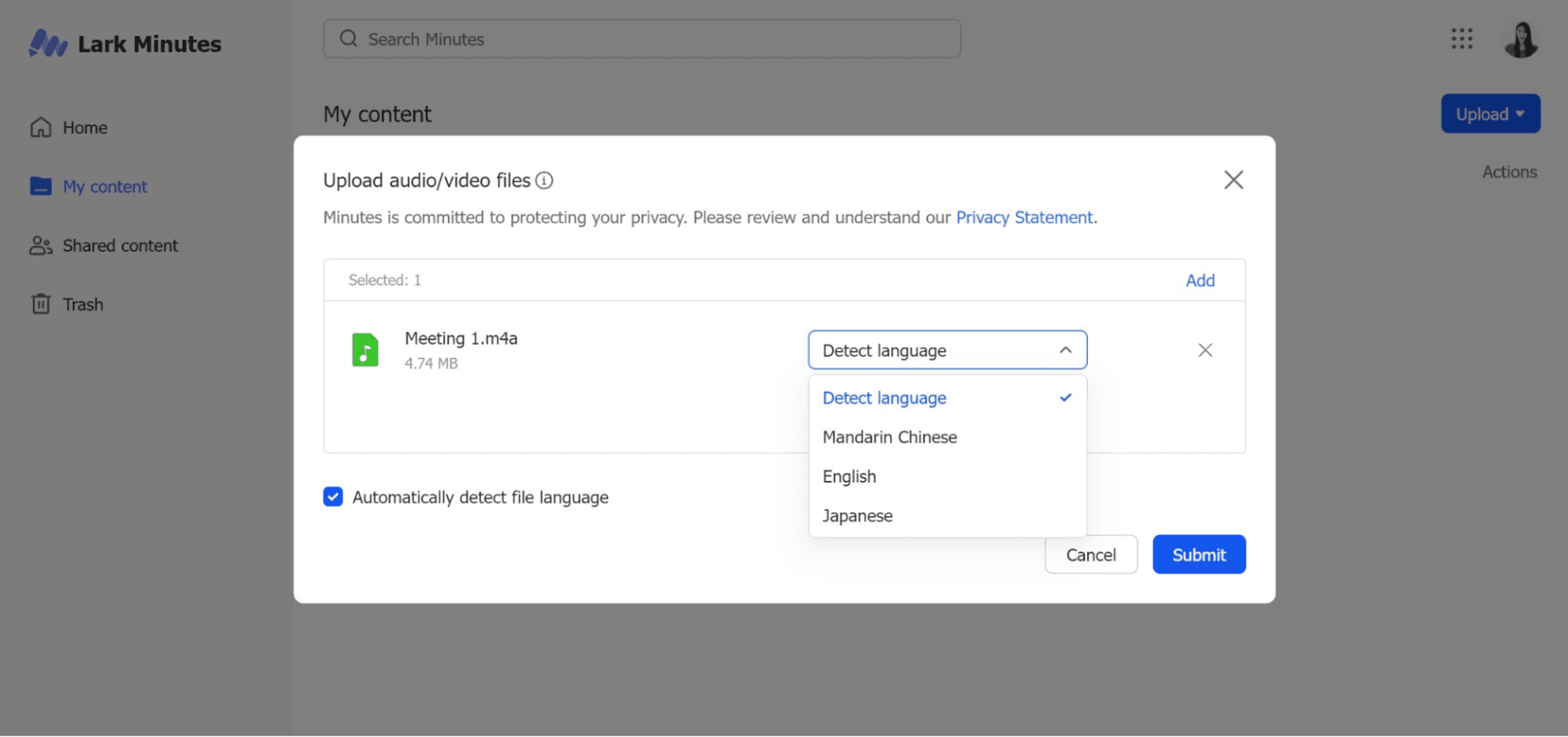
On-the-go access
Stay informed even when you're away from your desk. With Lark’s podcast mode, you and your team can listen to meeting transcripts on mobile devices, just as you would a podcast.
You can also control the playback of your transcripts, adjusting the speed, skipping ahead, or rewinding as needed.
For busy professionals who are always on the go, this feature gives you a convenient way to catch up on important discussions between your commutes. Access meeting information at your own pace, wherever you are.
Shareable video clips
The unfortunate truth is that 43% of people lose focus in a meeting after 20–30 minutes. So, how can you make sure your team retains the important information they learn during a meeting?
With Lark, you can create and share meeting clips. Instead of trying to fight short attention spans, provide a practical solution for team members to revisit key discussions long after the meeting has ended.
Moreover, you can send these clips to team members who couldn’t attend or share select parts with non-attendees or external stakeholders. Keep everyone in the loop and stay in control of the information you choose to share.
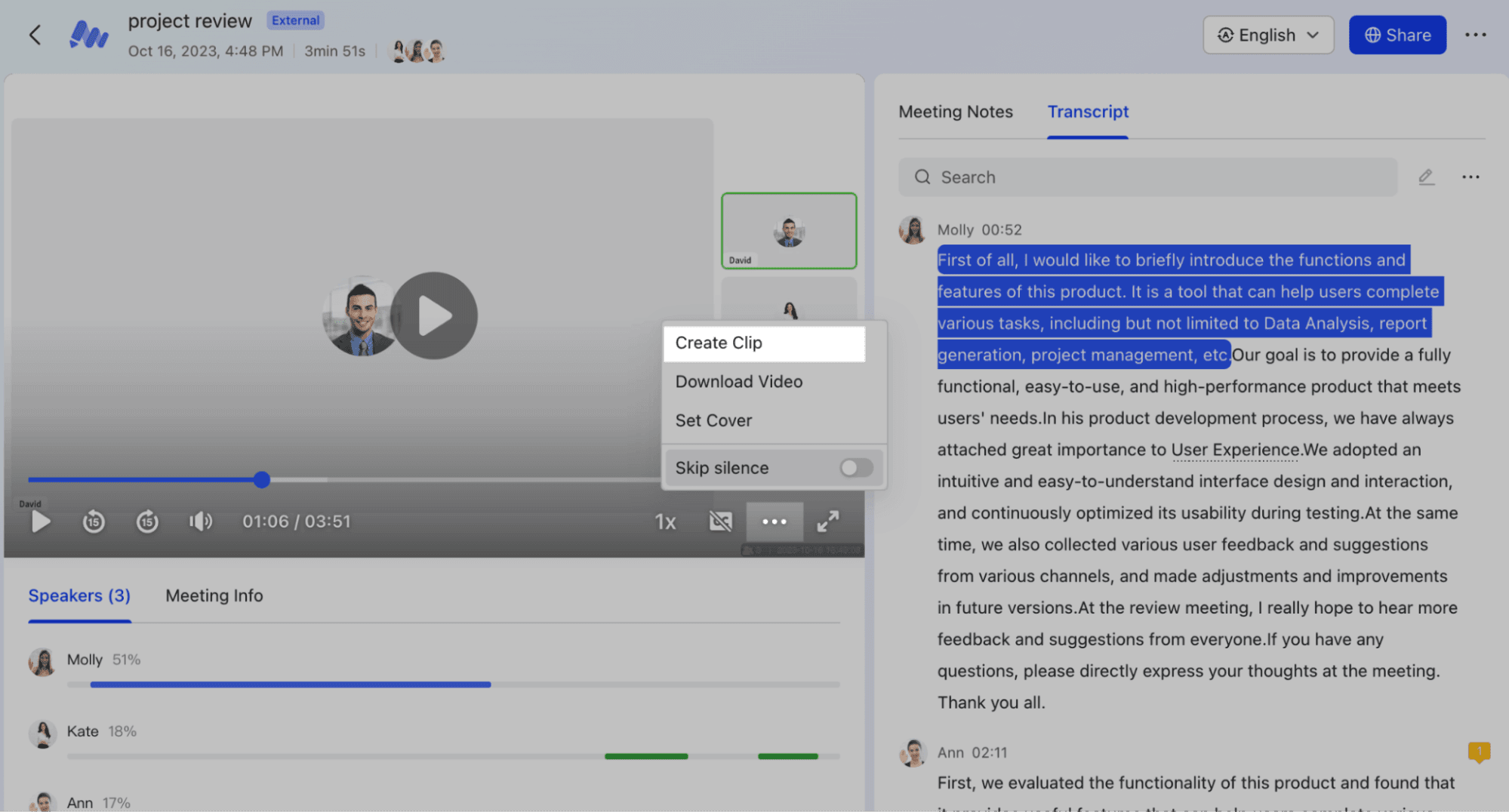
Lark Suite integration
Let’s be honest — Google Meet and Google Workspace as a whole seem outdated. It no longer matches the needs of a modern, distributed workforce that demands more flexibility and efficient collaboration and communication tools.
Lark offers a fresh alternative by packing all the essentials into one place. Lark Minutes and Lark Meetings seamlessly integrate with other Lark Suite apps, like Lark Calendar, Lark Base, and Lark Docs.
Keep an eye on assigned tasks, deadlines, and team progress in the same Lark ecosystem — with no need to switch between apps. Our centralized platform is built for global businesses with remote workers in multiple countries who speak multiple languages and collaborate across time zones.
FAQs about Google Meet’s Transcripts feature
Still have some lingering questions? Take a look at our answers to the most common ones:
Is Google Meet transcription free?
No, not for all Google accounts. Currently, only paid accounts can access this feature. Free Google accounts and other Google Workspace plans don’t include it.
Here’s what you’ll need to pay to upgrade to one of the eligible plans:
Business Standard: $12 per user per month
Business Plus: $18 per user per month
Enterprise: Custom pricing
Education Plus: Custom pricing
And these are just the starting prices. The final cost will depend on your company’s size and any additional features you might want.
What is a free transcription tool for Google Meet?
Lark Minutes is a free third-party tool that offers transcription services for Google Meet and other video conferencing platforms.
All you have to do is upload a video or audio file into our converter to receive free, accurate transcription. This is a simple and convenient way to transcribe your meetings without the need for a paid subscription.
Can I view Google Meet transcriptions on mobile?
Unfortunately, Google Meet transcripts don't currently support a mobile view. You can only access them through the email link sent to you after the meeting or on your Google Drive via a computer.
On the contrary, Lark Minutes includes a Podcast Mode feature that lets you listen to transcripts on your phone. This gives you on-the-go access, so you can catch up on meetings during your commute or while doing other tasks.
Does Google Meet offer live caption translation?
No, Google Meet doesn’t offer live translation of captions. Lark Meetings, however, supports subtitles that can be translated into over 100 languages in real time.
Our powerful multilingual translation engine ensures your team members can follow along in their preferred languages and understand the nuances of meeting discussions.
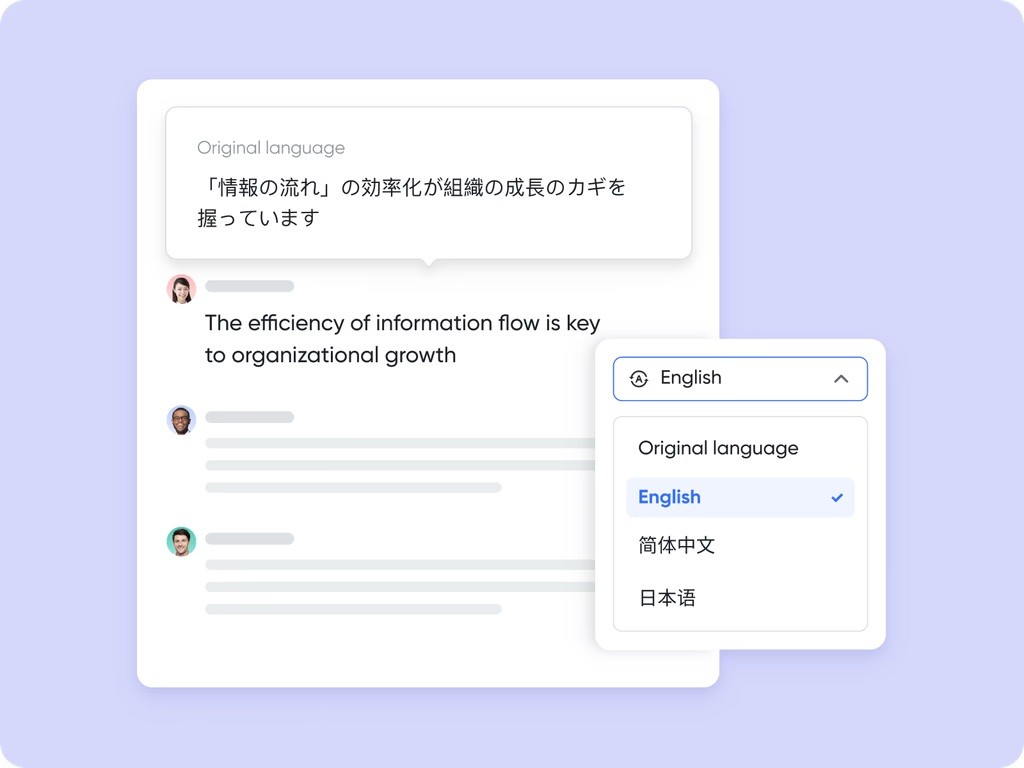
How can I switch from Google Meet to Lark Meetings?
Switching to Lark Meetings is super easy. Just sign up for a free Lark account and start using Lark Meetings — and Lark Minutes — right away.
This free account also gives you access to a full suite of productivity and collaboration tools, including chat, calendar, docs, and meeting templates.
Transform your meetings with Lark
Tired of the limitations of Google Meet transcription? If so, then why not transform your meetings with Lark? Enjoy real-time, multilingual transcription, on-the-go access, and a suite of tools that truly empower your team.
Try Lark today for free and experience a new level of meeting productivity.
Table of Contents