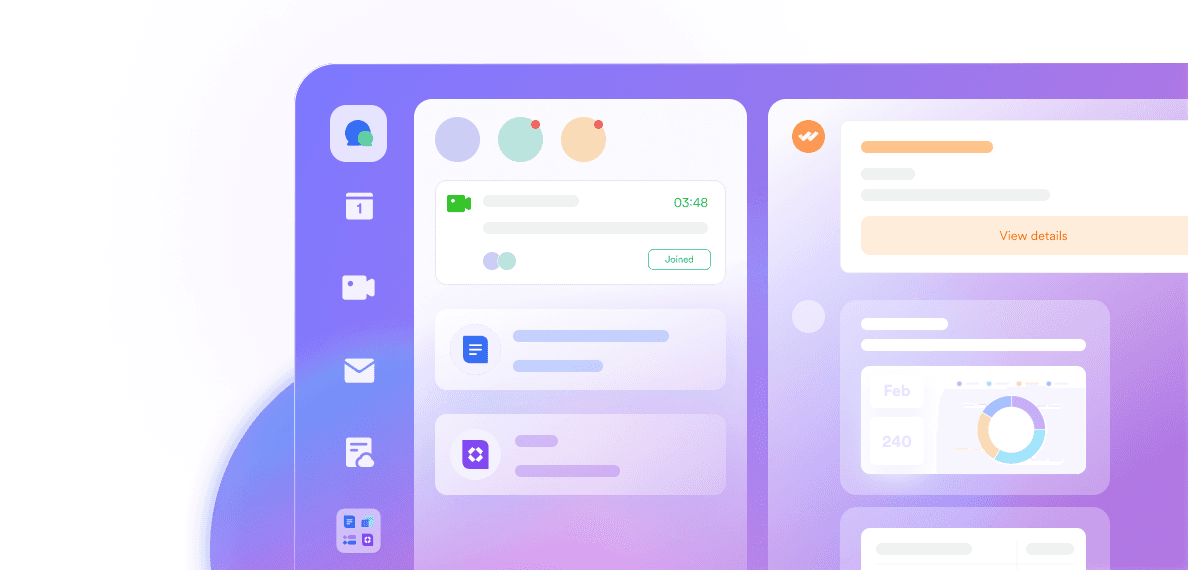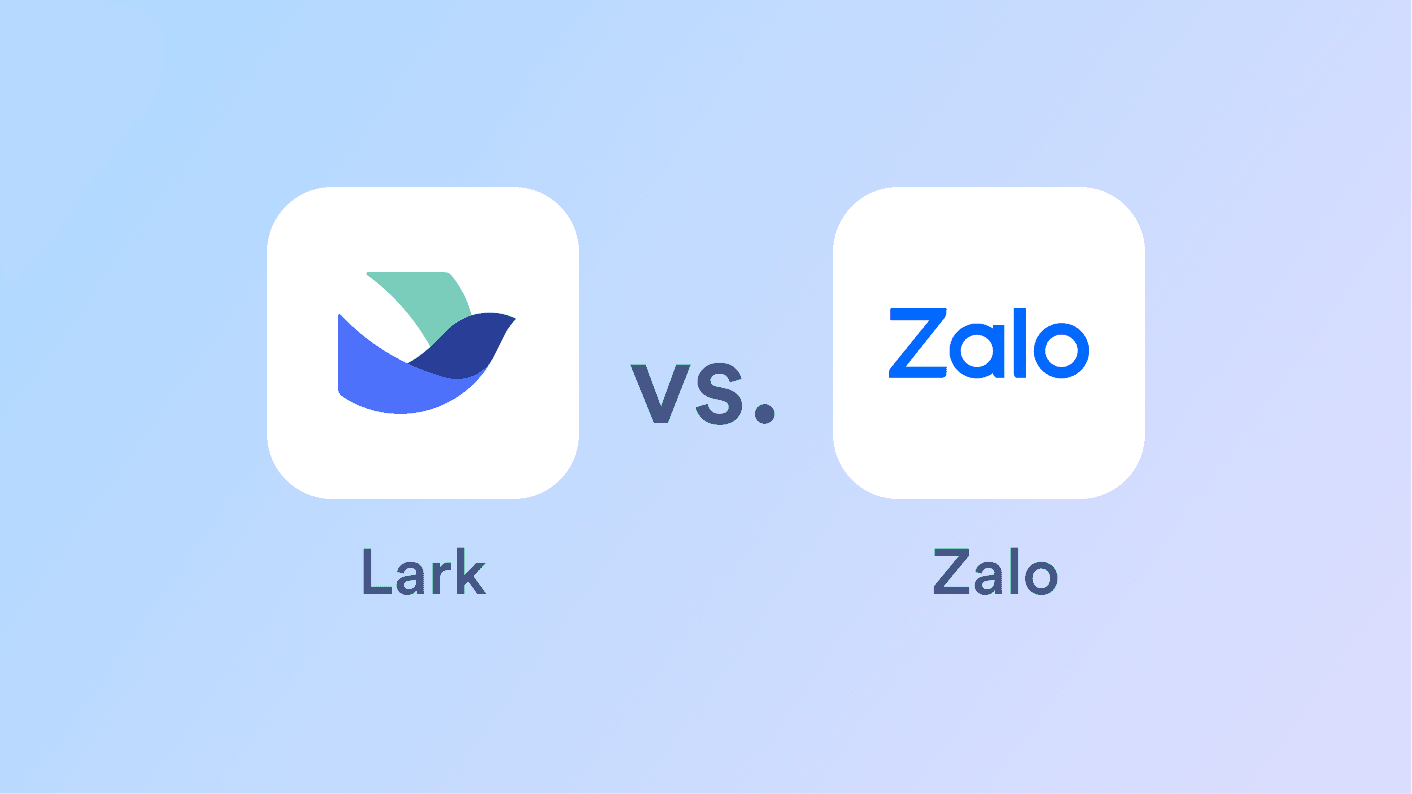Searching for a Google Docs alternative? You’ve come to the right place!
Google Docs has changed how we approach documents, making collaboration and sharing much easier. Teammates can edit, review, and share opinions on documents without sending files back and forth, enabling them to complete projects faster.
Although Google Docs is handy, it falls a bit short for 2025. For example, it lacks sophisticated collaboration features and its formatting features and permission management are clunky and unintuitive. Technology has come a long way, and there are now great Google Docs alternatives. In this article, we'll explain why you might want something else and introduce you to 10 options you can try.
Why Not Google Docs? Disadvantages of Google Docs
Limited formatting options: Google Docs is a helpful tool, but it lacks more advanced formatting features compared to other document editing software, making document editing harder.
Security and privacy challenges: Businesses' growing concern is the seemingly blurred line between corporate and personal documents. Since most people have a personal Gmail account, corporate documents can easily get leaked or duplicated as personal content.
Offline editing issues: Turning on offline document editing in Google Docs is quite a process. You must turn it on or install the Chrome extension on your drive app.
Limited saving and organization options: Google Docs is like a small backpack for organizing documents. It might feel cramped when working on big, complicated projects that require more advanced saving features.
What to Look for in Google Docs Alternatives
There are now a lot of great document editors and processors available that might be more suitable for your team. Here's what you should keep an eye on for a great Google Docs alternative:
Integration with other workspace/project management tools: When looking for alternatives to Google Docs, consider how well a tool works with your existing tools, like project management or workspace apps. The goal is to find something that allows you to collaborate effortlessly with the other tools in your workflow without feeling like you are adding on more technology.
Dynamic collaboration options: Search for tools that support dynamic collaboration options. Look out for features like live editing, whiteboards, instant updates, and chat functionalities that push the team's ability to work together efficiently.
Ease of customization: Consider a Google Docs alternative that offers straightforward customization options. Look for a tool that allows you to easily modify the appearance and structure of your documents according to your preferences and needs.
Roles and permissions: Find a tool that allows you to assign different roles to each team member and control their access levels within the documents. This feature ensures a structured and secure collaboration environment.
Top 10 Google Docs Alternatives in 2025
1. Lark Docs
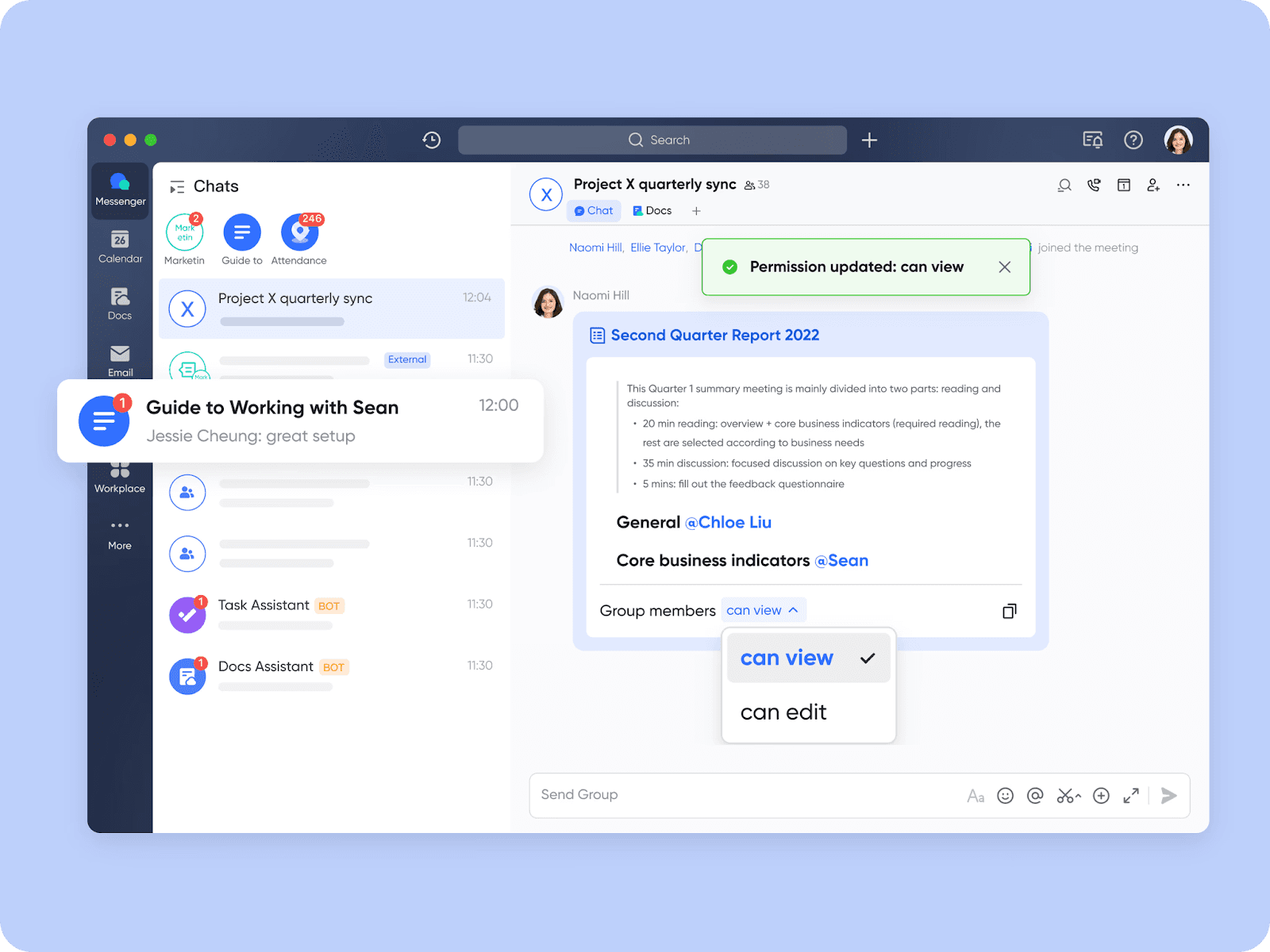
Lark Docs is a powerful word processor designed with online collaboration at its core. Tailored for the high demands faced by modern teams, Lark Docs offers an integrated solution that beats Google Docs on multiple fronts. For example, Lark Docs not only offers real-time document editing but also works seamlessly with all the other apps in Lark’s ecosystem—including a built-in messenger, calendar, task manager, spreadsheets, data management, and more. This means you can @mention your team members, add a calendar event or task, and insert a spreadsheet directly in the document without having to set up complicated integrations. All of this adds up to much easier document collaboration, better team communication, and streamlined workflow.
Permission management is also a lot more intuitive and convenient compared to Google Docs. Sharing a document is easy, which can be done by adding the team member’s name in the document or sending the document link to a chat. Permission for the document can then be changed directly in the chat as needed. Unlike Google Docs, mixing personal and corporate accounts is not an issue as Lark Docs offers more granular permission control, with the ability to set security levels for documents.
Beyond basic text editing, Lark Docs provides advanced collaboration tools such as interactive whiteboards, mind maps, polls, timers, and more. These tools allow teams to create truly collaborative documents, enabling dynamic brainstorming sessions and facilitating quick decision-making, making it easier for teams to share ideas and work together creatively. The platform’s user-friendly interface ensures that even complex collaborative tasks remain intuitive and efficient.
Another significant advantage of Lark Docs is its offline capability. Documents can be easily made available offline, allowing users to continue working without interruption—even when internet connectivity is unreliable. Once back online, changes sync automatically, ensuring that productivity never skips a beat. On top of that, there is a wealth of templates to choose from, such as this weekly planner, so you can get started quickly. Here are some more key differentiators:
Key Features
Documents are automatically saved to the cloud, eliminating the need to email files back and forth and the risk of forgetting to save.
Enhances your document with images, tables, videos, files, boards, callouts, code blocks, polls, and many more features.
Use several levels of permissions and roles for viewing, commenting, and editing.
Markdowns and shortcuts in documents can instantly enhance your productivity.
Add flow charts, UML diagrams, and structural diagrams to your documents in one click.
Easily import and migrate files and documents into Lark for edits and collaboration.
Bi-directional links are created when you reference another document, showing how all your documents are related.
Other Features
Easily tag and mention your team to draw their attention to your document
Supports multiple content types such as code blocks, callouts, equations, videos, to-do lists, etc
Mention your document in a to-do list description or comment
Use presentation mode
Change page width for better reading and editing experience
Follow comments and receive notifications when others comment on a document
Offline editing in the mobile app
Pros
Seamless integration, parallel use, and migration with other apps and productivity tools.
Easily turn your document into a super file by inserting anything from polls to mind maps, chats, and spreadsheets.
Collaborate and sync your ideas quickly and in real time using mind notes, rich media, and callouts.
Lark Docs is free forever. No credit card is required.
Cons
Getting familiar with Lark's interface may take a bit of time initially.
Price
Free plan includes Docs and 11 other collaboration apps for 20 users
Paid plans start at $12 per user/month
Review rating
4.5/5 on G2
2. Zoho Writer
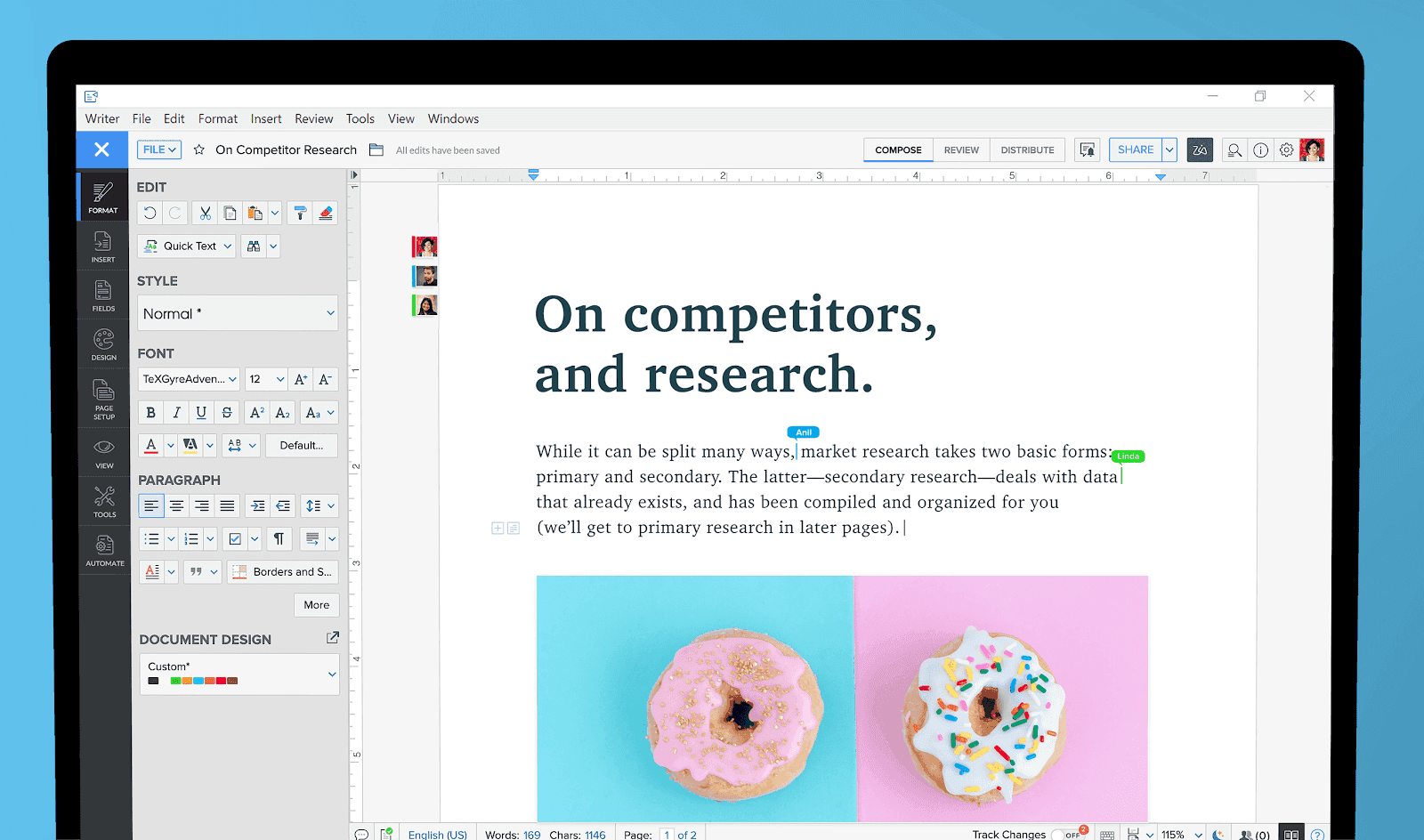
Image source: zoho.com
Zoho Writer is a helpful tool for writing and working together on documents. It lets you write with suggestions, collaborate in real time, work offline, merge documents, and even sign them electronically.
Key features:
A writing assistant to assist users in creating and editing content by offering helpful suggestions and corrections.
Multiple users can review and offer feedback on documents immediately.
Users can easily edit their documents, even offline.
It enables users to combine multiple documents into a cohesive file, simplifying document organization.
It includes an electronic signature feature for secure document authentication.
It is accessible on mobile devices, desktops, and iPads.
Pros:
Real-time collaboration feature enables instant feedback, enhancing teamwork efficiency.
Working offline is seamless.
The document merge feature simplifies combining multiple documents.
Electronic signatures contribute to secure and convenient document authentication.
Cons:
New users may face a learning curve, especially when exploring advanced features.
The credit-based pricing model, starting from 200 free credits/month/organization, may require users to manage credits based on usage.
Price:
Starting from 200 Free Credits/Month/Organization
Review rating
4.4/5 on G2
3. Microsoft Word
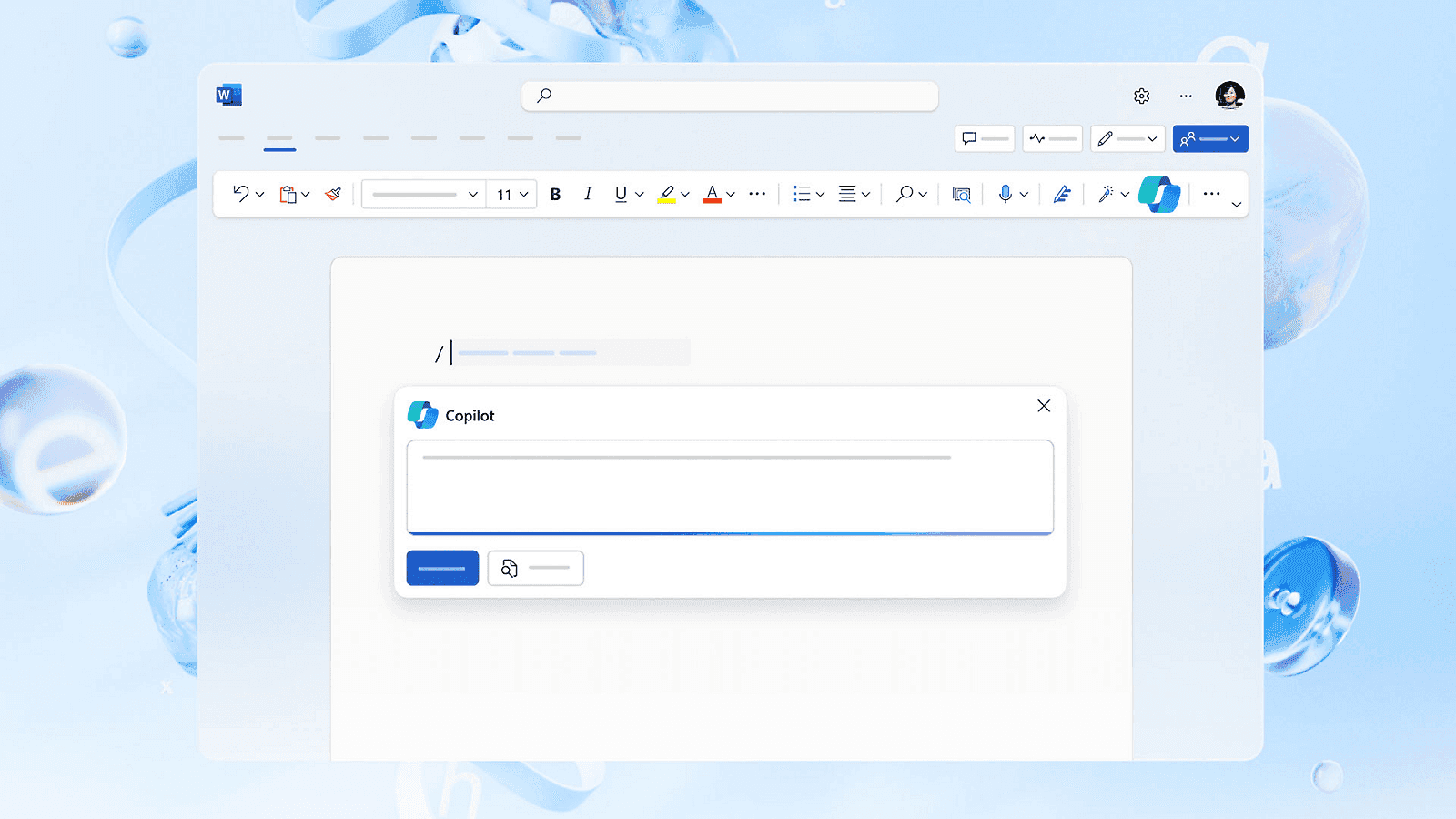
Image source: microsoft.com
One of the most popular apps in Microsoft Office, Word is a text-editing program that allows you to write and edit documents. It includes several useful linguistic tools as well as numerous accessibility options.
Key Features:
There are tools for creating, editing, and formatting documents with features like spell check and grammar correction.
Real-time collaborative editing, allowing several users to work on the same document simultaneously.
Extensive formatting and design features, enabling users to create professional documents.
Word 2007 introduced the compact DOCX format, reducing file sizes and addressing storage space concerns, becoming the document standard.
Pros
Easy integration of documents with other media in the Office suite, such as graphs and worksheets, providing dynamic links for instant updates.
With thousands of customizable templates, Word makes designing brochures and documents based on pre-existing designs effortless.
A mobile version of Word is available on Windows phones and tablets, allowing on-the-go document creation and editing.
Cons
While powerful, the app can be expensive.
The extensive functionality of Word can be overwhelming, as most users may only utilize some features, and the ribbon interface may add to the confusion.
Pricing:
There is a free version with basic features like sharing and collaboration.
The Microsoft 365 Personal plan at $7.99/month provides advanced features for individual users, including offline use, advanced spelling checks, and 1 TB of cloud storage.
The Microsoft 365 Family plan, worth $7.99/month, extends these features to one to six users with up to 6 TB of shared cloud storage.
Review Rating:
4.7/5 on G2
4. Notion
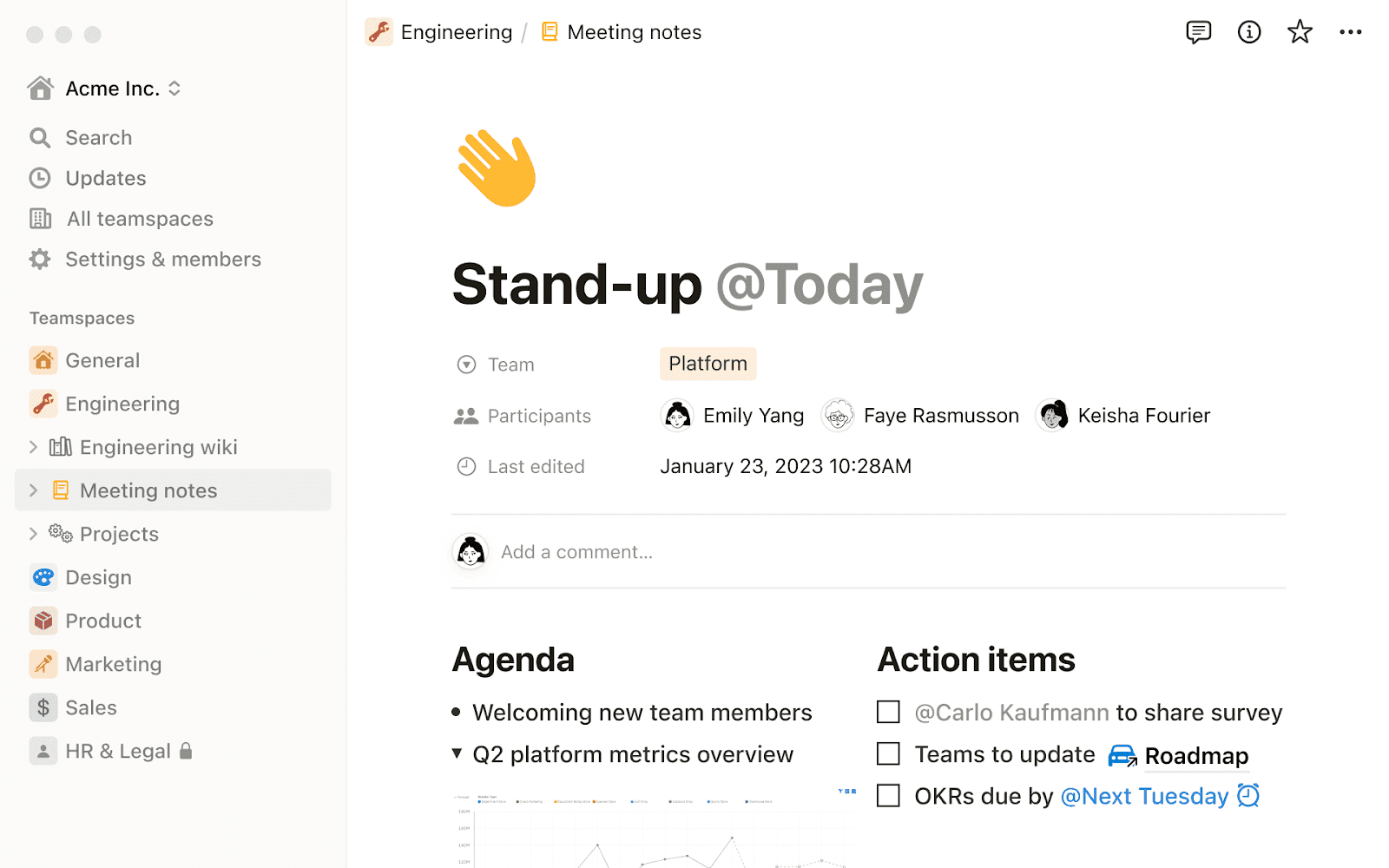
Image source: notion.com
Notion by Notion Labs Inc. is a freemium productivity and note-taking web application. It provides task management, project tracking, to-do lists, bookmarking and other organizational tools.
Key Features:
A flexible and customizable database system, allowing users to create databases tailored to different document types and requirements.
Notion enables team members to collaborate online on documents, databases, and projects.
Pros:
The Notion is an all-in-one document creation tool consolidating note-taking, project management, and database functionalities in a single platform.
Supports real-time collaboration on documents, fostering communication and teamwork among users.
Notion is accessible across various devices and platforms.
Cons:
Some users may find Notion challenging initially due to its extensive feature set, requiring a learning curve.
While Notion offers offline access, it is not as robust as some dedicated offline-first applications.
Pricing:
Starting Plan: Starts at $10 per user per month (billed monthly) or $8 per user per month (billed annually).
The Business Plan is available at $18 per user (billed monthly) or $15 per user per month (billed annually).
Review Ratings:
4.7/5 (G2)
5. Confluence
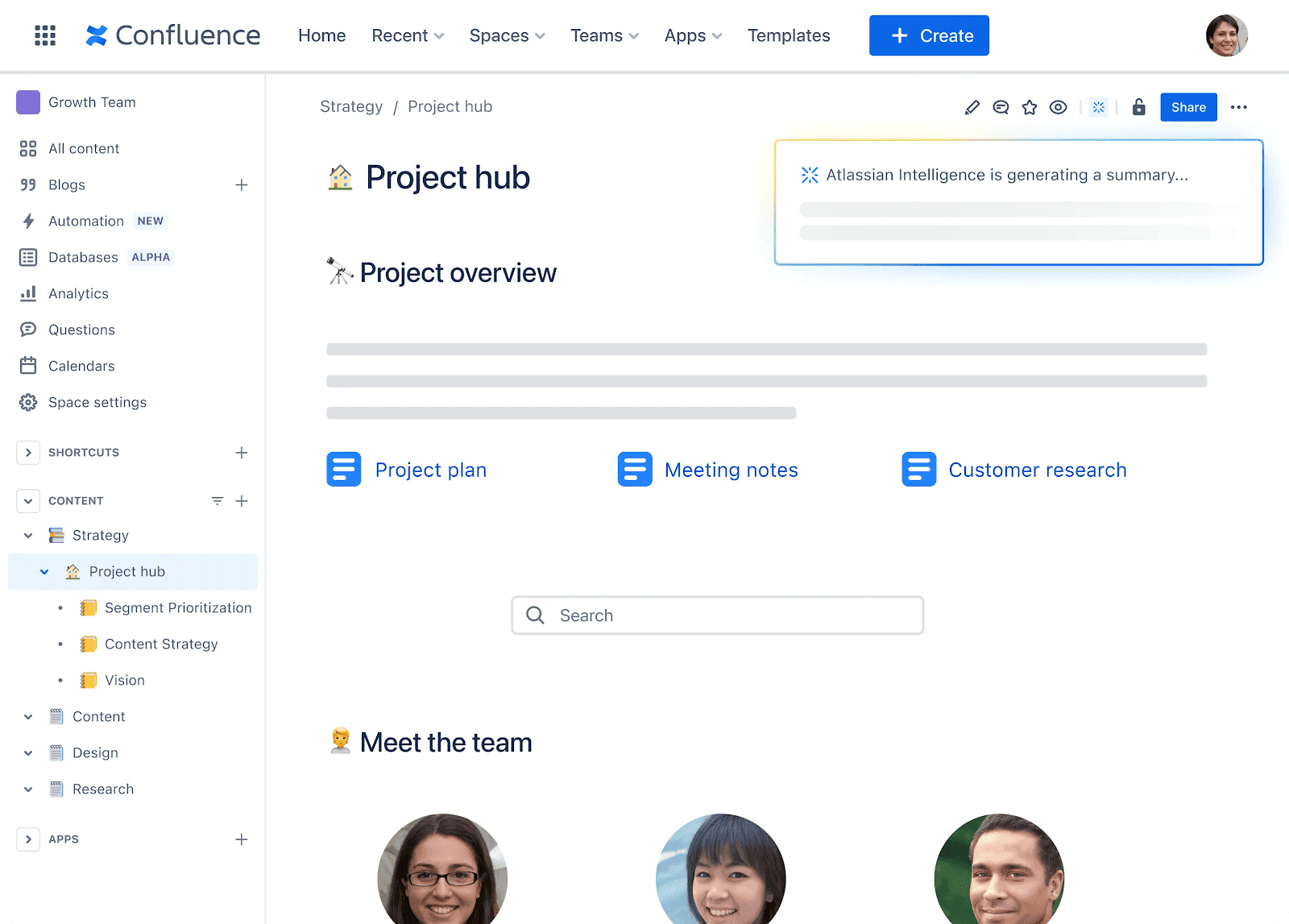
Image source: atlassian.com
Confluence is a collaboration platform businesses can use to communicate project updates and meeting notes to improve communication.
Confluence is a team collaboration software designed to provide a virtual workspace for teams to collaborate, build, and organize work in one place. It is beneficial for shared collaboration work, integrating pages and information seamlessly.
Key Features:
Confluence streamlines the documentation process through a robust knowledge management system. It allows for establishing a knowledge base for documentation and product requirements.
Intuitive page hierarchy and advanced search capabilities enhance information organization, making finding and managing pages easy.
The platform tracks version history, providing insights into changes made and ensuring everyone stays informed.
Role assignment features to manage user permissions, allowing administrators to control access to spaces and content.
Supports Gantt charts as an add-on. The Easy Gantt Charts for Confluence app simplifies the creation of Gantt charts, timeline charts, and roadmaps.
Pros:
The platform's knowledge management capabilities enhance information organization, making it easy to structure and find relevant content.
Robust access control and role assignment features provide flexibility in managing user permissions and controlling access to content.
Cons:
Some advanced functionalities come at an additional cost, potentially making Confluence a bit pricey for users seeking extensive capabilities.
Users may need help to adjust to the software interface initially.
Pricing:
Free Plan: Suitable for up to 10 users with features like unlimited spaces, pages, macros, and essential support.
Standard Plan: Priced at $5.75 per user per month, offering advanced features like page permissions, data residency, and local business hours support.
The Premium Plan is $11 per user per month and includes additional tools for data management, analytics, team calendars, and 24/7 Premium support.
Review Rating:
4.4/5 on Capterra
Other Notable Alternatives
6. Evernote
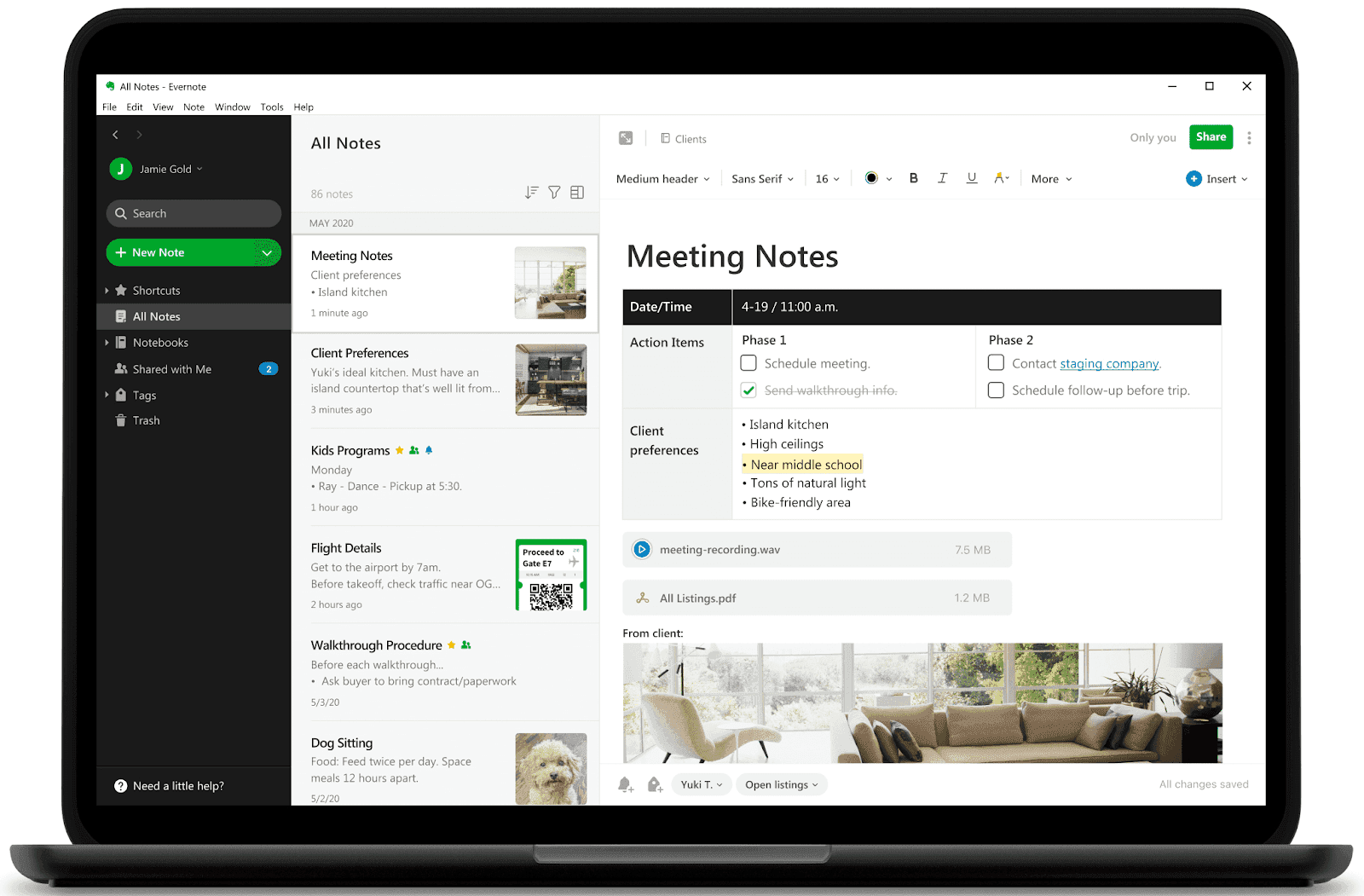
Image source: evernote.com
Evernote is a note-sharing tool where users manage their work, organize their lives, and keep track of everything. It covers notes, tasks, and schedules into a single, easily shareable platform for projects. Evernote ensures quick retrieval of information through its search capabilities, allowing users to access what they need when they need it. Integration with Google Calendar enhances schedule management, providing context for meetings and notes to prevent information from getting lost.
Key features
Quick retrieval of information through powerful search capabilities.
The integration with Google Calendar enhances schedule management. This feature provides context for meetings and notes, preventing information from getting lost and promoting efficient time management.
Pros:
Evernote creates a personal knowledge base, allowing users to compile and organize ideas, thoughts, and administrative details in one central location.
It provides a unified platform that covers notes, tasks, and schedules, offering a holistic project management and organization solution.
Cons:
Sharing notes and content is restricted to within the Evernote platform.
Limited features in the free plan
Pricing:
Evernote has one pricing plan
Basic: $7.99/month
Review Rating:
4.4/5 on Capterra
7. Dropbox Paper
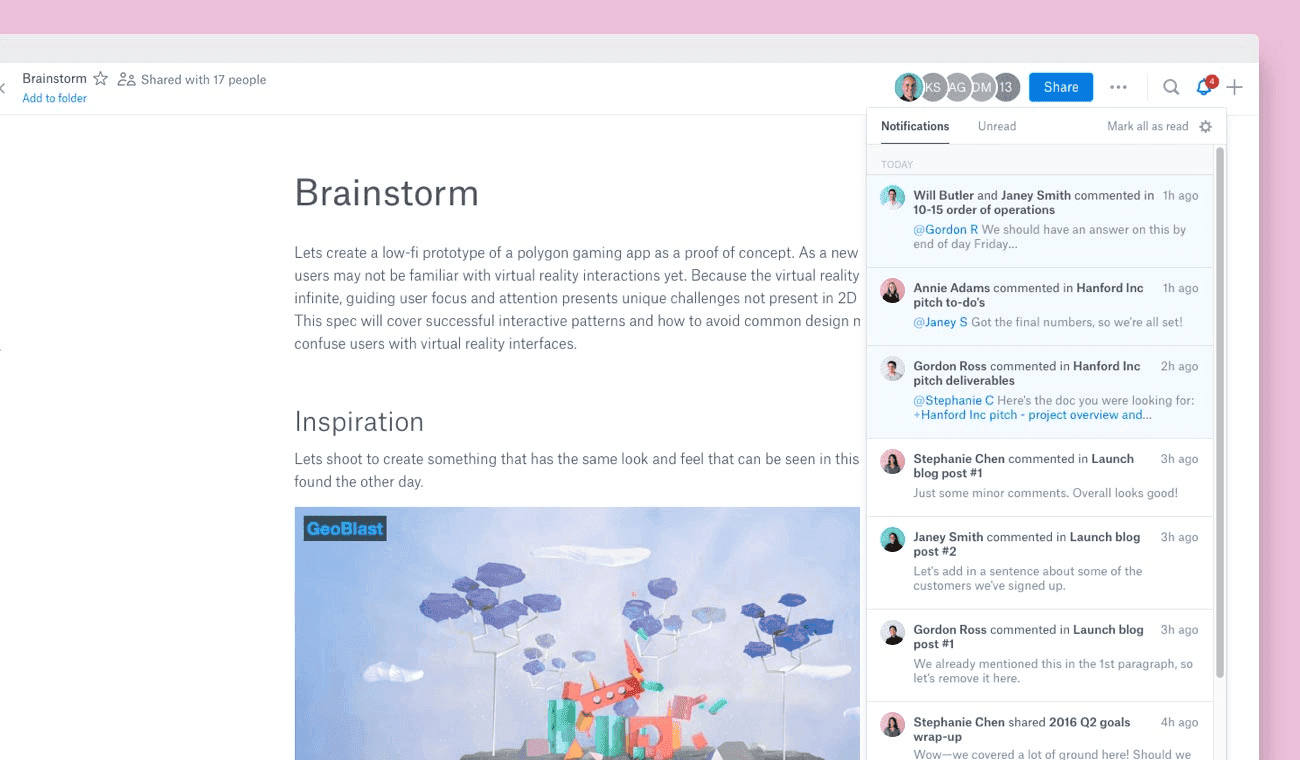
Image source: dropbox.com
Dropbox Paper is a web-based document workspace that allows you to organize and display text, media, and files all in one location. Paper allows you to seamlessly work with others and view your Paper documents from any location.
Key Features:
It allows users to access stored files anywhere and anytime.
Offers advanced sharing permissions, allowing users to specify who can access, view, or edit files.
The platform maintains a detailed file history, tracking changes and modifications.
Dropbox facilitates easy file recovery, enabling users to retrieve previous versions or accidentally deleted files without issue.
Pros:
The detailed file history ensures users can track changes and revert to previous versions, offering a safety net for document management.
Group ownership of documents promotes a collective approach to file management, enhancing collaboration and shared responsibility.
Cons:
While Dropbox offers flexibility in pricing with various plans, some users may find the pricing options complex or seek more cost-effective alternatives for basic storage needs.
Limited word processing features
Pricing:
Dropbox provides eight pricing plans. The starting plan is priced at $9.99 monthly.
Review rating:
4.6/5 on Capterra
8. Coda
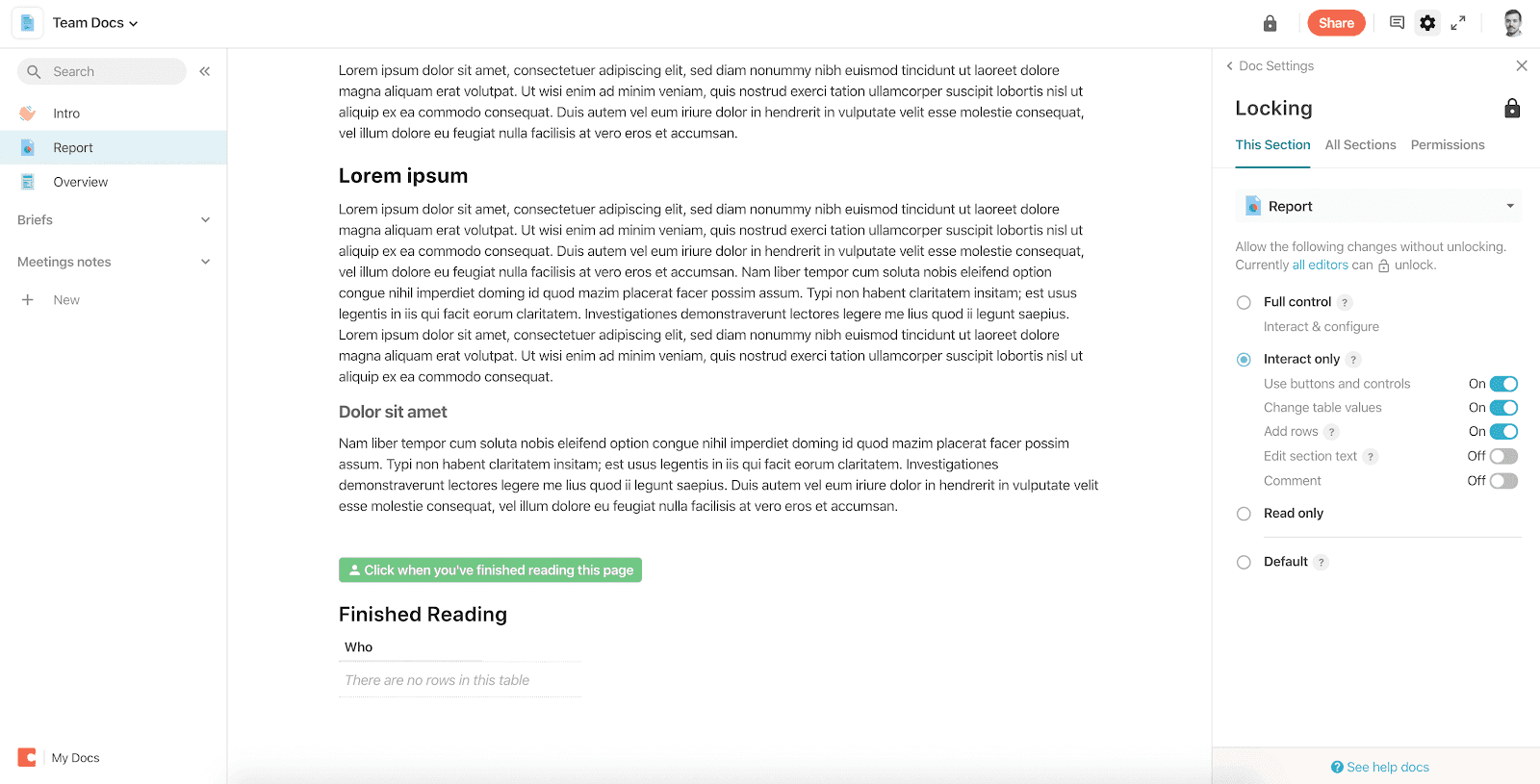
Image source: coda.io
Coda is a cloud-based, multi-user new doc software allowing users to plan, organize, and create documents as a team or individually.
Key Features:
A user-friendly drag-and-drop interface simplifies the creation of documents and spreadsheets.
Easy media embedding, including images, videos, and GIFs.
Integration with automation tools and popular apps, such as buttons, Google Drive, Slack, and formulas, optimize workflows and enhance productivity.
Coda is available as a mobile app for iOS and Android devices.
Pros:
Easy to Use: Coda's drag-and-drop interface makes it easy for anyone to create and work on documents and spreadsheets.
Media-Friendly: Adding pictures, videos, and GIFs can make your documents more attractive.
Cons:
Some users might initially find it challenging, especially when using advanced features.
Pricing:
Coda's monthly pricing begins at $12/user.
Review Rating:
4.6/5 on Capterra
9. ClickUp
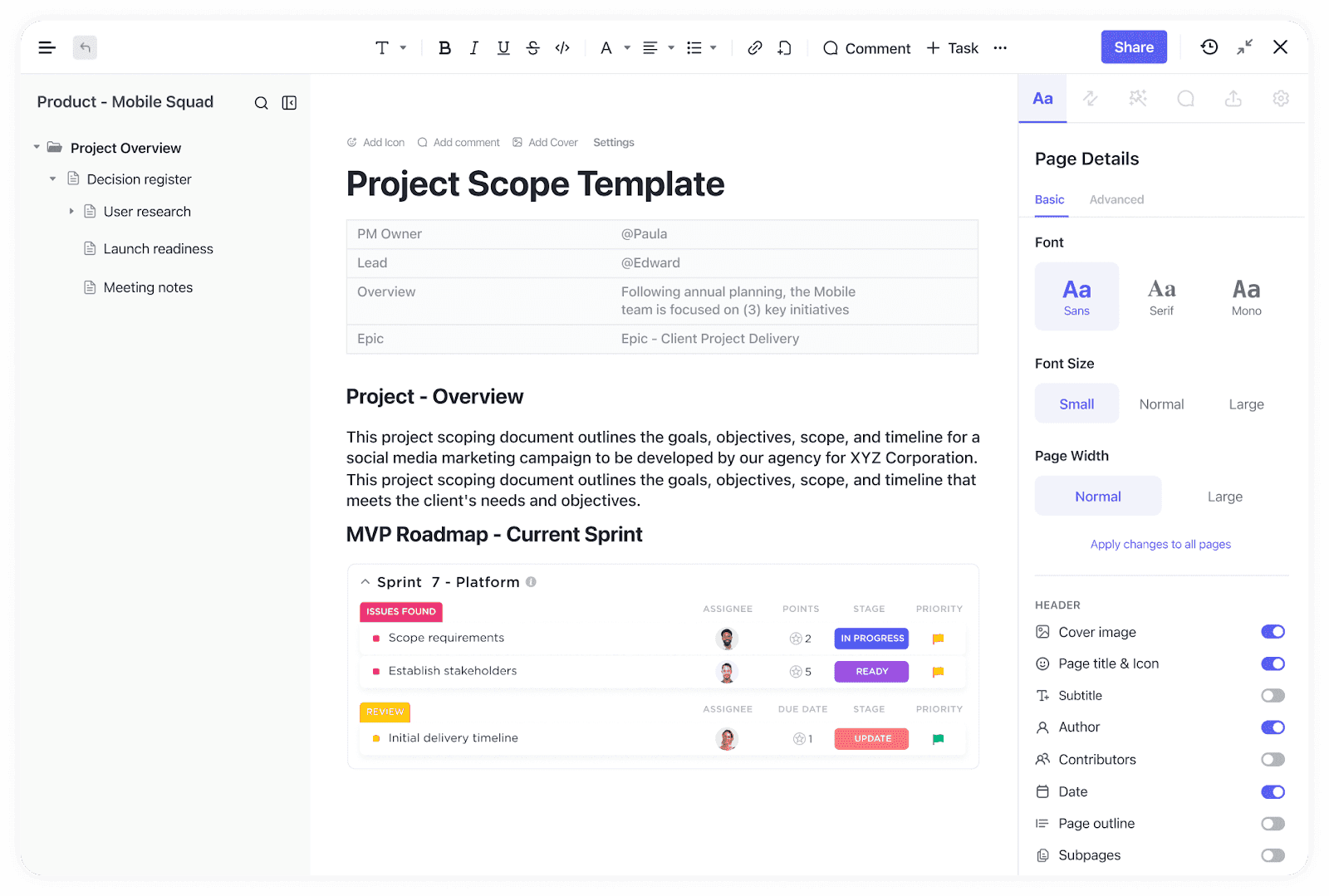
Image source: clickup.com
ClickUp is a comprehensive productivity tool that is an ideal meeting point for teams to discuss, plan, and collaborate on everything from process documents to product concepts.
Key features
Documents can be connected to existing workflows
Allows for complex storage options, including building knowledgebases, nested pages, and roadmaps
Wide range of add-ons and formatting options
Pros:
Users appreciate ClickUp's ease of use and the simplicity of creating, formatting and accessing documents.
Seamless collaboration with updated user and privacy controls
Cons:
Users express dissatisfaction with the visual design, the font size is criticized for being too small, and the absence of a preferred dark mode is mentioned as a downside.
Pricing:
Starts at $7 per member per month
Review rating:
4.7/5 on G2
10. Quip
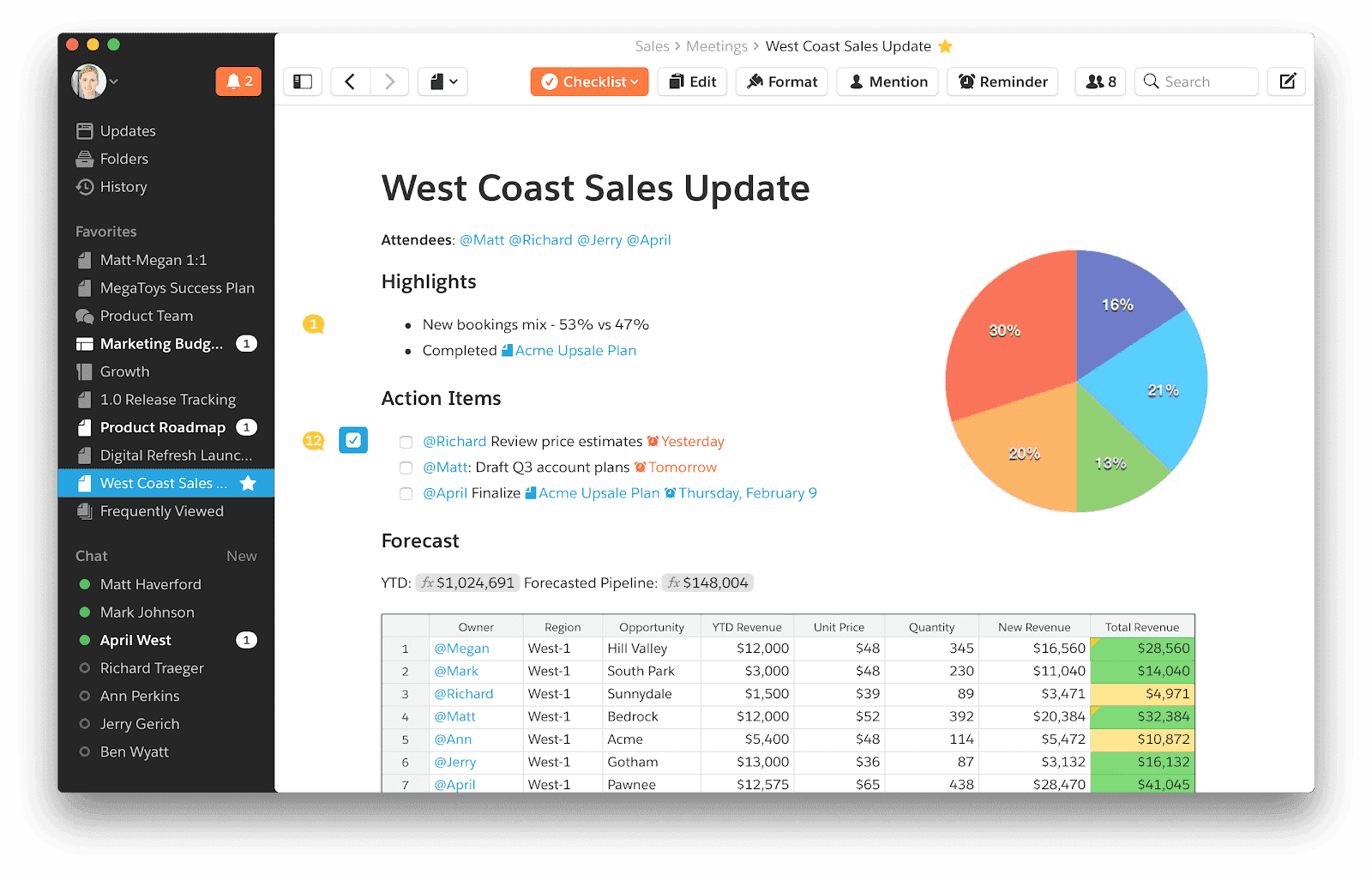
Image source: quip.com
Quip is a tool that helps teams work together more efficiently. It combines documents, spreadsheets, and chat in one place, making collaboration simple. You can edit documents and chat with your team in real time.
Key Features:
Quip integrates documents and spreadsheets with chat functionality in a single workspace, providing a centralized hub for teams.
Team members can collaborate on documents, enabling seamless editing, commenting, and communication.
Quip is accessible on mobile devices, allowing users to stay connected and work on projects even on the go.
Pros:
Quip provides a unified platform where documents, spreadsheets, and chat are integrated, making it easy for teams to collaborate in one place.
Cons:
For users requiring highly specialized features, Quip may lack certain advanced functionalities offered by other dedicated tools.
Depending on the user's needs and expectations, Quip's pricing structure may be considered a drawback, especially for those seeking a more budget-friendly solution.
Pricing:
Affordable team plans start at $10 per user/month, billed annually.
Review Rating:
4.4/5 on Capterra
How to Find the Right Alternative: 3 Quick Tips
Highlight the features you miss in Google Docs: Take a moment to reflect on your experience with Google Docs. Identify any specific features or functionalities you find lacking or wish were more advanced.
Research options: Research different document creation tools available. Look beyond the familiar and see what other platforms offer. Check out reviews, user feedback, and official documentation to understand the strengths and weaknesses of each tool.
Try as many as possible until you find the perfect fit: The best way to truly understand if a tool meets your needs is by trying it out. Pay attention to how these tools handle the specific features you were missing in Google Docs. Take your time with the process and give each tool a fair chance.
Unlock a New Level of Flexibility with These Alternatives
It is essential to keep an open mind to a new level of flexibility by trying alternative document creation tools. Tools like Lark, Notion, Evernote, and Clickup are great for collaboration and seamless team management.
Microsoft Word, Lark, and Zoho Writer lead the pack for dynamic formatting features while Coda and Lark do a great job of seamlessly integrating with other automation/productivity tools.
Break away from the limitations you may have experienced, allowing yourself to discover a platform that offers better flexibility in creating and managing documents. It's a fantastic decision to venture beyond the familiar and unlock a more adaptable document creation experience with the selected alternatives.
Frequently Asked Questions
Are there any free or cheap alternatives to Google Docs?
Yes, there are few products on this list that are not only free to try, but are free to use. ClickUp, for example, has a free tier, but is limited in features. Lark’s free forever plan offers more extensive features, giving you access to not only Lark Docs, but 10 other apps for seamless collaboration.
Are there any alternatives to Google Docs that are open source?
Yes, there are document editors that are open source, such as OnlyOffice and LibreOffice, but their features are limited compared to the options listed above.