I. Intro
In Lark, deleting an account typically includes the following scenarios. You can follow the instructions below based on your specific needs.
Scenario 1: Delete an entire organization.
Scenario 2: Delete a Lark account, including:
- Delete your account under a specific organization (that is, leave an organization).
- Delete your personal account.
Important: After deletion, the corresponding account will no longer be available, and all data associated with the account will be cleared.
II. Steps
Delete the entire organization
Notice: Only the organization founder can perform this action.
Use cases:
Use case 1: You are the founder of the organization and no longer need the organization.
Use case 2: The organization was created accidentally.
If you need to delete the entire organization, you can go to the Lark Admin Console to perform actions to disband the organization. After disbanding, the organization and the accounts under the organization will be cleared.
- Open the Lark Admin Console, then select Settings > Organization Info > Organization Info.
- At the bottom of the page, click Disband Organization. The disbanding will take effect after 72 hours.
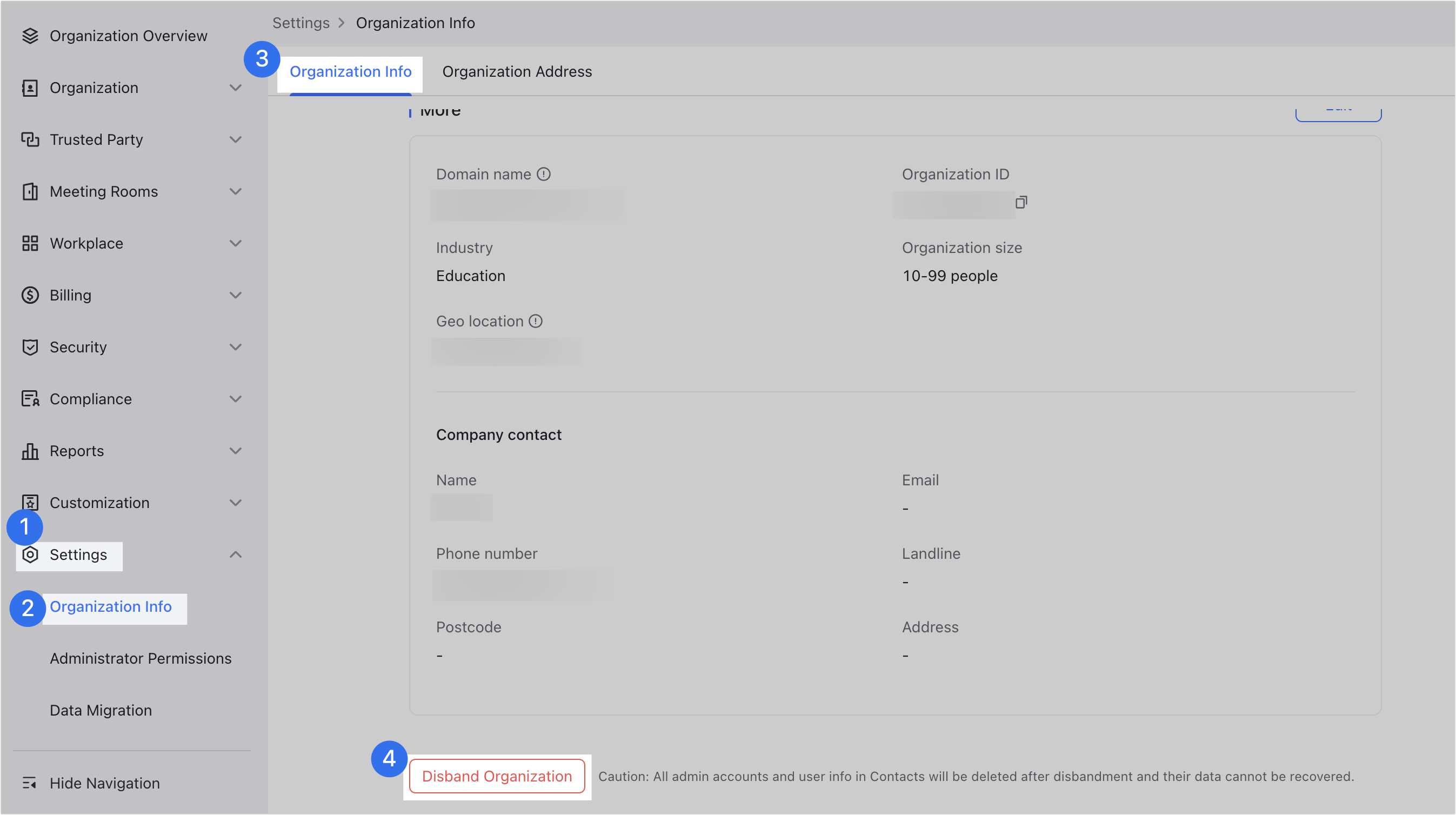
250px|700px|reset
Delete a Lark account
Use cases:
Use case 1: You are the founder of the organization and only want to delete your own Lark account without disbanding the entire organization.
Use case 2: You are an organization member or administrator and have left the organization, but the administrator has not deleted your account.
Use case 3: You have accidentally joined an organization.
Use case 4: You are a Lark personal user and want to delete your personal account.
Deleting a Lark account includes deleting your account under a certain organization (that is, leaving the organization, such as in Use cases 1, 2, and 3 above), or deleting your personal account (such as in Use case 4 above).
After deletion, the current account will no longer be available, and the data associated with this account will be transferred or deleted. If you have other accounts at the same time (for example, you have joined multiple organizations), the other accounts will not be affected.
Notice:
- If you are the founder of the organization, you need to first transfer the founder's identify to others and then follow the steps below.
- If you are deleting your personal account, follow Method 1, and Method 2 does not apply.
Method 1: Delete your account through the Account Security Center.
- On the desktop app: Click your profile photo, select Settings > Account and Security > Go to Account Security Center, and then click Delete Account.
- On the mobile app: Tap your profile photo, select Settings > Account Security Center, and then tap Delete Account.
Note: If you encounter issues deleting an account under an organization, use Method 2.
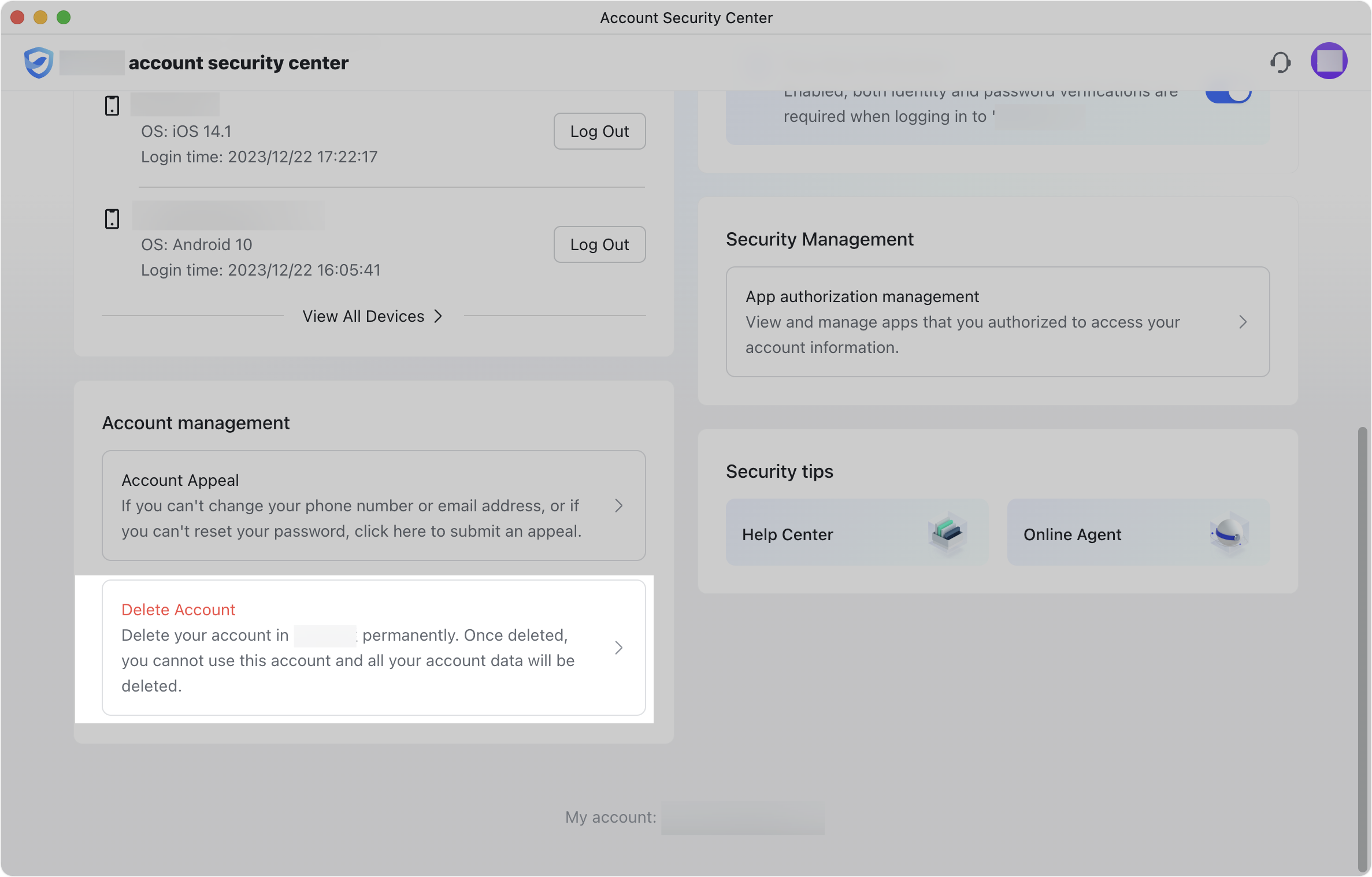
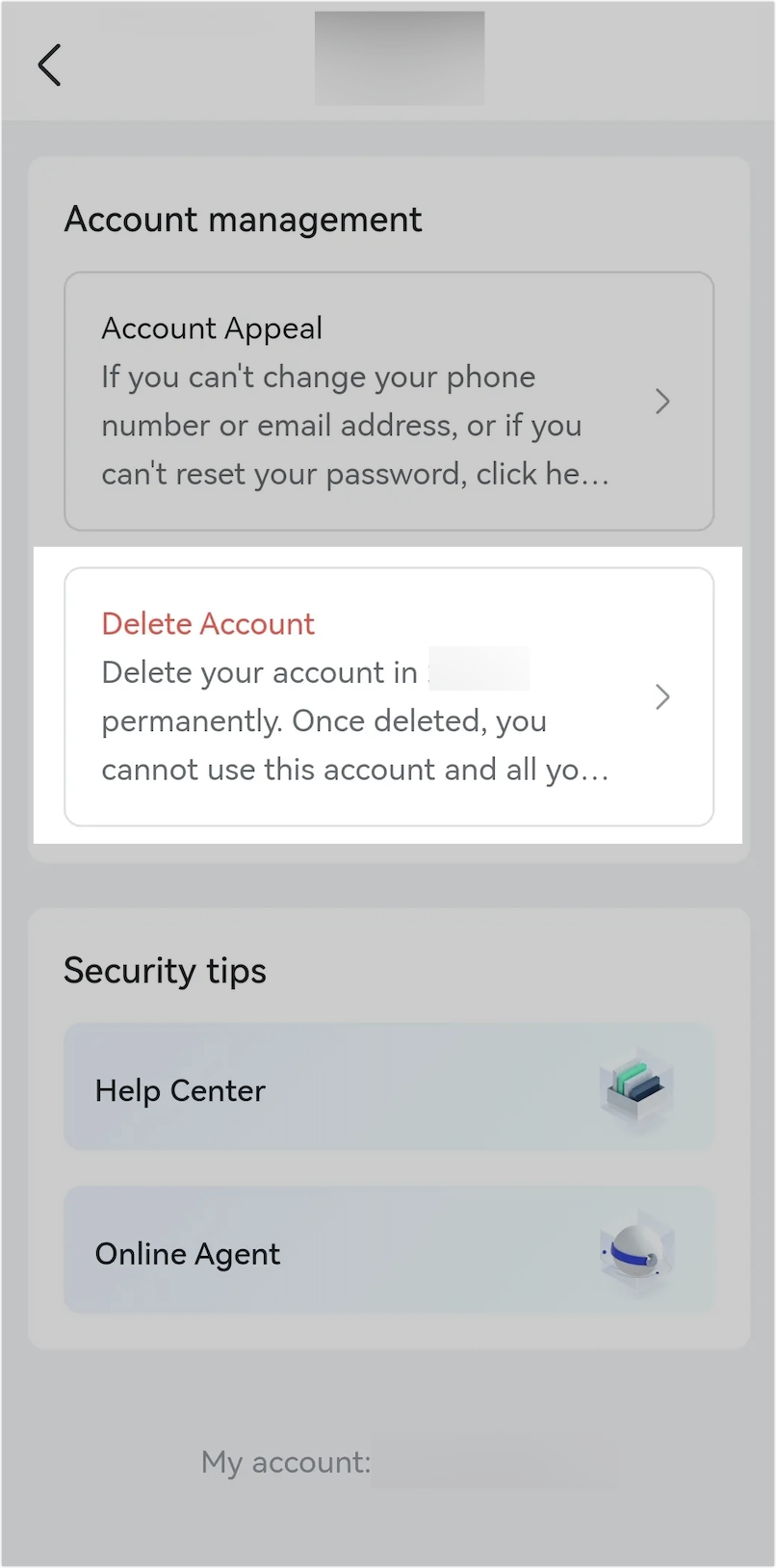
250px|700px|reset
250px|700px|reset
Method 2 (only applicable to deleting an account under an organization and not applicable to deleting a personal account): Contact the organization administrator to delete your account in the Lark Admin Console.
Note: If you don't know who the organization's administrator is, you can find the administrator through the following methods:
- Ask other members of your organization, such as IT department staff or your manager to find the organization's administrator.
- Open the Lark Admin Console link on the Lark desktop app where you can see the administrator information on the welcome page.
III. FAQs
