Available with these plans:
Starter
Basic
Pro
Enterprise
To upgrade your Lark Plan or for more information, contact Support or your Customer Success Manager. The Lark Basic plan supports only specific countries and regions.
I. Intro
Availability: This feature is in beta.
Who can perform these steps: Primary administrators and administrators with security and anti-spam permissions..
Administrators can review email that has been quarantined due to email flow and data protection rules and then decide whether to approve or reject the email.
II. Steps
View and search for emails in quarantine
- Go to the Lark Admin Console, then open Product Settings > Mail > Privacy Compliance > Review Quarantined Messages. Emails that you have the authorization to review will be displayed in the All list.
- You can search for an email by the quarantine in which it is located, the time frame in which it was quarantined, or by the sender, recipient, email subject, email ID, and more. Click Search to find emails that match specific conditions.
Note: The maximum time frame you can search is the past 180 days.
- An email will stay in quarantine for 180 days (counting from when the email is sent or received). If no action has been taken on an email by the end of that period, the system will automatically delete the email.
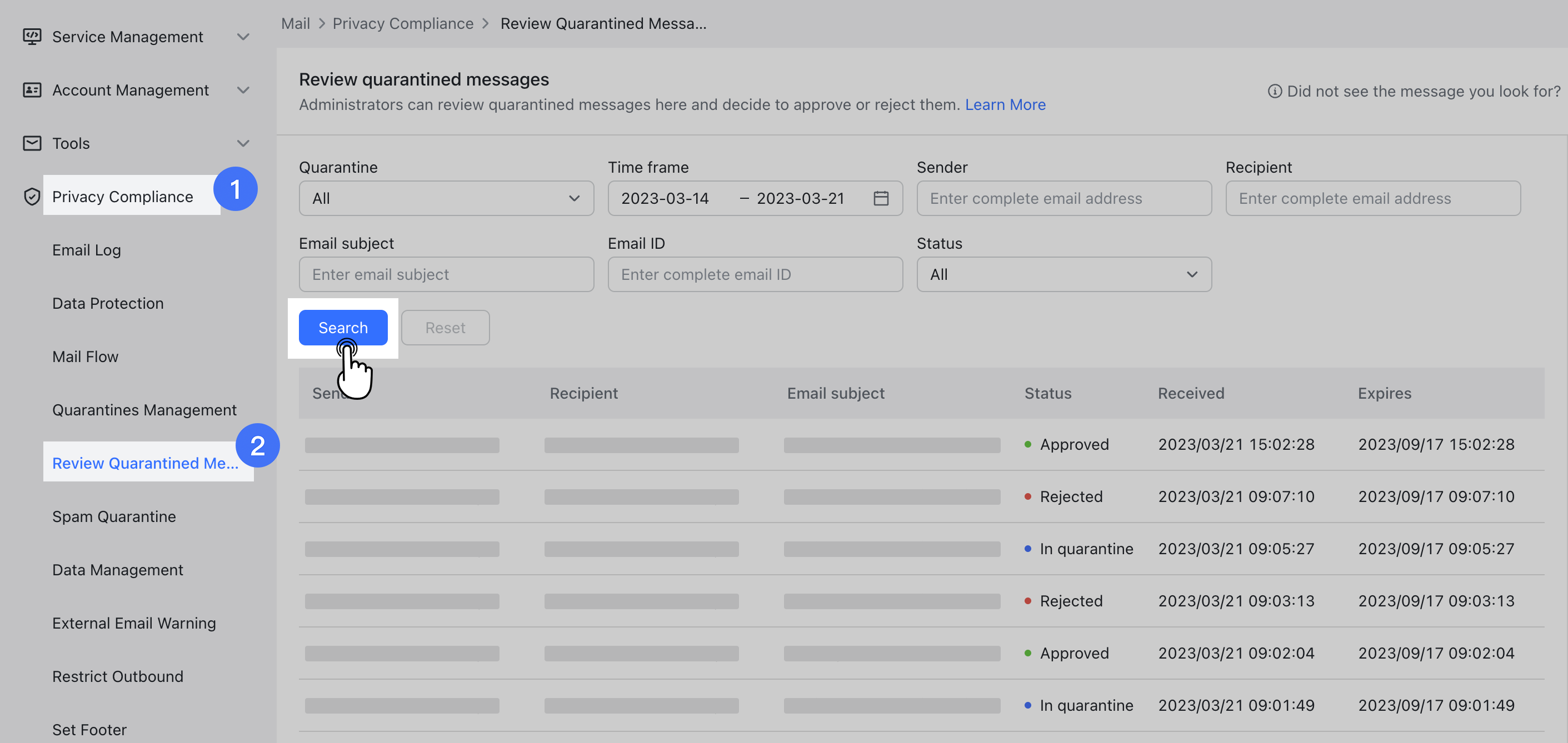
250px|700px|reset
View email details
Click an email on the list to view the reason why it was sent to quarantine, as well as the specific content.
- Rule description: You can see the rule details displayed for why an email gets quarantined or rejected, including rule trigger conditions and actions.
- Email content: Click Download Original Message to download the original EML file for the email.
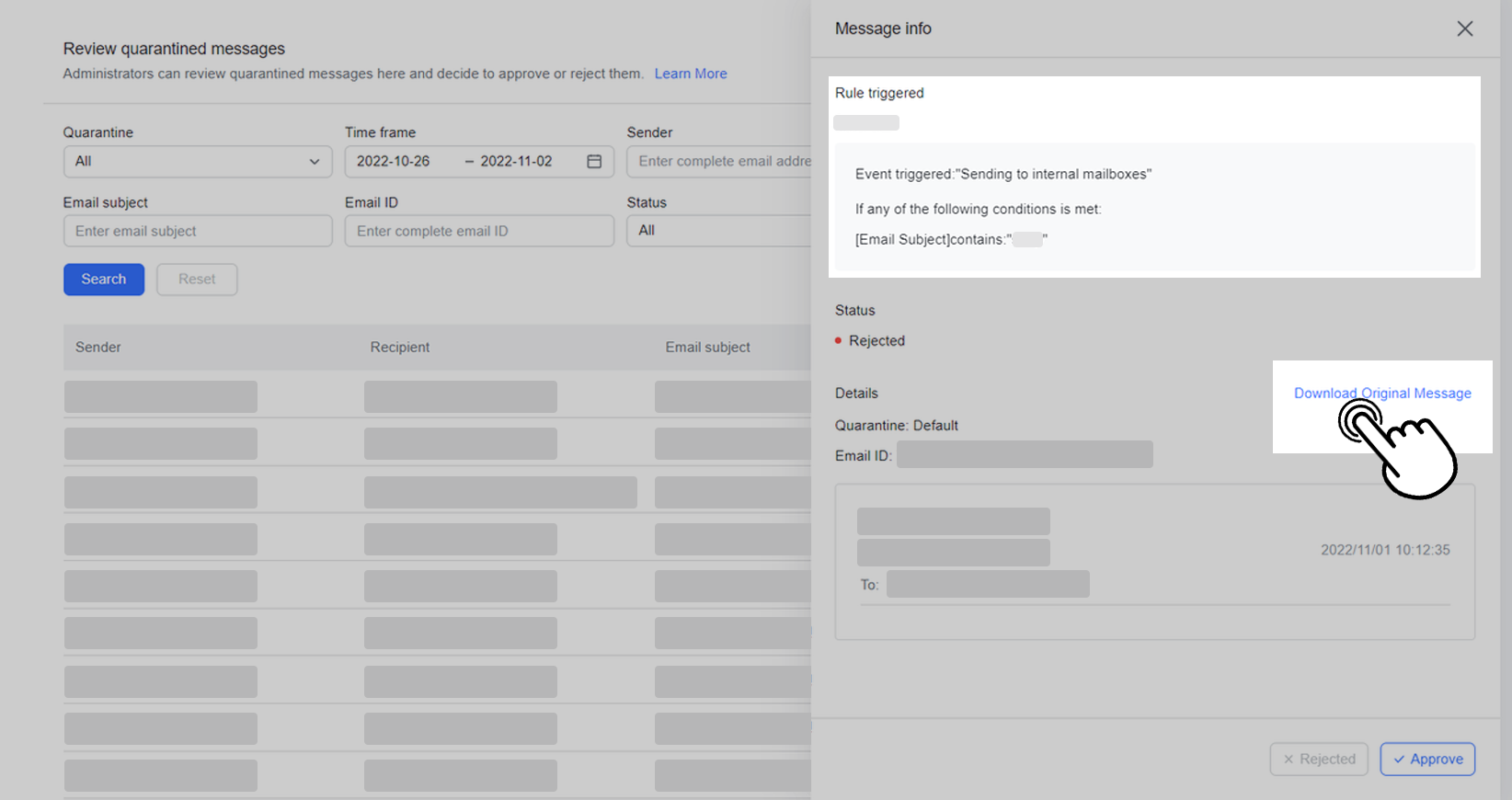
250px|700px|reset
Approve or reject email
Click the corresponding email on the list and select whether to Approve or Reject the email. By clicking Approve, the email will be sent or received as normal. By clicking Reject, the email will not go into the recipient's inbox.
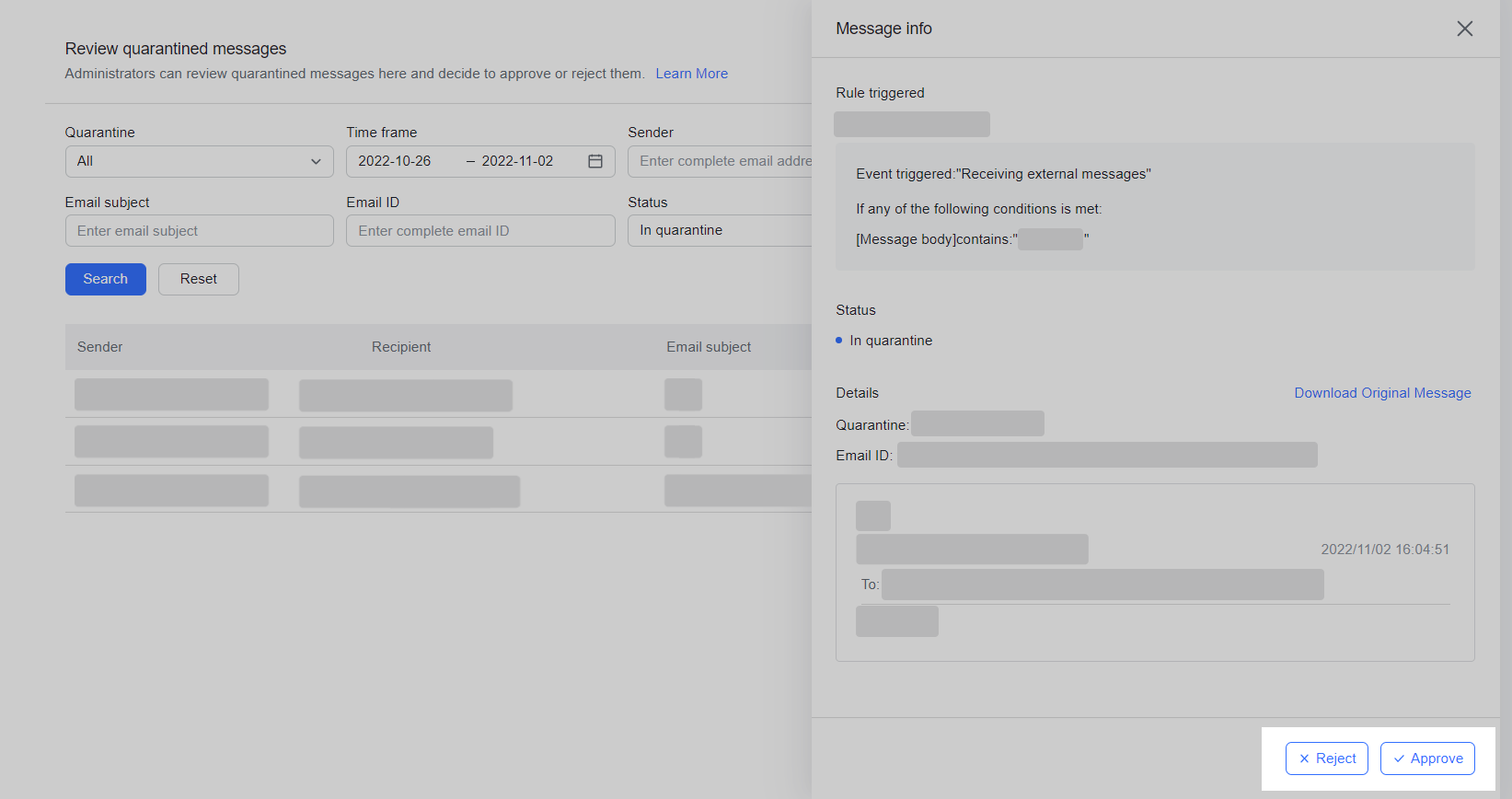
250px|700px|reset
III. FAQs
