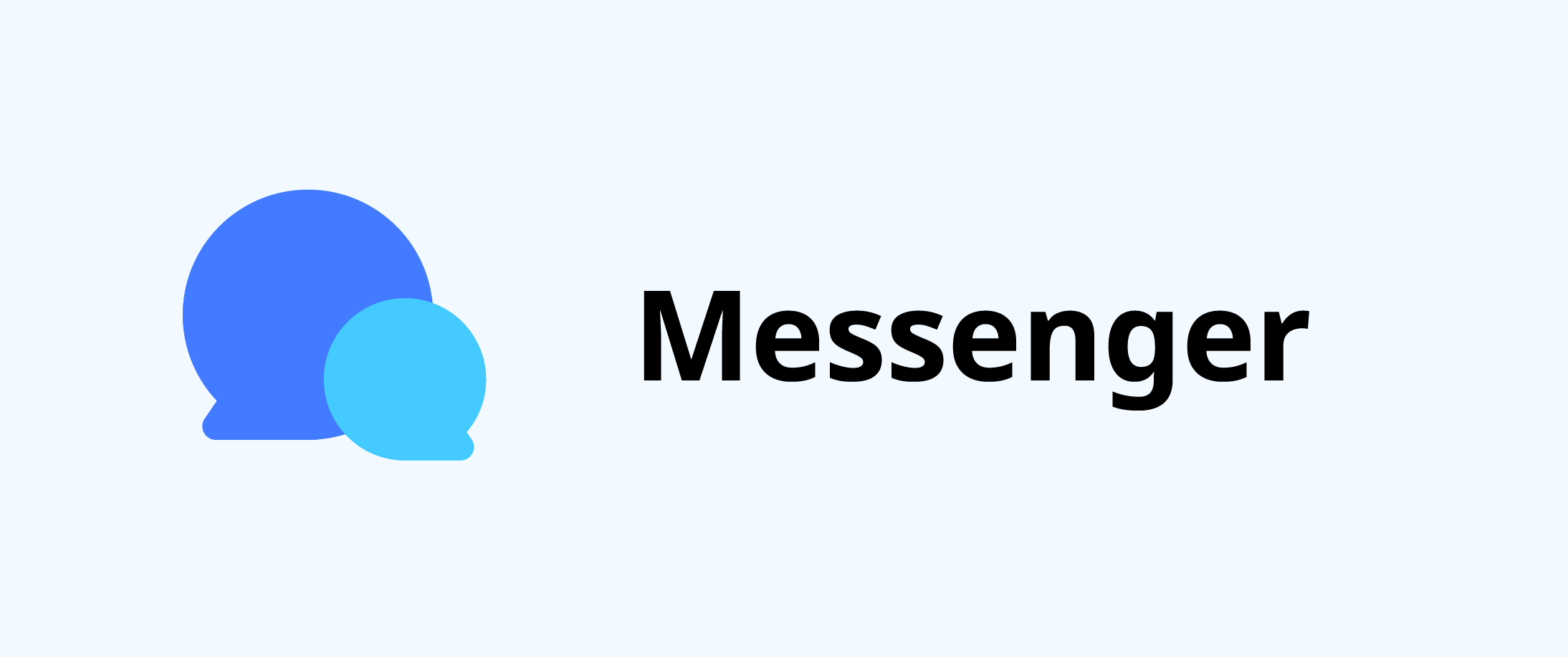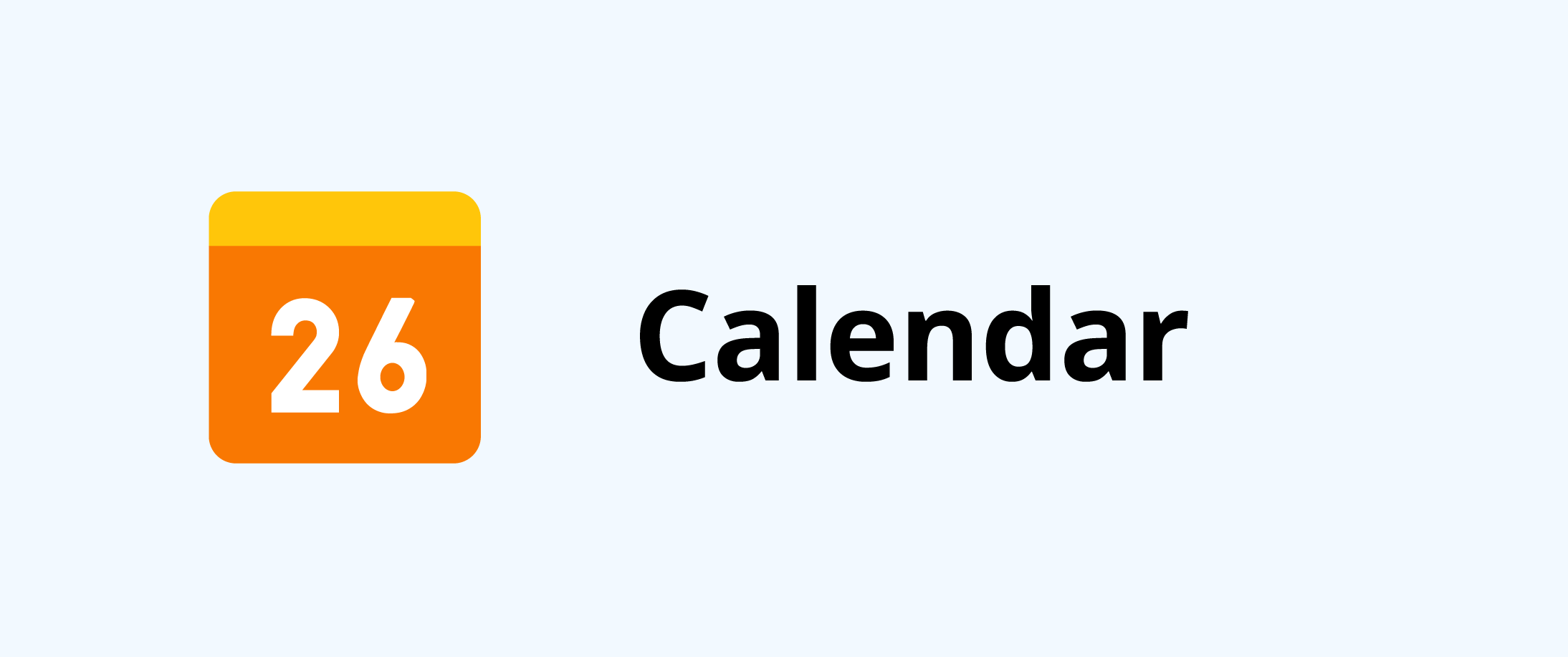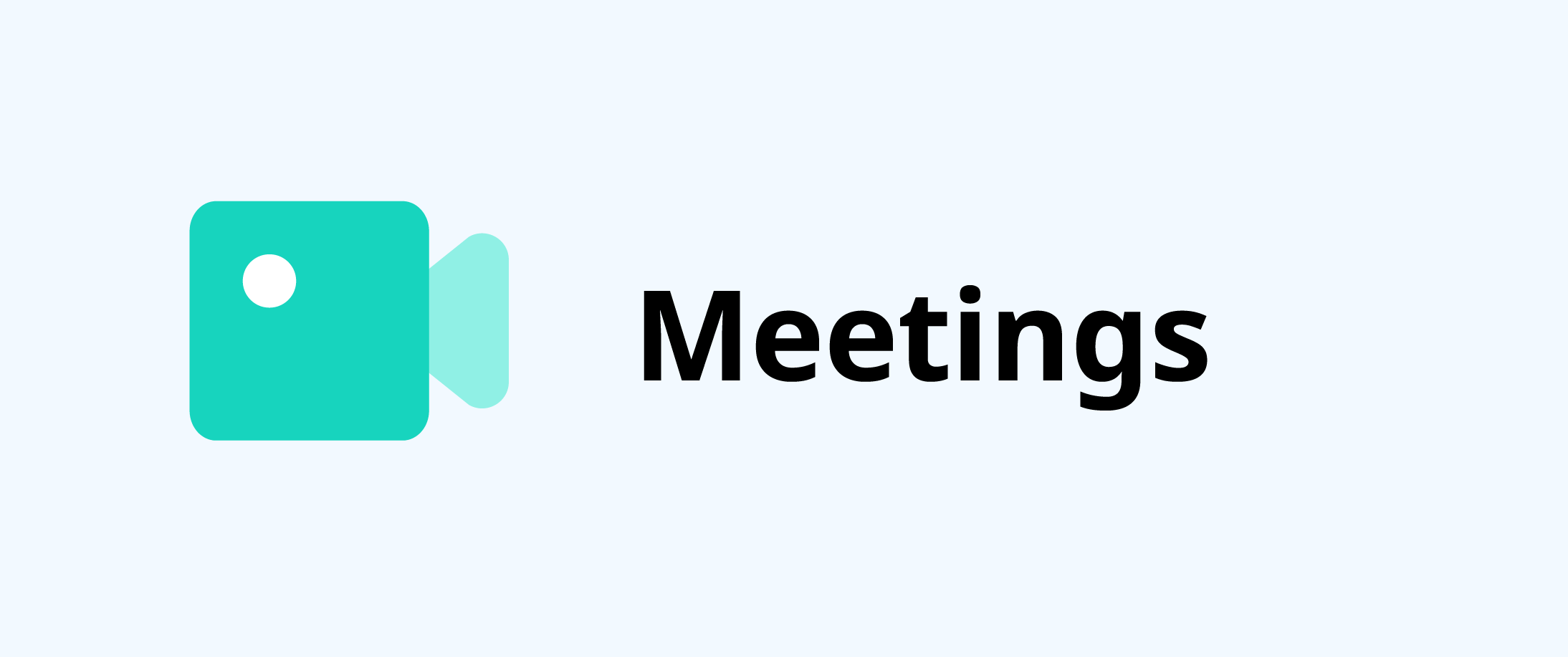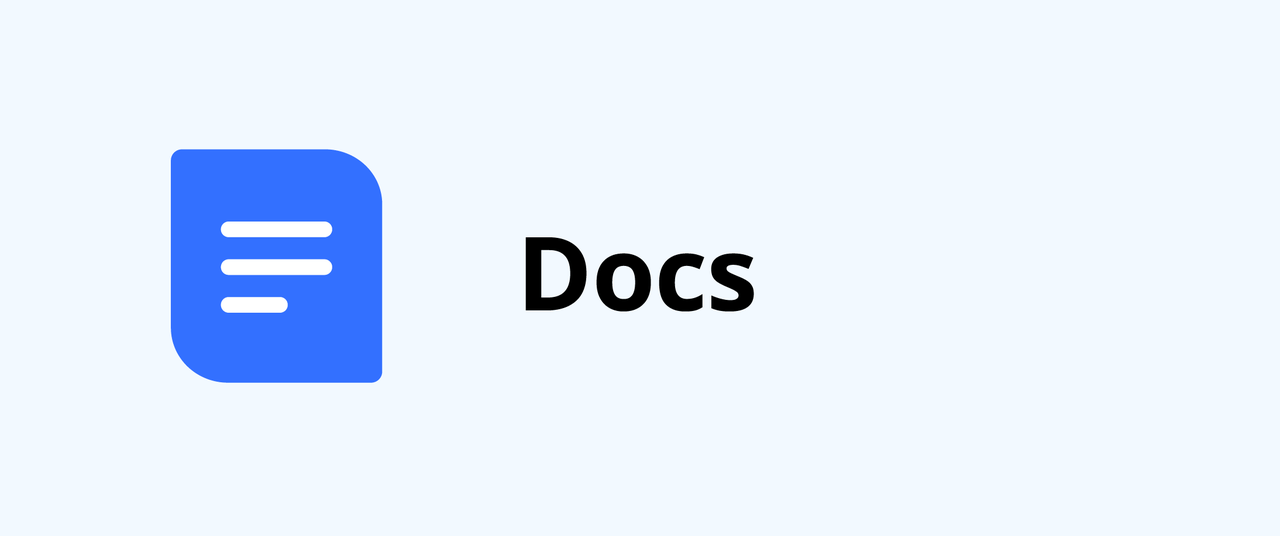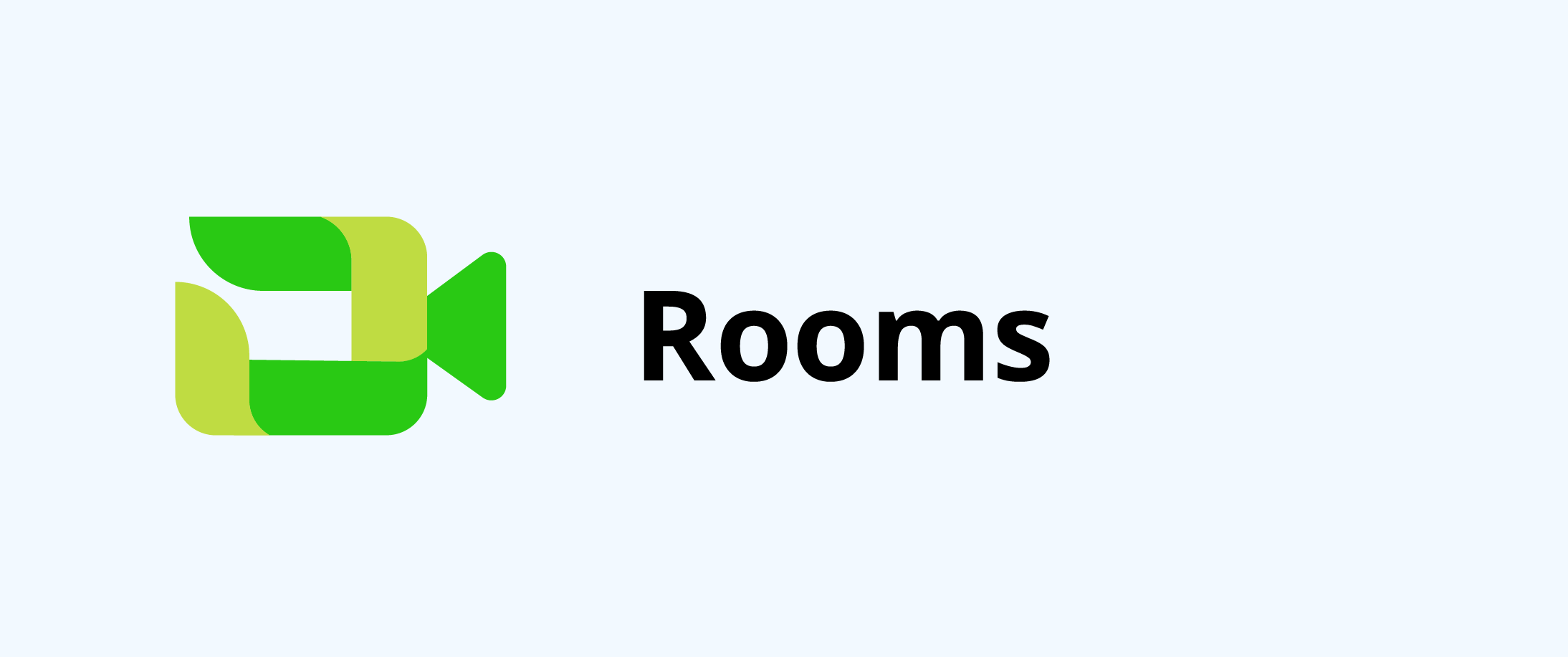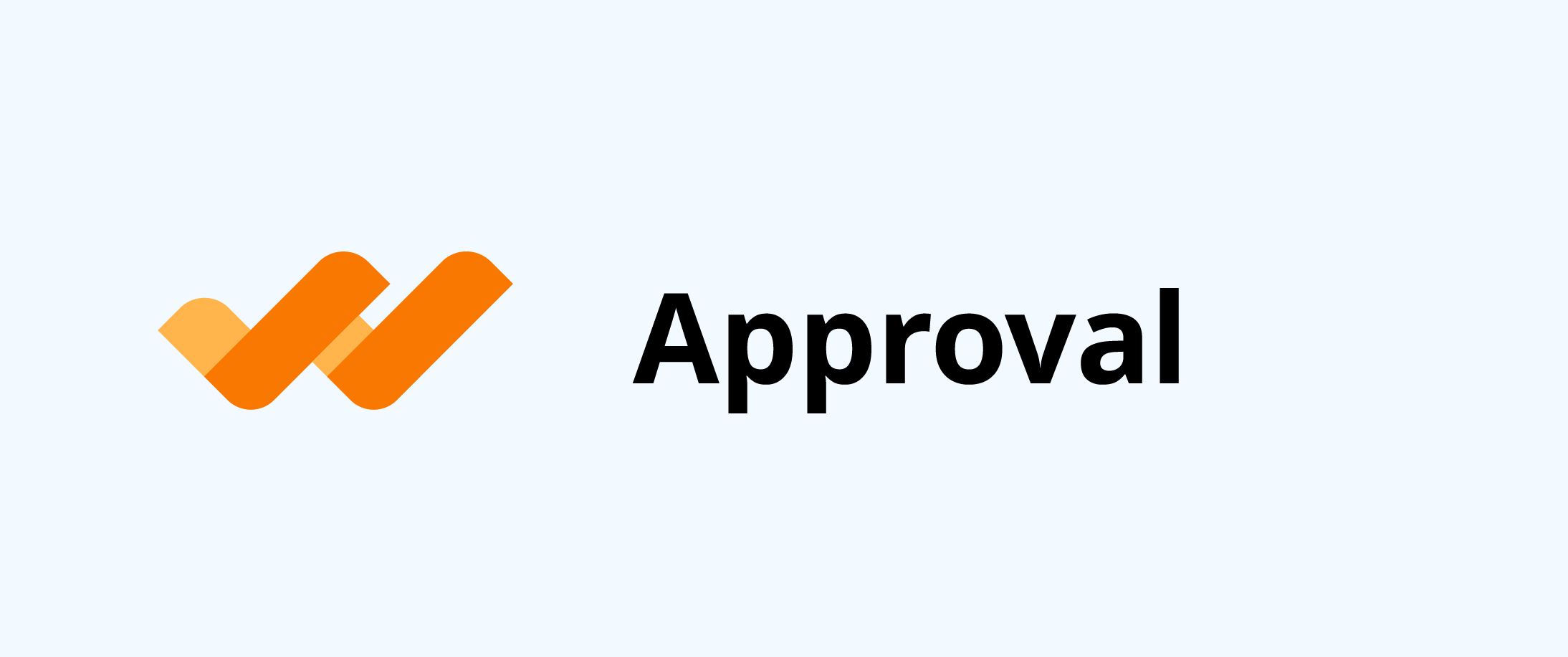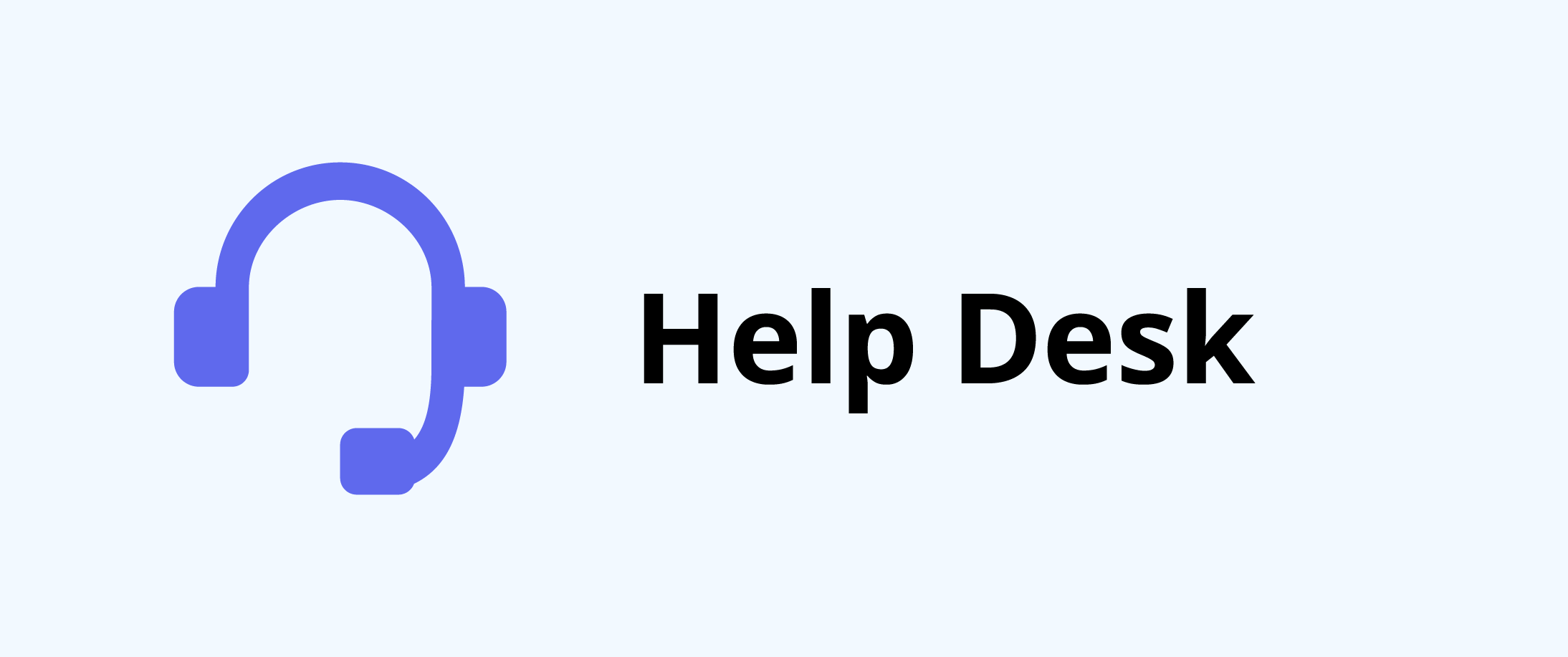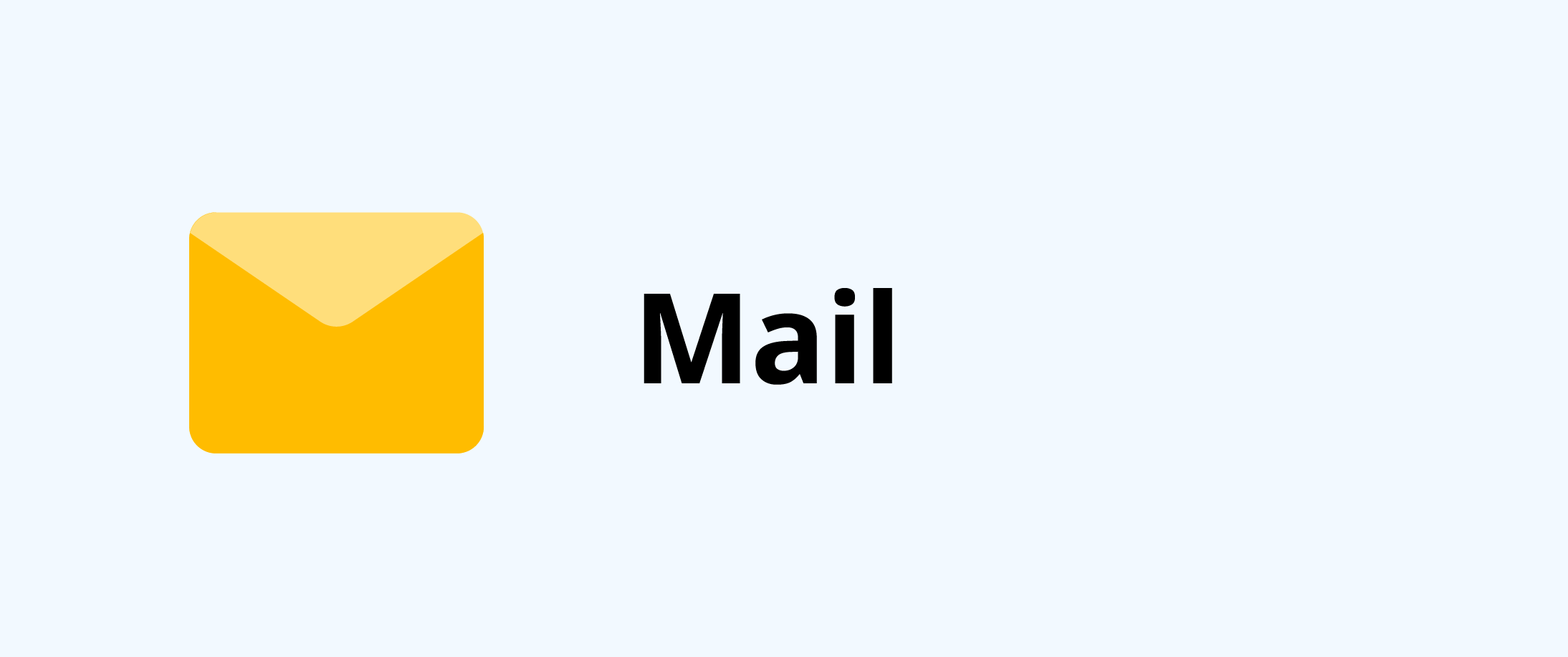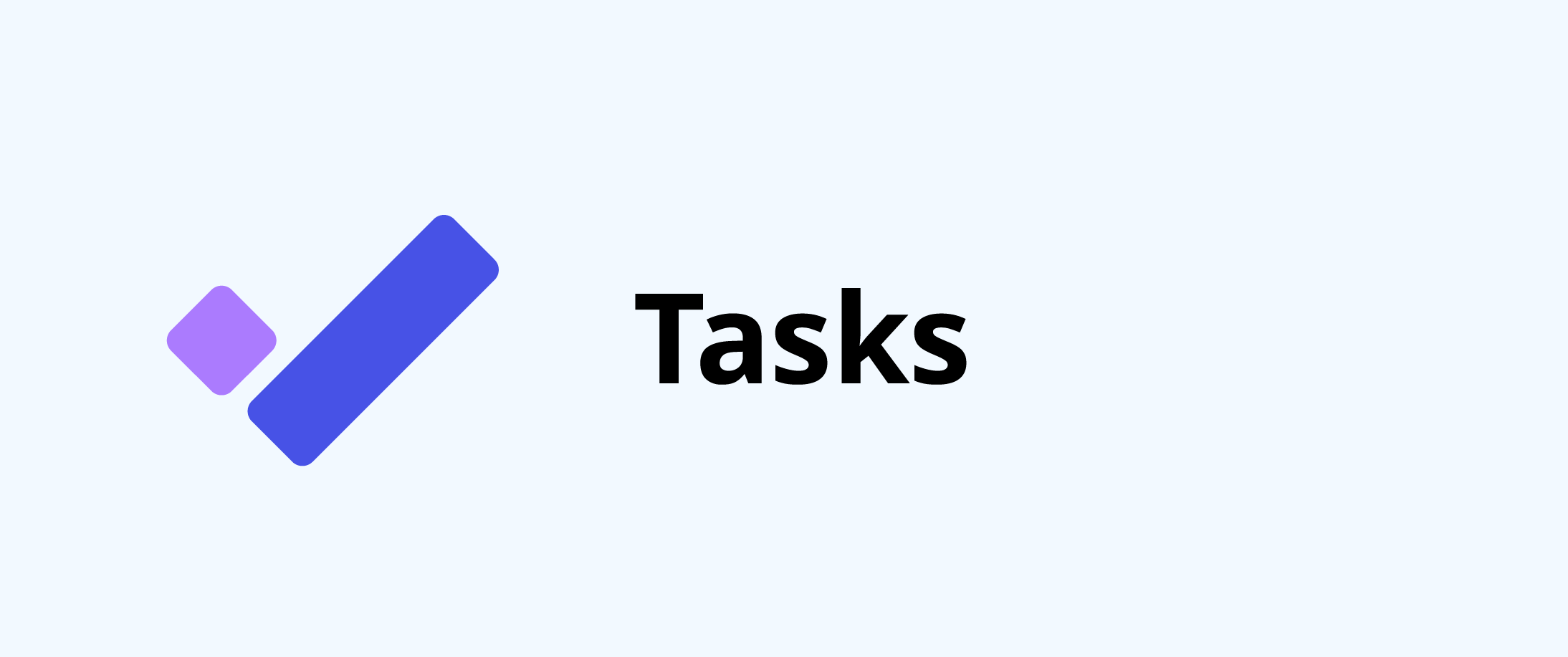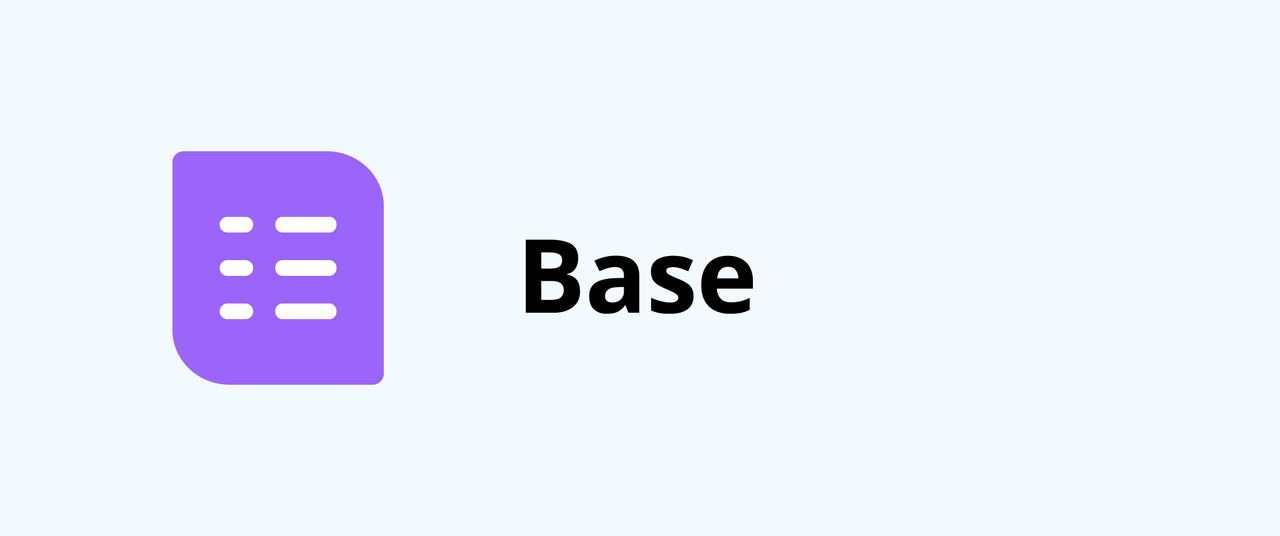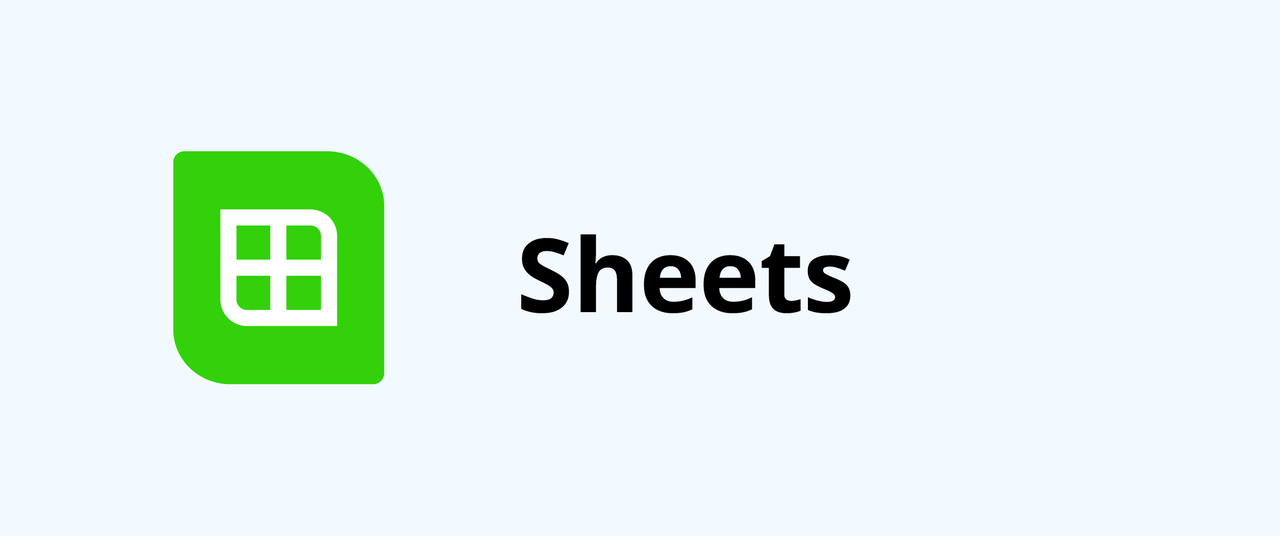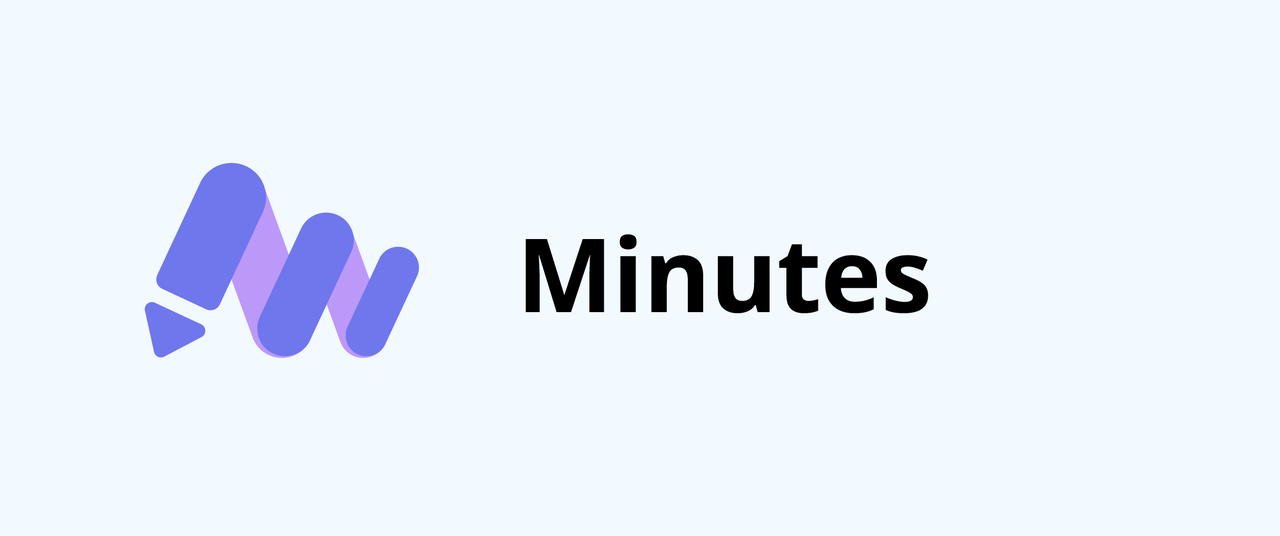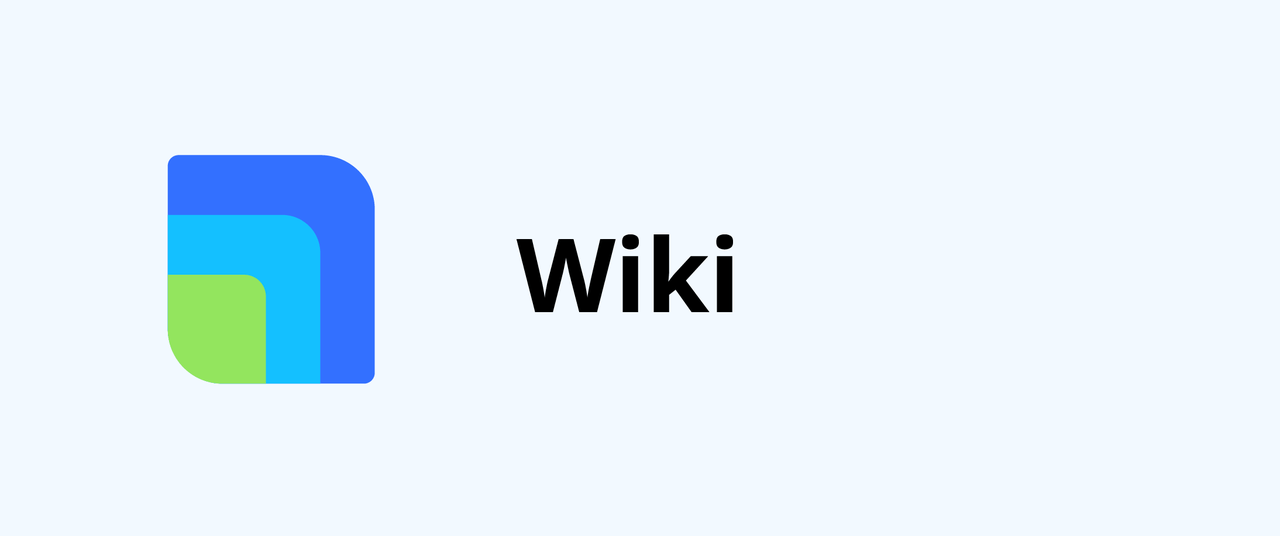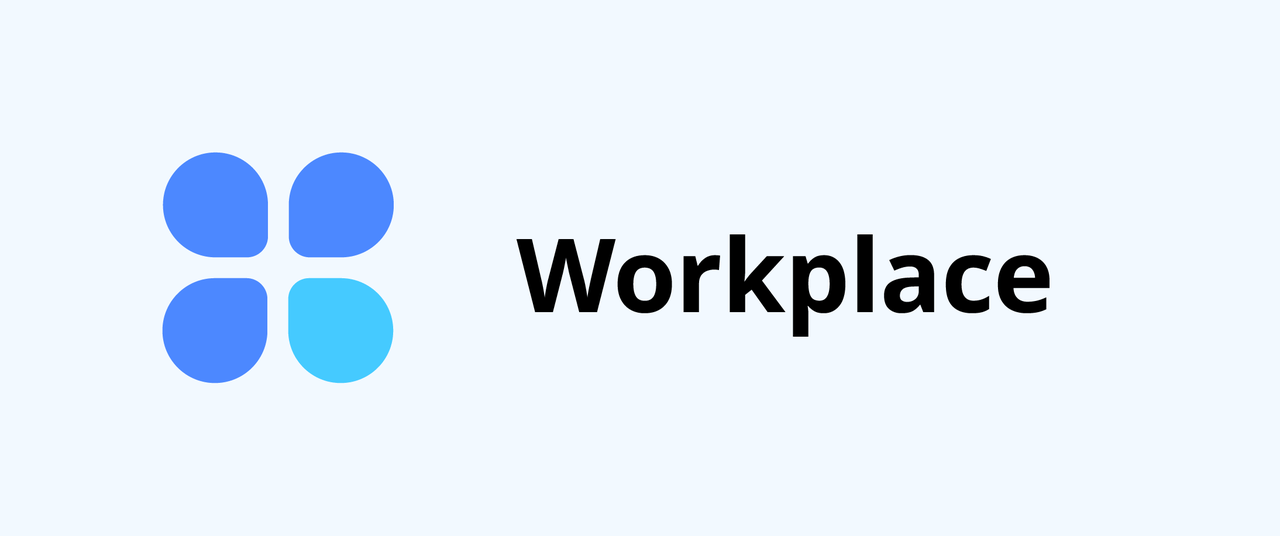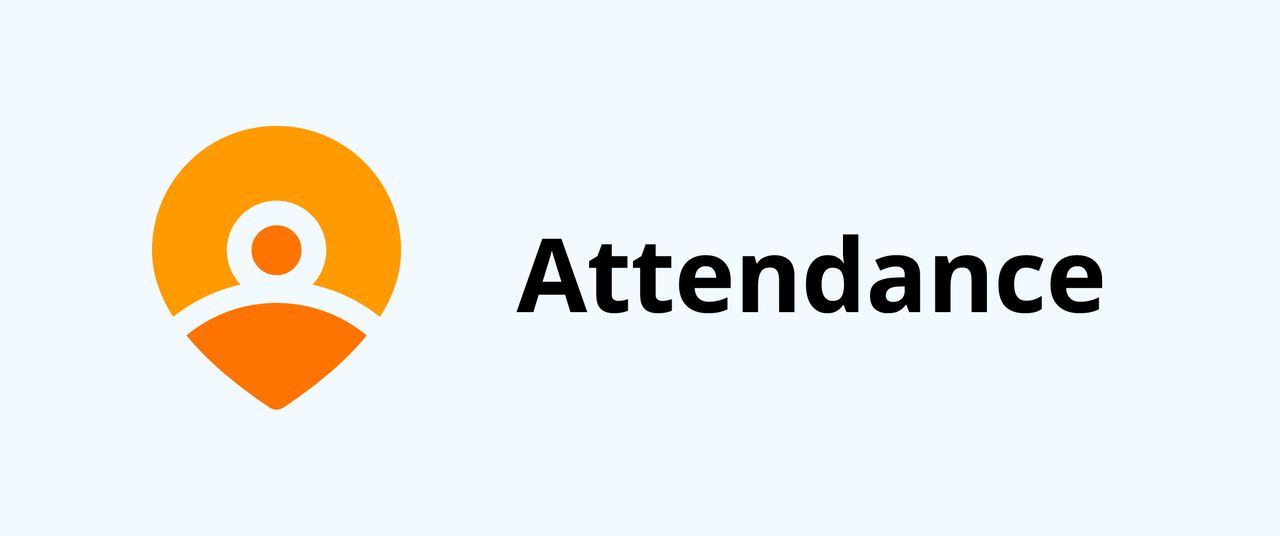Manage tasks
You can keep track of your daily tasks and track important deadlines with Lark Tasks.
00:00
/
00:00
Audio/video is not supported
Please TryRefresh
Play
Fullscreen
Click and hold to drag
Manage large-scale projects
If you need to handle large projects and need a wider variety of tools, try Base. With Base, you can create different fields, add different views, and set up automation to make completing projects easier.
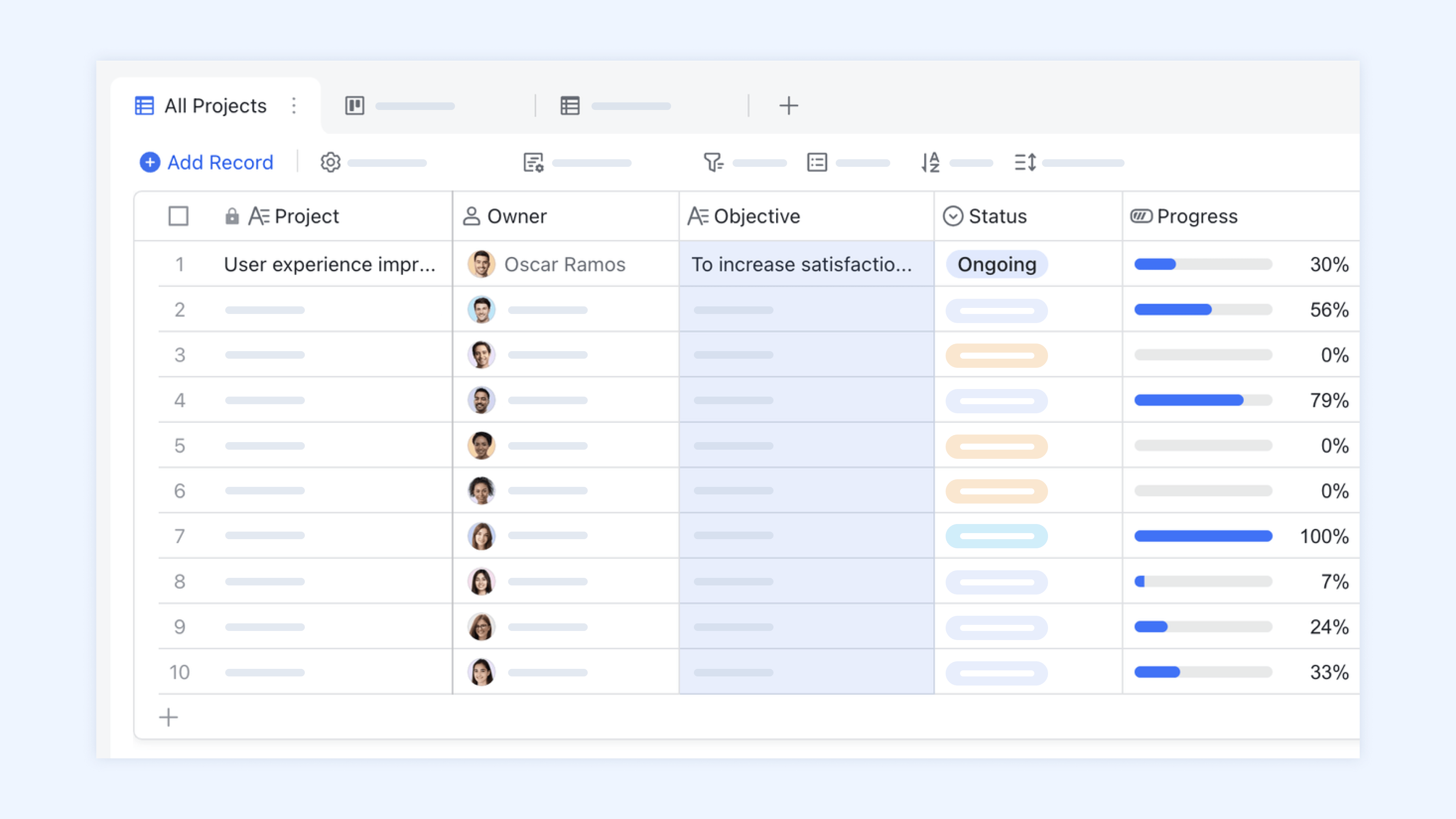
250px|700px|reset
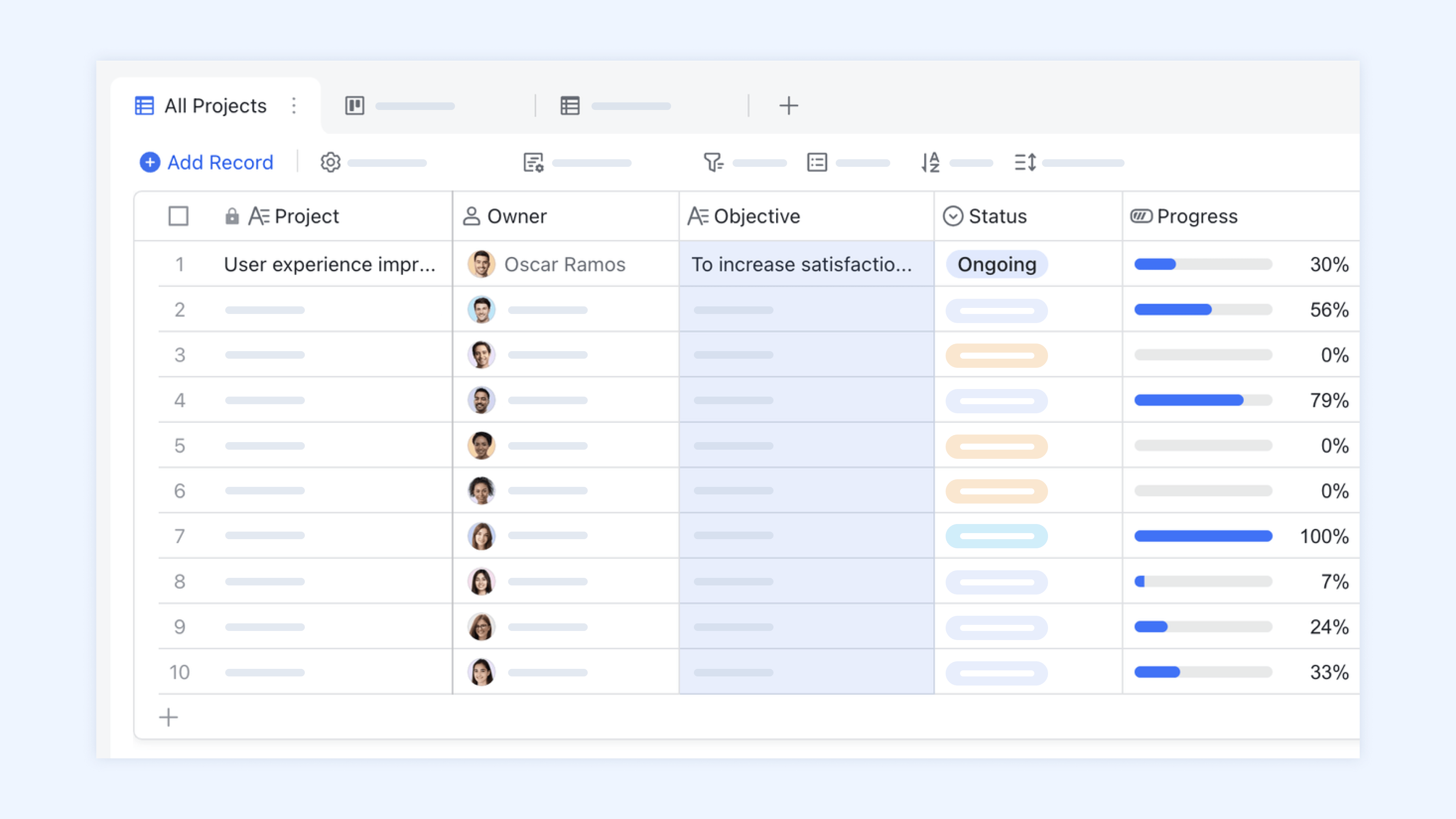
Discuss projects in meetings
Want to drive action across multiple teams? Here are four ways to have productive discussions through Lark Meetings:
- Magic Share: You can share documents which other participants can interact with.
- Focus video: If you're the host of a meeting, you can set a participant's video as the focus. Members will only see this participant's video on their screen, allowing them to focus on what one person says or does.
- Countdown timer: Use the countdown timer to help keep meetings on track.
- Share a whiteboard: You can share a whiteboard to express your ideas. All participants can view the whiteboard in real time.
Collaborate on project documents
Need to bring people together to iron out the details of a project? Here are four ways to collaborate better with your team on a project document:
- Comment, @mention, and like: You can enter @ to mention others in a document if they need to be aware of something. You can also comment on specific content and like the contents of a document.
- Create tasks in Docs: You can insert tasks in Docs to keep track of their statuses at a glance. Tasks created in Docs can also be managed and viewed in Lark Tasks.
- Quick insert: You insert docs, sheets, bases, and other types of content inside one document, helping you review what's important in one place.
- Review changes: You can restore previous versions of your document or see what's changed since you've last edited it.
What's next?
Congratulations on completing the getting started journey. You're now ready to create, collaborate, and communicate with Lark.
- If you're an administrator, visit Getting Started for Lark admins.
- If you'd like to learn more about Lark features, select one below: