I. Intro
Who can perform these steps: Only wiki space administrators can add administrators and members.
Notice: Settings described in this article can only be configured on the desktop app.
When you create a wiki space, you automatically become its administrator. You can add more administrators, members who can edit by default, and members who can view by default. Administrators and members can see the wiki space from their Docs homepage.
Administrators have permission to view, edit, and manage the wiki space and all of its pages. Members have the following permissions:
- Can view or edit pages by default. Users with manage permission for a page can revoke permissions for other members on that page.
- Depending on wiki space security settings and page permissions, members may have the following permissions for a page: Comment, download, print, make a copy, and more.
II. Steps
How to access wiki space settings
- From the Lark app, click Docs or go larksuite.com/drive/home/ to enter the Docs homepage.
- Select Wiki from the sidebar and click the target wiki space under All wiki spaces.
- Click the Settings icon to go to the wiki space settings and select Members.
- Note: Alternatively, you can hover over the wiki space cover and click Settings in step 2 instead.
- Under Roles and permissions, add admins and members that can edit or view as needed.
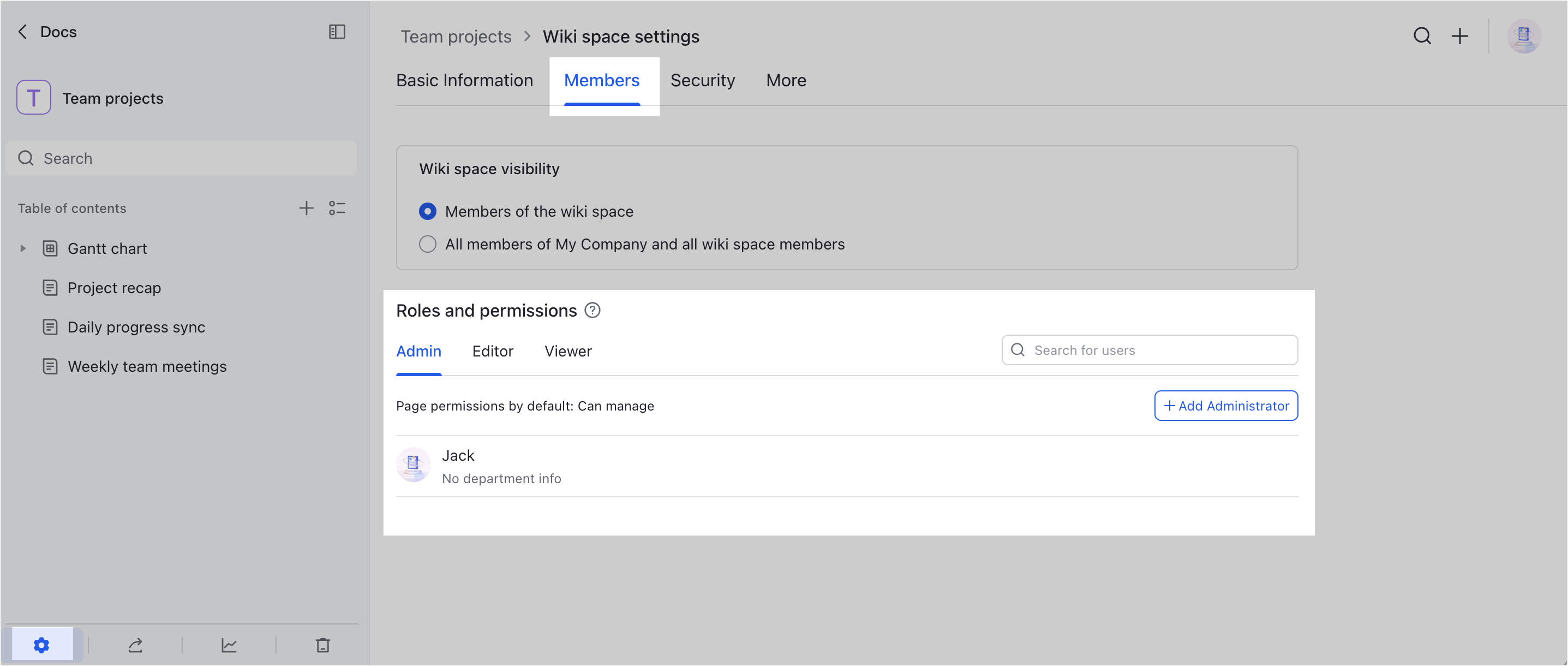
250px|700px|reset
Add administrators
- In Wiki space settings, click Members > Admin. Under Roles and permissions, click Add Administrator.
- In the pop-up window, search and select the users, groups, and others that you want to add as administrators and click Next.
- Note: External users cannot be added as wiki space administrators. Administrators cannot be added to personal wiki spaces or wiki spaces created by personal Lark accounts.
- On the confirmation page, select Send notification as needed and click Send or Confirm.
Wiki space administrators can configure wiki space settings, publish the wiki space to the internet, delete the wiki space, and have view, edit, and manage permissions for all pages in the wiki space.
Add members
- In Wiki space settings, click Members, then select Editor or Viewer under Roles and permissions.
- Click Add Member.
- In the pop-up window, search and select the users, groups, and others that you want to add as members and click Next.
- Note: If trusted party is not enabled by the organization administrator, external users cannot be added as wiki space members. Members cannot be added to wiki spaces created by personal Lark accounts.
- On the confirmation page, select Send notification as needed, and click Send or Confirm.
By default, wiki space members can view or edit pages. They may be able to comment, share, download, and more, depending on wiki space security settings and page permissions.
Remove administrators and members
- In Wiki space settings, click Members, then select Admin, Editor, or Viewer under Roles and permissions.
- Hover over their username and click the x that appears to the right.
- Click Remove in the confirmation pop-up. The user will lose their permissions and the wiki space will no longer appear in their Wiki list.
Note: If the user is a collaborator of a page in the wiki space, removing them as an administrator or member will not affect their permissions for that page.
III. Related
IV. FAQs
