Once you've got members on board, it's time to select administrators and configure their permissions.
Only administrators have access to the Lark Admin Console, modify organization information, organization structure, configure various permissions, and so on.
Different types of administrators have different permissions. For example, the primary administrator has all management permissions except for disbanding the organization, while the Help Desk administrator only has the management permissions of the Help Desk admin console.
Administrator types
The types of administrators include the organization founder, primary administrator, and administrator. The permissions of each type are as follows:
Administrator roles
As the primary administrator, you can create administrator roles, assign selected Lark Admin Console permissions to each role, and add administrators to each role.

250px|700px|reset
According to the needs of your organization, you can flexibly create administrator roles and assign permissions to them. For more information, see Admin | Add administrators and create administrator roles.
To facilitate your first batch of administrator roles, here's an example:
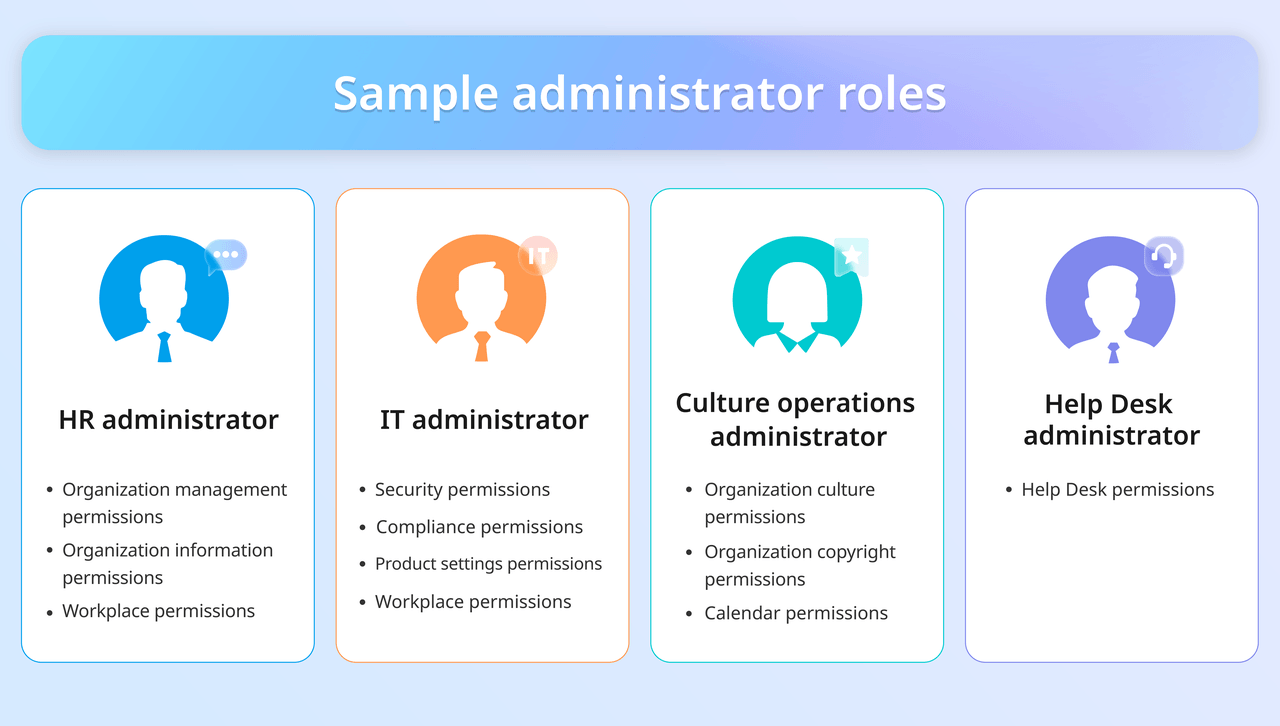
250px|700px|reset
Assignable permissions
Primary administrators or administrators with Administrator permissions can access the Lark Admin Console to view assignable permissions and modify settings. For more details, see Admin | Add administrators and create administrator roles.
You've seen the big picture of how administrative management in Lark works. If you haven't tried it from the previous link yet, check this video and start setting up the management team.
00:00
/
00:00
Audio/video is not supported
Please TryRefresh
Play
Fullscreen
Click and hold to drag
References for the new administrators
You can guide the new admins to read the following to get started with their roles:
Next step
FAQs
