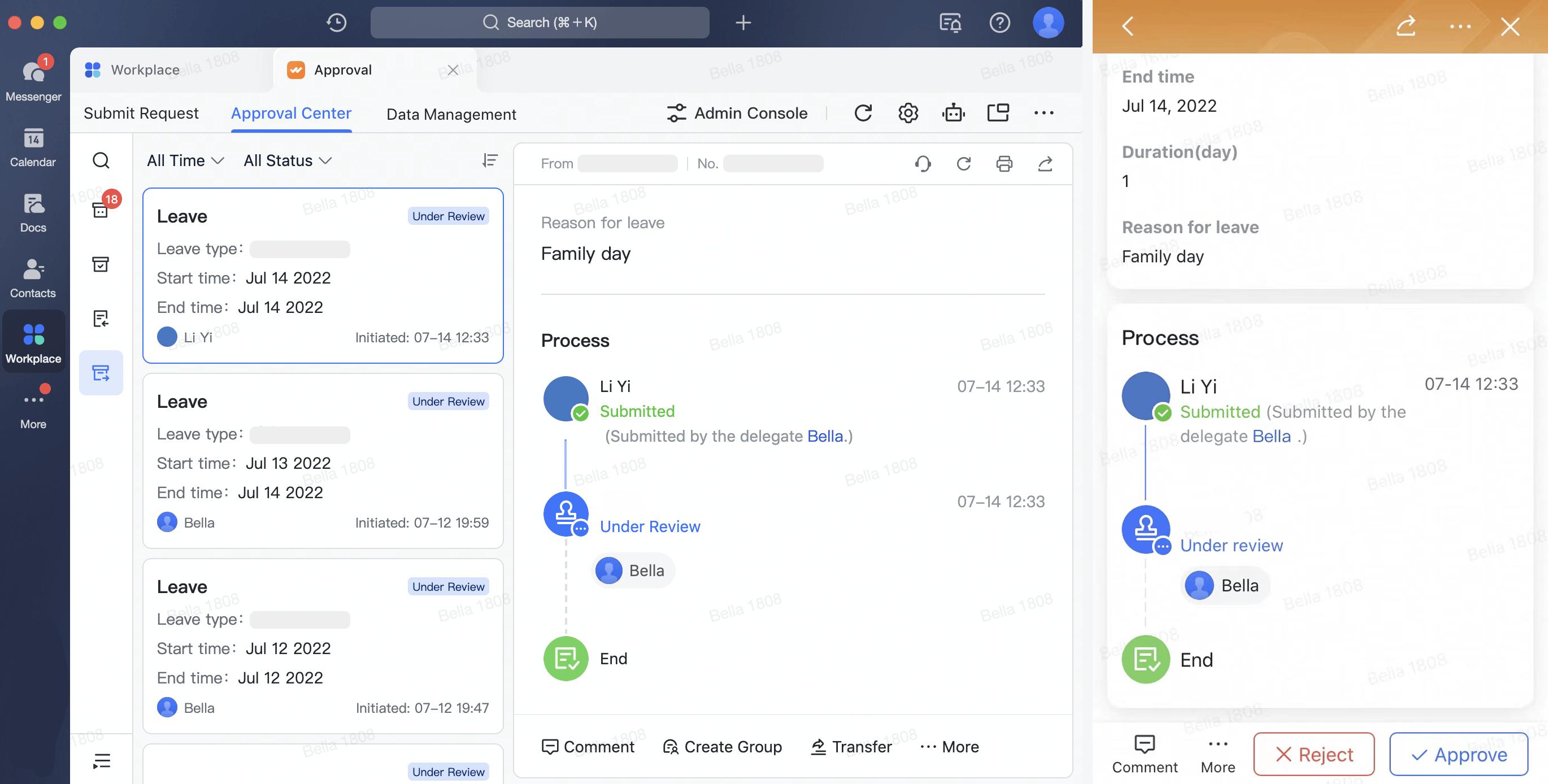I. Intro
Who can perform these steps: Primary administrators or administrators with Approval management permissions.
As an administrator, you can now enable Submission by a delegate in Lark Approval. When enabled, a member may delegate a colleague to submit a request on their behalf. Although a member may allow someone else to do this, the approval process will still be processed by their approvers and not the delegate. This function can be used in scenarios such as reimbursement and attendance requests, helping to make approval processes smoother and faster.
Scenarios:
- A member can delegate a colleague to submit a leave request on their behalf, but if the approval process involves a direct supervisor, then the leave request will be sent to the direct supervisor of the original member, not the delegate.
- Managers can delegate team members to submit reimbursement applications on their behalf. Both the delegate and manager can view the progress of the application, as well as comment on and modify it in real time.
- A project manager can submit overtime and leave requests on behalf of a project team member. After successful completion, the system will add the overtime and leave time amount to the total of that team member for the calendar month.
II. Steps
Allow delegate submissions
- In Lark Approval Admin console, create a new approval or edit an existing one, then go to the More Settings tab.
- In Submitter permissions, select Submission by a delegate is supported using the checkbox, then click Publish.
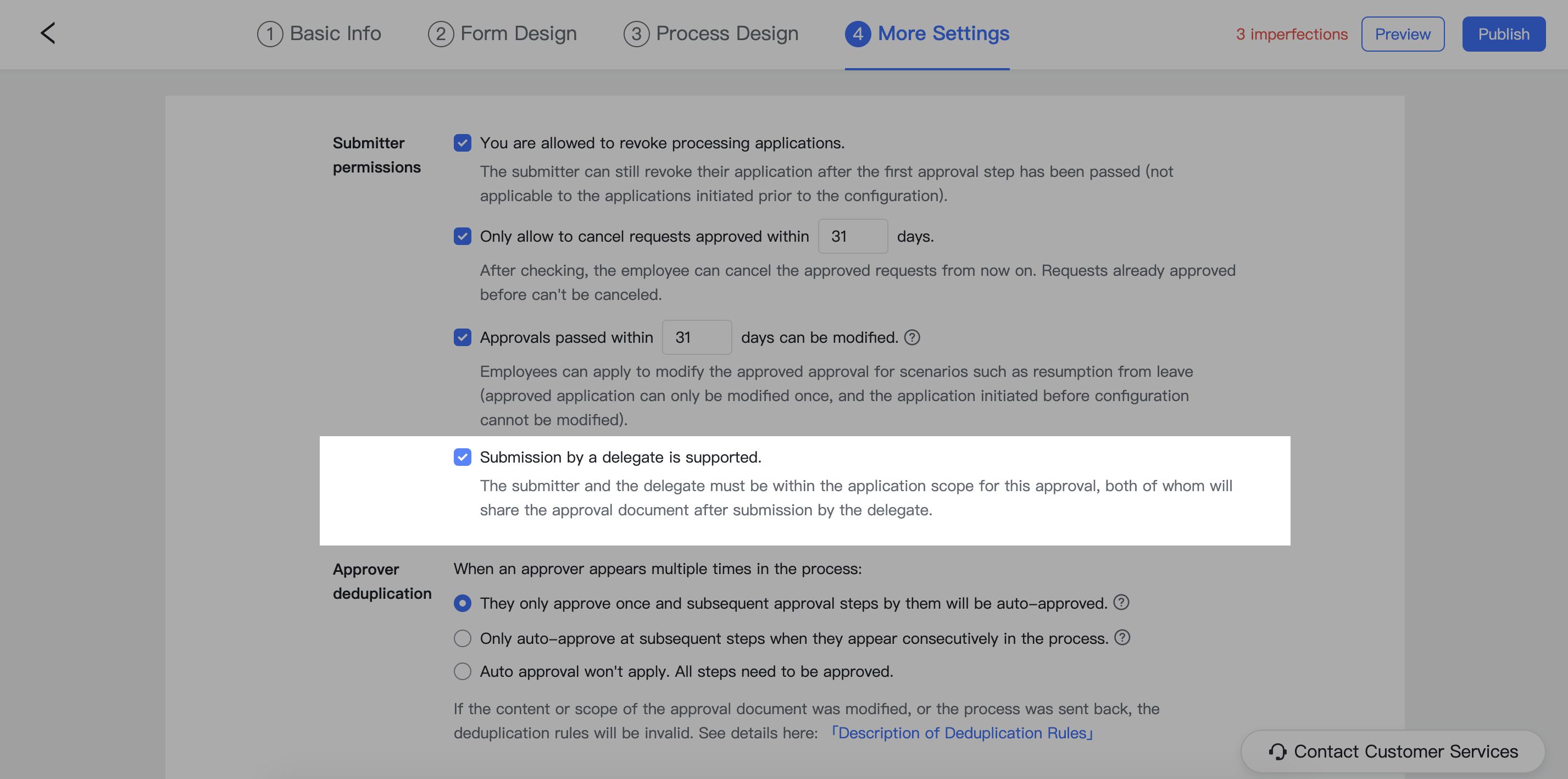
250px|700px|reset
Submit requests as a delegate
Submit a request
Enter the Lark Approval app. When submitting an approval request, the submitter will be set as you by default. Click Submission by Delegate to select who you are submitting this request on behalf of. Once filled in, click Submit and you will submit the request as a delegate. The system will send a notification to the person you submitted a request for to inform them that you made the request.
Note:
- Both the delegate and the person delegating the request must have access to the same approval permissions.
- Users can only submit requests as delegates for one person at a time.
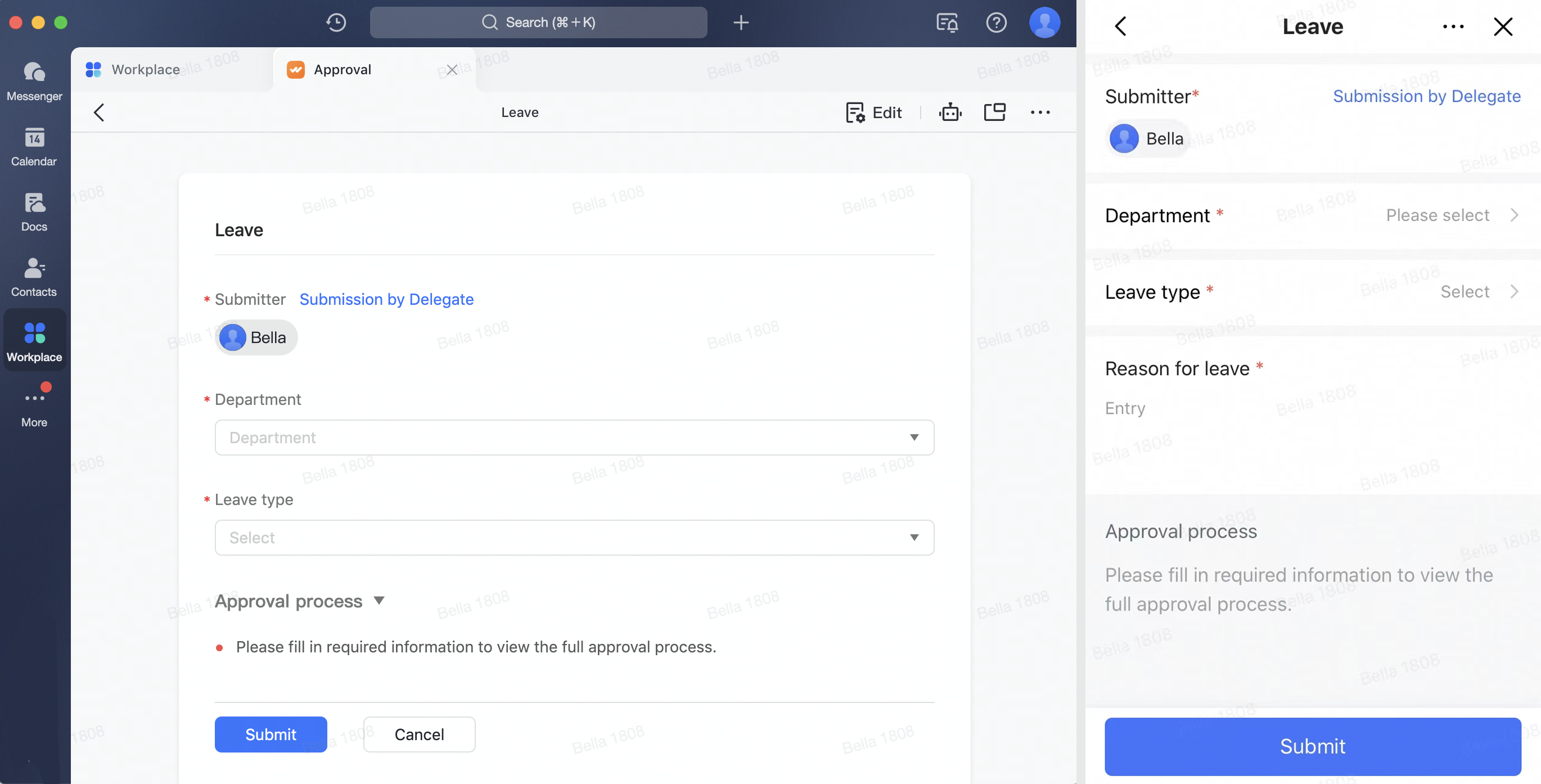
250px|700px|reset
View and process requests
The approval request will be sent to the corresponding approver of the person delegating the request. Both the delegate and the person delegating the request will be able to see the approval form in the Initiated list in Approval Center. Both can view the progress of the approval, add comments, start chats, send reminders, cc others, and revoke the request.
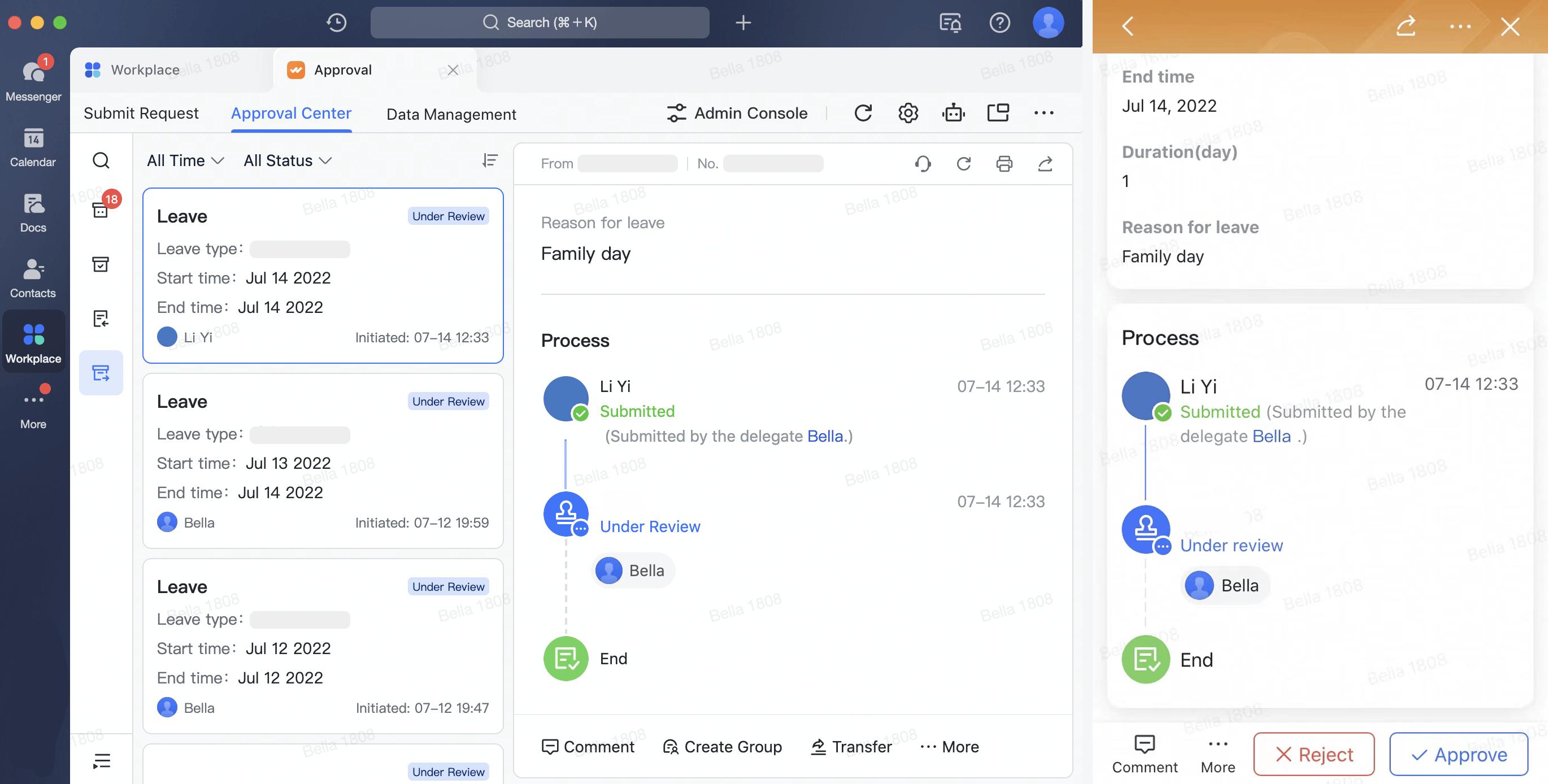
250px|700px|reset