I. Intro
Platform requirement: These steps can only be performed on the desktop app or web version.
When embedding the Minutes links into a document, you can choose to display it as a playback window. By doing so, the Minutes video can be viewed alongside the Minutes transcript without needing an additional redirect.
II. Steps
- On the Minutes homepage, find the Minutes video you would like to embed and copy the link.
- Note: Audio-only files are not supported.
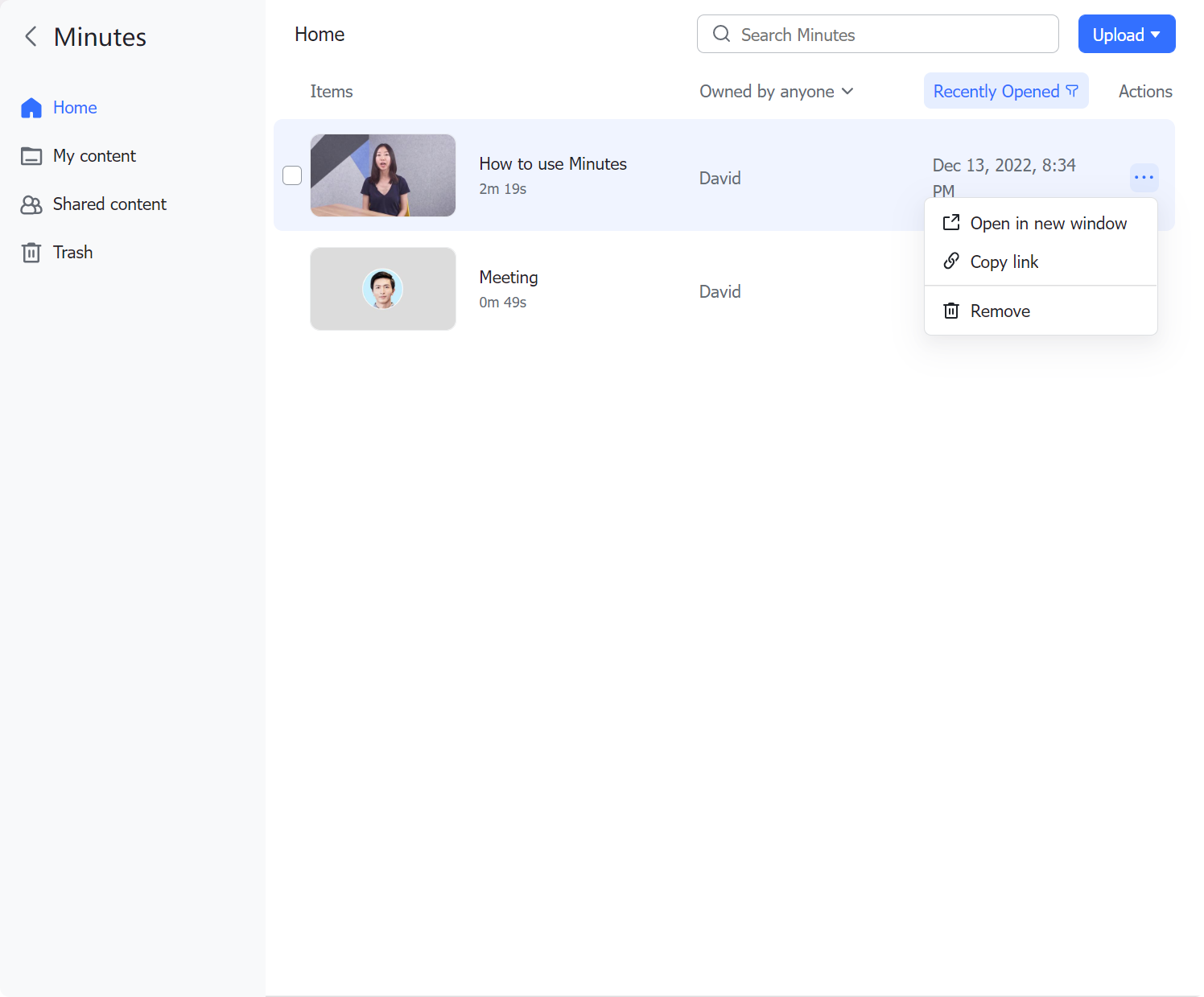
250px|700px|reset
- Paste the Minutes link in the document and select Preview View.
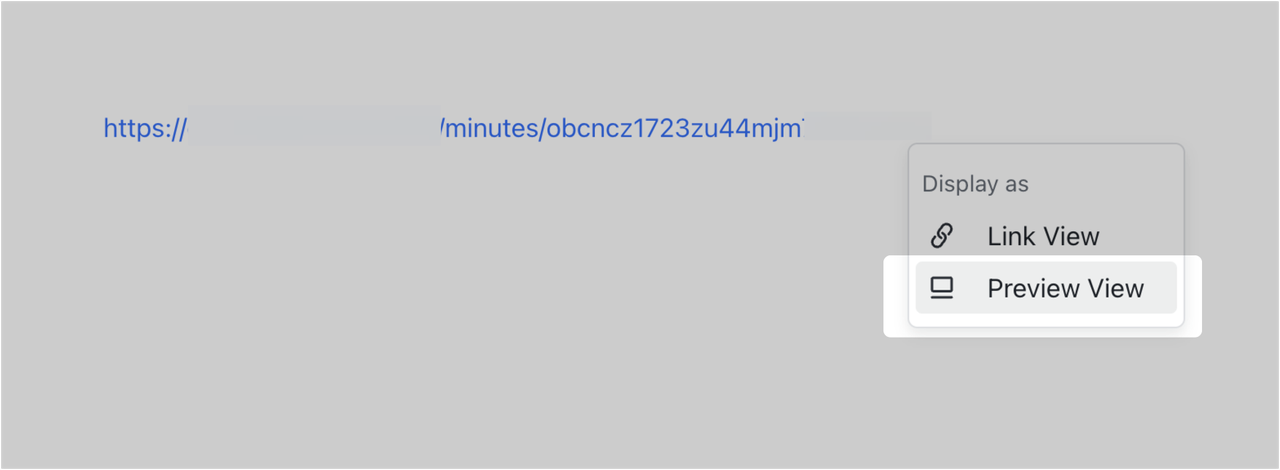
250px|700px|reset
- Turn on Transcript in the action bar at the bottom of the Minutes video as needed. Click the Search icon in the upper-right corner of the transcript bar to search for keywords and click the X icon to close the transcript.
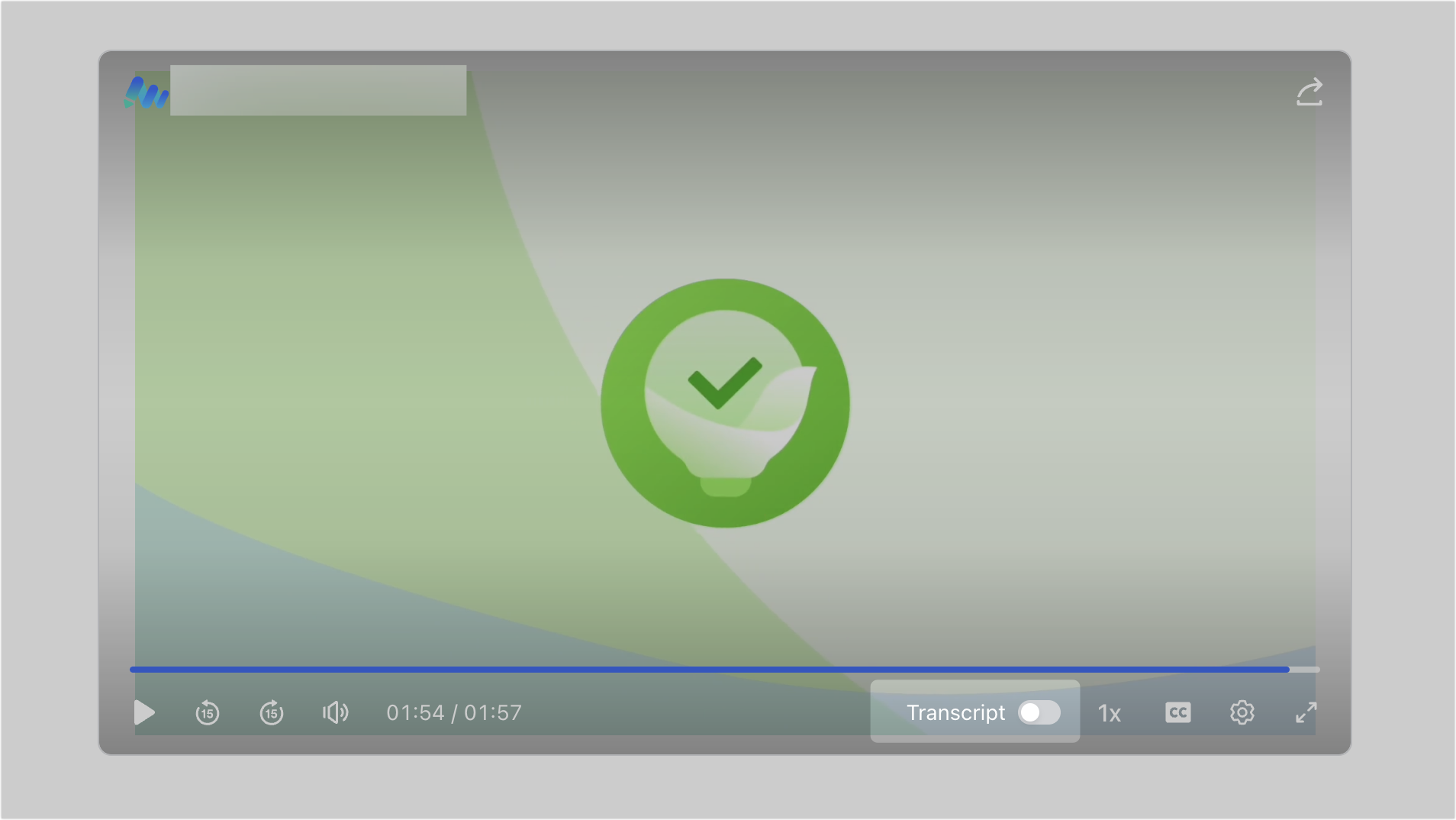
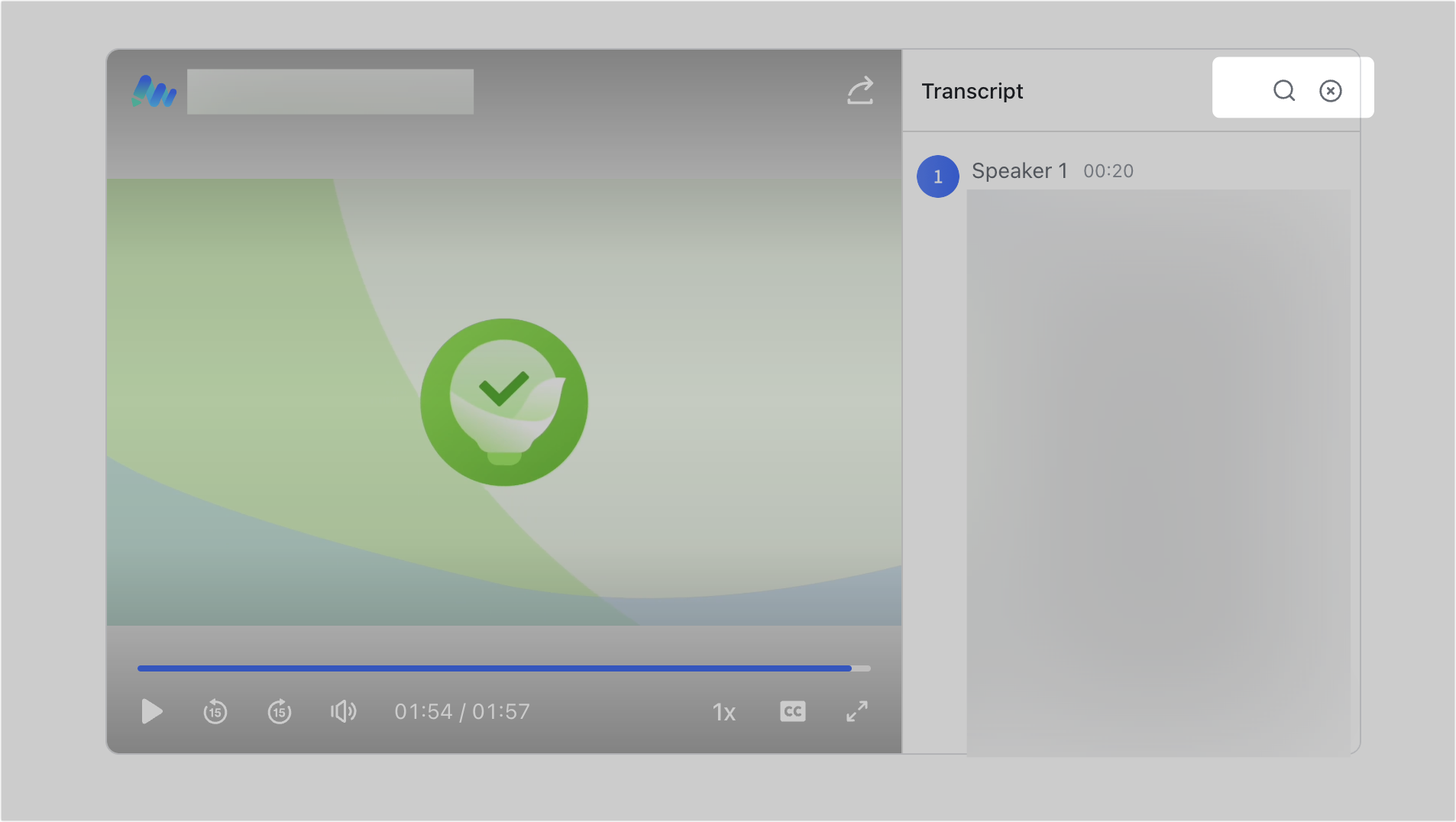
250px|700px|reset
250px|700px|reset
Click the Minutes title in the upper-left corner or hover over the Minutes video and click the Browser icon in the toolbar that appears above to open the original Minutes page. From the toolbar, you can also copy the Minutes link, share to a chat, or add a comment.
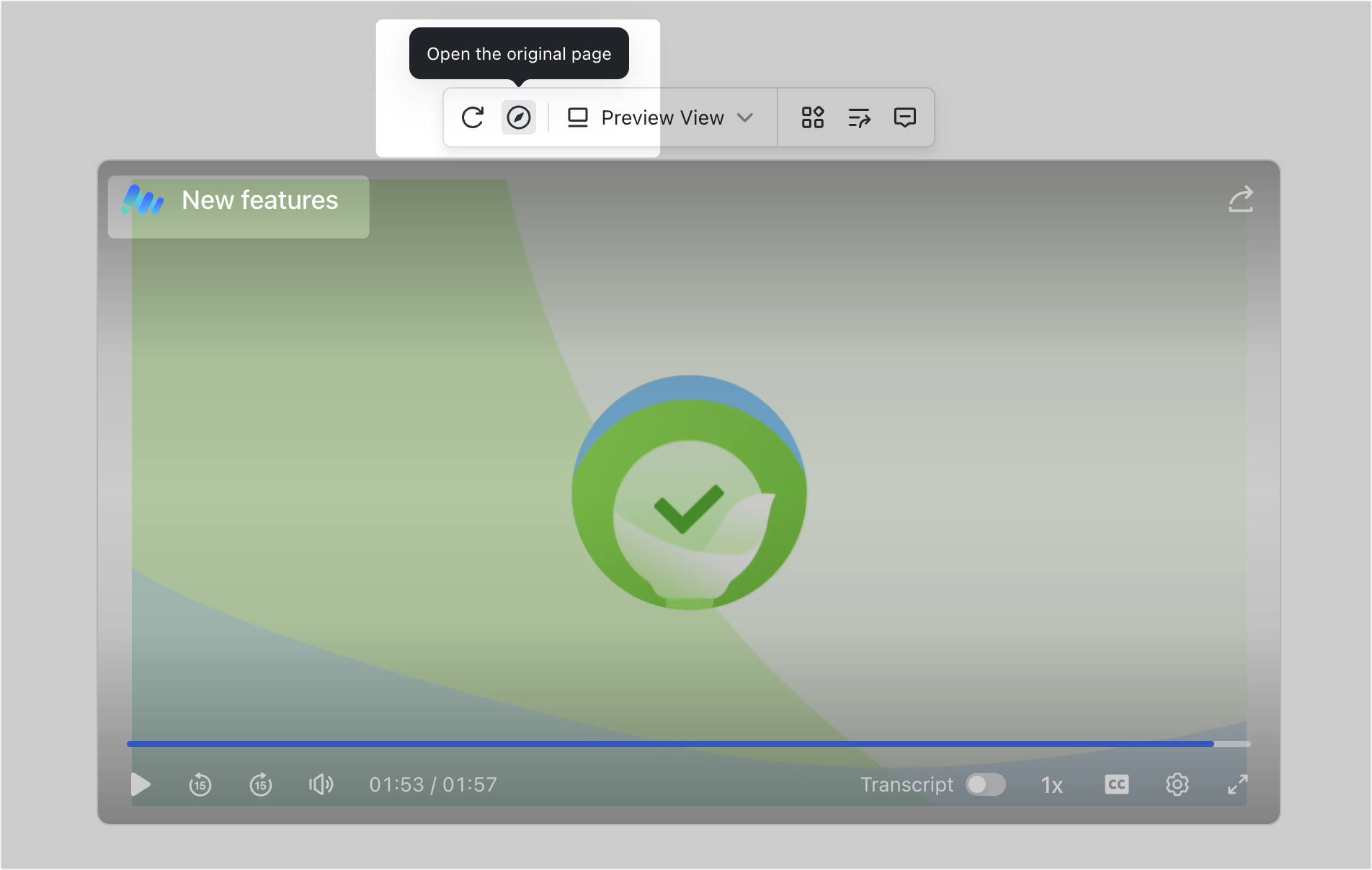
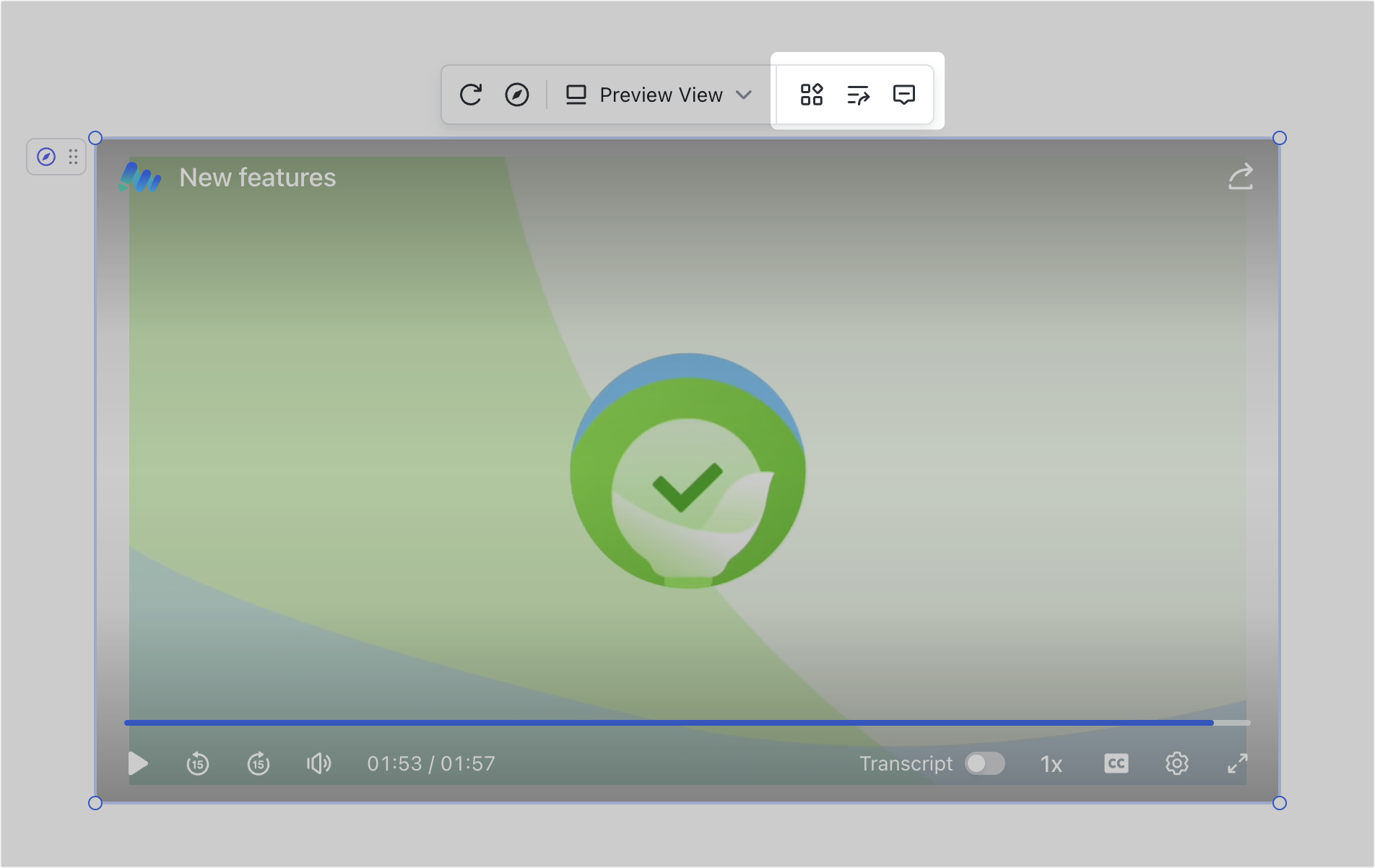
250px|700px|reset
250px|700px|reset
III. FAQs
