I. Intro
Who can perform these steps: Primary administrators or administrators with all applications management permissions.
Custom apps are developed by internal staff or authorized developers for use within your organization.
When an internal app developer releases a version, they can set the desired app permissions, app capabilities, scope of data, and availability. Organization administrators or a specified approver will review and approve the release. Reviewing custom apps ensures that organization administrators can stay on top of the release and updating of apps used in their organization, control the allocation of resources, prevent data leaks, and ensure the security of organization data. Administrators can set automatic review rules for apps without sensitive permissions so that manual review is not required. This helps minimize unnecessary time and costs spent on reviews.
Administrators can customize the management process of app development for internal use. For example, administrators can exempt IT personnel and app updates that do not involve sensitive permissions to streamline the review process.
- Configure internal developers: Configure who to exempt and exemption rules.
- Configure review mode: Set whether to review from the Admin Console or Lark Approval.
- Configure announcements: Set announcements to help developers understand review rules and related processes for publishing apps.
II. Configure internal developers
Administrators can configure developers to better manage the app development process within the organization. The following modes are available:
Type I: Trusted developer
As an administrator, go to App Management > Set Management Rules > For Custom App Development & Review. In Type I: Trusted developer click Add Rule to add trusted developers and exemption settings. When a trusted developer publishes an app and if the app's availability range is within the exempt range, no review is needed.
Note:
- The default rule is: Apps published by app administrators with both app range and management range as "all" are exempted from review.
- The "all members" in the auto approved availability range only refers to internal members of the organization. If the application released by the trusted developer enables external sharing, the application will require a review.
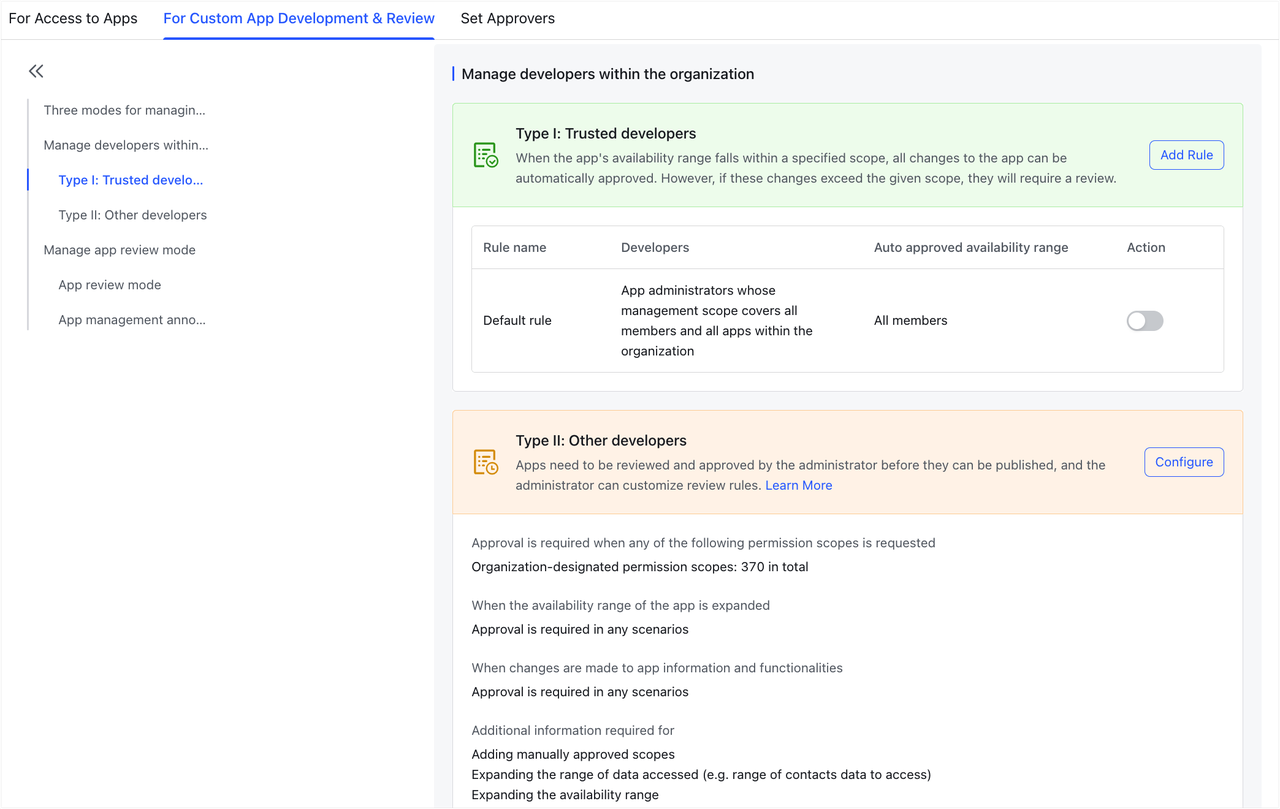
250px|700px|reset
Type II: Other developers
As an administrator, click Type II: Other Developers > Configure to set the following review rules for other developers:
- Permission scopes
- Expanding the availability scope
- Changes in app information and functionality
- Requirements for filling out additional information (optional)
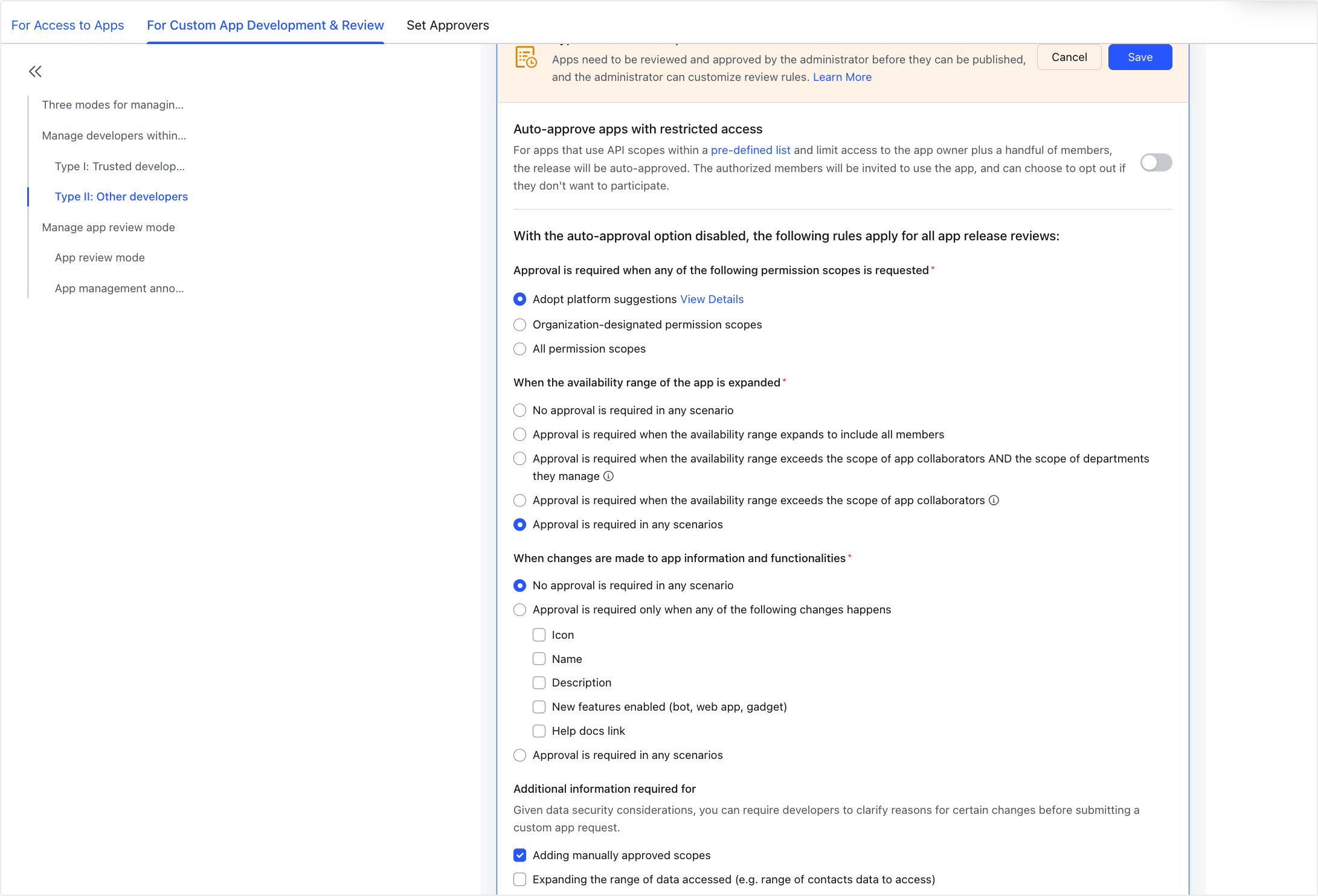
250px|700px|reset
III. Configure the review mode
As an administrator, go to App Management > Set Management Rules > For Custom App Development & Review to configure the review mode for publishing custom apps.
Review in Admin Console is the default review mode. To change to Review in Lark Approval, you can select this option in the Lark Admin Console. The new mode will apply to future reviews only and not ones that have already been submitted.
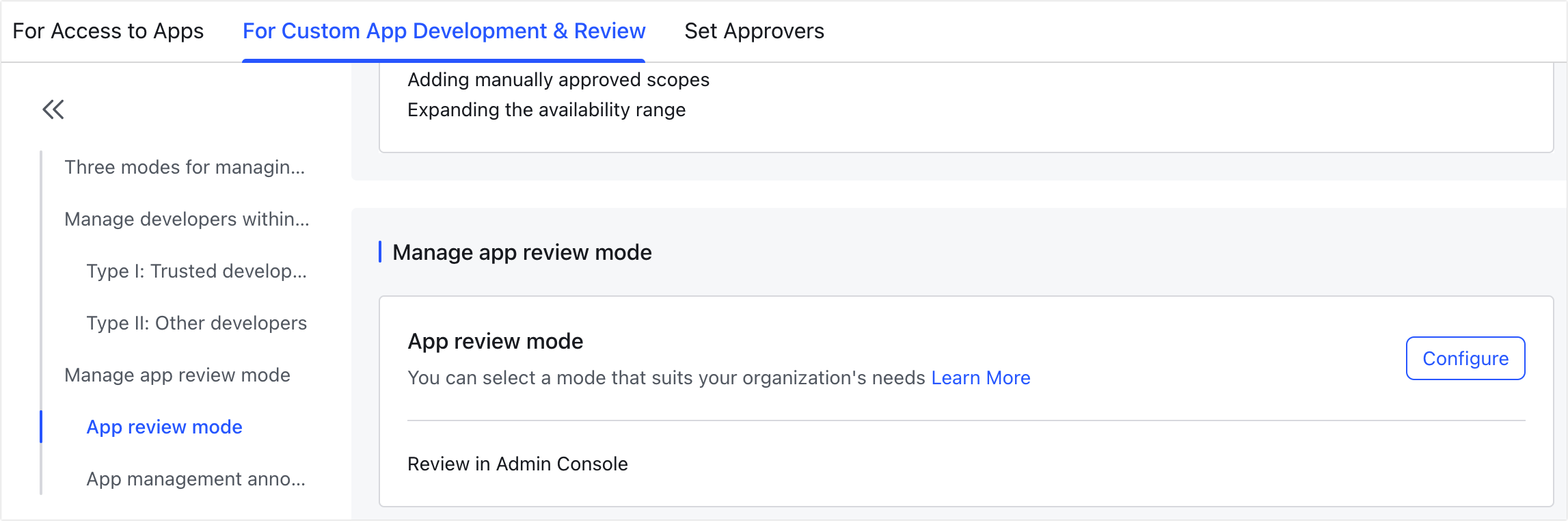
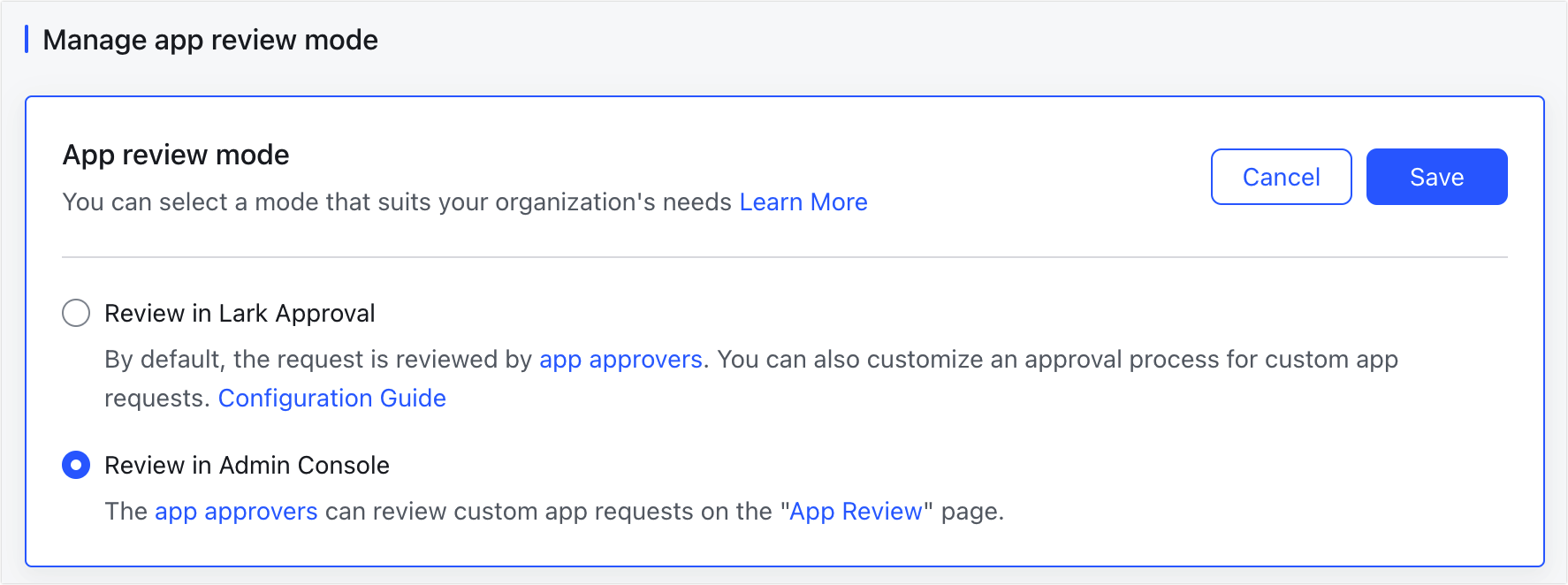
250px|700px|reset
250px|700px|reset
- Complete review in the Lark Admin Console
When a developer submits a release request, the approver will receive a notification in Lark, where they can click the Admin Console button to go to the App Review page, find the app waiting for review, and review the request. If the approver is unable to make a decision by themselves, they can add other approvers.

250px|700px|reset
The system will assign approvers according to the approvers set by administrators in the Admin Console. For more information about approvers, see Who is responsible for approving apps?
Approvers will have buttons for the following actions: Approve, change the availability, add approvers, reject, or contact the developer.
- Switch to review in Lark Approval
2.1 Select Review in Lark Approval
As an administrator, go to App Management > Set Management Rules > For Custom App Development & Review, and select Review in Lark Approval.
2.2 Set review process
Administrators can customize the review process in Lark Approval to suit their organization, but if no additional settings are configured, the system will use the default review process.
Default approval process
The default approval process only has one review step, which the submitter selects themselves. This means that when a developer submits an app for approval, the approval system will find approvers according to the approvers set in the Lark Admin Console by the administrators and select the first three administrators as approvers. If fewer than three approvers are found, then the actual number of approvers shall be used. For more information about approvers, see Who is responsible for approving apps?
Custom approval process
If you want to set an approval process that is more in line with your business needs, administrators can also click Configure Approval Process to open approval admin.

250px|700px|reset
Here, you can click the Form Design page to view the form fields, which correspond to the content in the app that needs to be approved and cannot be modified.
Note: When a developer releases a new app version, the system will automatically launch Lark Approval and fill out the approval form with the content submitted.
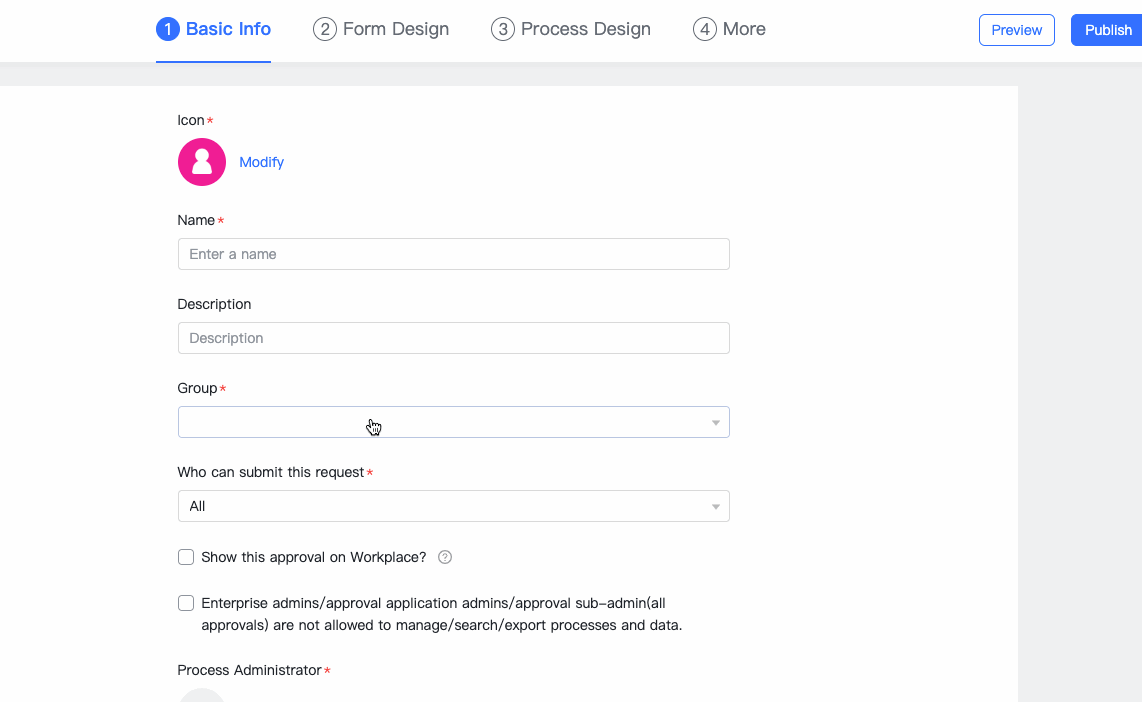
250px|700px|reset
Administrators can click Process Design to customize the approval process and perform the following actions:
2.3 Complete reviews in Lark Approval
When a developer releases a new app version, the system will automatically launch Lark Approval and fill out the approval form with the content submitted. Approvers will be automatically assigned according to the approval process and sent a notification in Lark Approval. Once the approvers have received the notification, they can click the link to go to Lark Approval, then find the app and review it.
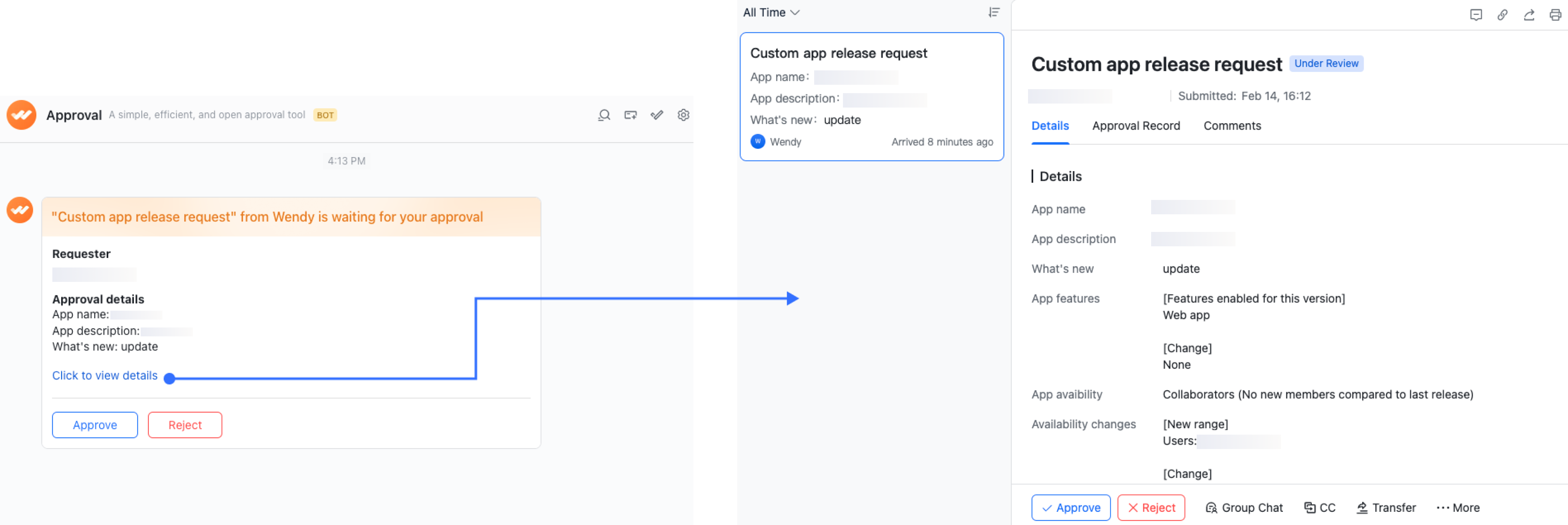
250px|700px|reset
Approvers that are administrators can also go to Lark Admin Console > Workplace > App Approval to view the status of app approvals, and open Lark Approval to go to the relevant app approval.
As an administrator, go to App Review to check the review status of app approvals and open Lark Approval to go to the relevant app approval.

250px|700px|reset
Developers can preview the approval process on the app release page.
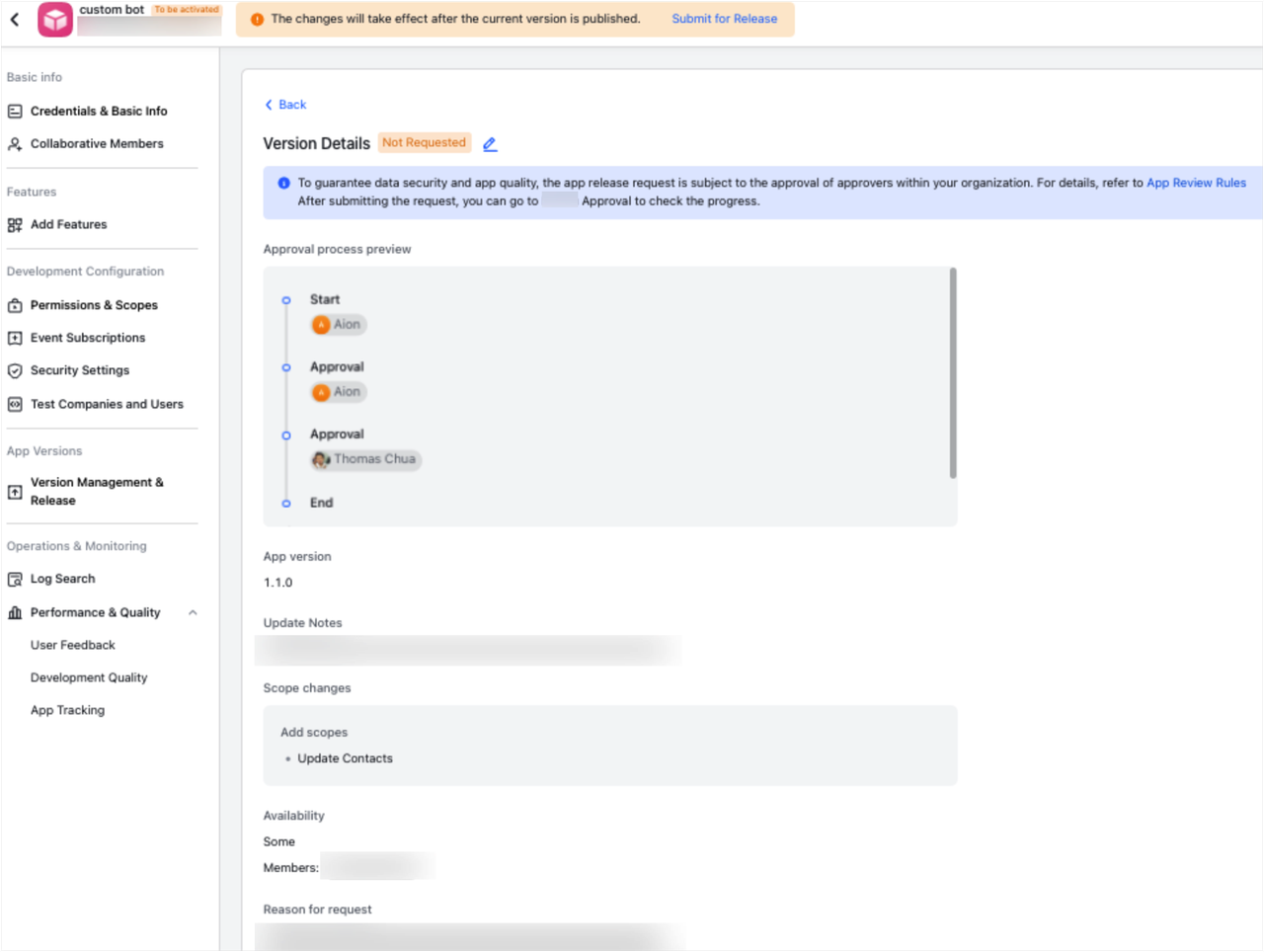
250px|700px|reset
Once an approval is complete, the status will be synced to the app version status.
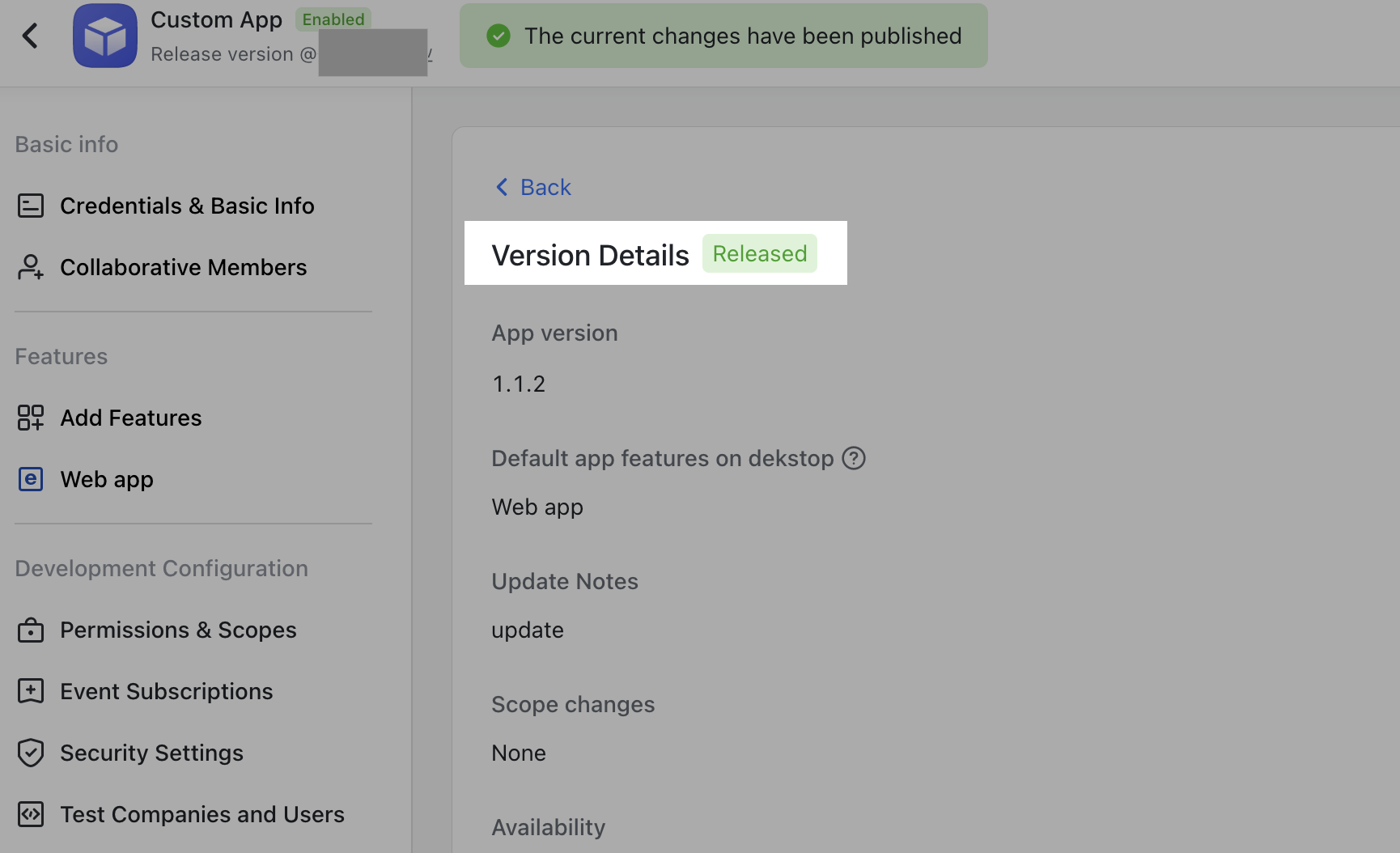
250px|700px|reset
IV. Configure app management announcement
As an administrator, go to App Management > Set Management Rules > For Custom App Development & Review > App management announcement to set review announcements for custom apps. You can specify the responsible person, review rules, and related processes in the announcement to help developers understand the review rules and processes before publishing their app.
For example, in Message, administrators can state that approvals are processed from 3 PM to 6 PM every day, and to contact @David if it's urgent. In URL, administrators can add the link to a website or document with the approval rules. If your organization does not have any written rules for approvals, administrators do not need to enter a link in the URL box. Instead, you can simply enter some details about the expected availability and permission requirements in Message.
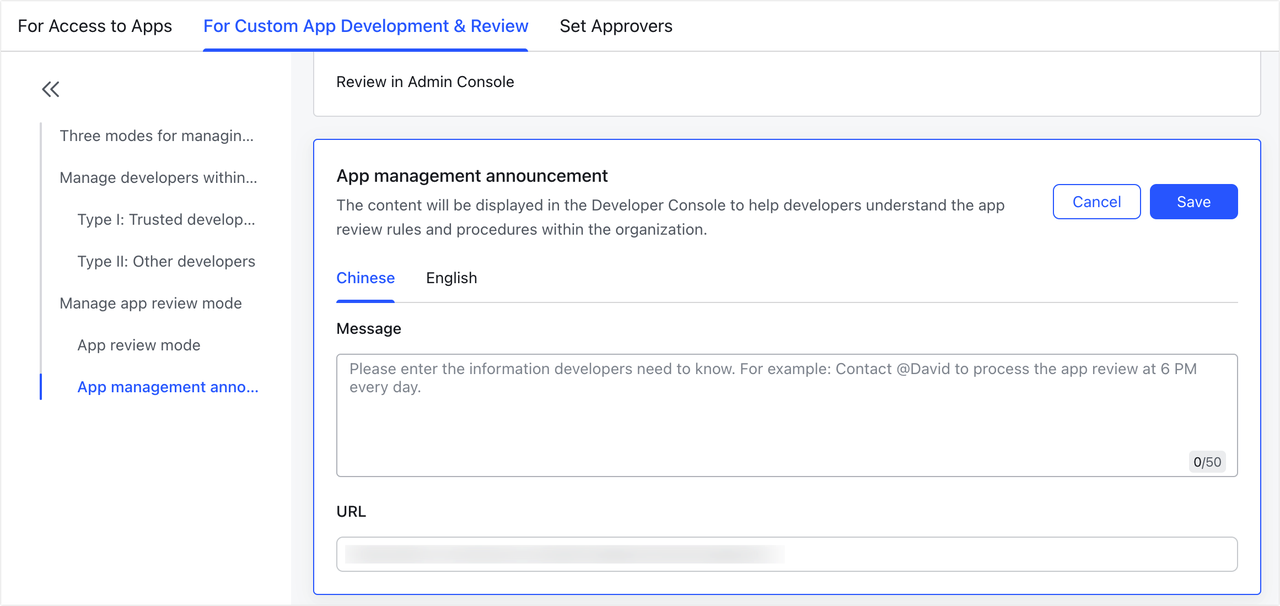
250px|700px|reset
When developers manage and release an app version on the Developer Console, they can see the announcement and a reminder to read the App Review Rules.
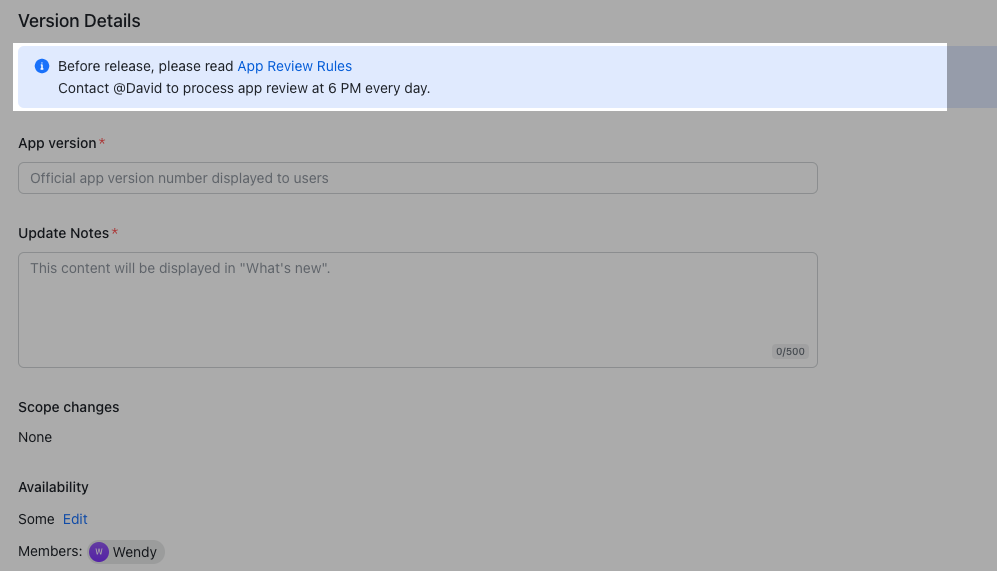
250px|700px|reset
V. FAQs
