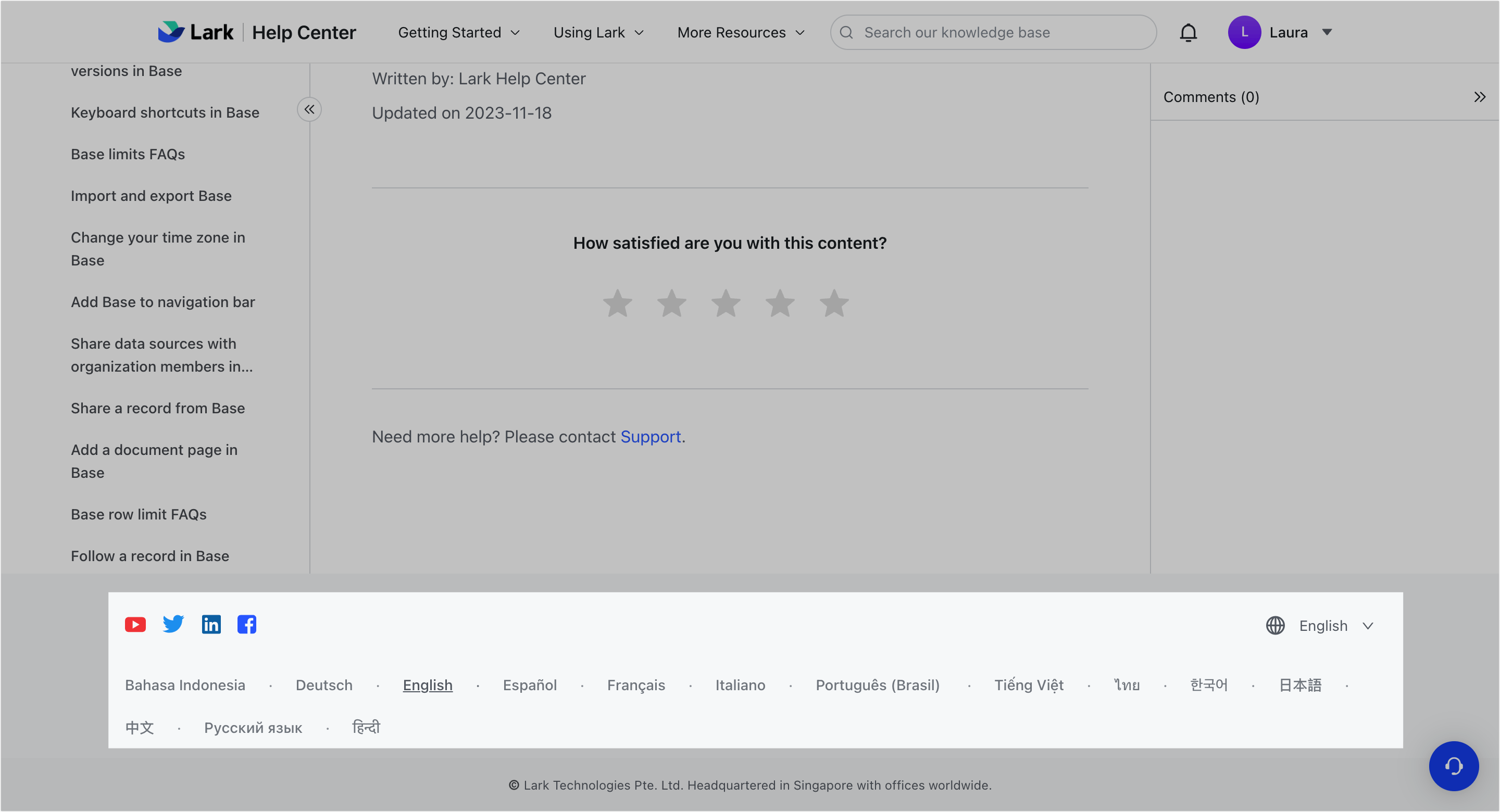I. Intro
- Browse help articles
- Learn how to get started with Lark
- Learn how to use Lark features and tools
- Learn how to use Lark by industry, occupation, and more
II. Steps
Enter the Lark Help Center
There are three ways to do this:
Method 2: Click the search bar in the upper-left corner of the Lark app. Search for Lark Help Center. Click the search result to open the Lark Help Center.
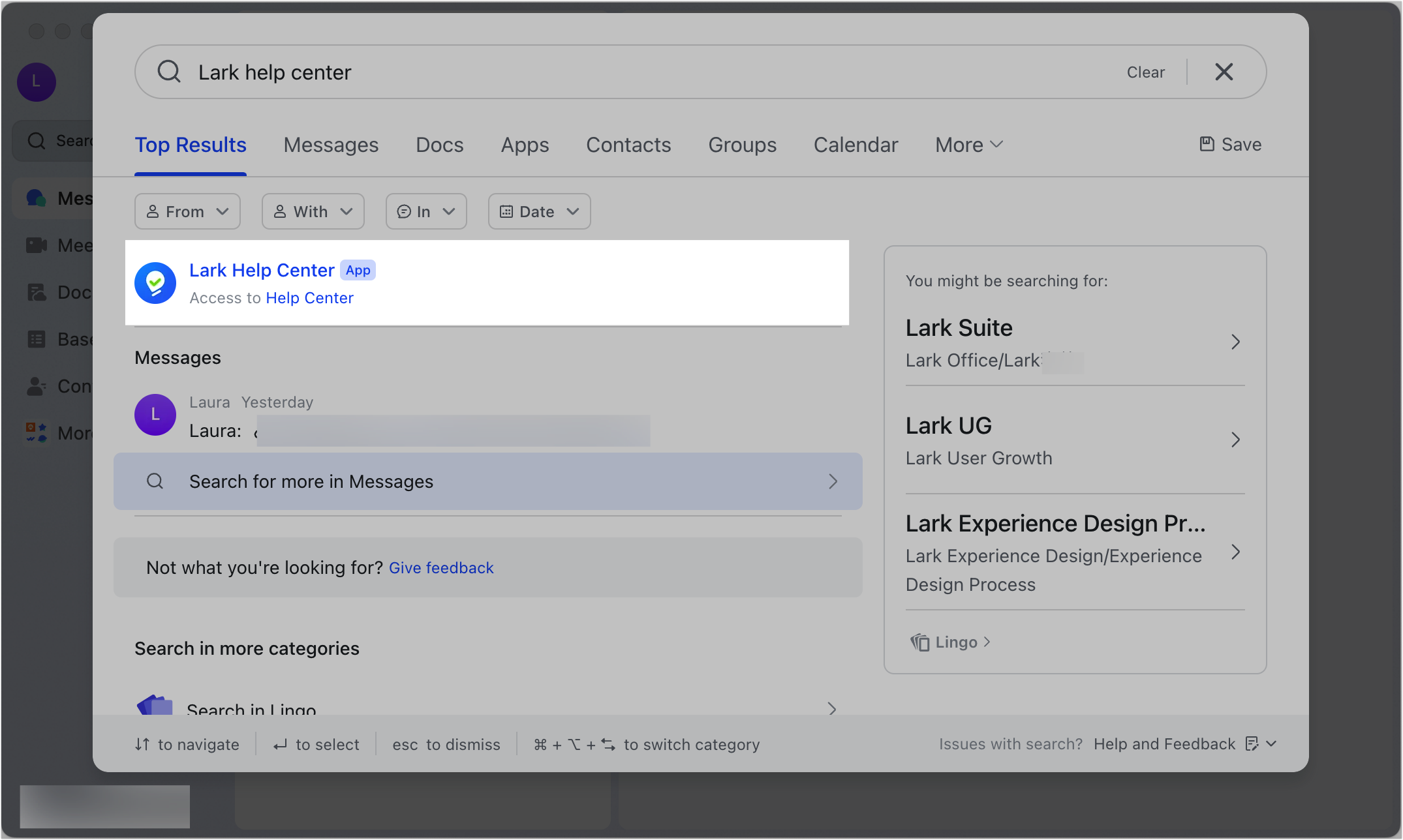
250px|700px|reset
Method 3: Click your profile photo in the upper-left corner of the Lark app, select Contact Us, and then click Visit Help Center.
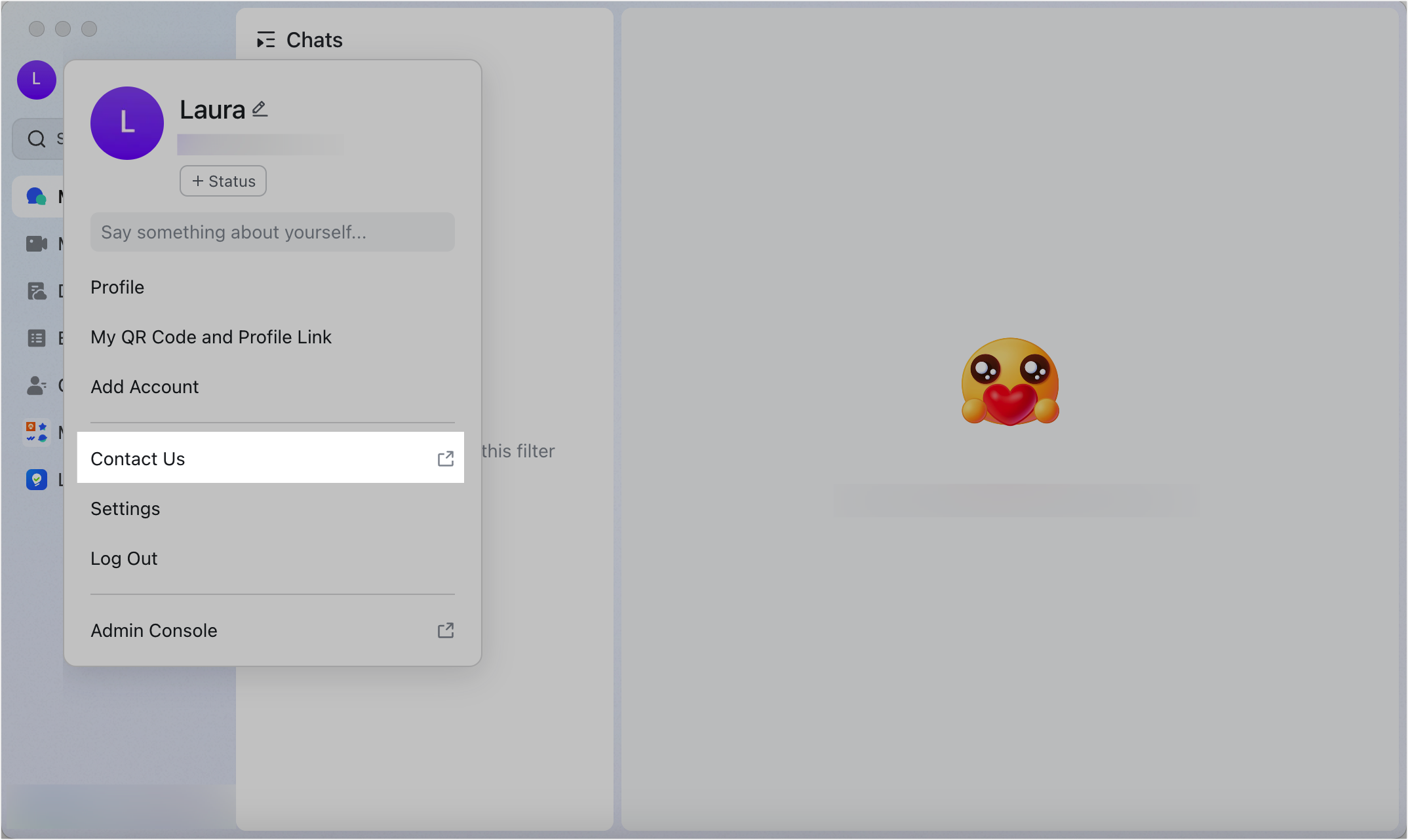
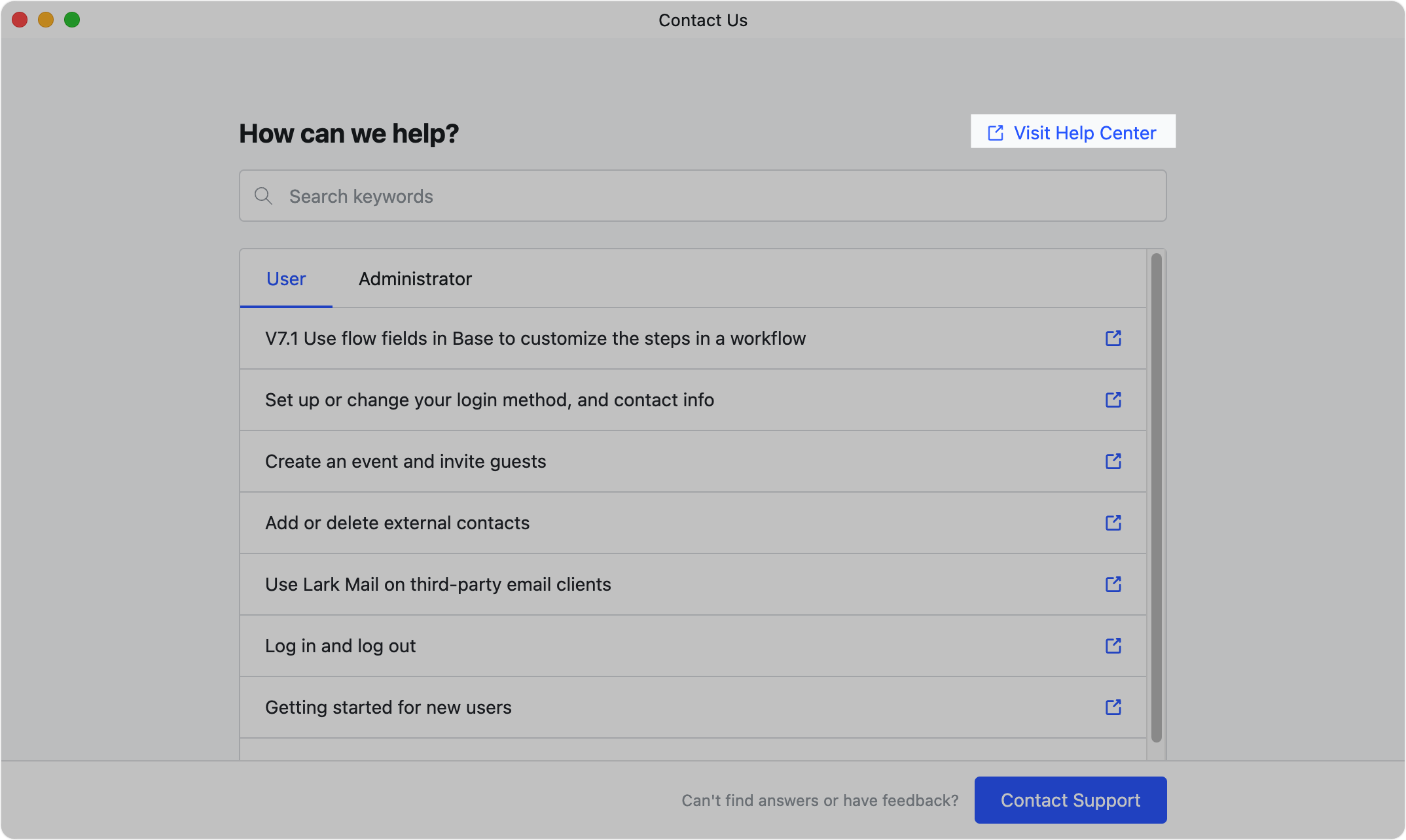
250px|700px|reset
250px|700px|reset
Search for content
You can search for questions in the Help Center to quickly find the help you need.

250px|700px|reset
Use the Help Center AI Assistant
If you encounter problems while using Lark, you can chat with the Help Center AI Assistant to save time and quickly find answers.
Click AI Assistant in the upper-right corner of the Help Center. Ask your question and the AI Assistant will give you an answer. You'll also be given relevant article links which you can click to learn more information if needed.
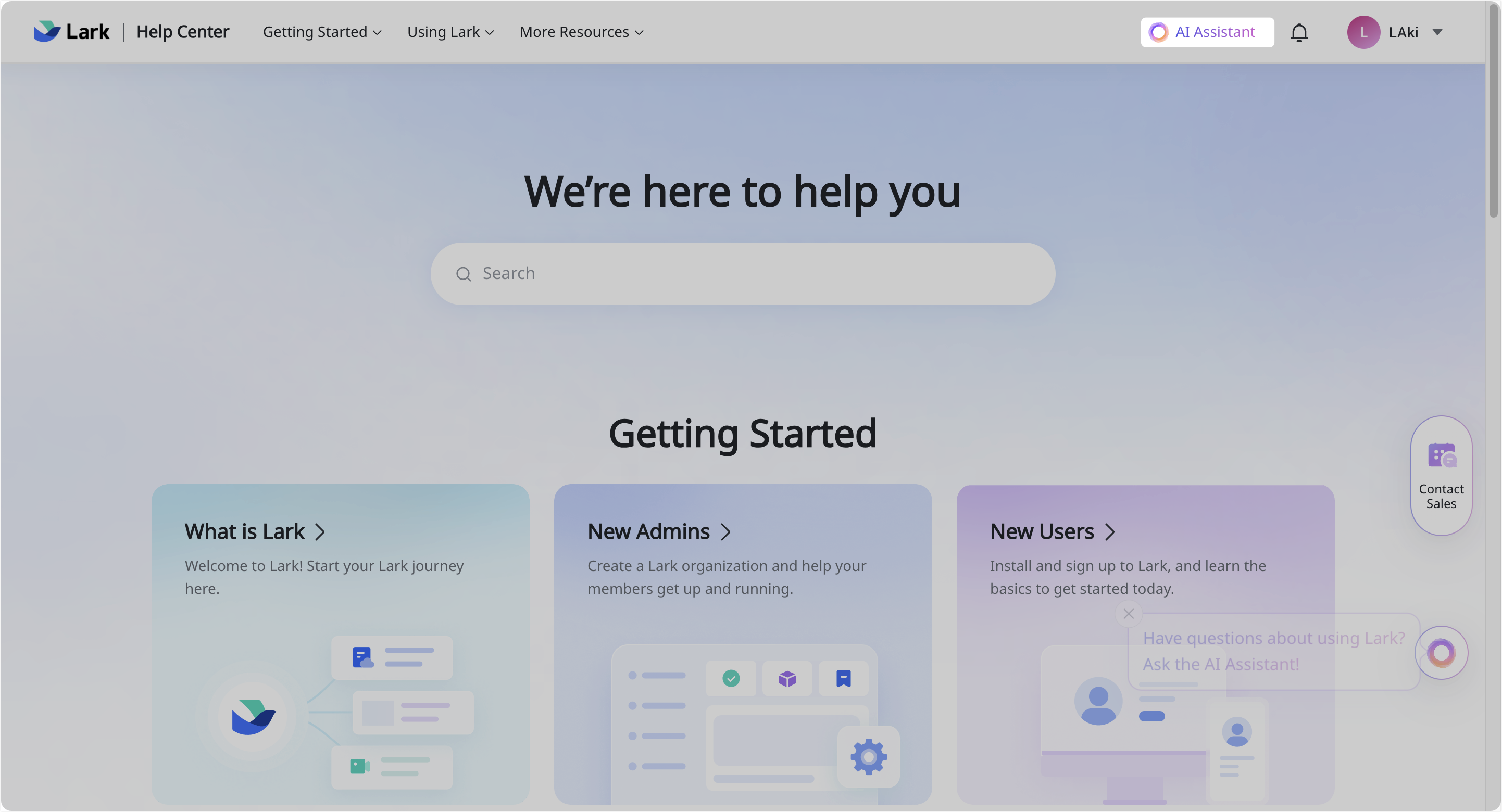
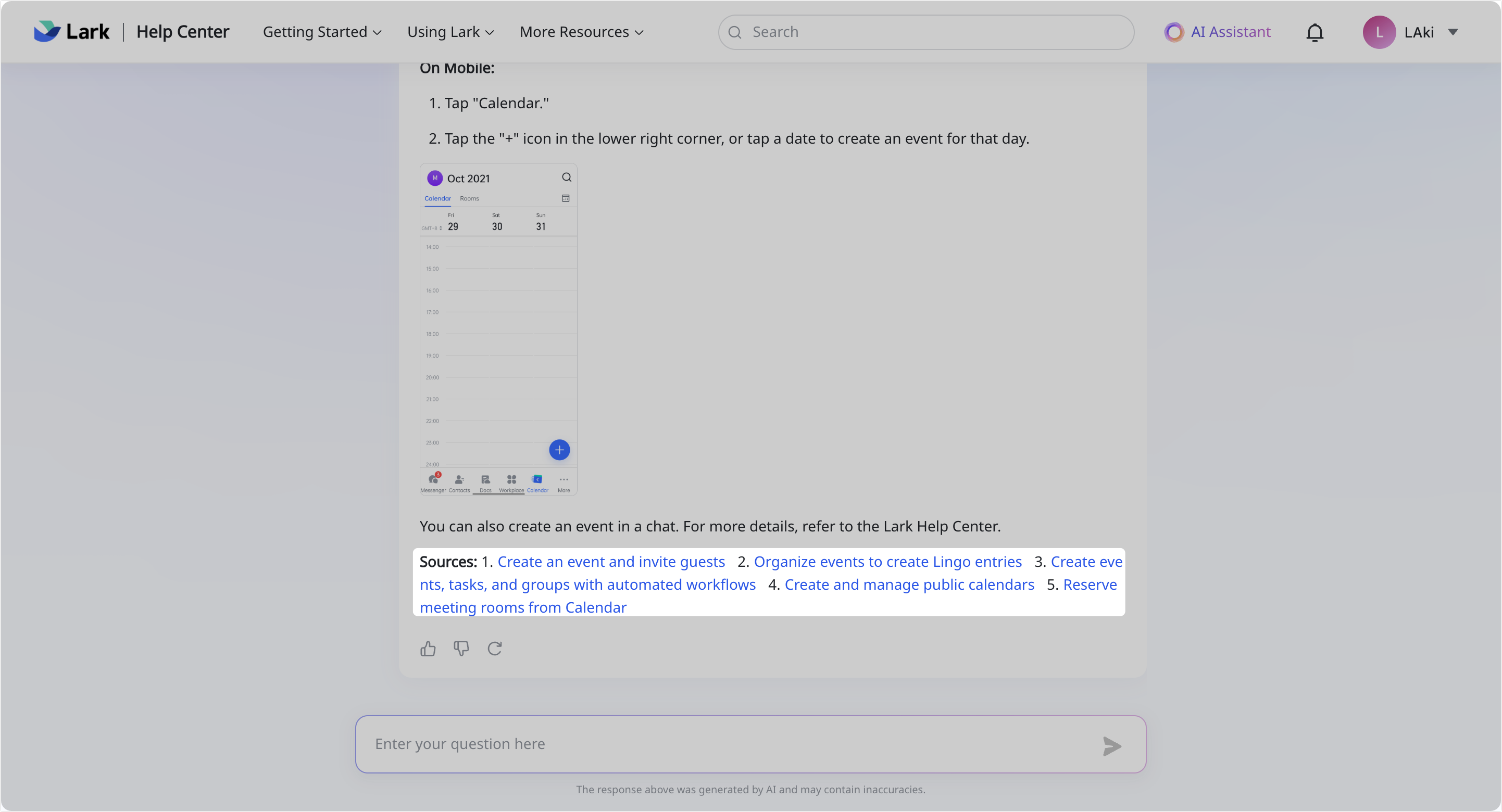
250px|700px|reset
250px|700px|reset
Find content in the article
You can use the following four ways to efficiently search and view help articles:
- You can collapse the directory list on the left or adjust the display width.
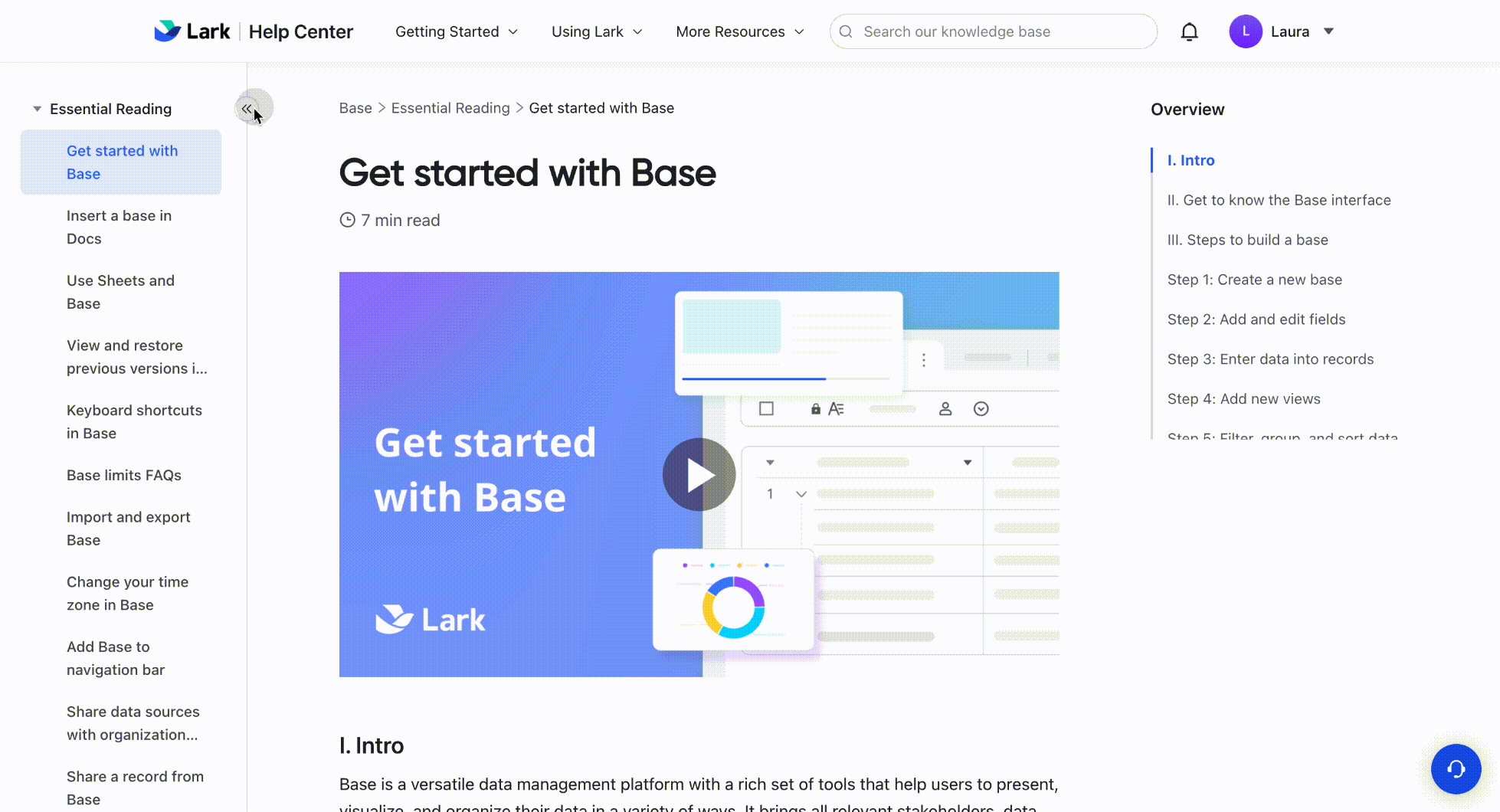
250px|700px|reset
- Click a heading on the right to quickly locate it in the article you're reading.
- Note: If you need to quickly find a keyword in the article, use the following keyboard shortcut to enter keywords and search for them:
- Windows: Ctrl + F
- macOS: ⌘ + F
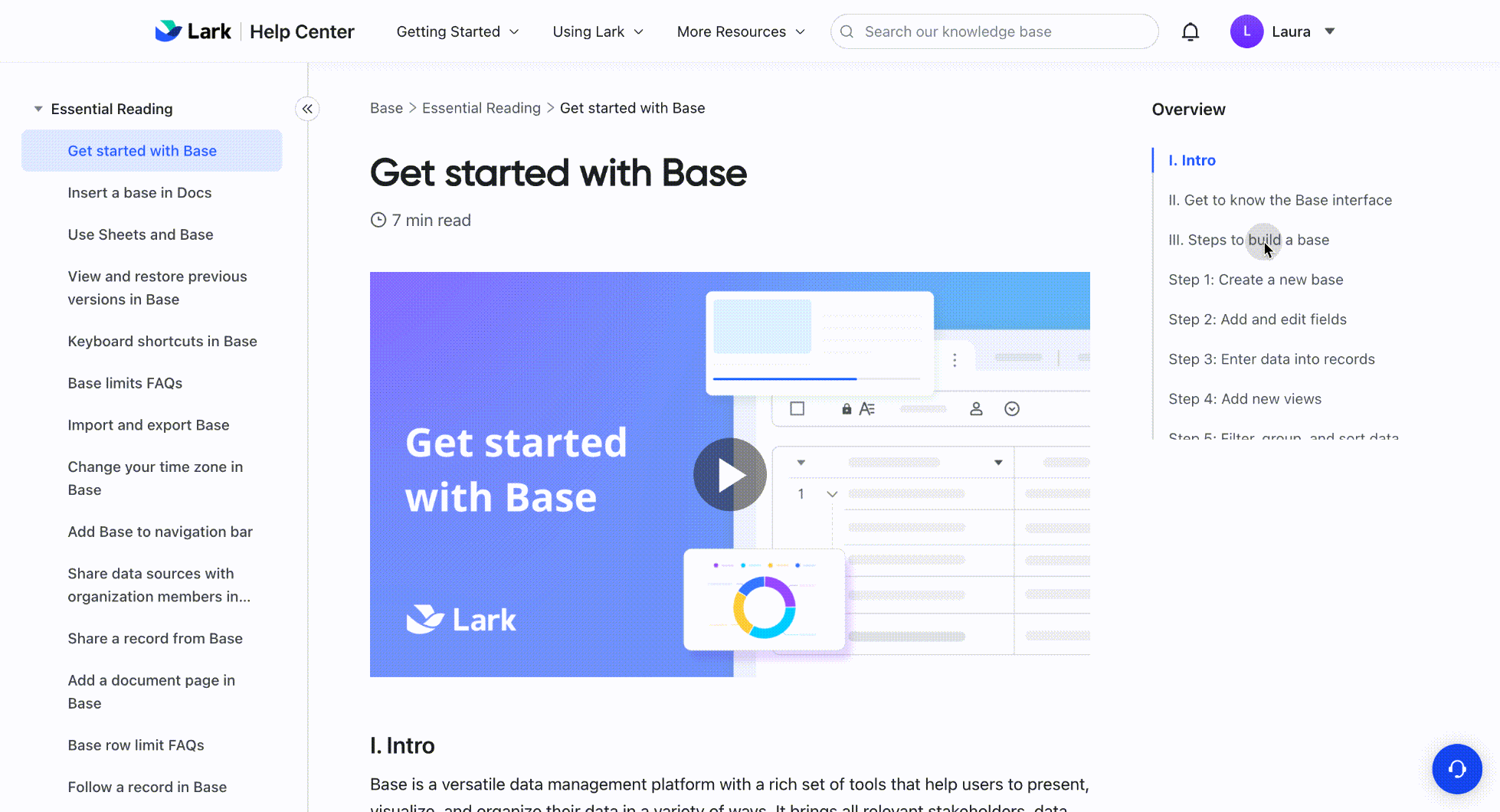
250px|700px|reset
- Use the top navigation bar to quickly switch to other feature categories.
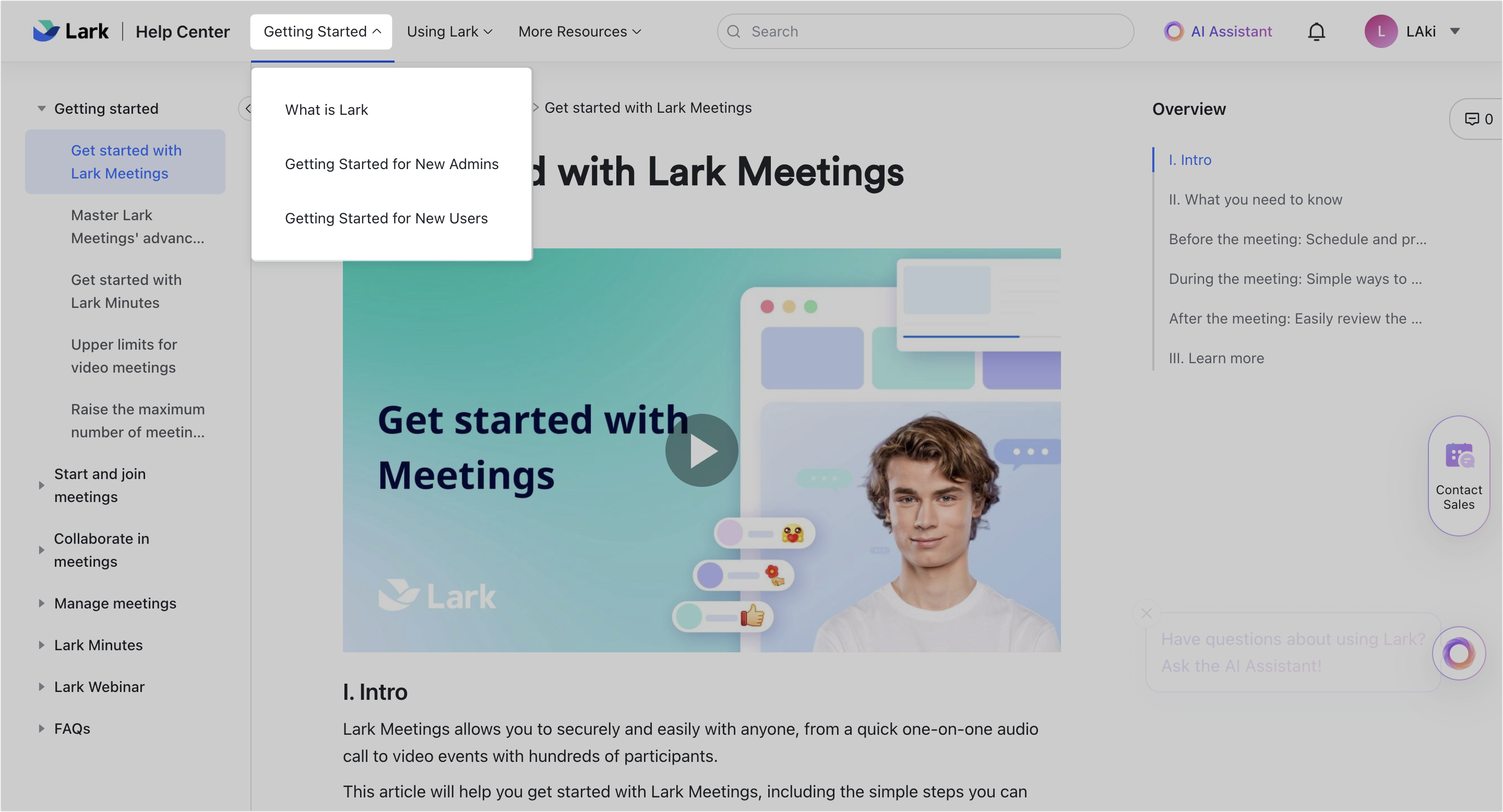
250px|700px|reset
Share feedback
You can share your thoughts and opinions on the Help Center in two ways:
Post comments in articles
If you're reading an article and notice something isn't right, or you have questions the article hasn't answered, you can select text and leave a comment.
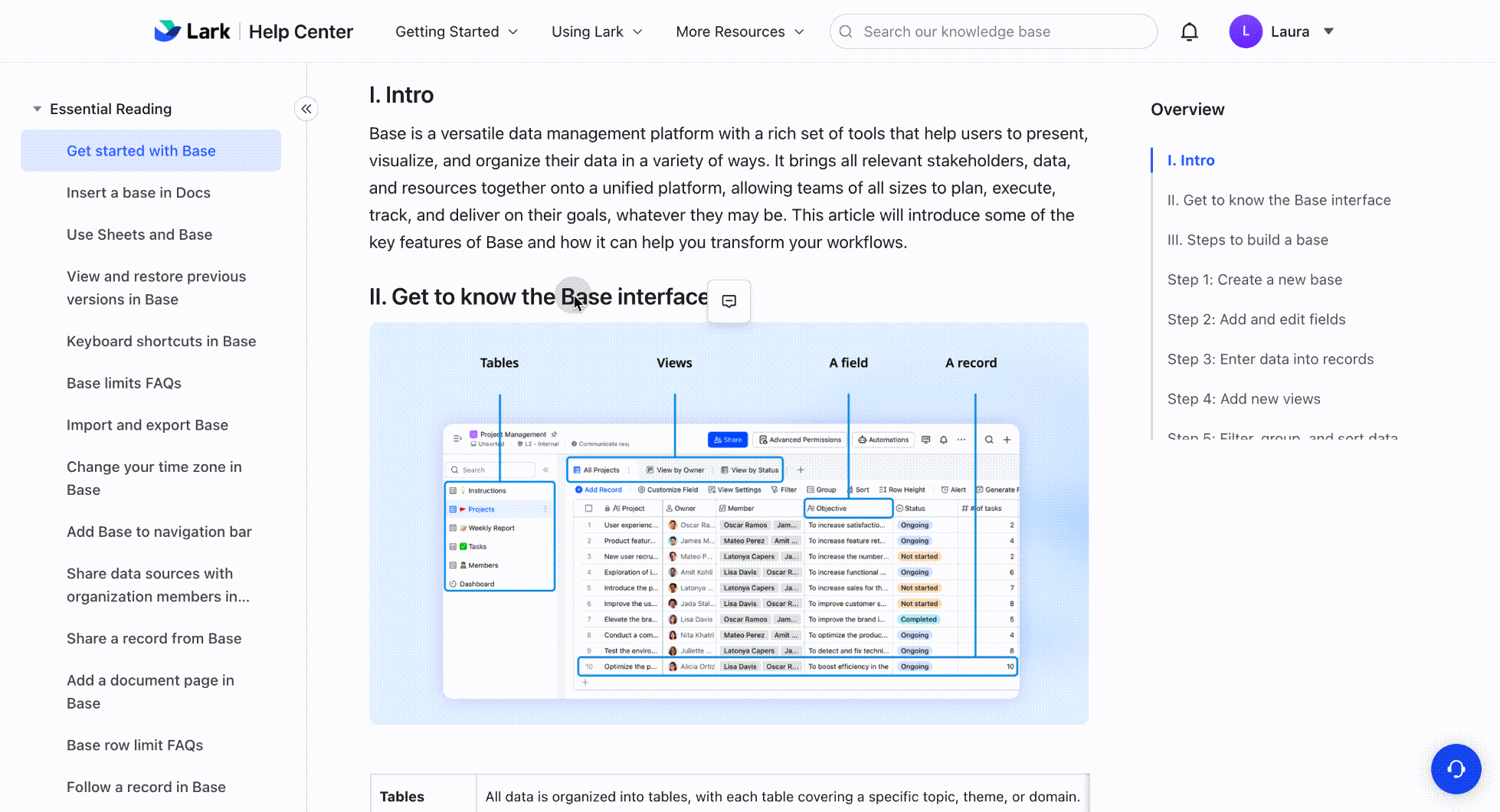
250px|700px|reset
Rate articles
At the bottom of an article, you can rate how helpful the article you read was and leave suggestions or comments.
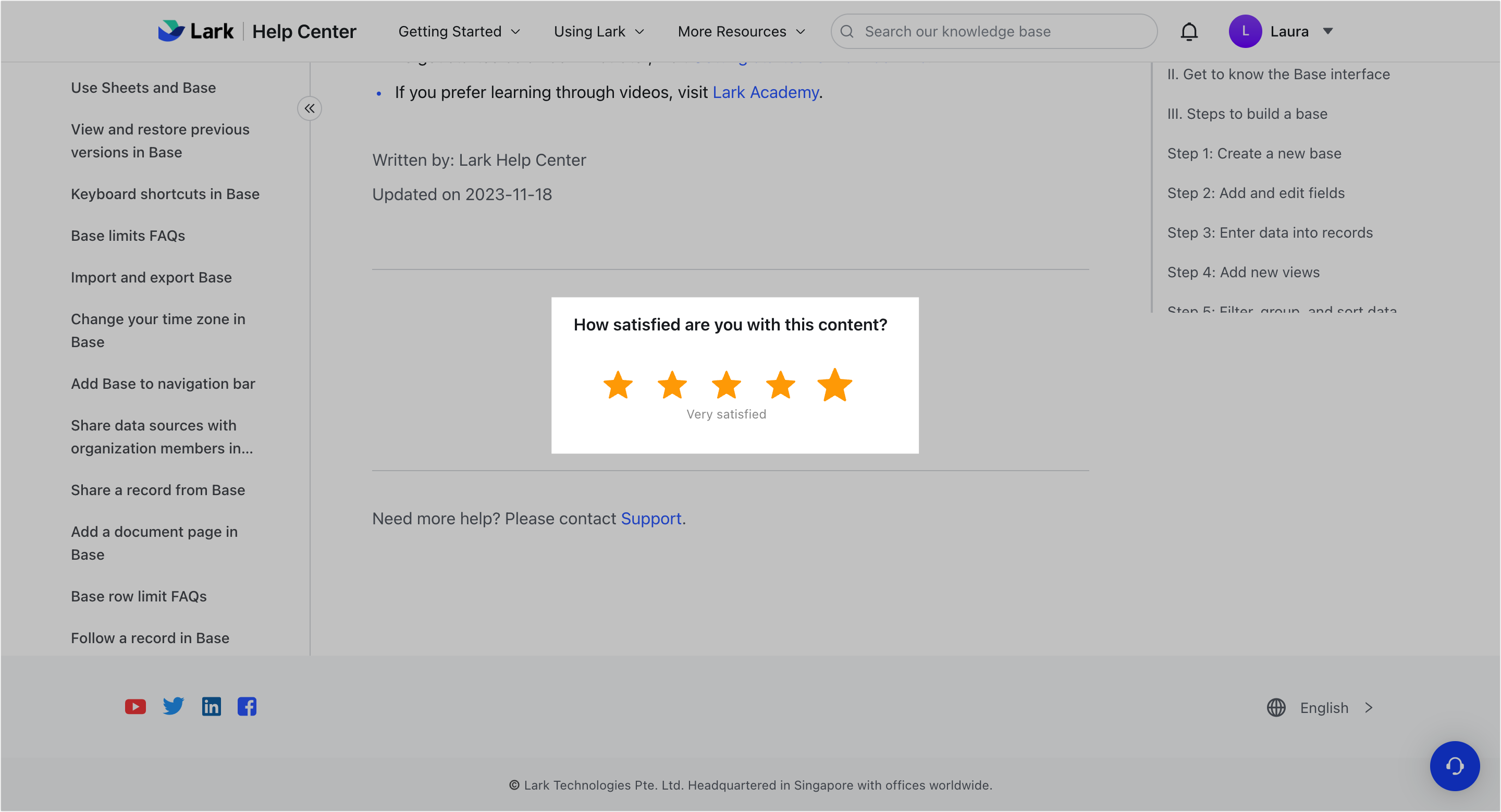
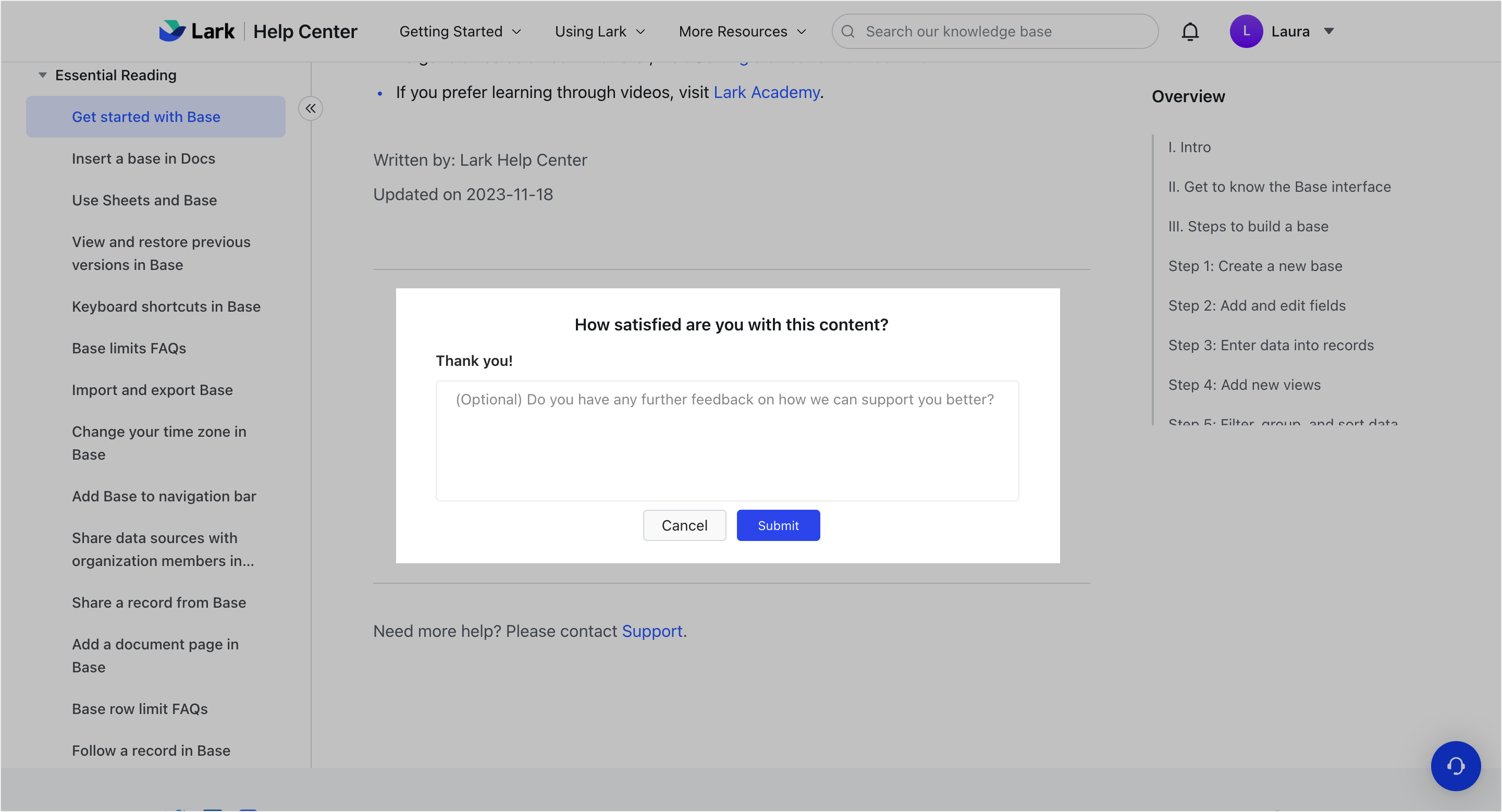
250px|700px|reset
250px|700px|reset
Add Help Center to the desktop app navigation bar
You can add the Help Center to the Lark desktop app navigation bar for quick access to the Help Center homepage. When browsing the Help Center through the Lark desktop app, you can find the Lark Help Center tab in the left navigation bar, right-click and select Pin.
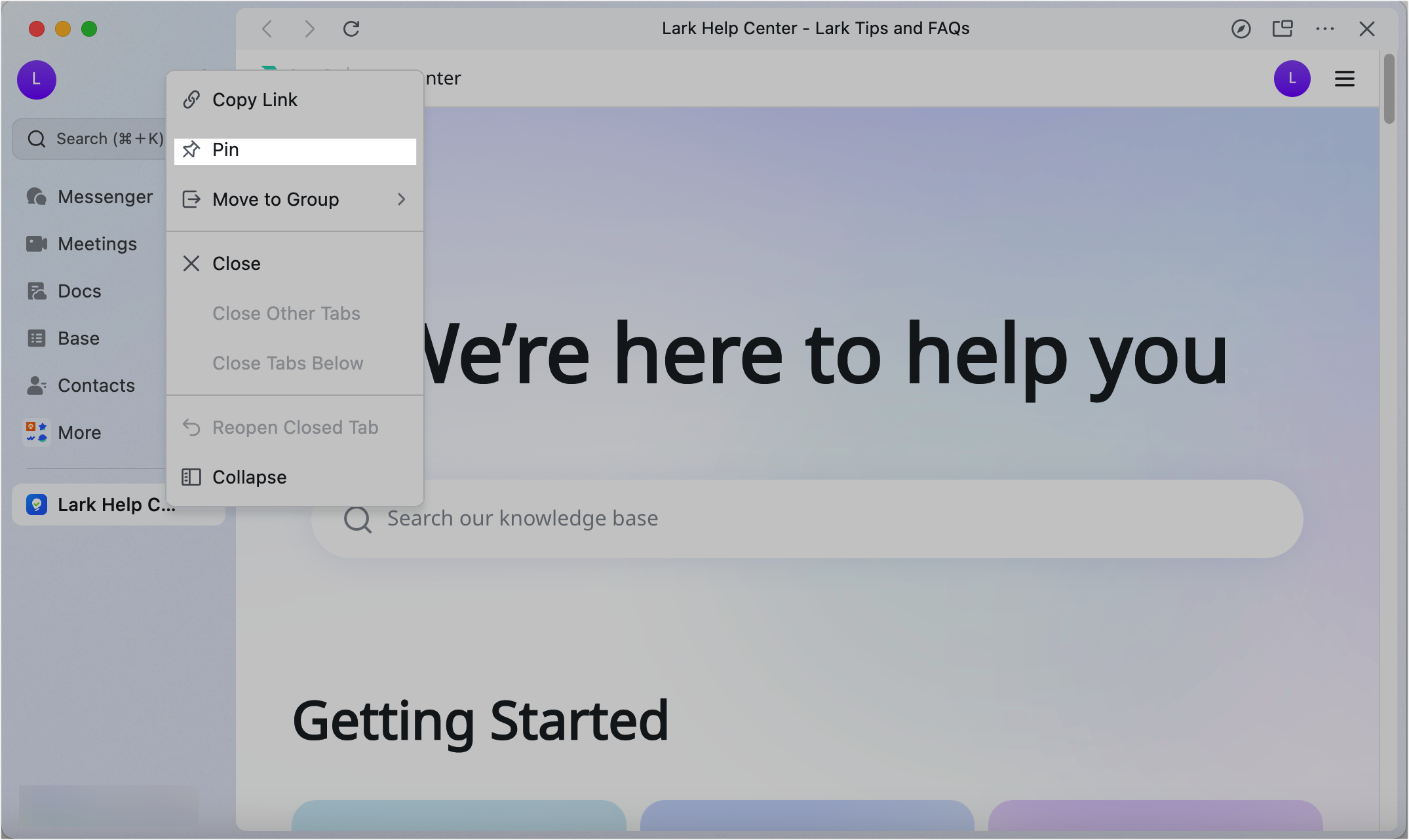
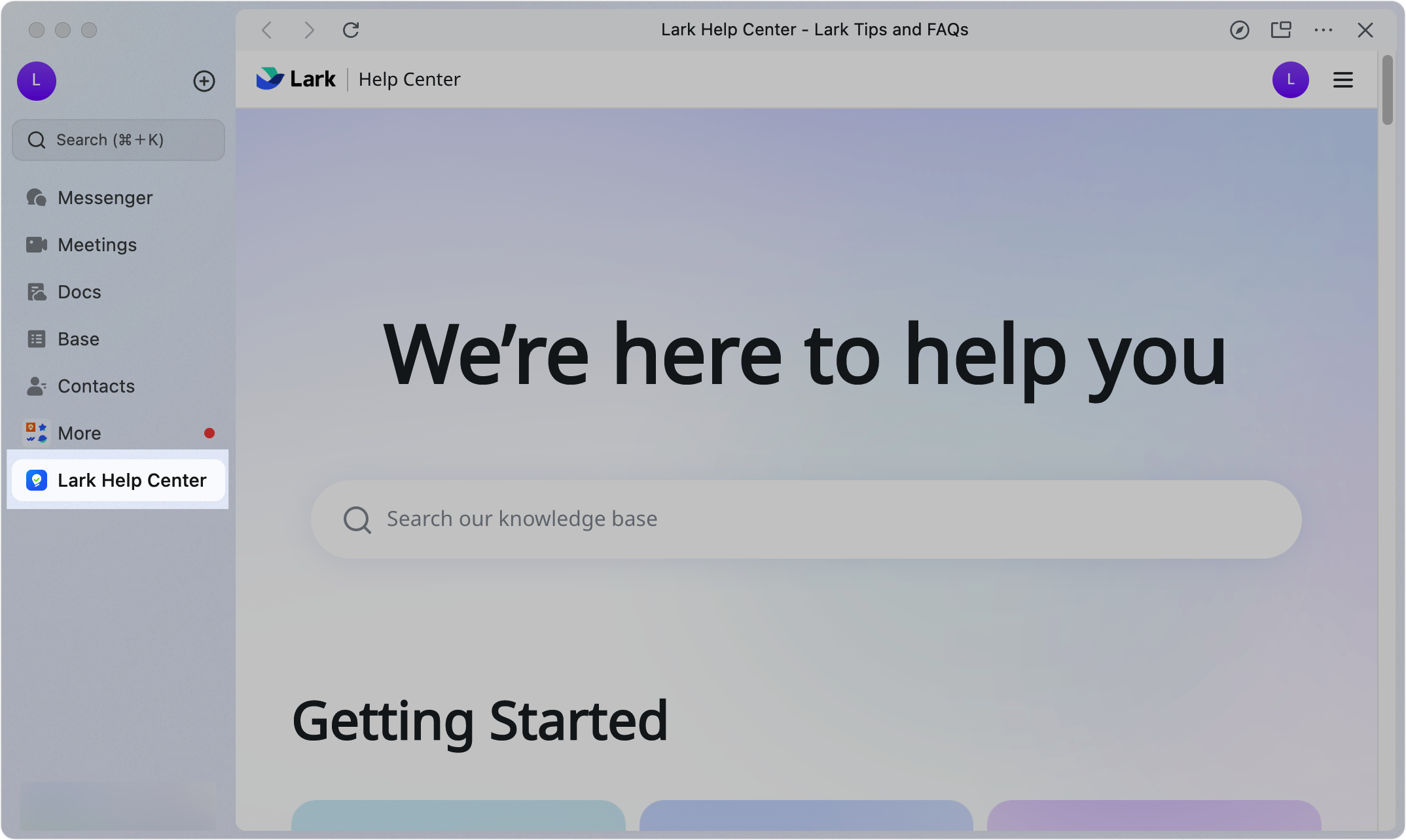
250px|700px|reset
250px|700px|reset
III. FAQs