I. Intro
When agents chat with users in a help desk chat, the agents can view user information, view ticket information, and edit ticket information on the ticket board for the chat.
II. Steps
Check user and ticket information
Click the Ticket Board icon in the upper-right corner of a help desk chat to open Ticket Board to the right of the chat. The following information is visible:
- User information: Default content (profile photo and name) and custom fields (for example, the user's department, location, and so on).
- Ticket information: The ticket creation time, the status of the ticket, and more.
If needed, you can change the Status from Processing to Pending for tickets that may take longer to resolve. Only agents will see the status.
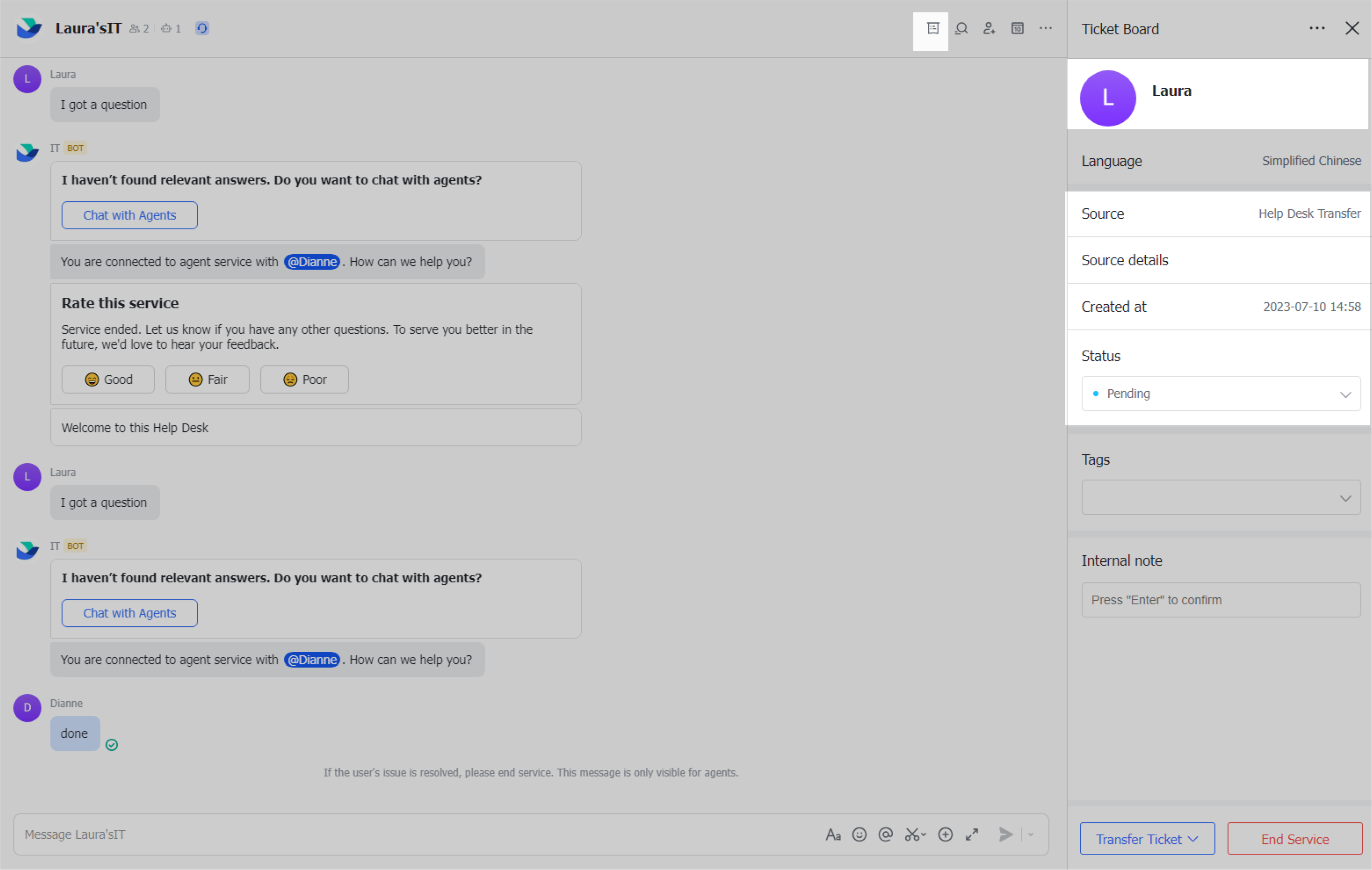
250px|700px|reset
Add tags to tickets
In Ticket Board > Tags, you can add a tag to the ticket to make it easier to organize and search for the ticket later.
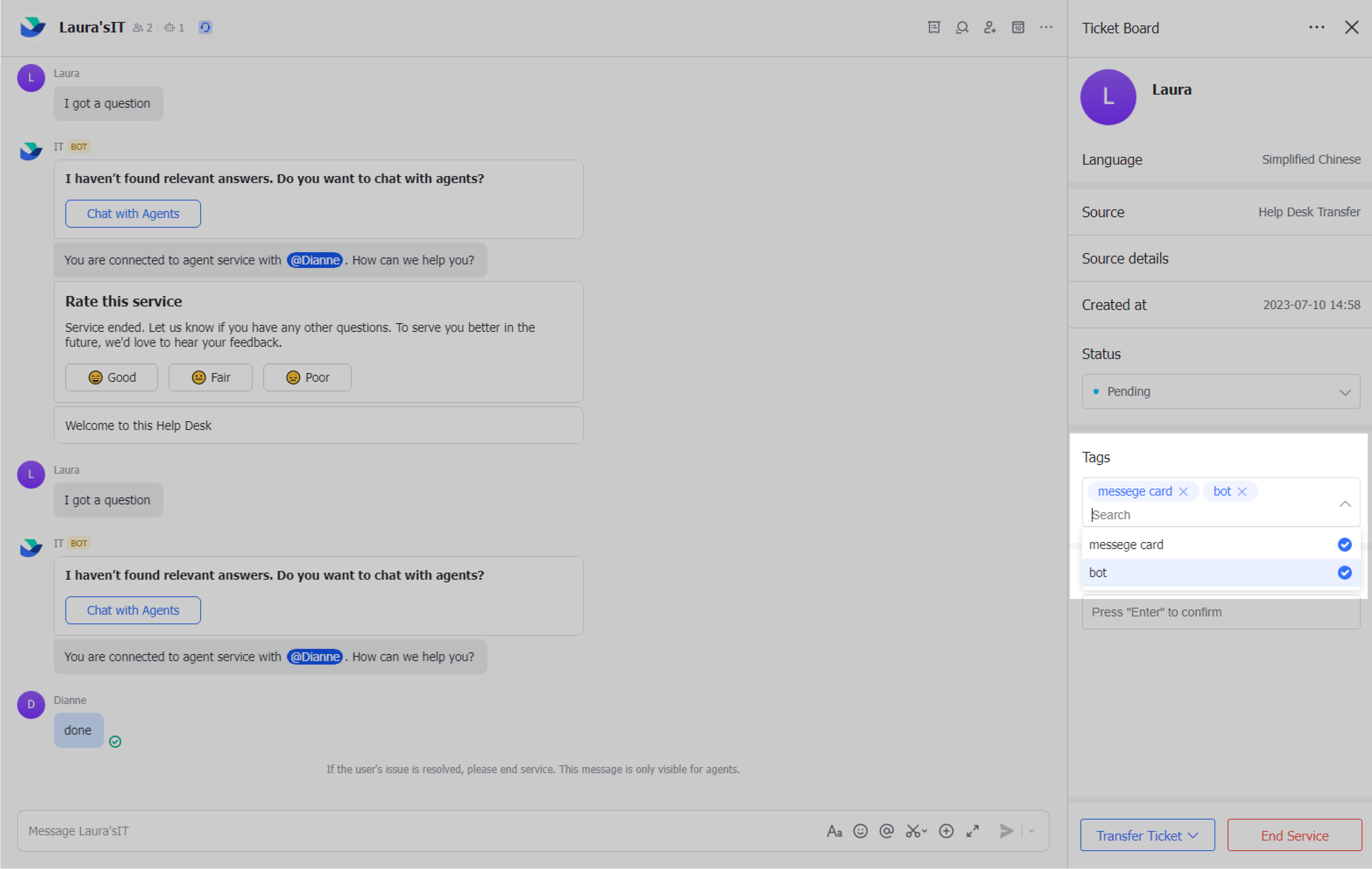
250px|700px|reset
Add notes to tickets
In Ticket Board > Internal note, you can add notes that are visible to you and other agents. Type your note and press Enter.
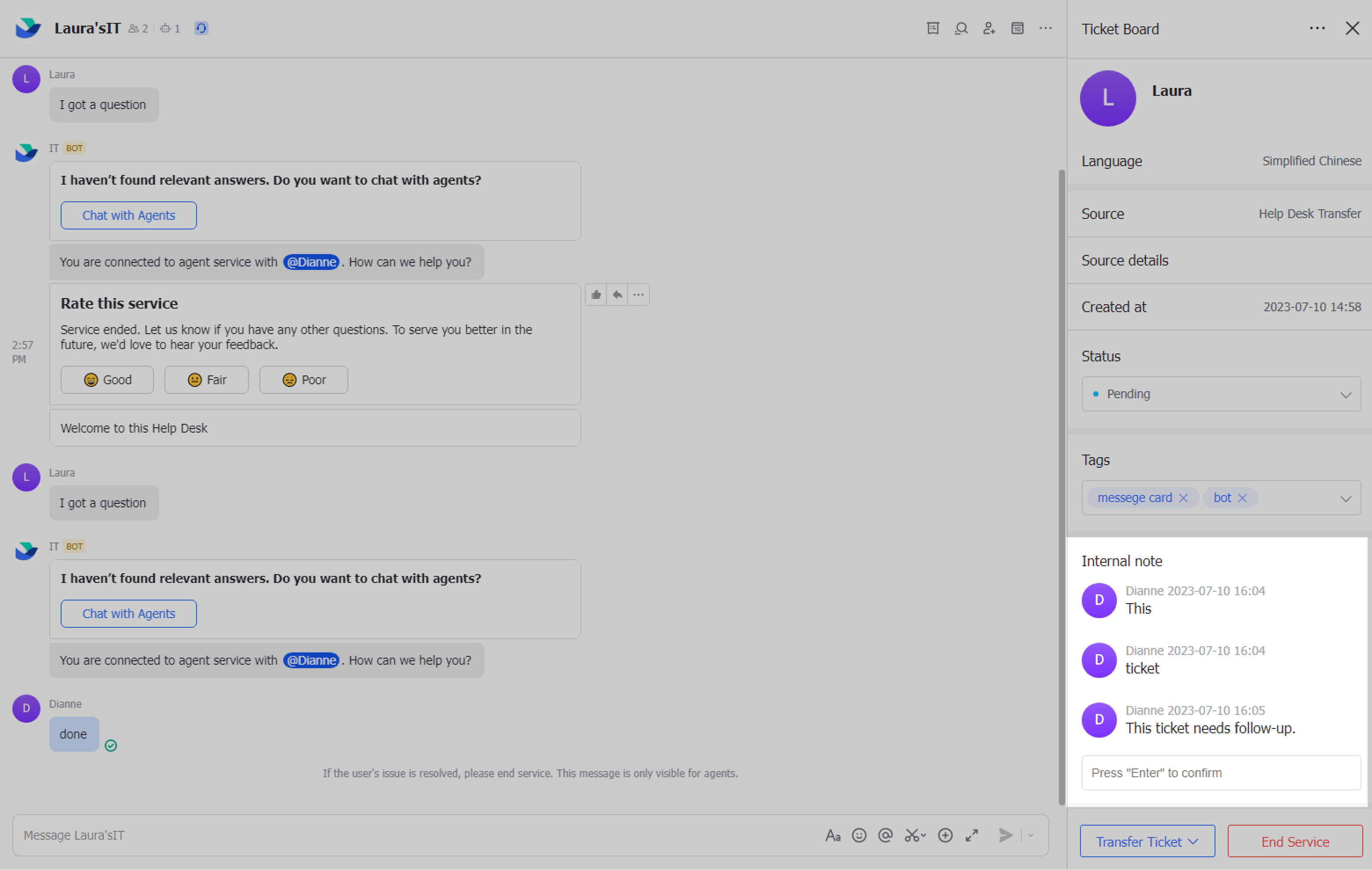
250px|700px|reset
Close tickets
Desktop
In Ticket Board, click End Service in the lower-right corner.
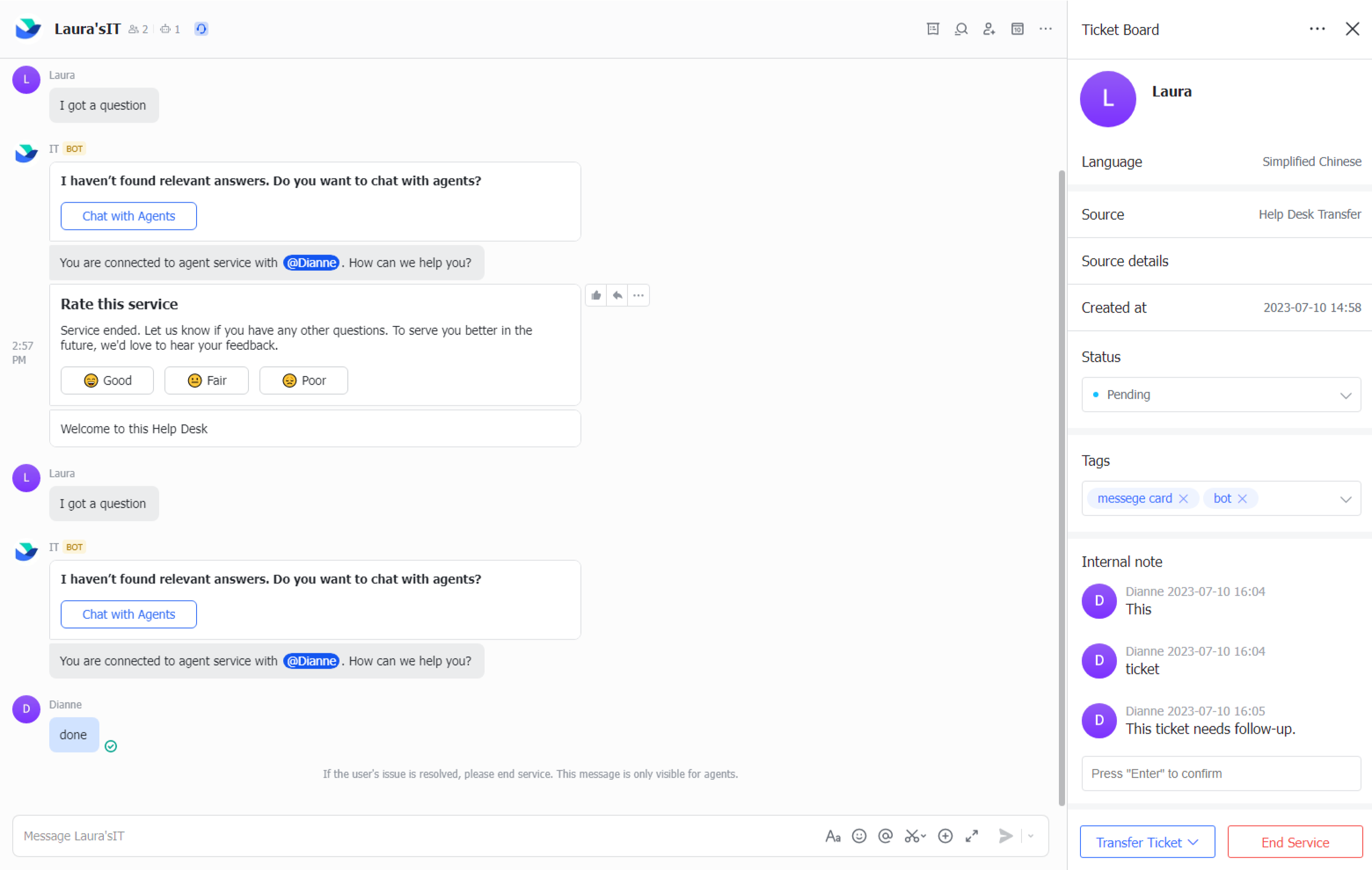
250px|700px|reset
Mobile
In Ticket Board, tap End Service at the bottom of the page.
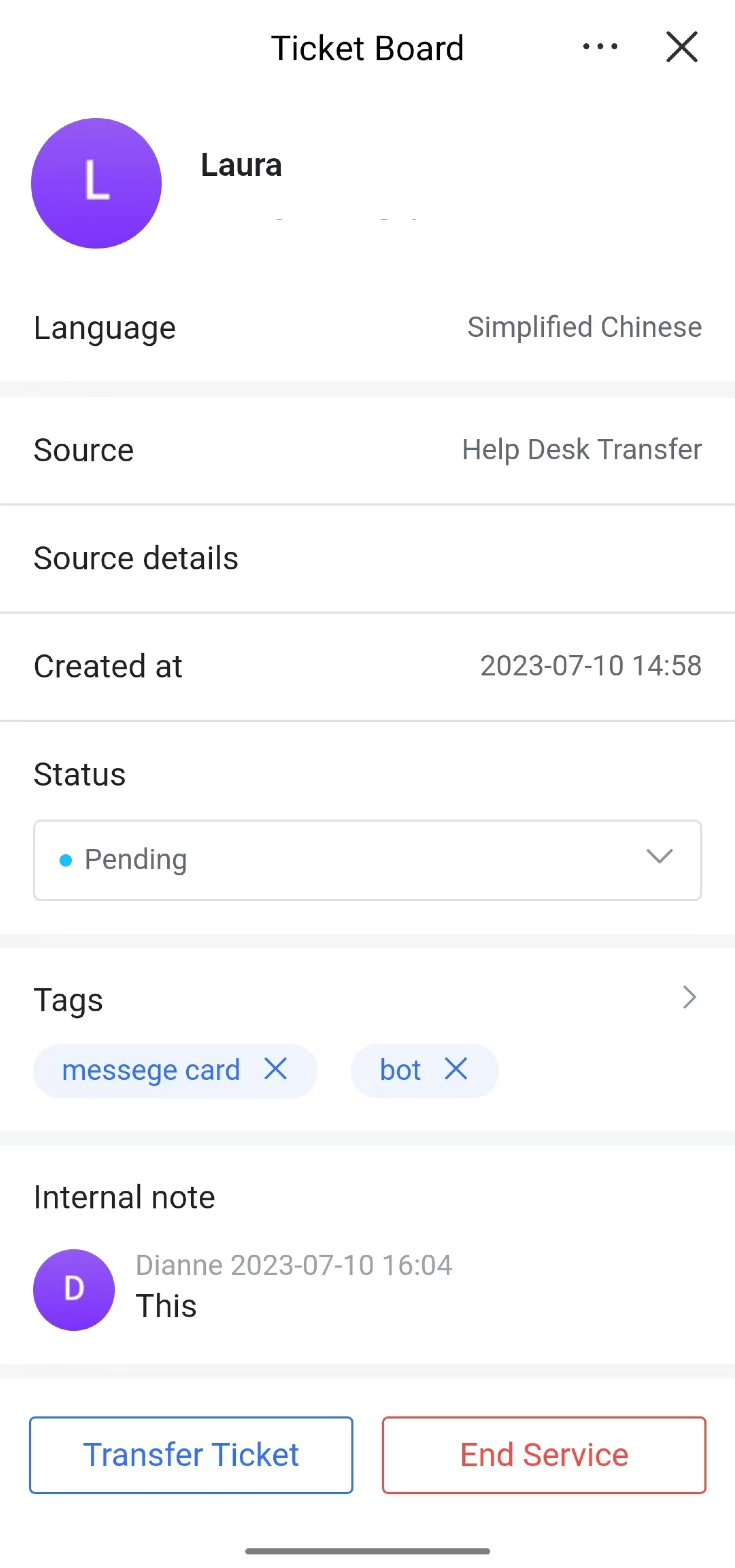
250px|700px|reset
