00:00
/
00:00
Audio/video is not supported
Please TryRefresh
Play
Fullscreen
Click and hold to drag
I. Intro
Version requirement: Lark version 6.2 or above.
You can sign up for a Lark account with your email address or phone number. Afterwards, you can create a Lark organization and collaborate with your team. Or, if you don't need to create an organization for the time being, you can create an Individual Space or join another organization.
II. Steps
Create an organization
- If you are opening the Lark app for the first time, click Get Started, enter your email address or phone number, and tap Next.
- If you are not opening the Lark app for the first time, enter your email or phone number.
- Then, tap Next and enter the verification code.
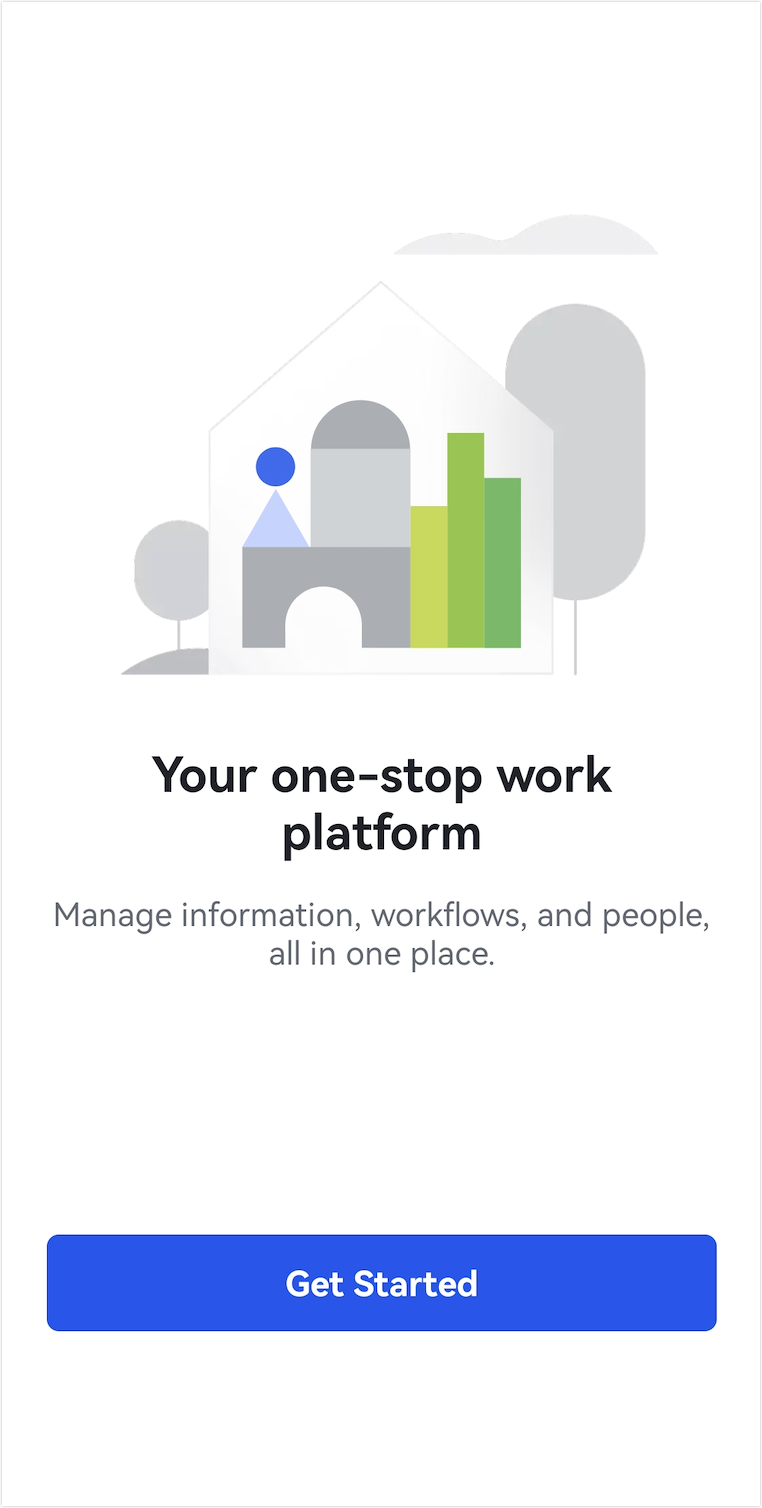
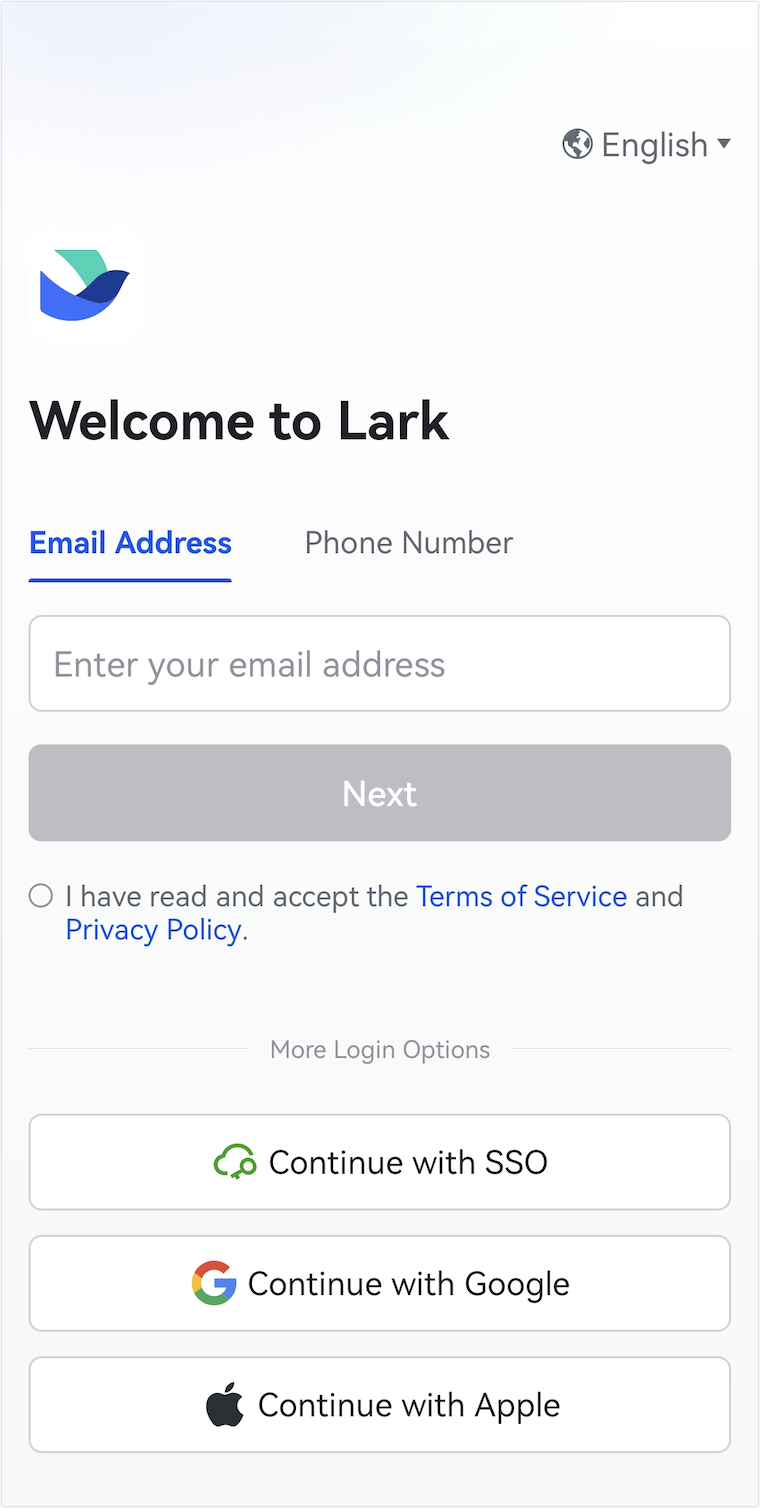
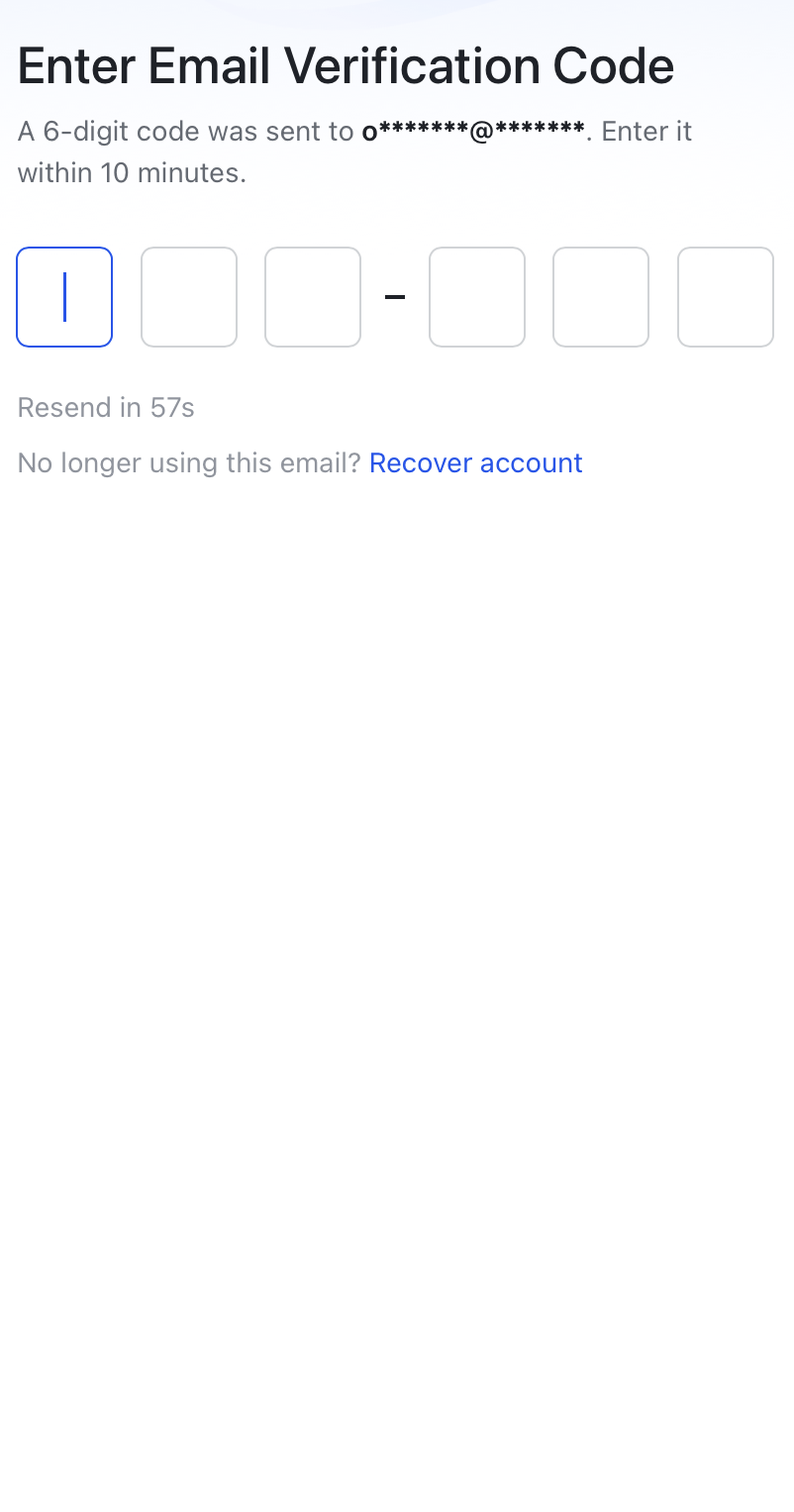
250px|700px|reset
250px|700px|reset
250px|700px|reset
- Enter your profile and organization information. Then, tap Create for Free.
Warning: Region information cannot be modified after submission. Lark will provide corresponding services based on your region and keep required information strictly confidential.
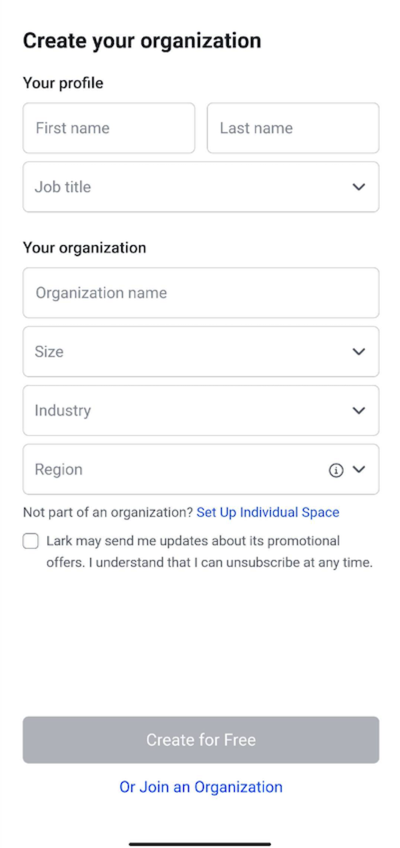
250px|700px|reset
- Set your account password and tap Next.
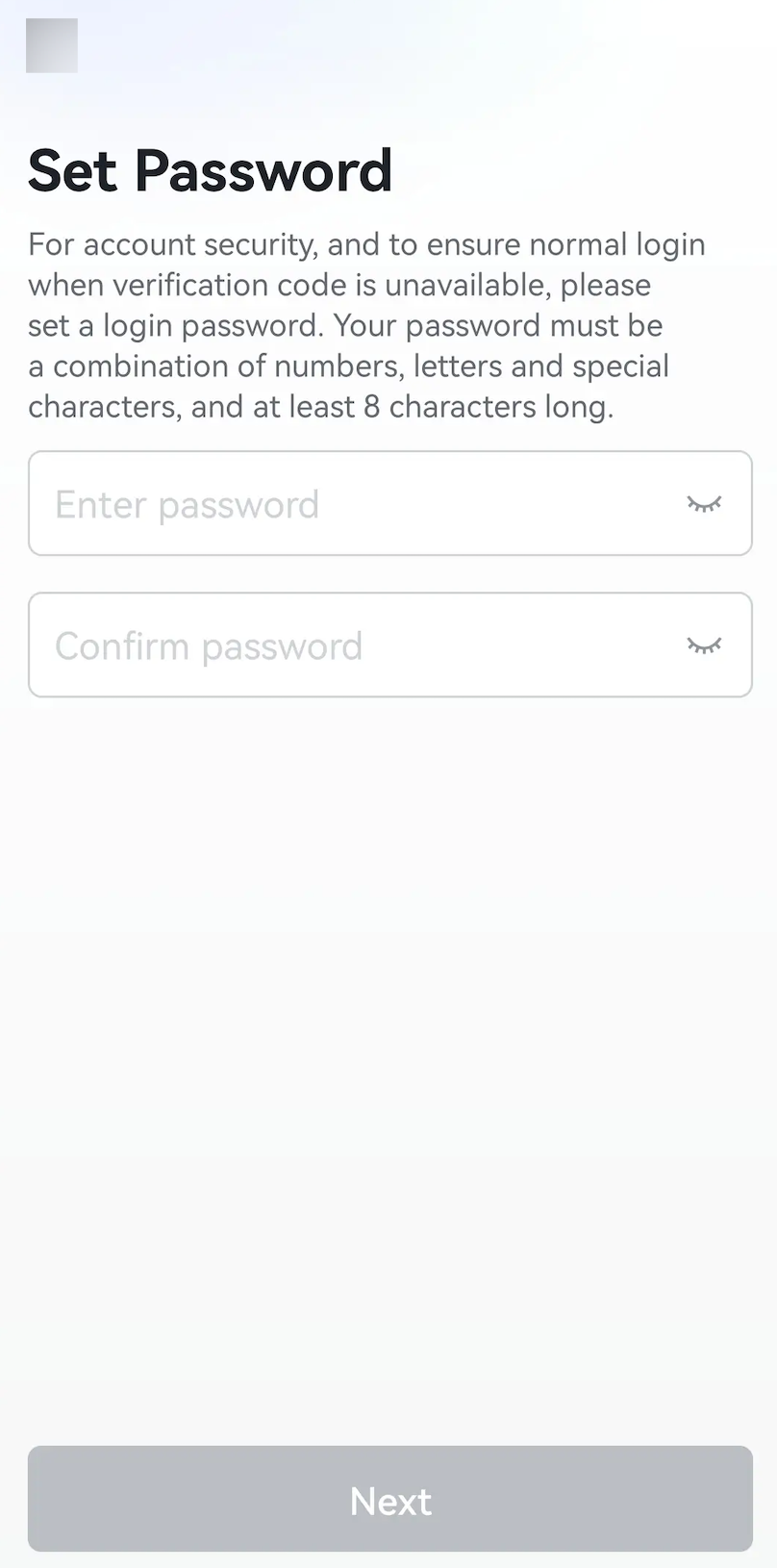
250px|700px|reset
- Once the organization has been created, you can finish signing up for your Lark account. You can tap Share Invite Link, Send Email Invitations, or Invite Phone Contacts to invite others to join your organization and work together in Lark. If this isn't necessary for the time being, you can tap Next in the upper-right corner to skip this step. If you want to invite others to join your organization after opening Lark, see Admin | Create departments and add members for more details.
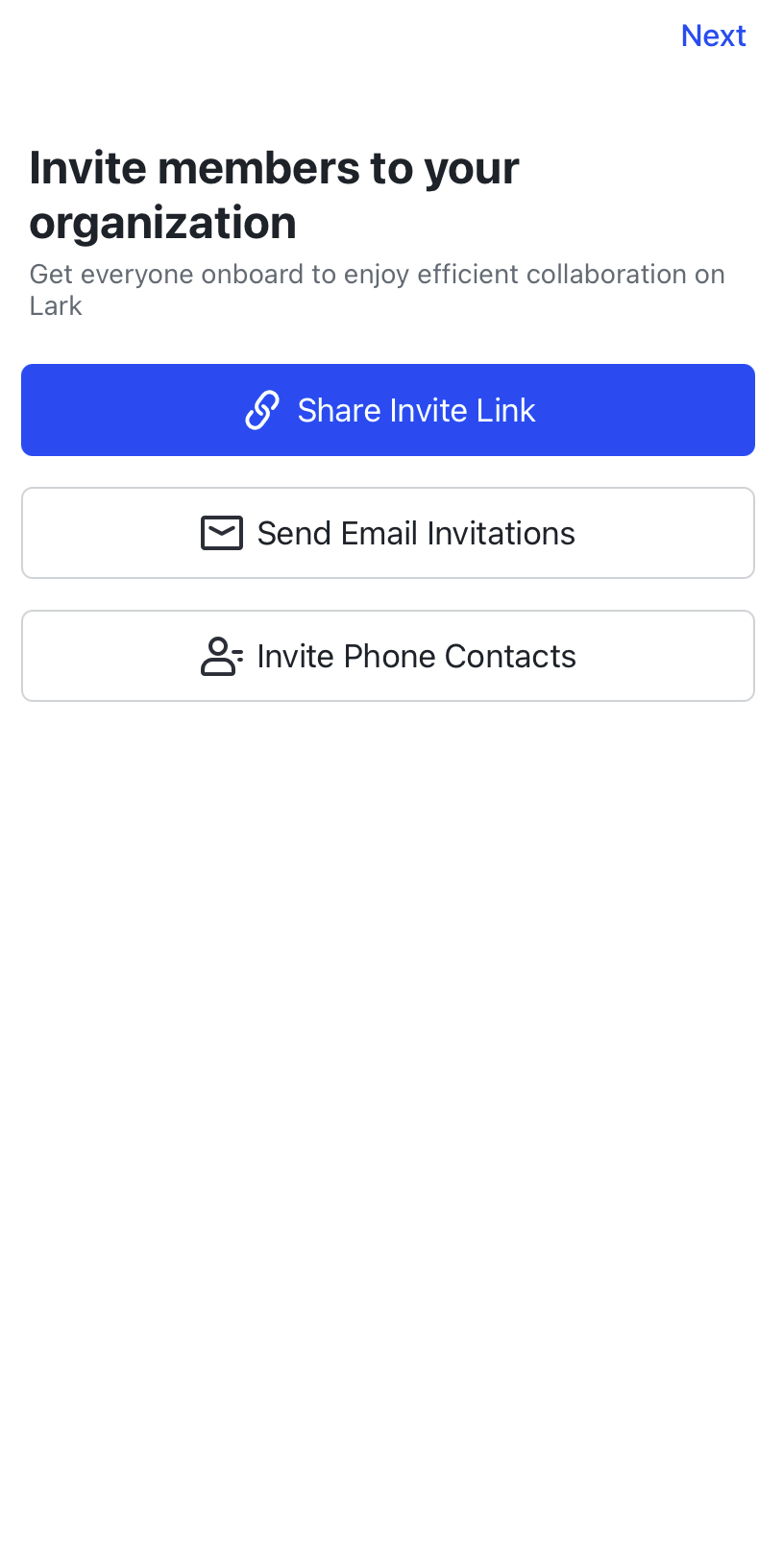
250px|700px|reset
Create an Individual Space
- If you are opening the Lark app for the first time, click Get Started, enter your email address or phone number, and tap Next.
- If you are not opening the Lark app for the first time, enter your email or phone number.
- Then, tap Next and enter the verification code.
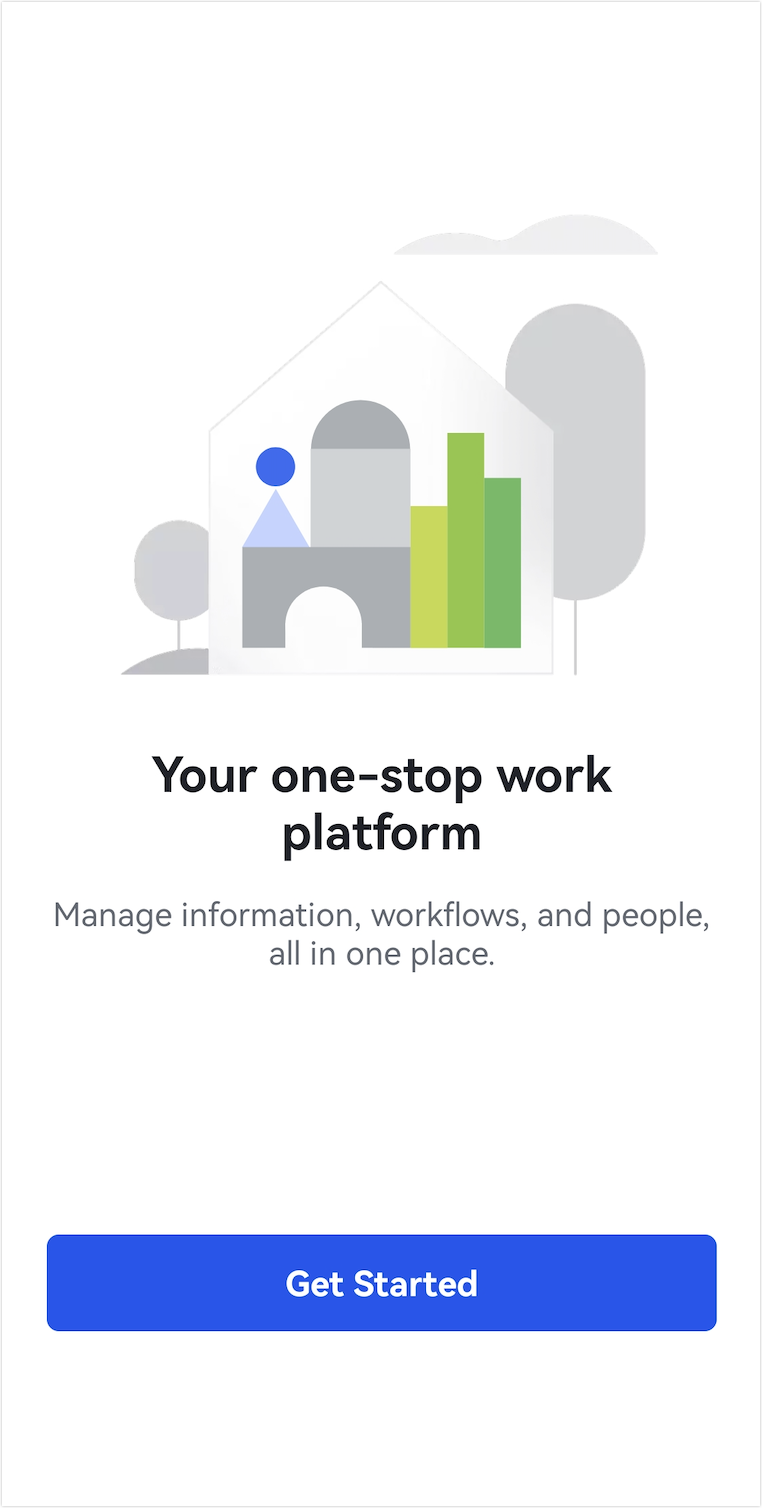
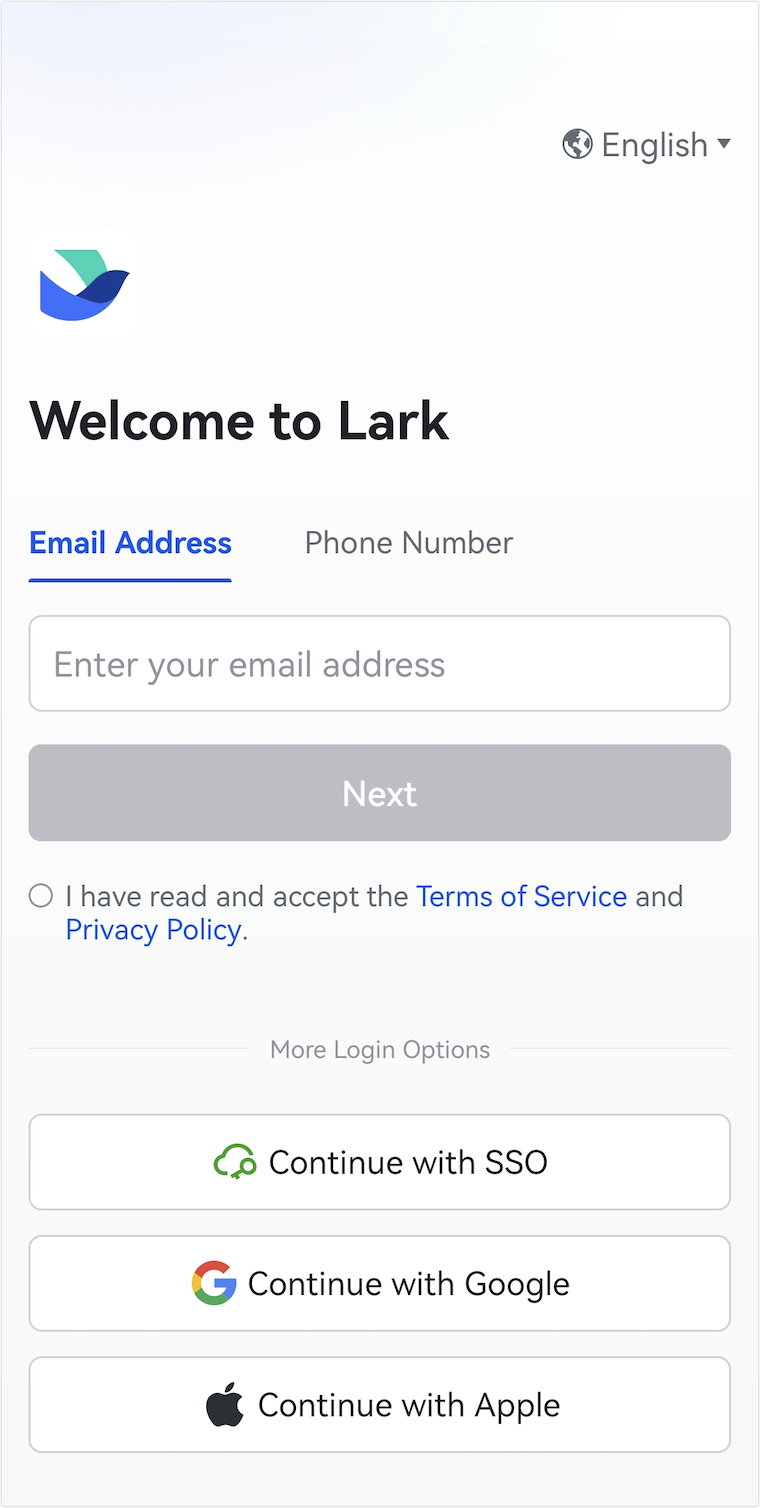
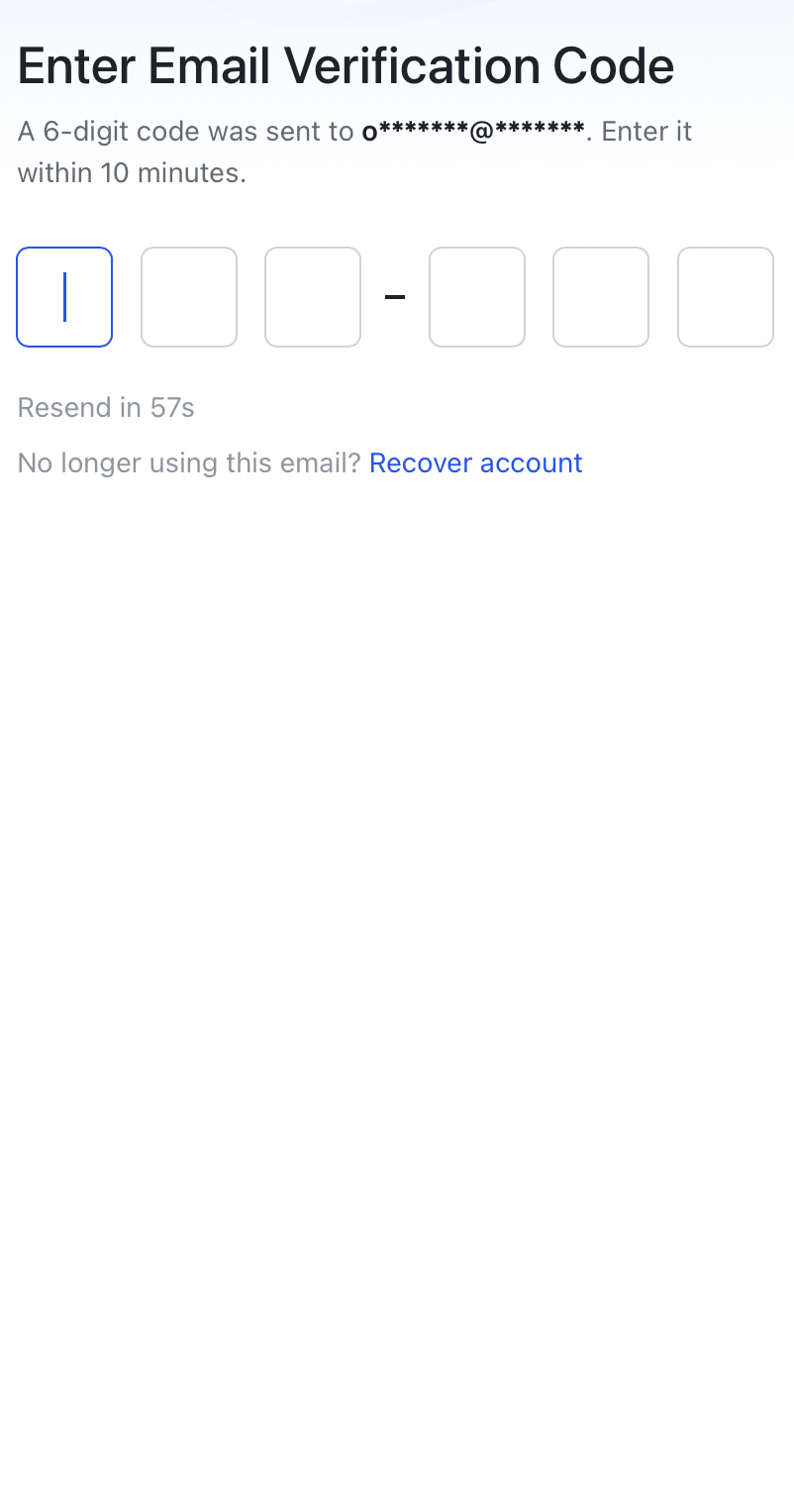
250px|700px|reset
250px|700px|reset
250px|700px|reset
- Fill out your profile information (including the First name, Last name, and Job title fields) and specify the Region field in the Your organization section.
Warning: Region information cannot be modified after submission. Lark will provide corresponding services based on your region and keep required information strictly confidential.
You don’t need to enter information in the Organization name, Size, and Industry fields. Once you've filled this out, tap Set Up Individual Space. This will automatically fill the Organization name, Size, and Industry fields, but you can still edit this information. If you tap Set Up Individual Space again after changing this information, it will be reset. Once all information has been filled out, tap Create for Free.
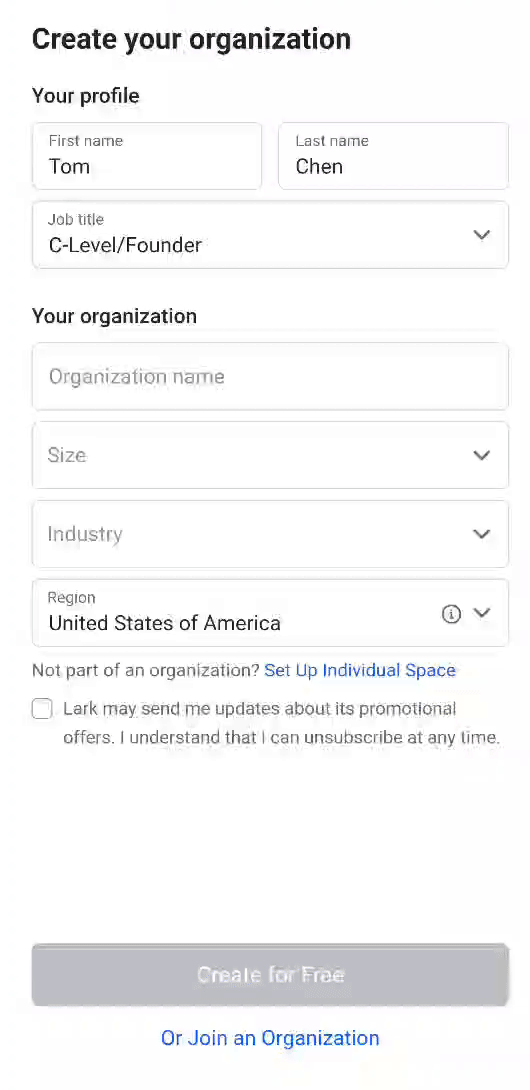
250px|700px|reset
- Set your account password and tap Next.
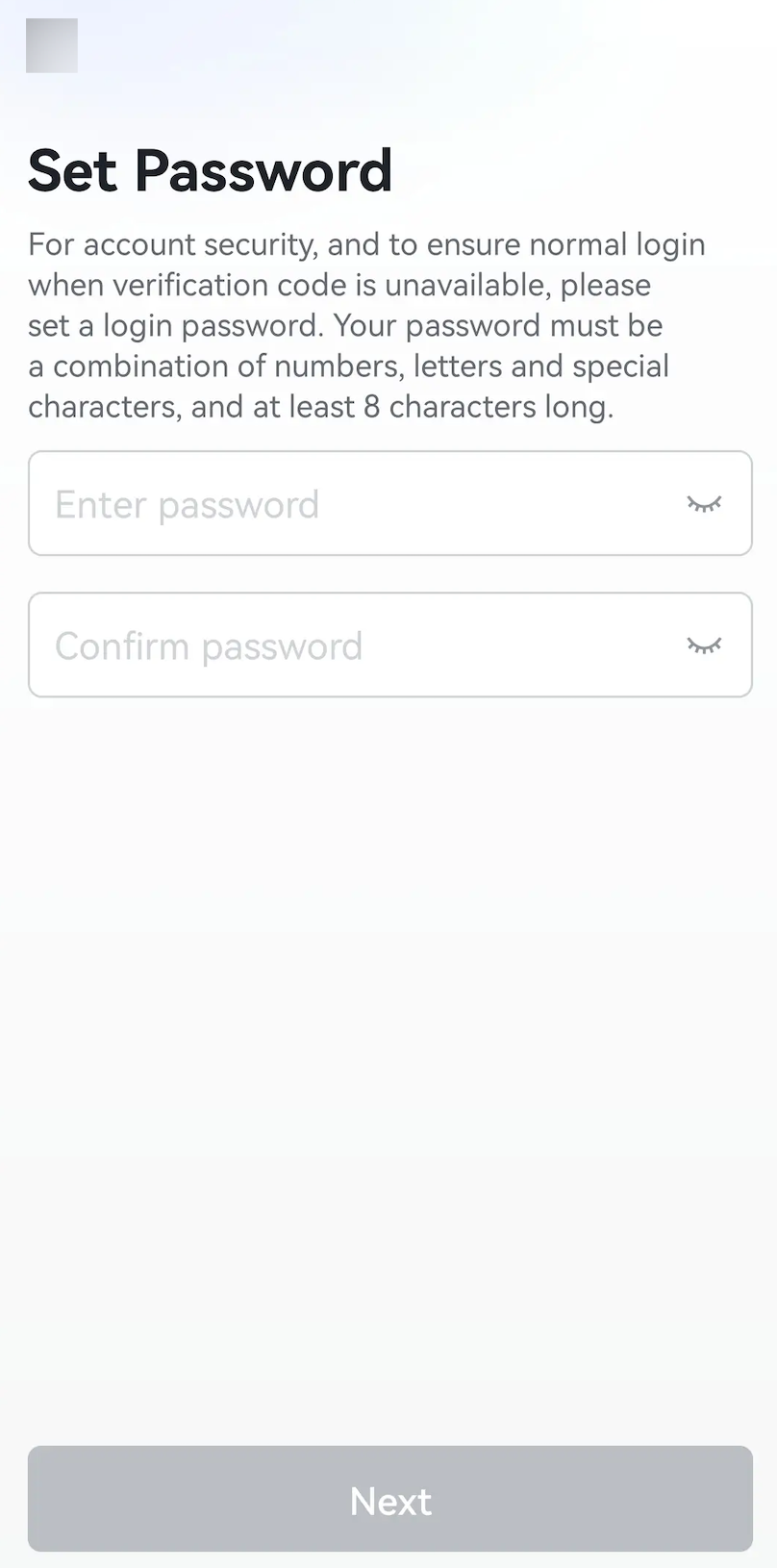
250px|700px|reset
- Once the Individual Space has been created, sign-up for the Lark account is complete.
Join an organization
- If you are opening the Lark app for the first time, click Get Started, enter your email address or phone number, and tap Next.
- If you are not opening the Lark app for the first time, enter your email or phone number.
- Then, tap Next and enter the verification code.
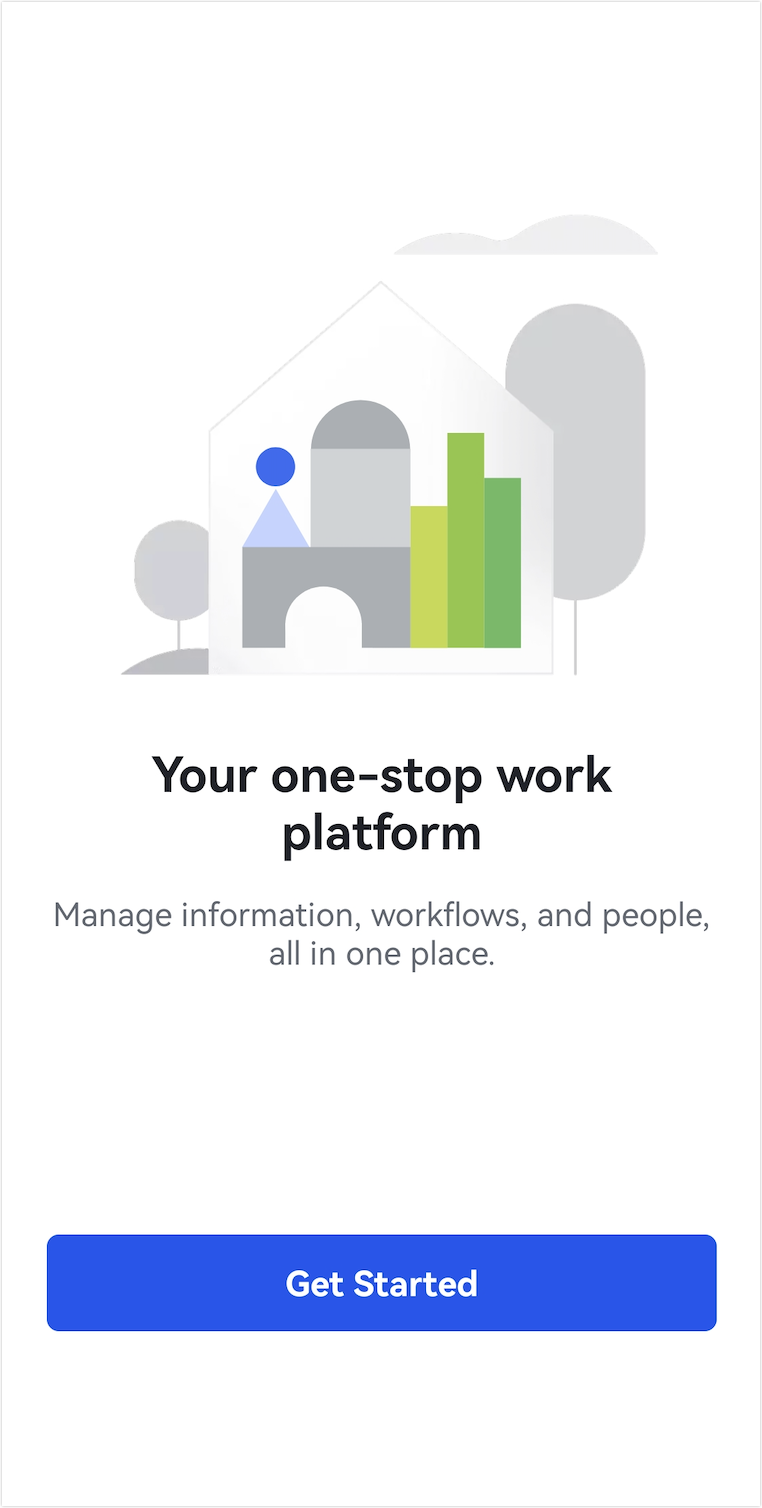
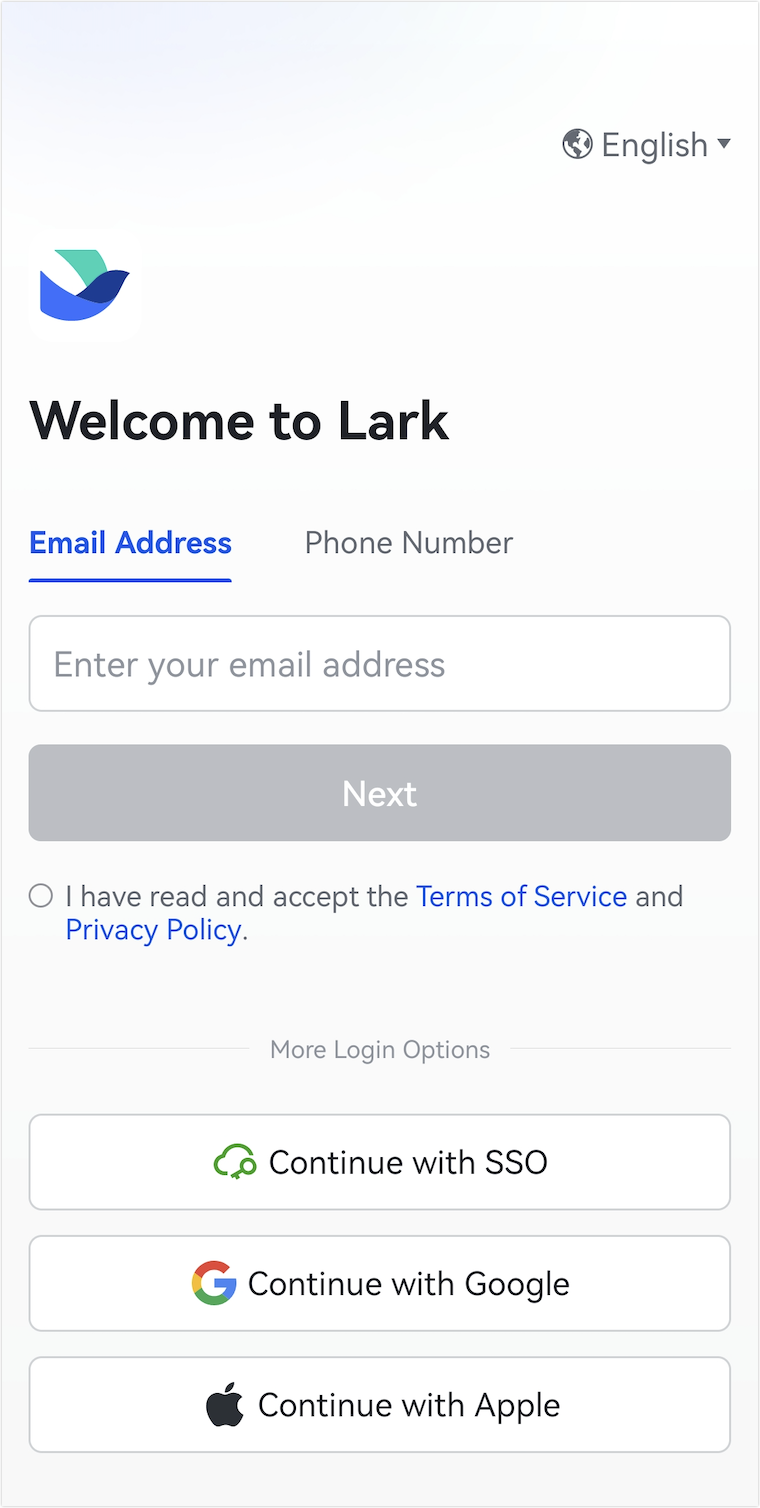
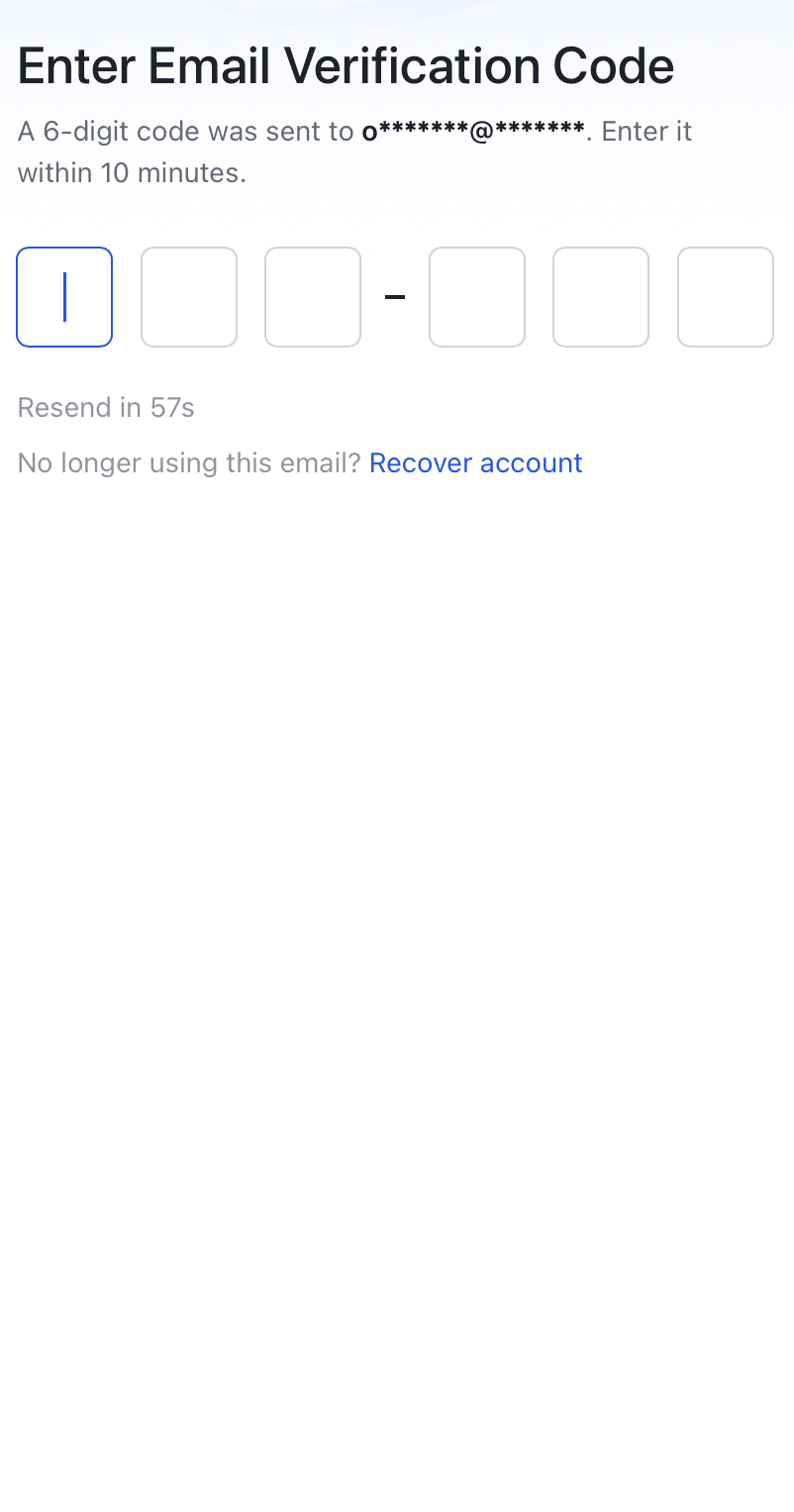
250px|700px|reset
250px|700px|reset
250px|700px|reset
- Tap Or Join an Organization at the bottom of the Create your organization page.
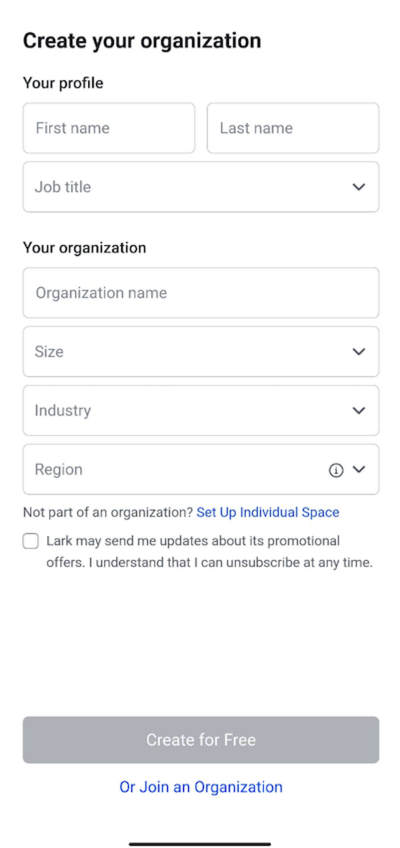
250px|700px|reset
- In the Enter Invite Code field, specify your invitation code, and fill in the First name and Last name fields. Then, tap Next.
- The invite code is made up of eight letters. Each organization on Lark has its own invite code. Only organization administrators can obtain the invite code (see Day 3: Assign administrator roles and permissions and Admin | Invite or add members to your organization for more details). Invite codes can be shared with organization members through text message or other channels.
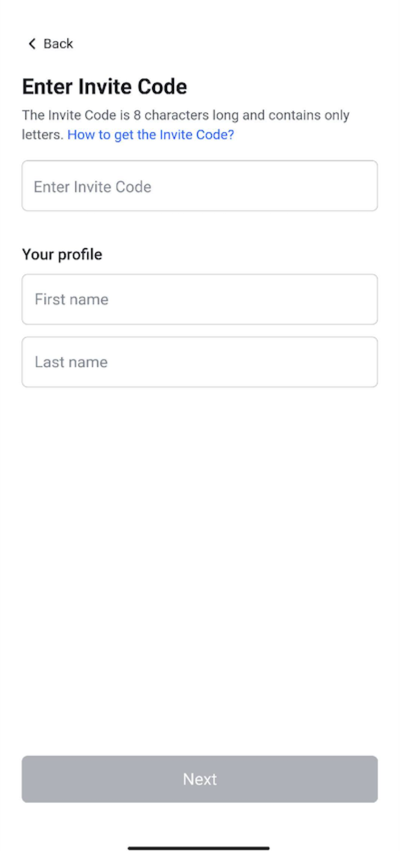
250px|700px|reset
- Set your account password and tap Next.
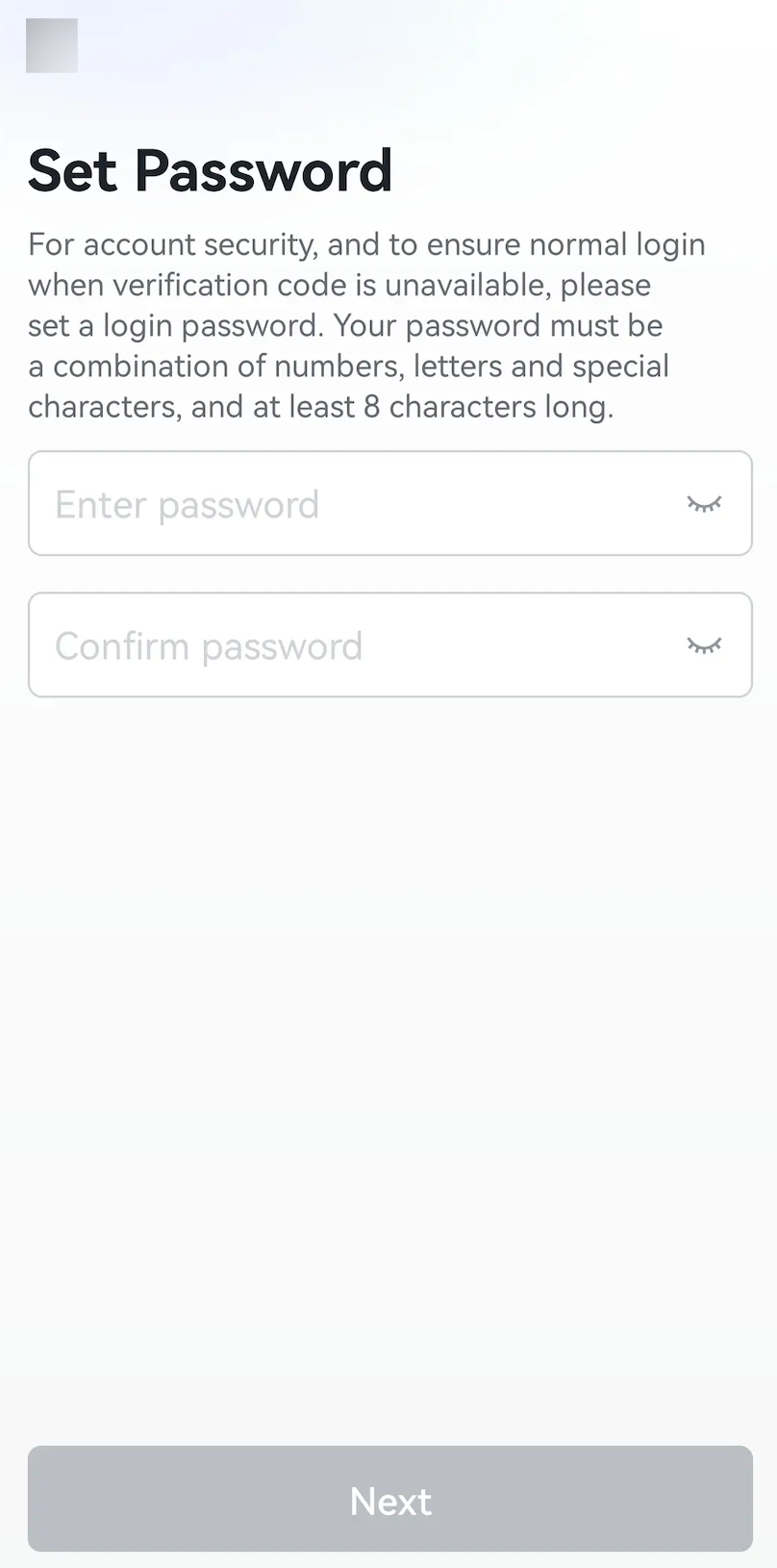
250px|700px|reset
- Once you've joined the organization, you can finish signing up for your Lark account. For security reasons, some organizations will review joining members, so you'll need to wait to be approved before you can join the organization and finish signing up for your Lark account.
III. FAQs
